Campaign Monitor is marketing software for web designers and their clients. It allows you to easily send beautiful autoresponders – automated emails to your subscribers.
If you want to collect subscribers using a Jotform form and send them automatically to your Campaign Monitor subscriber’s list, follow the below steps.
- In the Form Builder, click the Settings tab.
- Go to the Integrations panel.
- Search for Campaign Monitor, and click it.
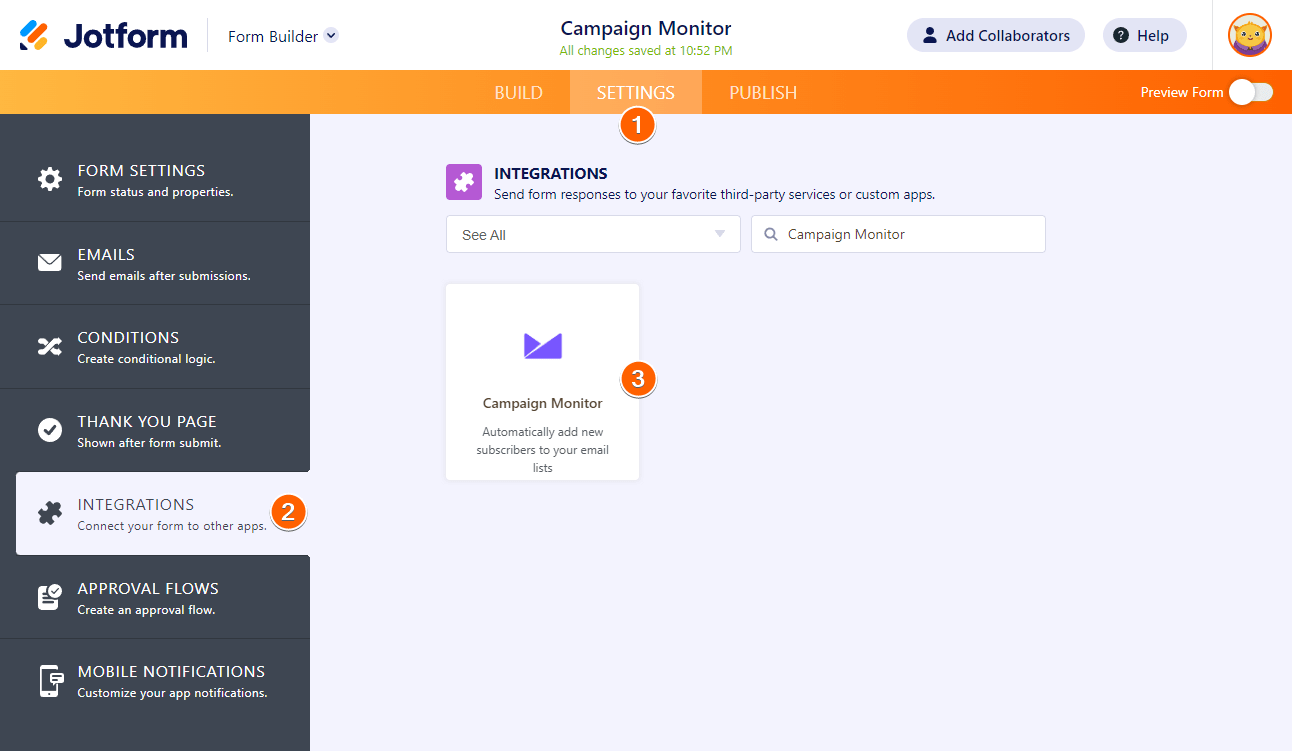
- Enter your API Key from Campaign Monitor, and click the Authenticate button.
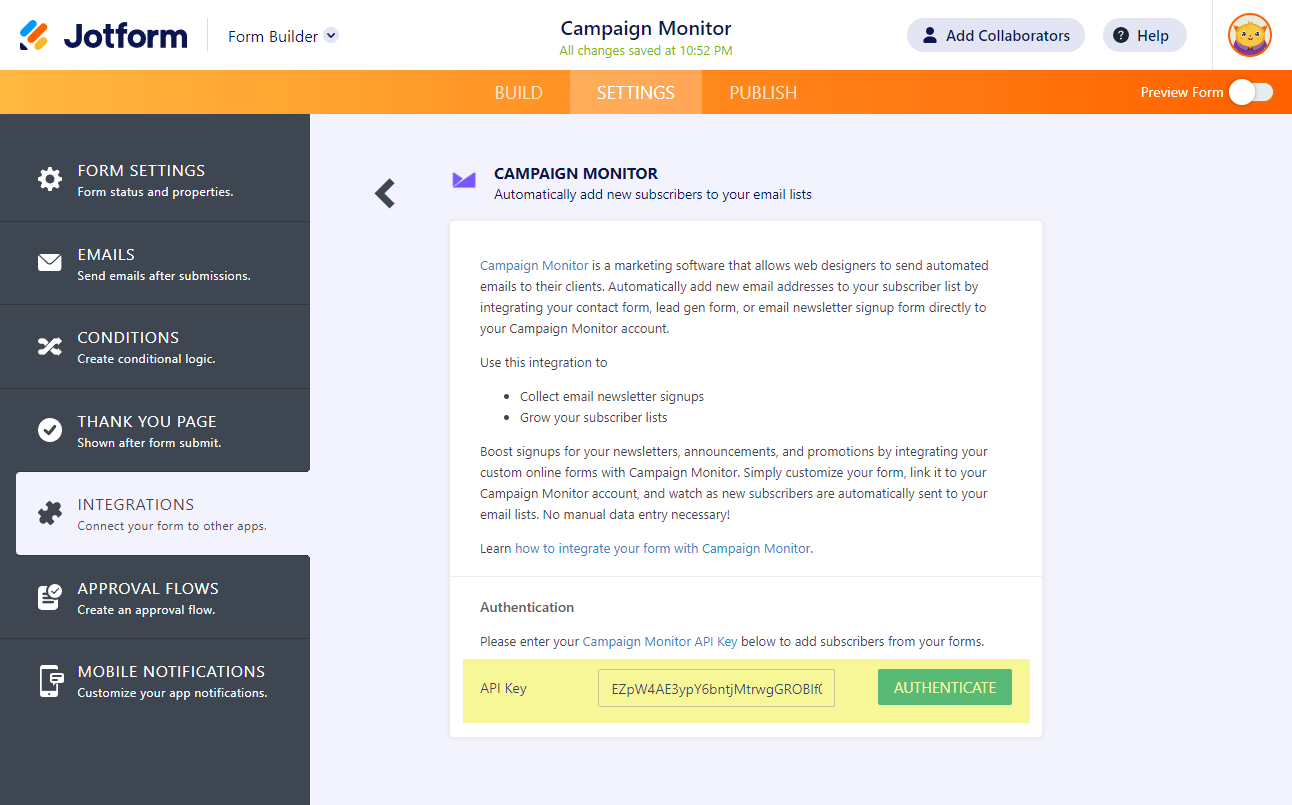
- Choose a list.
- March your form fields. Click the Add New Field button to map another field.
- Select your opt in method, either Always or Only if user agrees (double opt-in).
- Check Update Existing Contact if you wish to update your existing contact with the details from your form.
- Click the Complete Integration button to finish your setup.
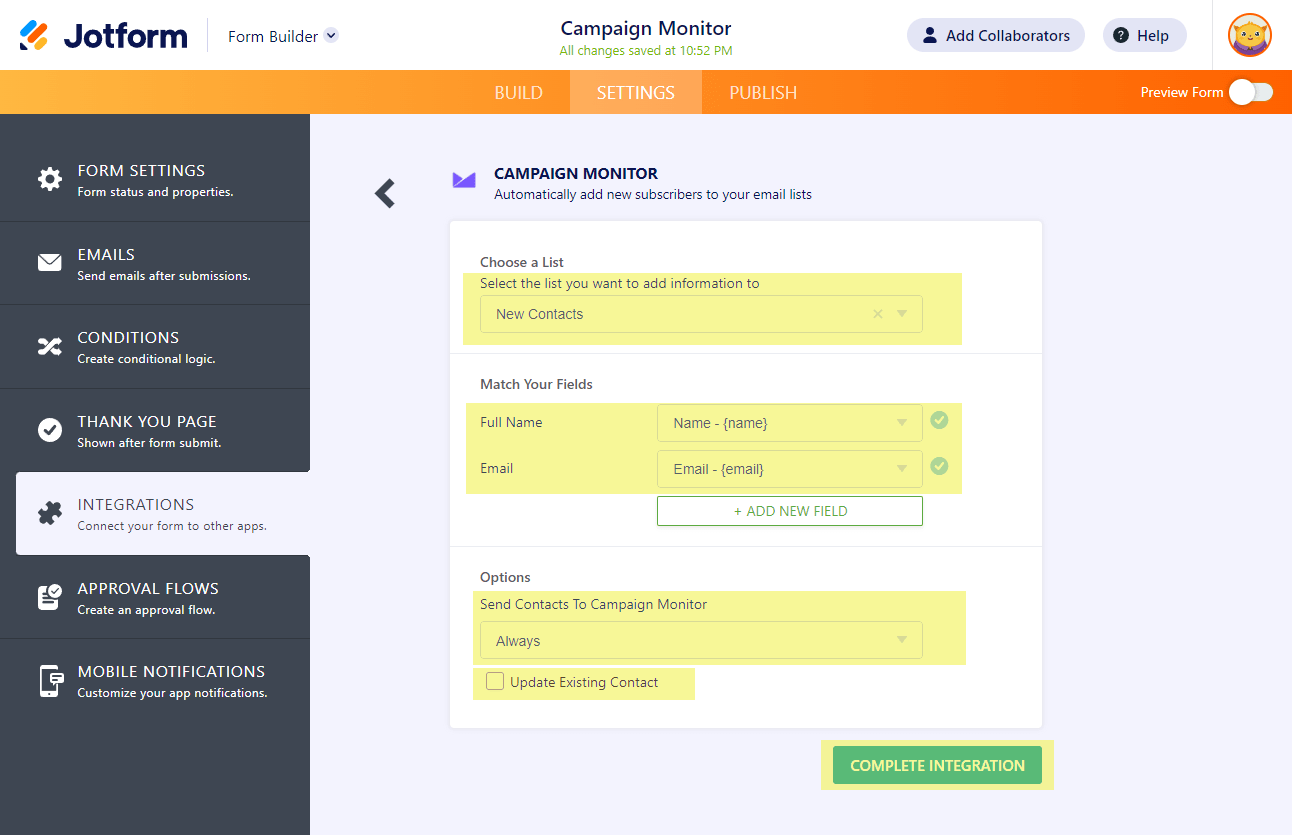
Note
By default, your Campaign Monitor form has the Name and Email fields only. If you wish to map more fields, you must edit your Campaign Monitor form and add Custom Fields. And Read More… for Custom Field Types.
In the Opt-in options, selecting Only if user agrees will add a checkbox (multiple choice) in the form that would let users decide whether to subscribe to your list or not. We highly recommend keeping this checkbox optional.
- Your integration is now ready. Click the Finish button to save the changes.
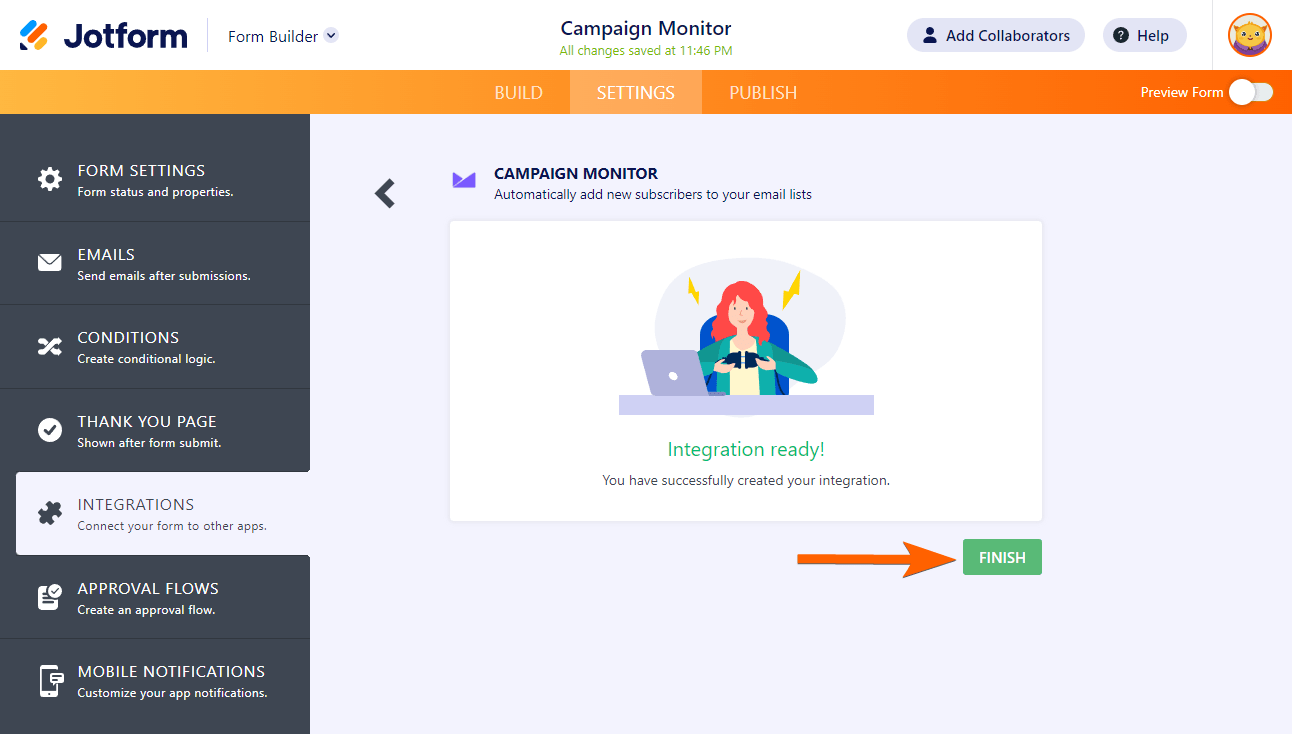
If you have questions, comments, or suggestions, please post them in the comment box below or create a support ticket.


























































Send Comment:
1 Comments:
241 days ago
Great article, thanks. Is it possible to have TWO separate Names/Emails on one Jotform where both are added to the Campaign Monitor list upon submission? So far, I'm only getting one to work, even with Custom Field. We're working with Couples and want both names/emails added to the same list, from the one form. Thx!