Jotform Smart PDF Forms allows you to convert your existing or original PDF file into an online form. The responses you collect through your online form automatically populate your original PDF, retaining the exact layout and formatting of the original document.
Downloading the Original PDF in Tables
In Jotform Tables, the download will start immediately when downloading individual entries. For multiple entries, the system will send the download link to your registered email when the files are ready.
To download the original PDF with the submission data:
- In Jotform Tables, choose the entries to download.
- Open Download in the upper-right corner.
- Select Download as PDF from the menu.
Downloading the Original PDF in Inbox
Depending on the number of entries, the system will either start the download immediately or send the download link to your registered email when downloading the original PDF in Jotform Inbox.
To download the original PDF with the submission data:
- In Jotform Inbox, choose the entries to download.
- Open Download, then select Download as PDF > Original PDF.
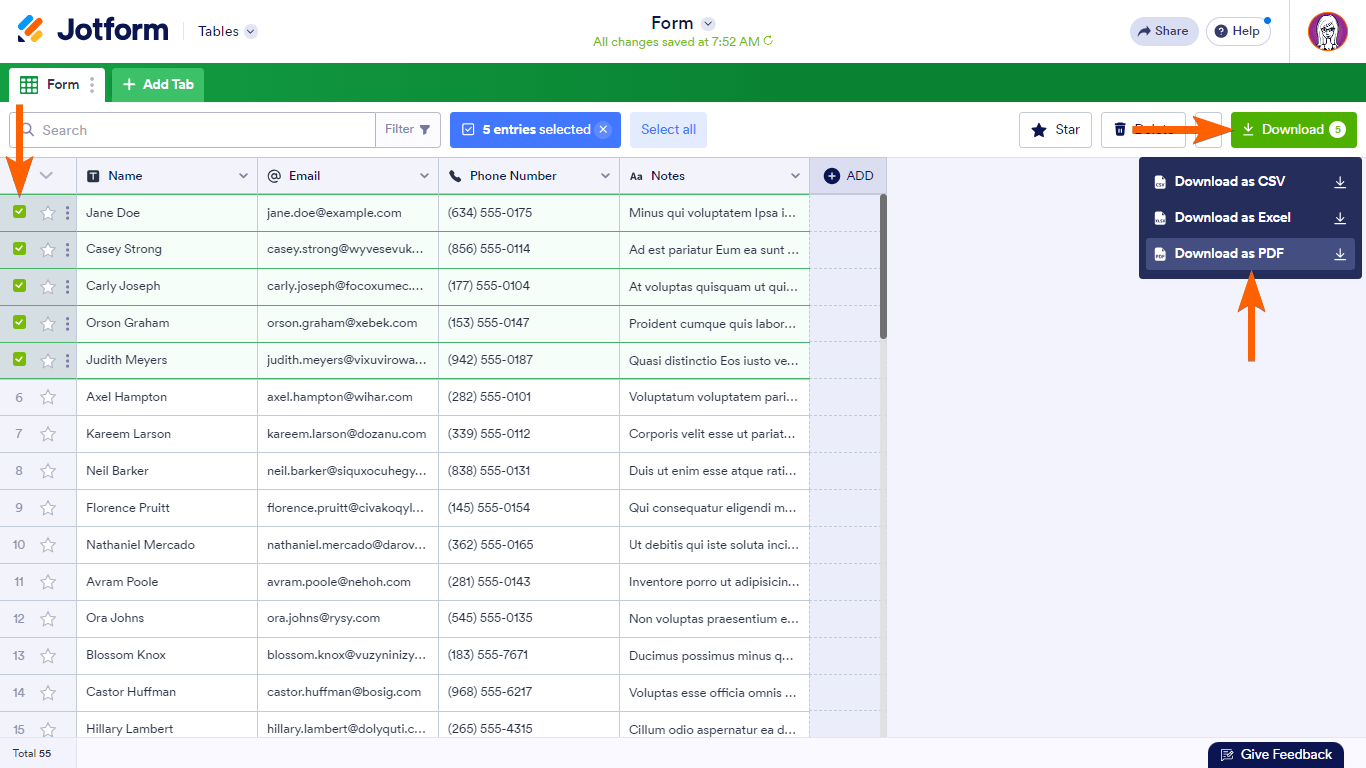
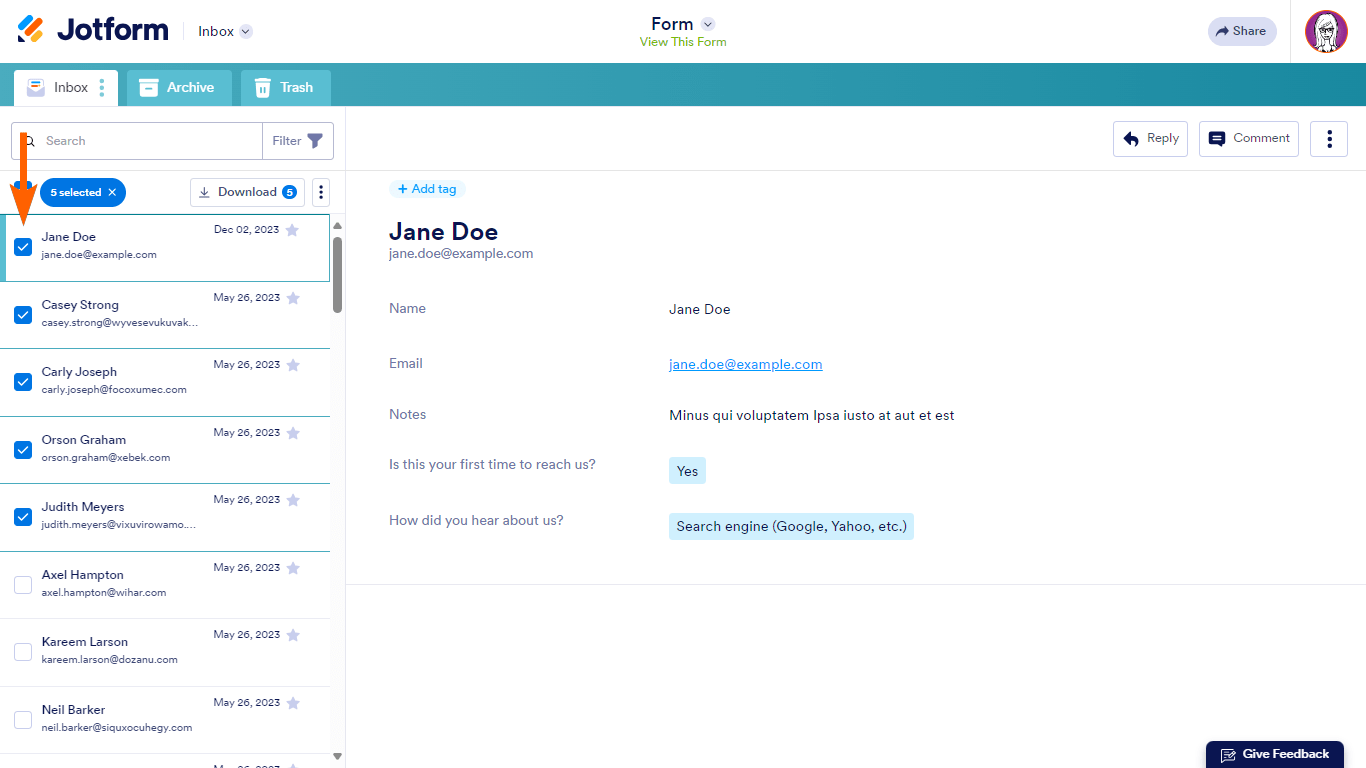
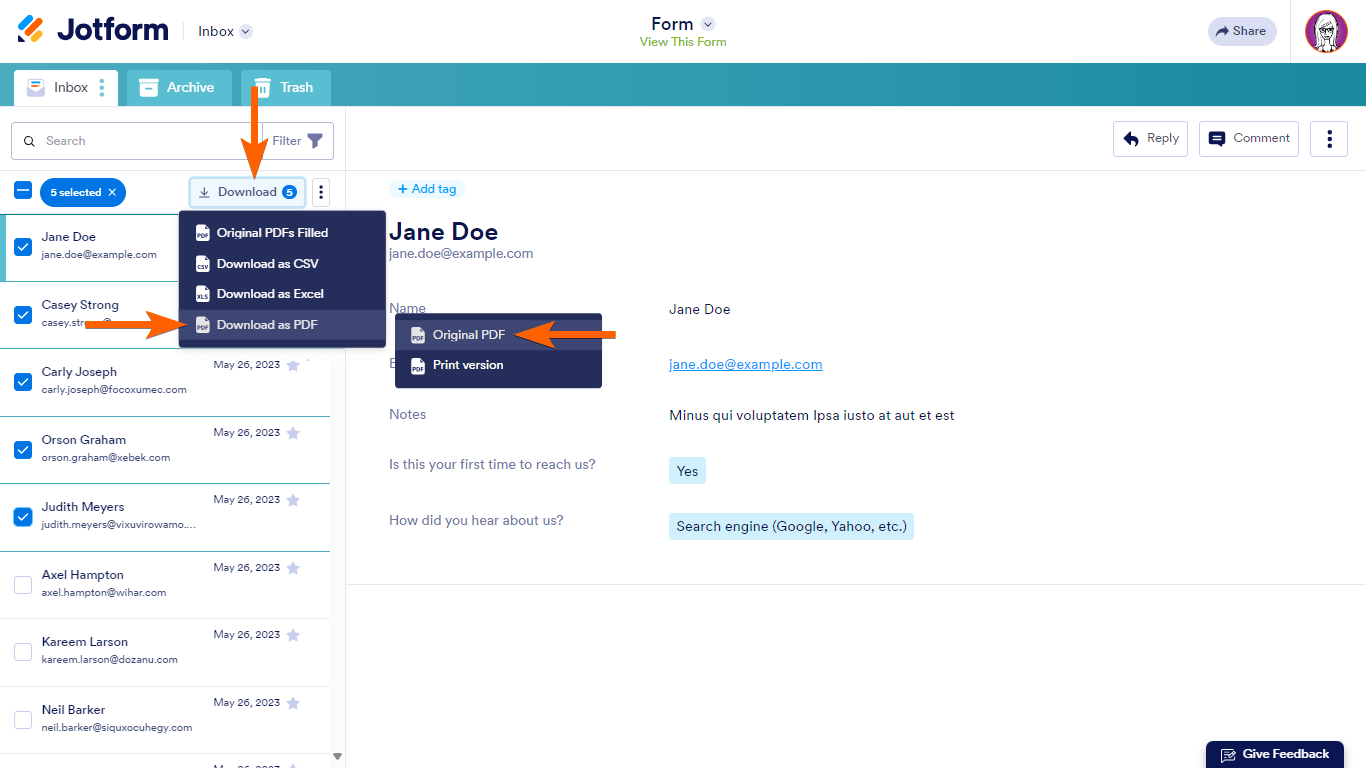

Send Comment:
9 Comments:
126 days ago
When I follow your directions for download, it does not work. It says the page not found even though I am looking at the submission. Is your system having issues. Please help.
354 days ago
Is there a way to use my form to smart pdf form using my PDF template
More than a year ago
How can I download the original PDF with the submission data via the Jotform API?
More than a year ago
I am using Make integration to retrieve submission data, how can I download PDF file via API?
Thank you
More than a year ago
At time of writing, I am unable to download PDF
you said itwas a temporary glitch in2021, does anything work on your site?
More than a year ago
I cannot download multiple entries.
It always downloaded the first file I selected, even if multiple entries have been selected.
More than a year ago
how do I automatically save these PDF forms to Google Drive?
More than a year ago
It doesn't allow both form PDF and invoice PDF attachments. please help
More than a year ago
At time of writing, I am unable to download PDF