Whether tracking finances, analyzing survey responses, or managing inventory, you can easily calculate the sum of fields using the summary feature and Advanced Formula in Jotform Tables.
Calculating the Sum of Fields in a Column
To get the sum of fields in a column
- In Jotform Tables, open Add Summary at the bottom of the column.
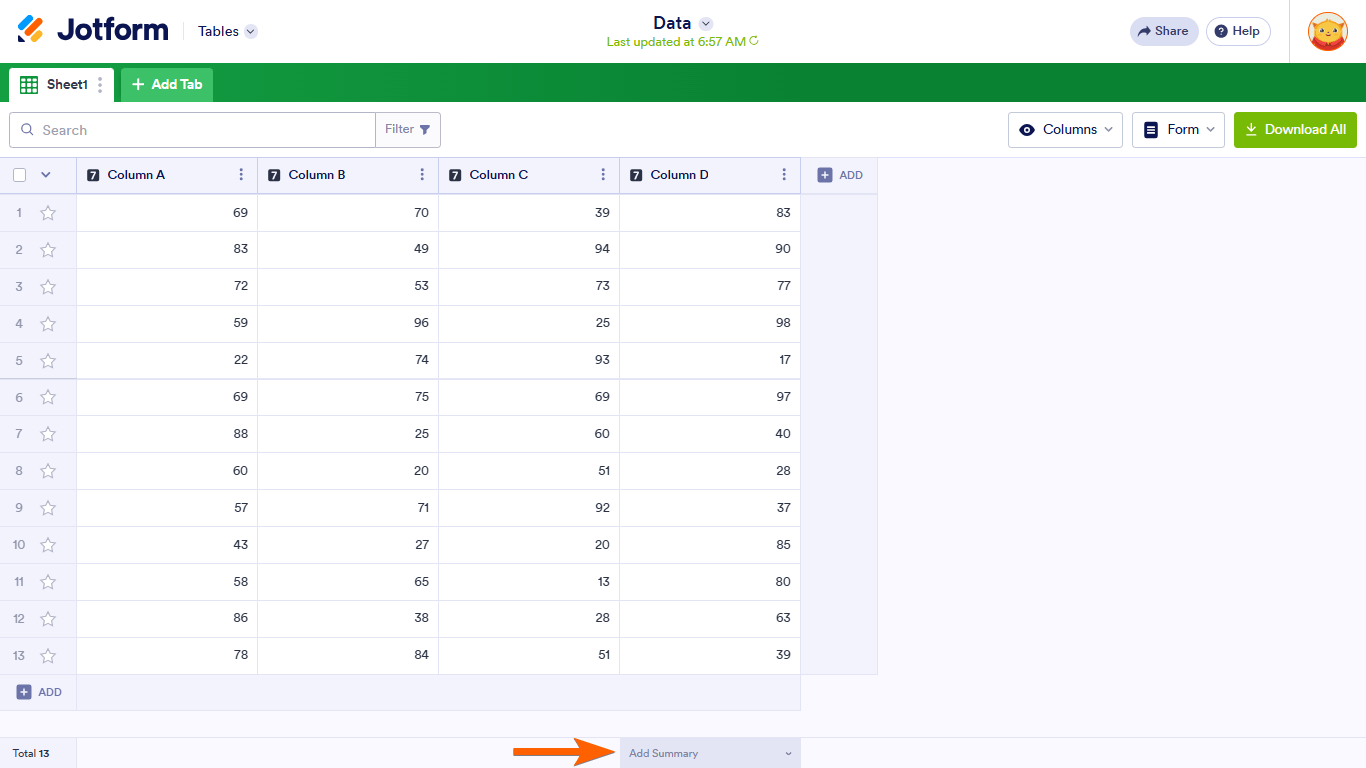
- Select Sum from the menu.
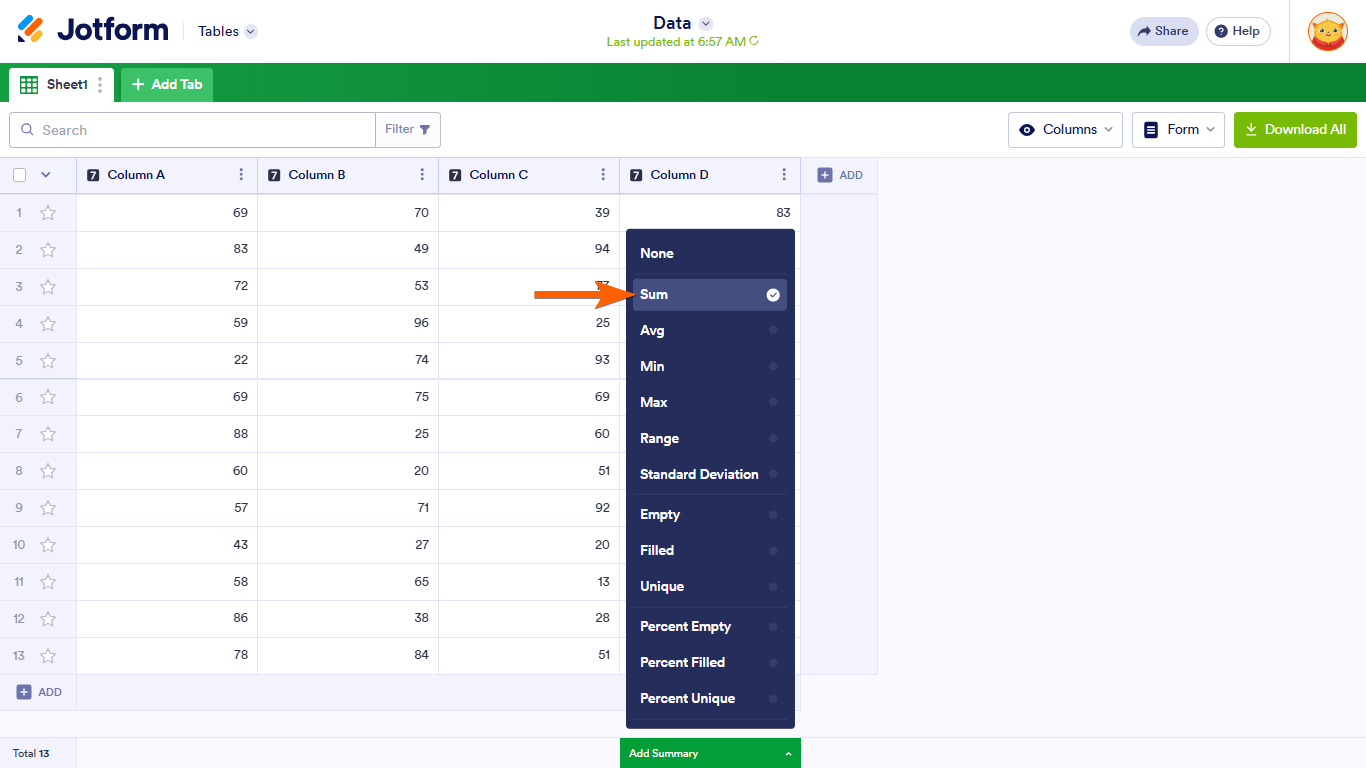
Note
Aggregations are available on the following column types: Number, Spinner, Star Rating, and Advanced Formula. For other column types, use Advanced Formula to reference their numeric values where aggregations are supported.
The sum will appear at the bottom of the column.

Calculating the Sum of Fields in a Row
To get the sum of fields in a row
- In Jotform Tables, add or insert a new column. See How to Add and Organize Columns for more information.
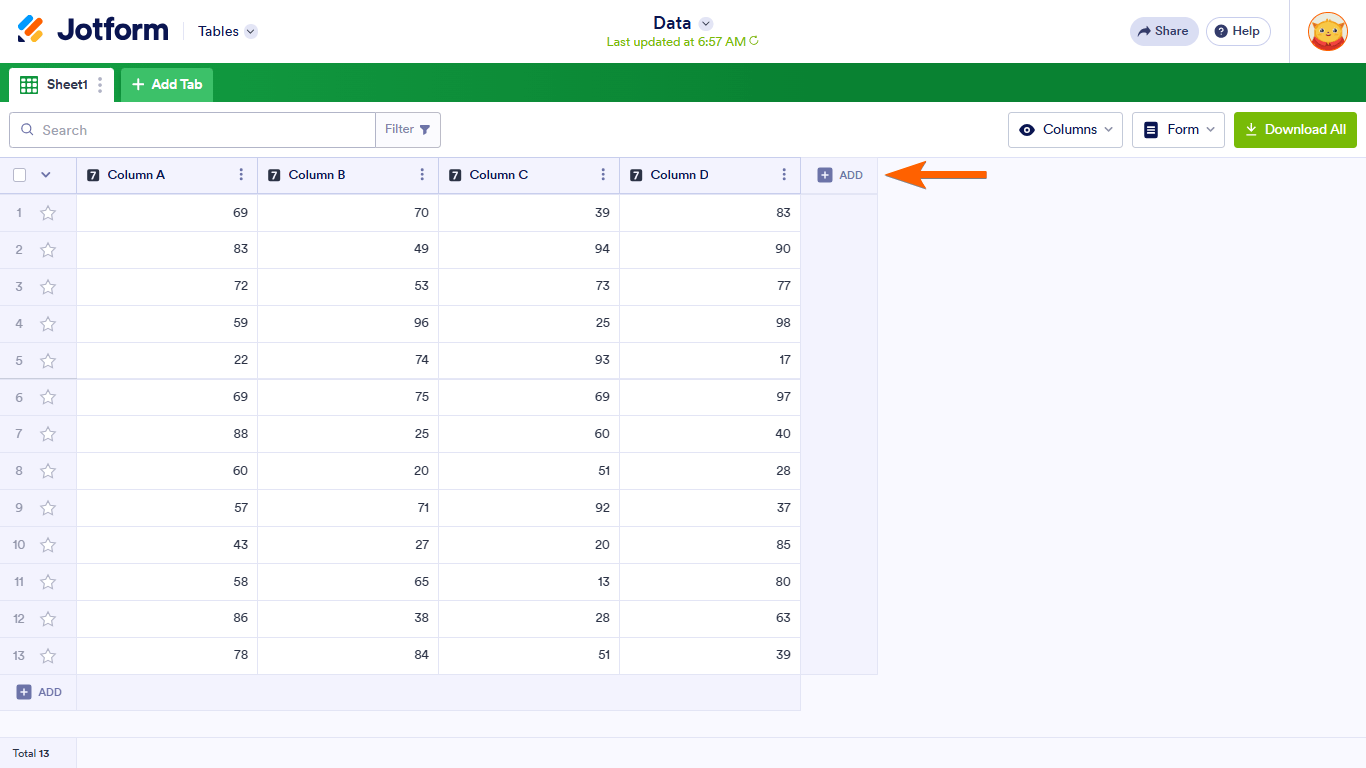
- In the dialog, go to Formula at the top, then select Advanced Formula.
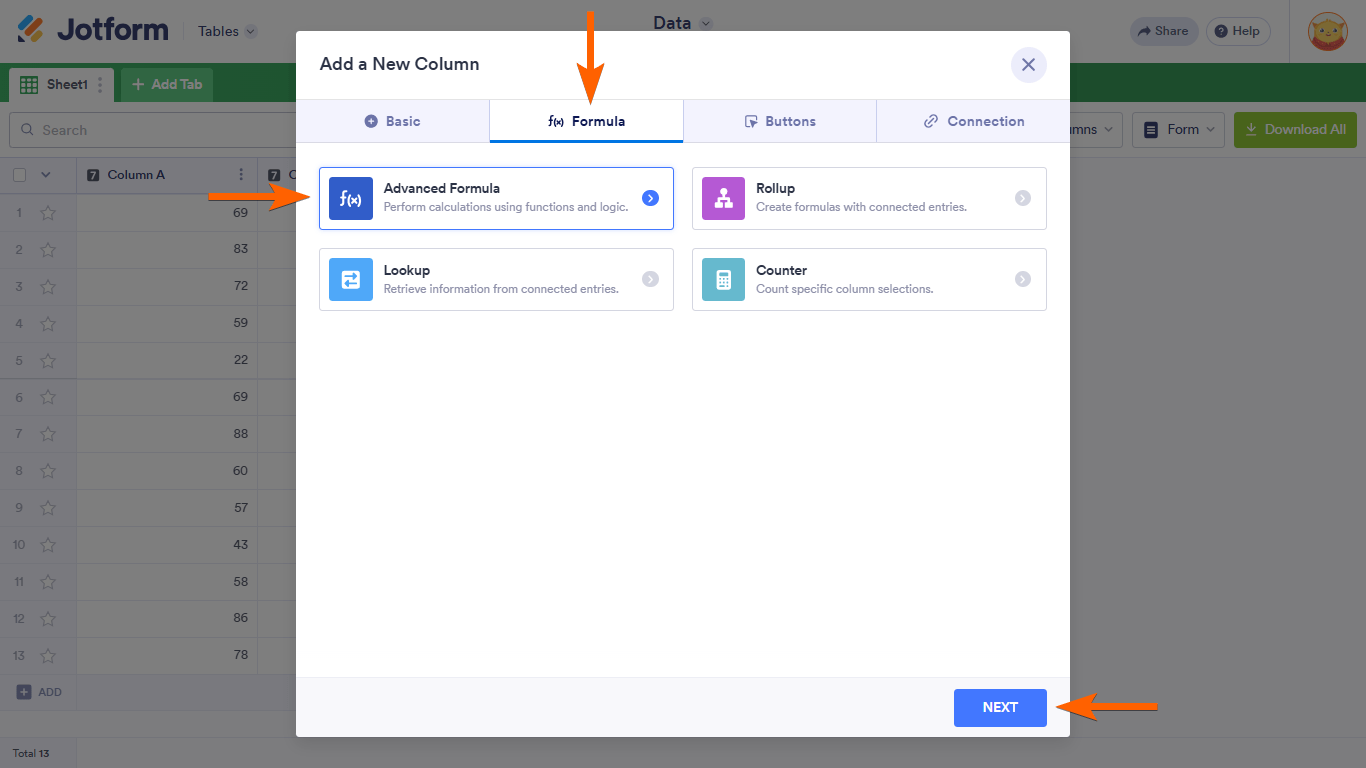
- Enter your desired column name.
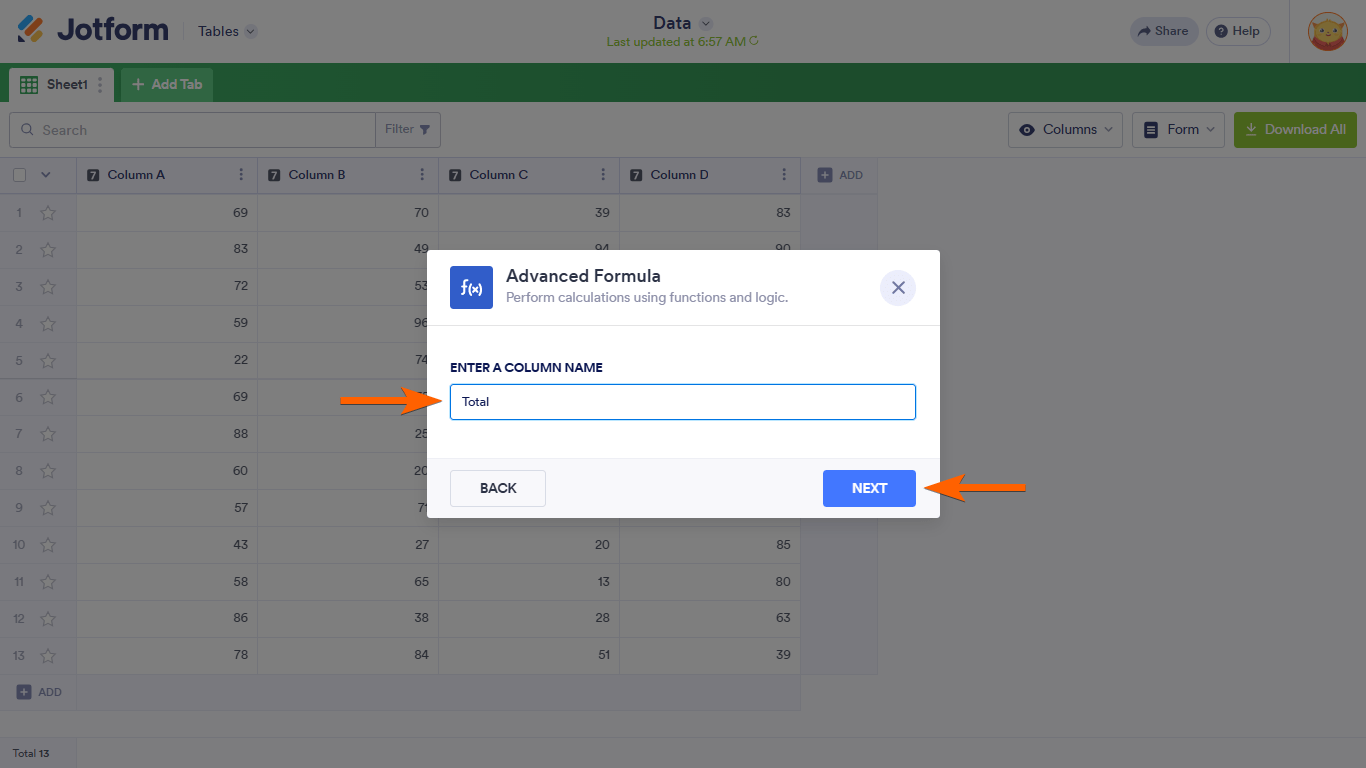
- In the editor, create a formula to get the sum of fields using the addition operator. For example,
{Column 1}+{Column 2}+{Column 3}.... See Using Advanced Formula to learn more. - When finished, select Create Column at the bottom.
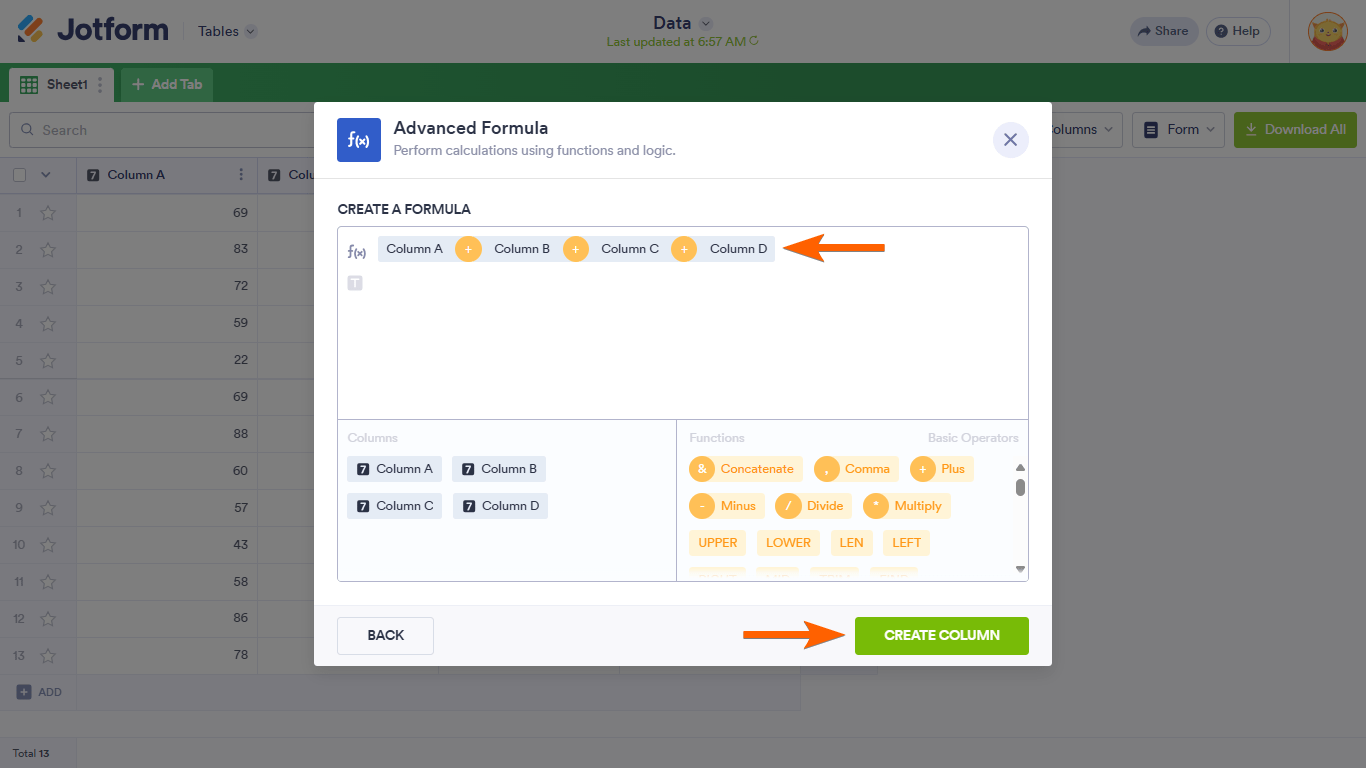
You can now view the sum of fields for each row.
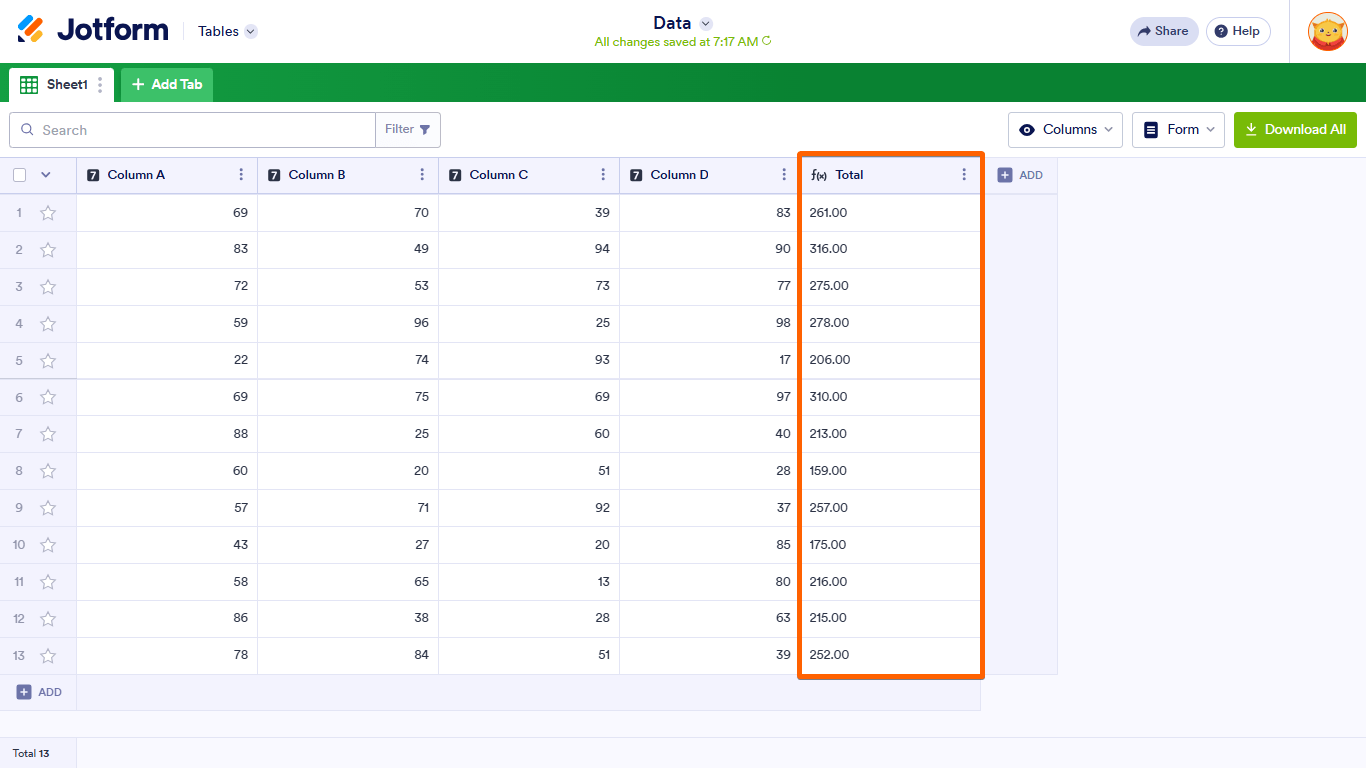


























































Send Comment:
3 Comments:
54 days ago
Thanks for the knowledge its very helpful.
60 days ago
I need your assistance; I am confused on how to set up a forum.
144 days ago
Can someone help me i wait very long now