Advanced Formula is a column type in Jotform Tables where you can create equations or expressions to perform calculations, return information, change values, and more.
To use Advanced Formula
- In Jotform Tables, add or insert a new column. See How to Add and Organize Columns for more information.
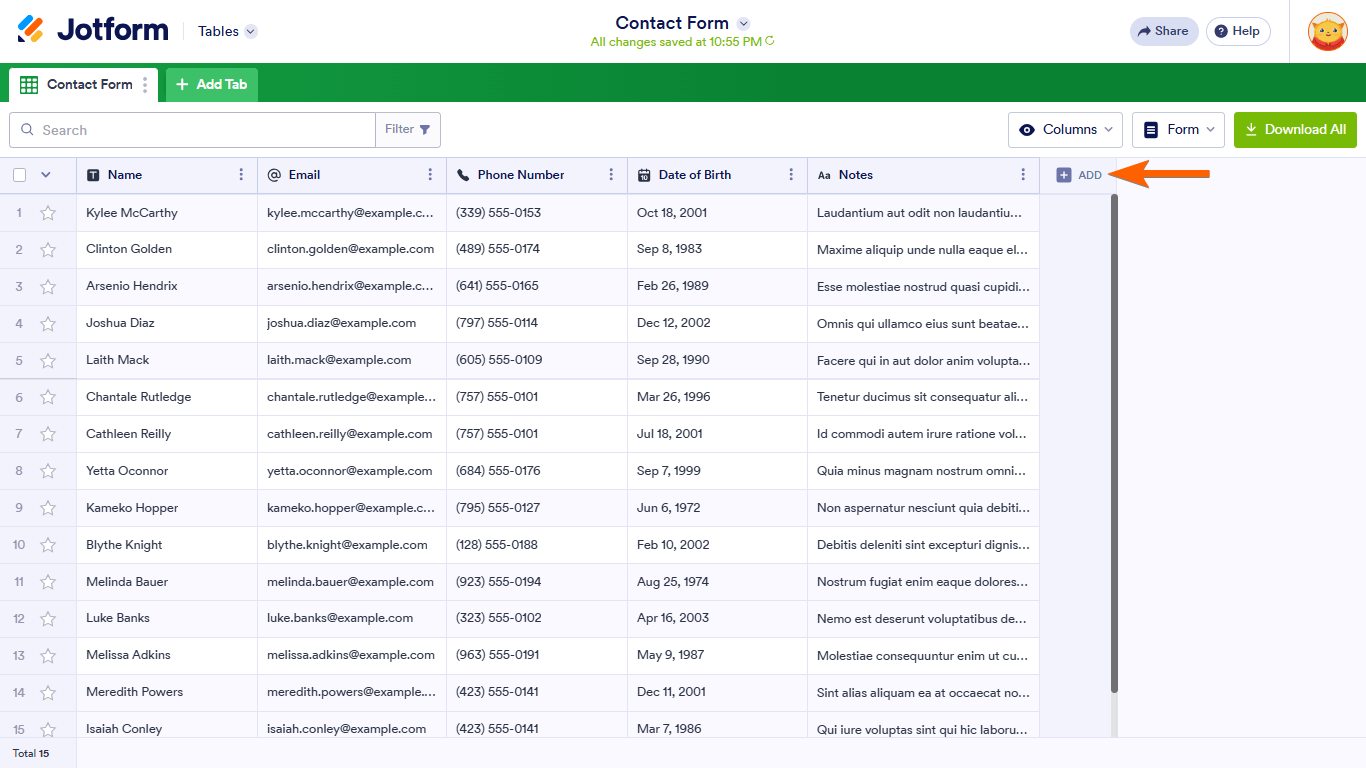
- In the dialog, go to Formula at the top, then select Advanced Formula.
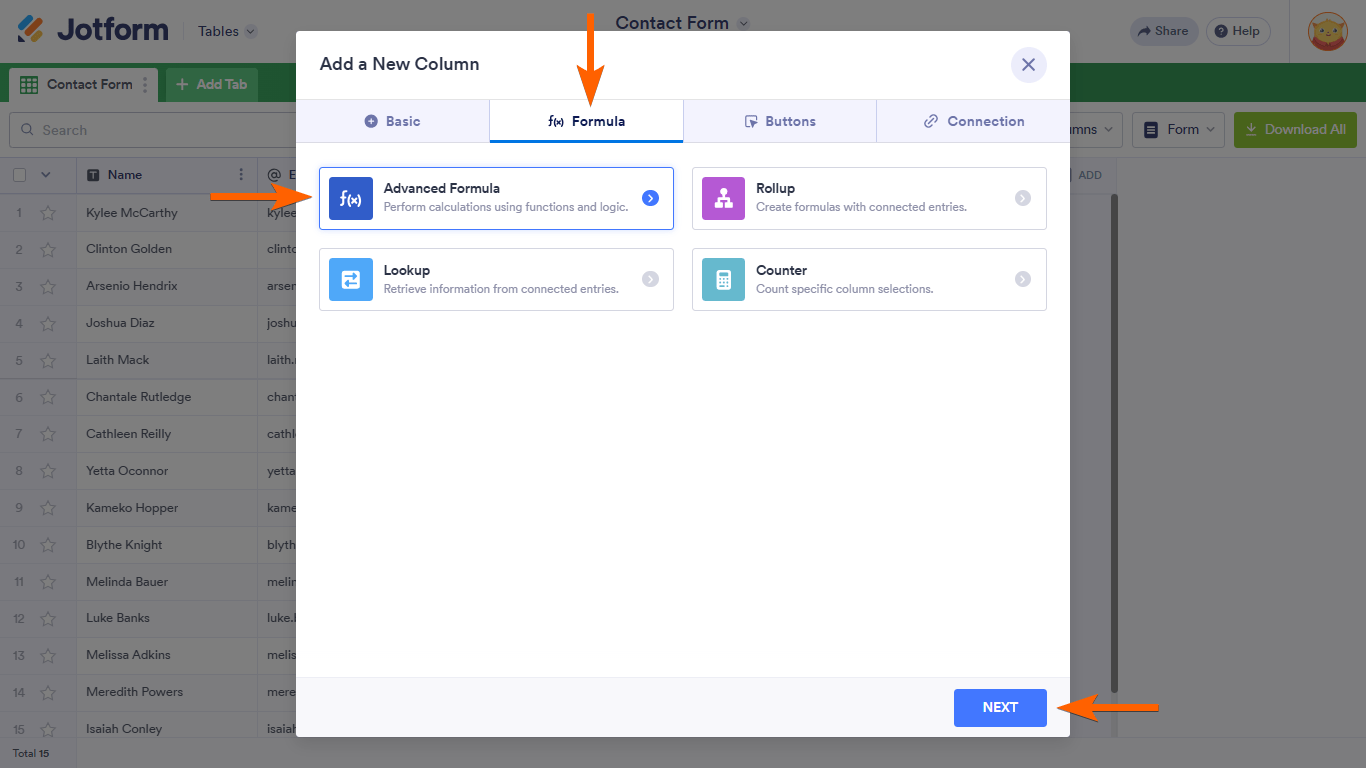
- Enter your desired column name.
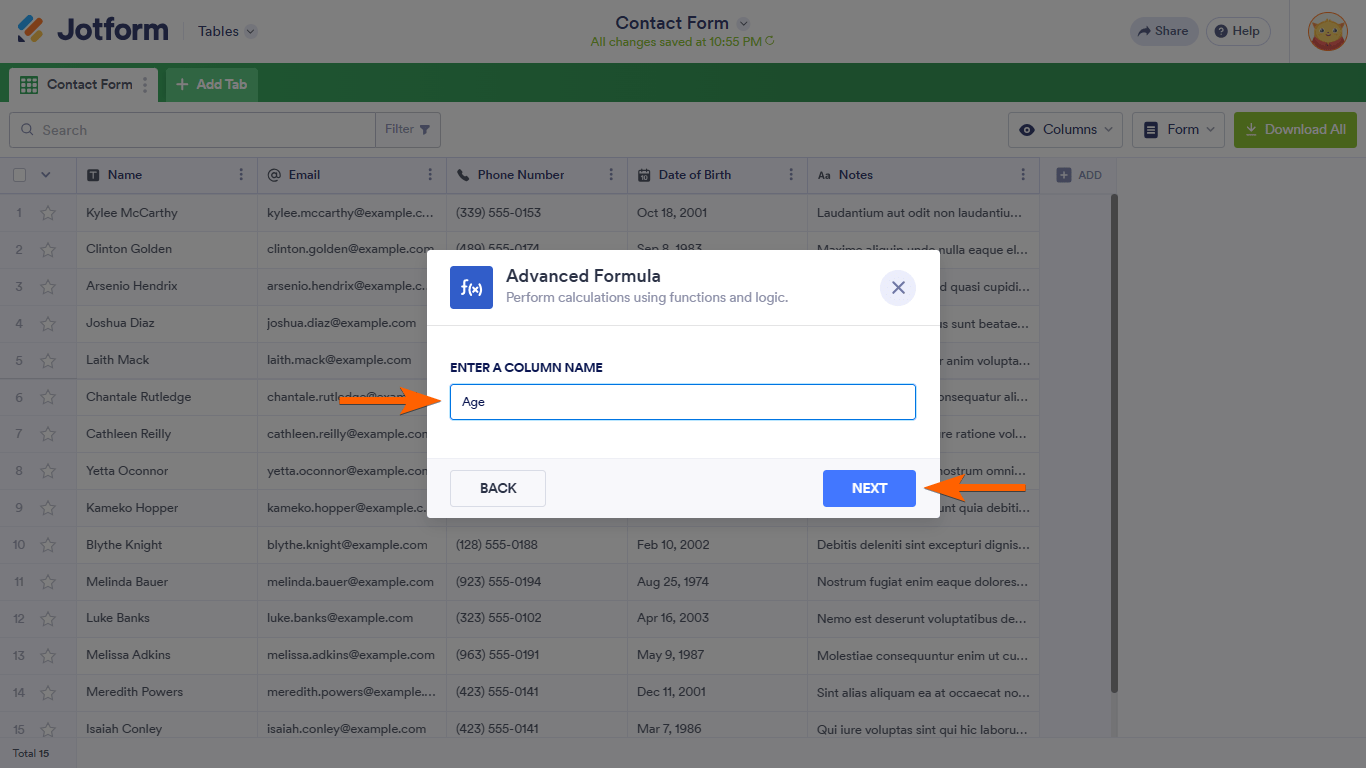
- Create your formula in the editor.
- When finished, select Create Column.
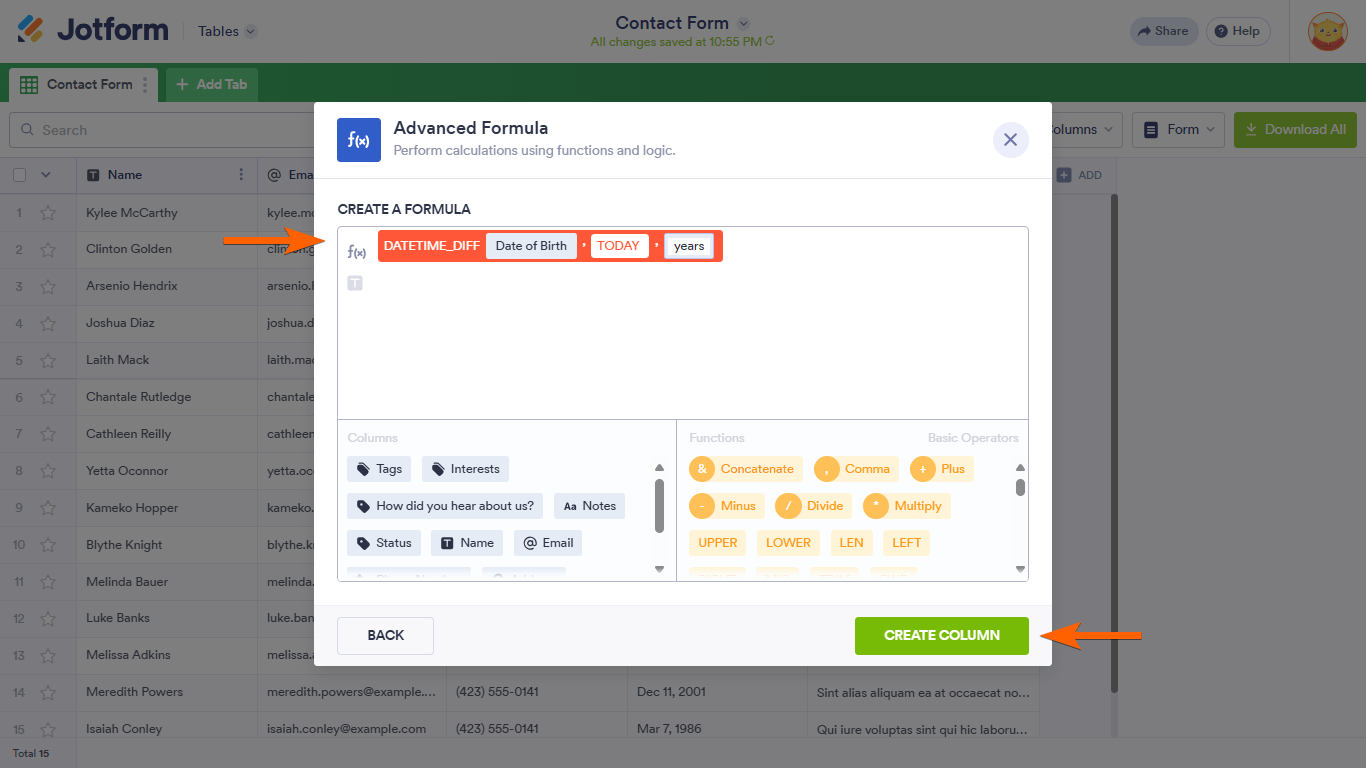
The formula editor has three major sections.
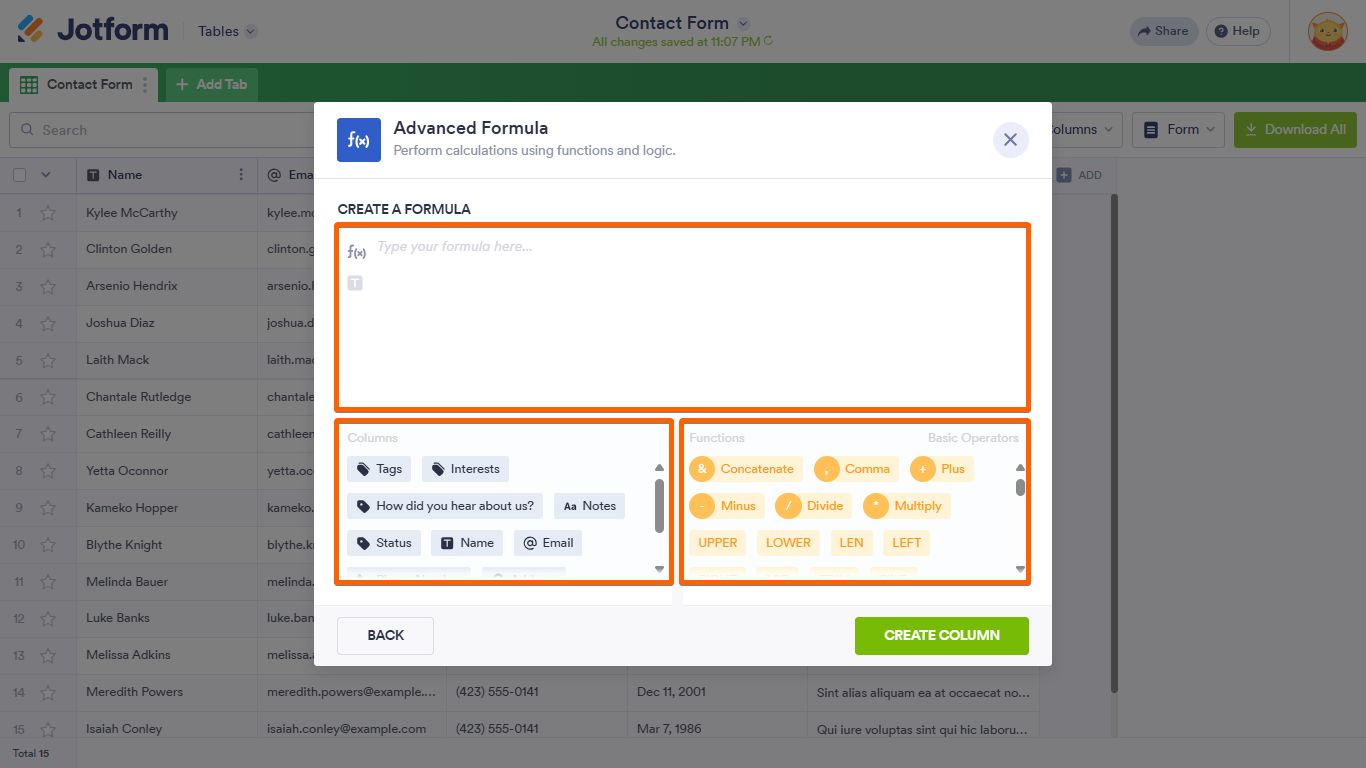
Create a Formula. The textarea is the visual editor where you create your formula and expressions. The editor automatically filters and shows matching columns and functions as you type. Select the “T” icon to switch the editor to text mode.
Here’s a list of keyboard keys you can use in the visual editor:
| Key | Description |
|---|---|
| Up, Down | For navigating column or function suggestions. |
| Tab | For inserting column or function suggestions or entered text. |
| Left, Right | For navigating through the formula. Also deselects the column or function suggestion. |
| Enter, Esc | For inserting entered text. |
| Backspace | For deleting preceding elements. |
Columns. The Columns section contains the list of available columns in your tables that you can use as variables or arguments in your formula. This includes all supported column types generated from your form or manually added in Jotform Tables.
Functions. The Function section contains all the available operators and functions you can use.
For more information on how to use the operators and functions, see:
- Operators
- Text Functions
- Logical Functions
- Numeric Functions
- Date Functions
- Array and Record Functions
To update your formula, open the column’s menu, then select Edit Formula.
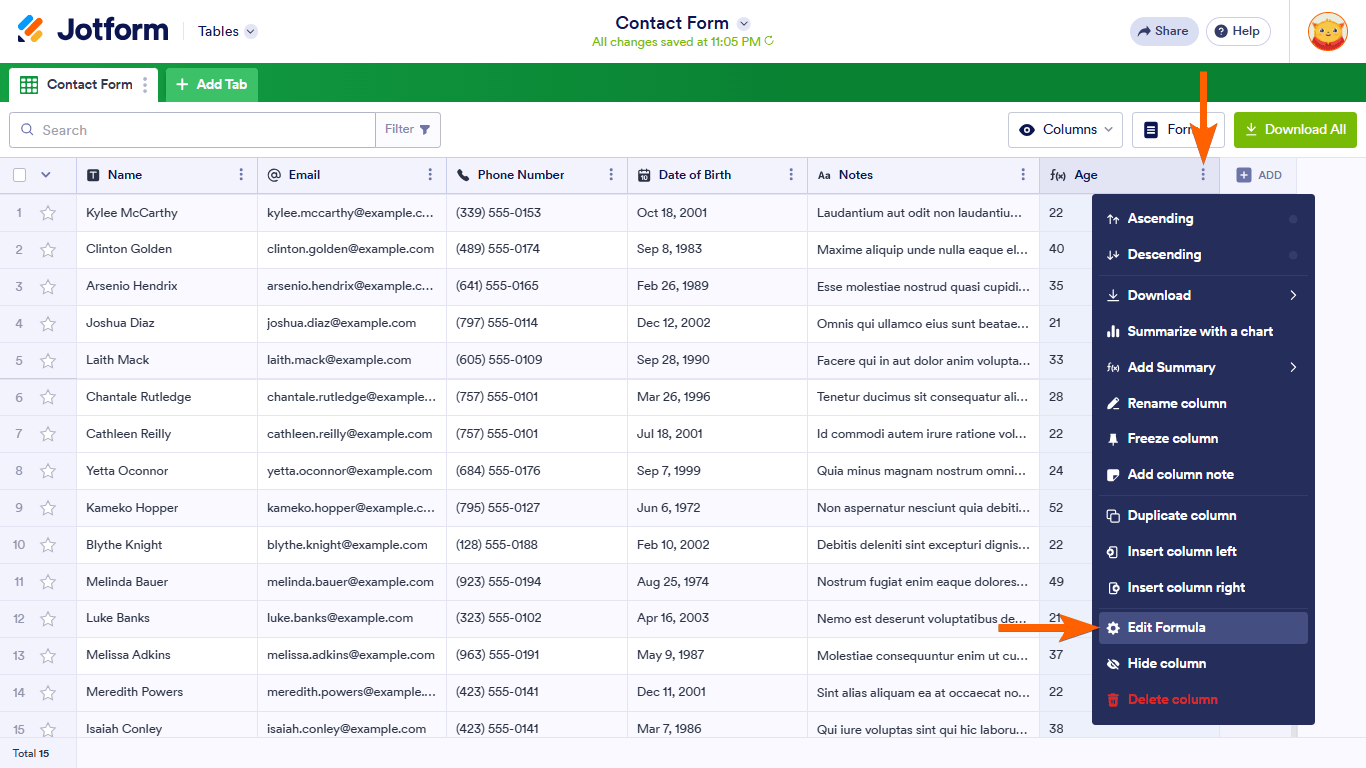


























































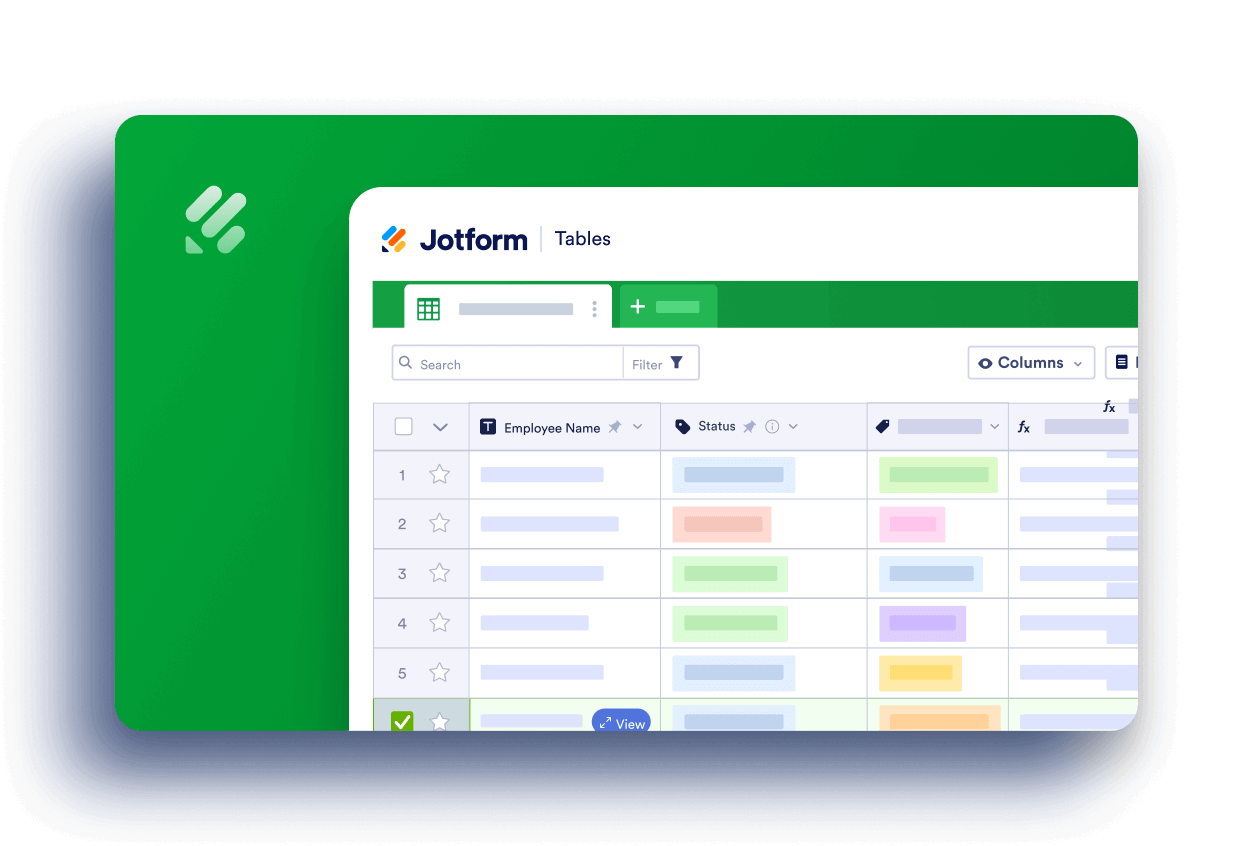
Send Comment:
4 Comments:
179 days ago
Is there any way to surface the result of an Advanced Formula on a Form and/or use it in the Conditions section?
236 days ago
Why cant you also change the background color of the cell based on the output of the formula?...
More than a year ago
Dear Sir
i have problem Using Advanced Formula in Jotform Tables
some cells work & some not working
More than a year ago
Hi,
How do I edit an existing calculation.. or even identify which table columns contain calculations.
Have Read https://www.jotform.com/help/using-advanced-formula-in-jotform-tables/