Jotform Inbox allows you to share your form inbox with colleagues, making it easier to view, collaborate, and manage form data together. You can assign specific permissions to users, enabling them to either view or edit the inbox content.
You can share your form’s Inbox by following these simple steps:
- In Jotform Inbox, click on the Share button on the top-right side of the page.
- In the Share This Inbox window, click on Create Link to share your Inbox page by sending the link externally, or use the Invite By Email option.
You can open more settings for sharing your Inbox by clicking on Settings on the right of the Link To Share section.
In the Settings window, you can adjust its access availability, set the default permission and specify an expiration date for its Share Link, and enable or disable request access for its direct URL.
Here’s what each Access Setting is for:
- Private Access — Invited users are required to log in to their Jotform account to view or edit your inbox.
- Company Access — Invited users must log in to their Jotform account linked to their company email address or via SSO. You can choose between two Company Access Permissions:
- Require organization email domain — You can restrict access to your company’s email domain, ensuring that only employees with an approved email address can view your Inbox.
- Require SSO — You must enable SSO on your Enterprise server to use this option. See How to Enable SSO Integration for more information.
Here’s what each permission allows:
- Read Only — Lets invited users view the data in your Inbox.
- Collaborator — Allows invited users to edit submissions and add comments, in addition to viewing them.
Here are other share settings options you can enable or disable as needed:
- Allow users to request access to this inbox — This option is enabled by default. It allows logged-in users to request access to your Inbox via its direct URL. The generated Inbox Share Link is token-based, so shared users bypass the request access flow. For more details, see How to Disable Request Access for Private and Company Access Assets.
- Set custom expiration date for Share Link — This option lets you set an expiration date and time for your Inbox Share Link.
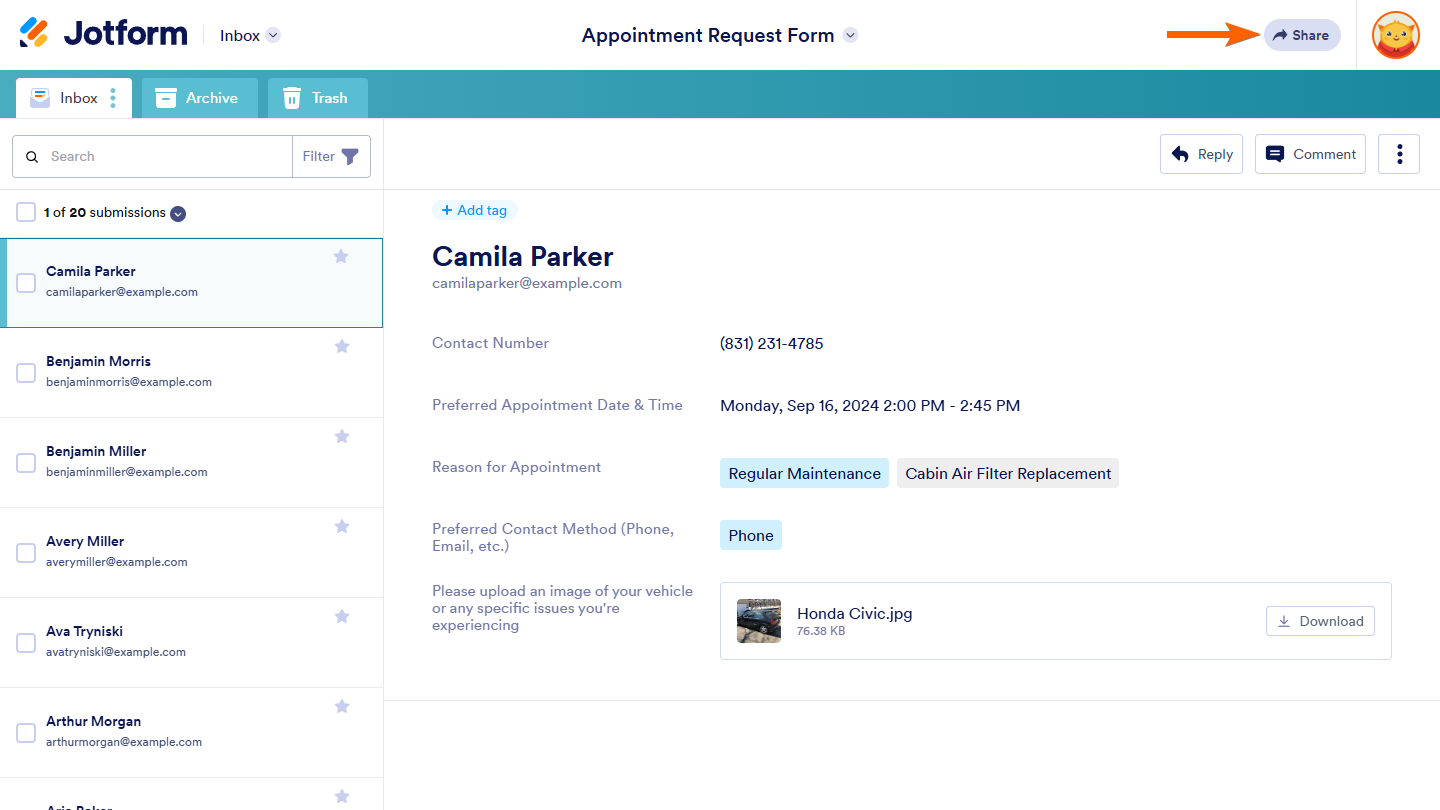
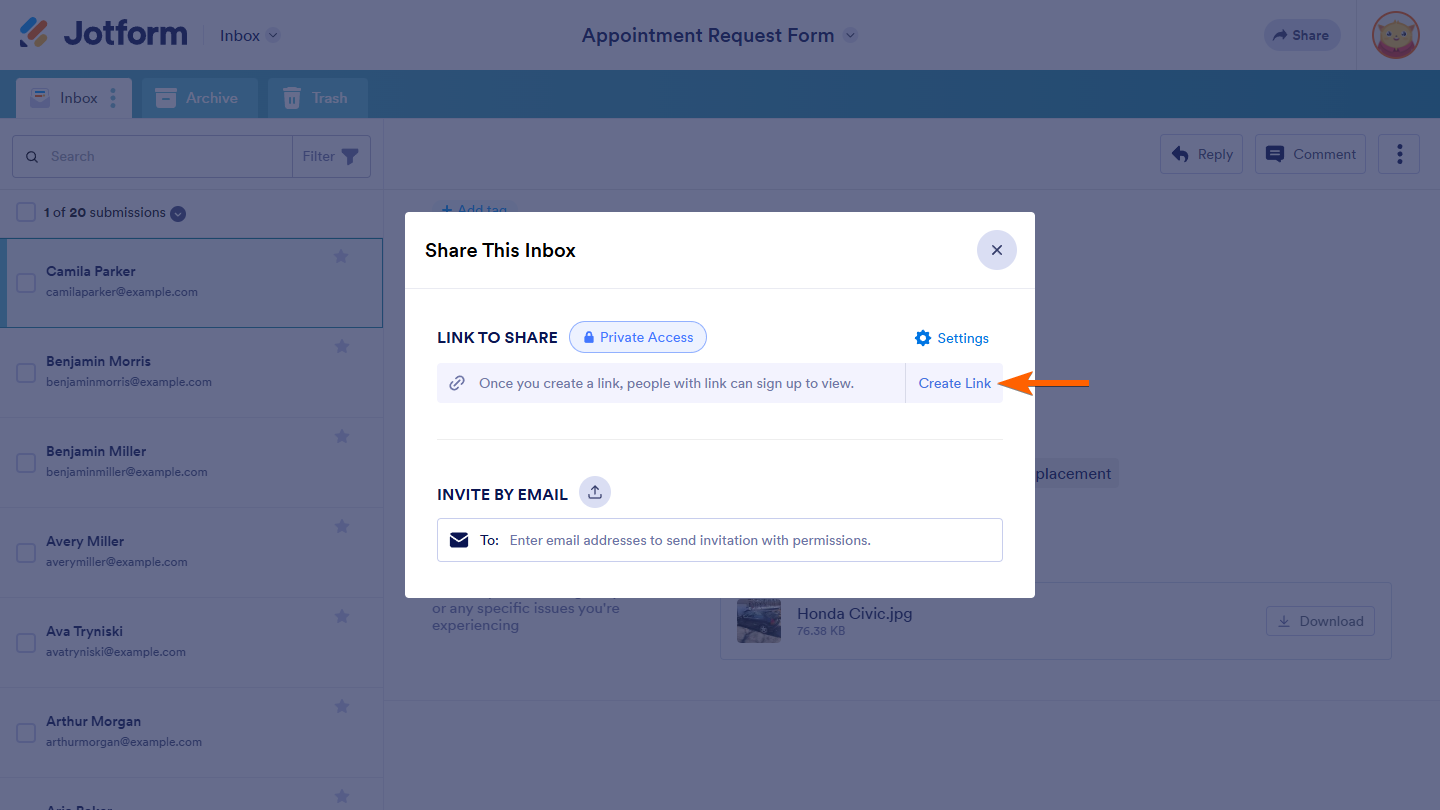
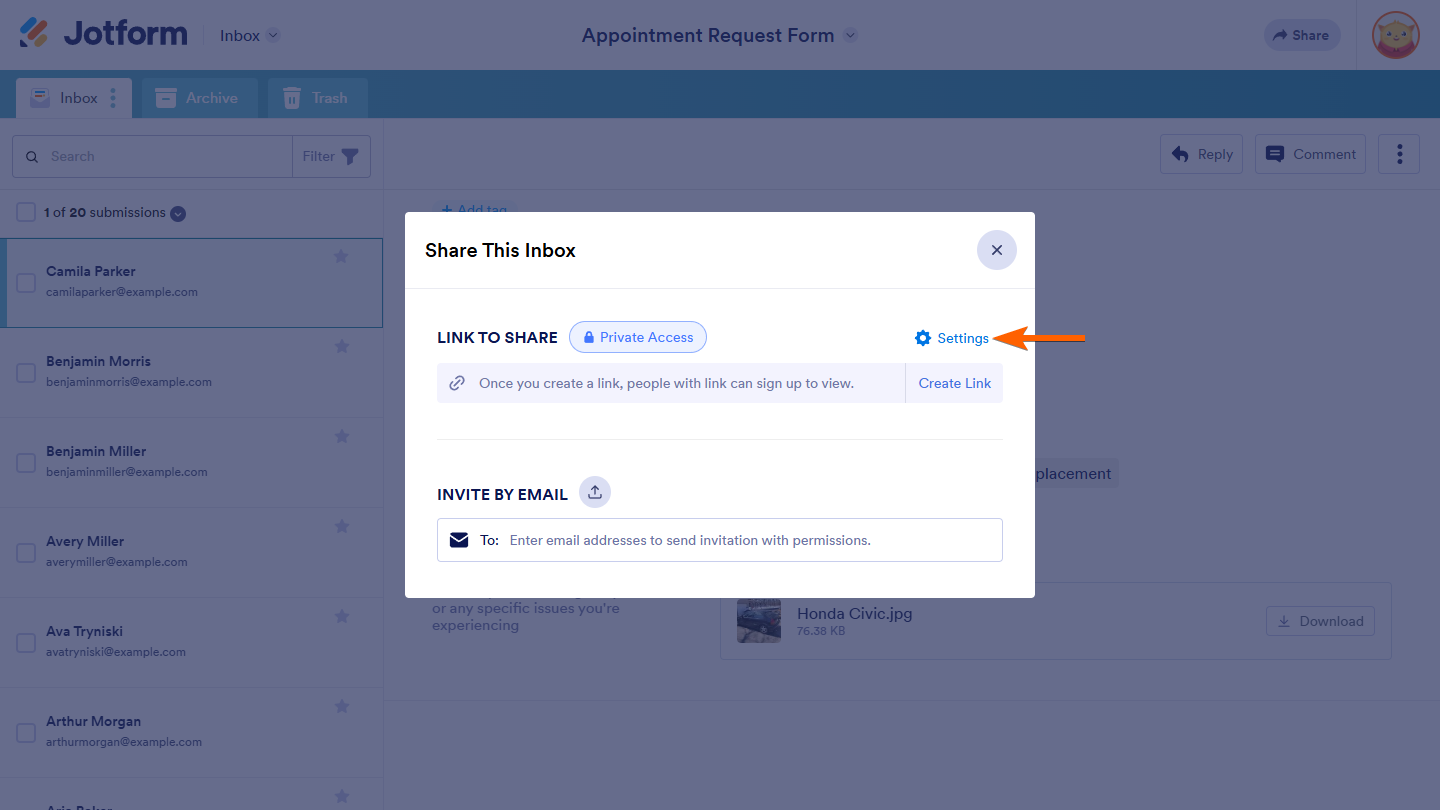
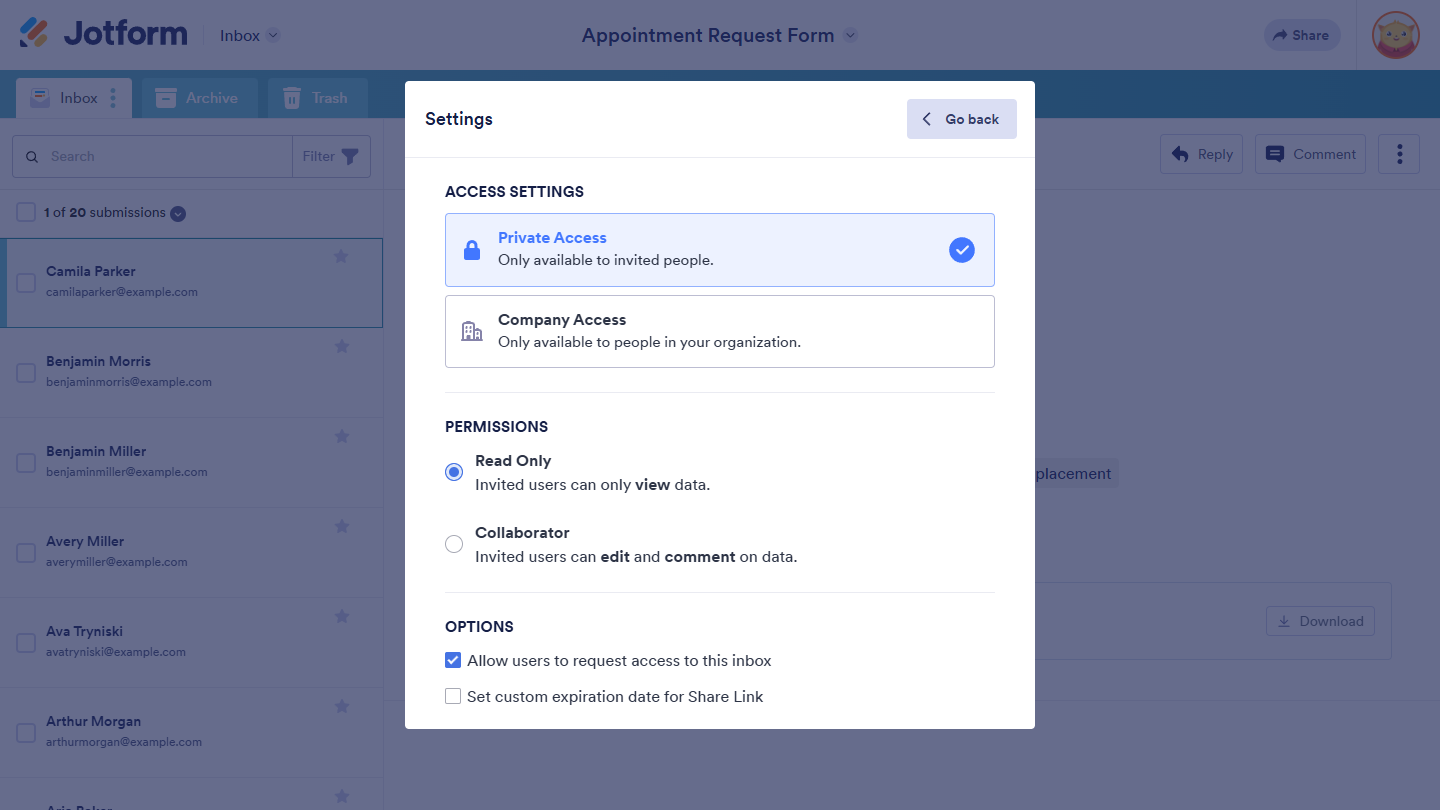

Send Comment:
6 Comments:
88 days ago
I shared my inbox but my husband can only see my submissions if he clicks on email link. They are not updating in his app.
More than a year ago
Is it possible to make the inbox view a calendar view? I know you can do this to tables, not sure if you can with the inbox.
More than a year ago
and can collaborators view my comments and replies/
More than a year ago
Thanks just what I needed!
More than a year ago
Hello:
I followed your instructions to add a collaborator and allow them to make edits to the form, but at the end, the link does not send to the collaborator. Why does it not work?
More than a year ago
When Inbox is shared to someone with Collaborator setting, can they also view/download any file/PDF uploads which form completers uploaded as part of their form filling completion?