How to Access Jotform Inbox
Jotform Inbox introduces an innovative approach to viewing and managing form submissions. It offers advanced search and filter options that could make finding, sorting, and grouping your submissions...
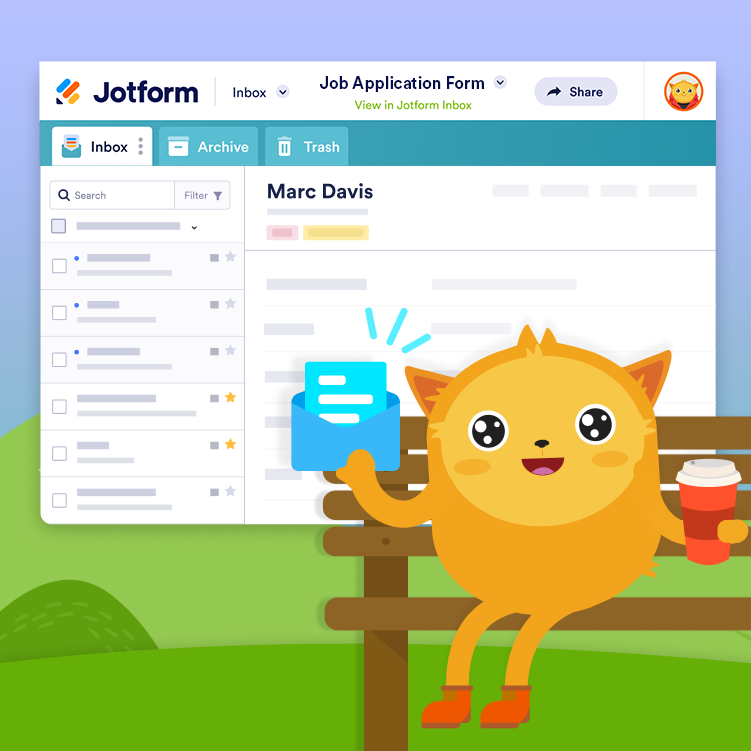
Jotform Inbox introduces an innovative approach to viewing and managing form submissions. It offers advanced search and filter options that could make finding, sorting, and grouping your submissions...
Downloading submissions gives you flexibility in how you use your data. You can use your preferred tools to analyze and manage the data or share it with others who do not have access to your Jotform account. Downloading submissions also allows you...
Jotform Inbox allows you to share your form inbox with colleagues, making it easier to view, collaborate, and manage form data together. You can assign specific permissions to users, enabling them to either view or edit the inbox content. To...
Using tabs in Jotform Inbox can help you manage and organize your form submissions more effectively. It allows you to sort and filter your submissions based on different criteria, making it easier to find specific entries. This can be particularly...
Jotform Inbox allows you to search and filter submissions easily. Use the search bar to find entries based on your specified terms. To perform an advanced search, you can filter submissions and search results by dates, tags, field values, or...
You can add comments and replies to entries and submission data in Jotform Inbox. Easily communicate with your colleagues when you share your form inbox to collaborate. Adding General Comments A general comment is when you add a...
You can send emails from Jotform Inbox without having to leave your dashboard. This allows you to reply to or forward submissions by sending emails to form fillers or teammates. To reply to or forward a submission In Jotform Inbox, select...
Jotform Inbox offers a few additional options that let you change the alignment of the question and answers, line spacing, show or hide elements, and replace the header with different information other than the name and email. While it's...
Archiving and unarchiving submissions are also possible with Jotform Inbox. While archived, you can still view and manage submissions in full view — one of many simplified options that Jotform Inbox has offered. The steps to archive and...
In Jotform Inbox, you can view the deleted entries in the Trash section. It keeps the deleted entries for up to 30 days. This provides you time to restore the submissions before they are permanently deleted. With its full view of the deleted...