We’ve created this user guide for everyone who usually reports that their email alerts are not coming through or have stopped coming. This problem usually happens when your email service provider rejects the messages.
Our servers will try several times to deliver the messages for a given time frame. If the delivery constantly fails, it will mark it as old, rejected, or similar, and it will store your recipient’s email address in our Bounce List. Check out this guide to know how to remove your email from our Bounce List.
The points below will help you understand and prevent email-related issues.
- First, access your form Emails.
- Go to Settings at the top part of the Form Builder.
- Click Emails on the left side.
- Hover your mouse over to the email template, and click the Edit (pencil icon).
- Go to the Recipients tab and make sure to set the following:
- Sender Name
- Reply-to Email
- Recipient Emails
- Next, go to the Advanced tab.
- Scroll down and make sure to set up the Sender Email.
- Once done, click the Save button to save the changes.
In addition to this, we recommend that you add noreply@jotform.com and noreply@formresponse.com to your Contact List. If you are using an email address with a custom domain, it would be best to ask your IT team or your email provider to whitelist Jotform’s IP addresses and domain names. You can find the complete list in this guide.
If the issue continues or you do not want our email addresses noreply@jotform.com or noreply@formresponse.com as the Sender Email, you can use your mail servers as the sender. To use your mail server, you will need to set up SMTP. Here’s a guide with further details about this option.
Important
We recommend previewing the form on a new tab and submitting it to test if the settings work. That’s because clicking the Test Email button found on the notification wizard will only send emails to the email address associated with your Jotform account, the primary email address.

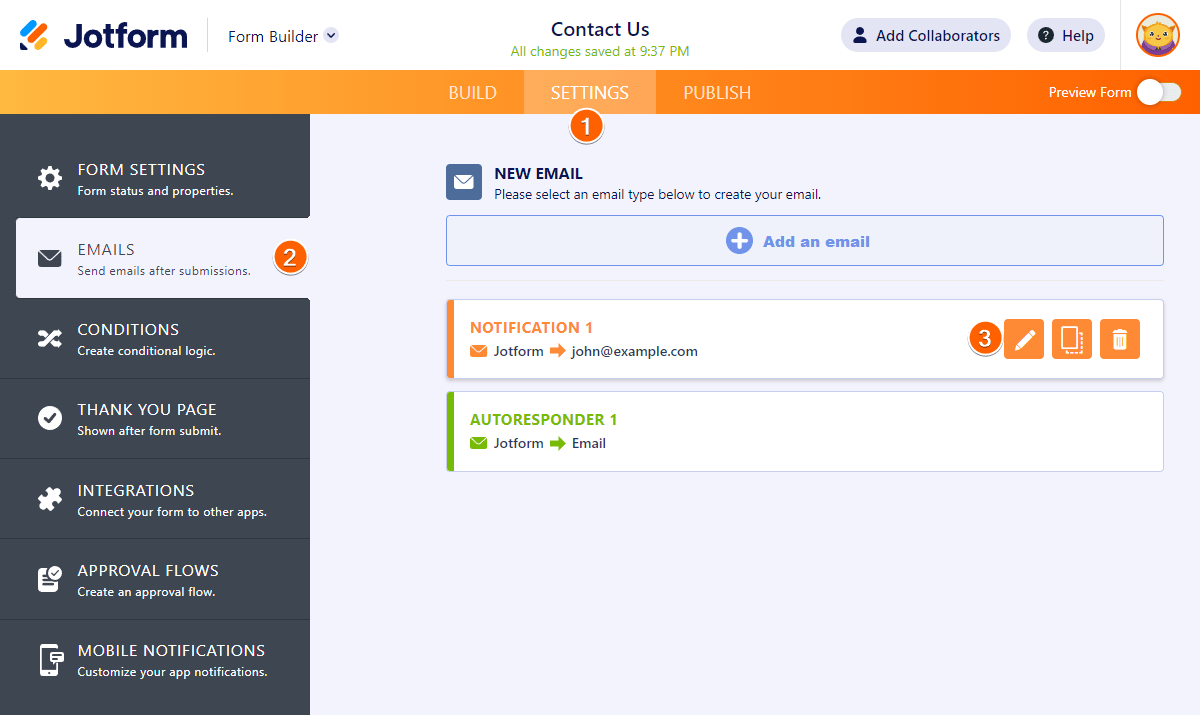
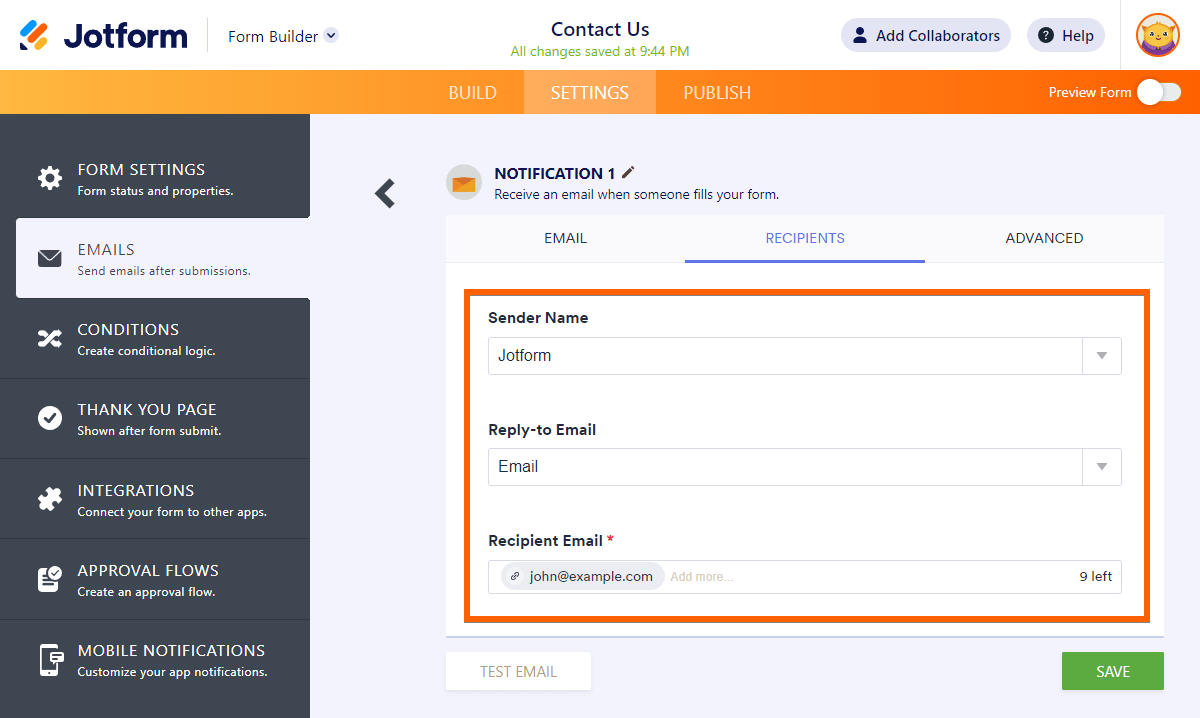
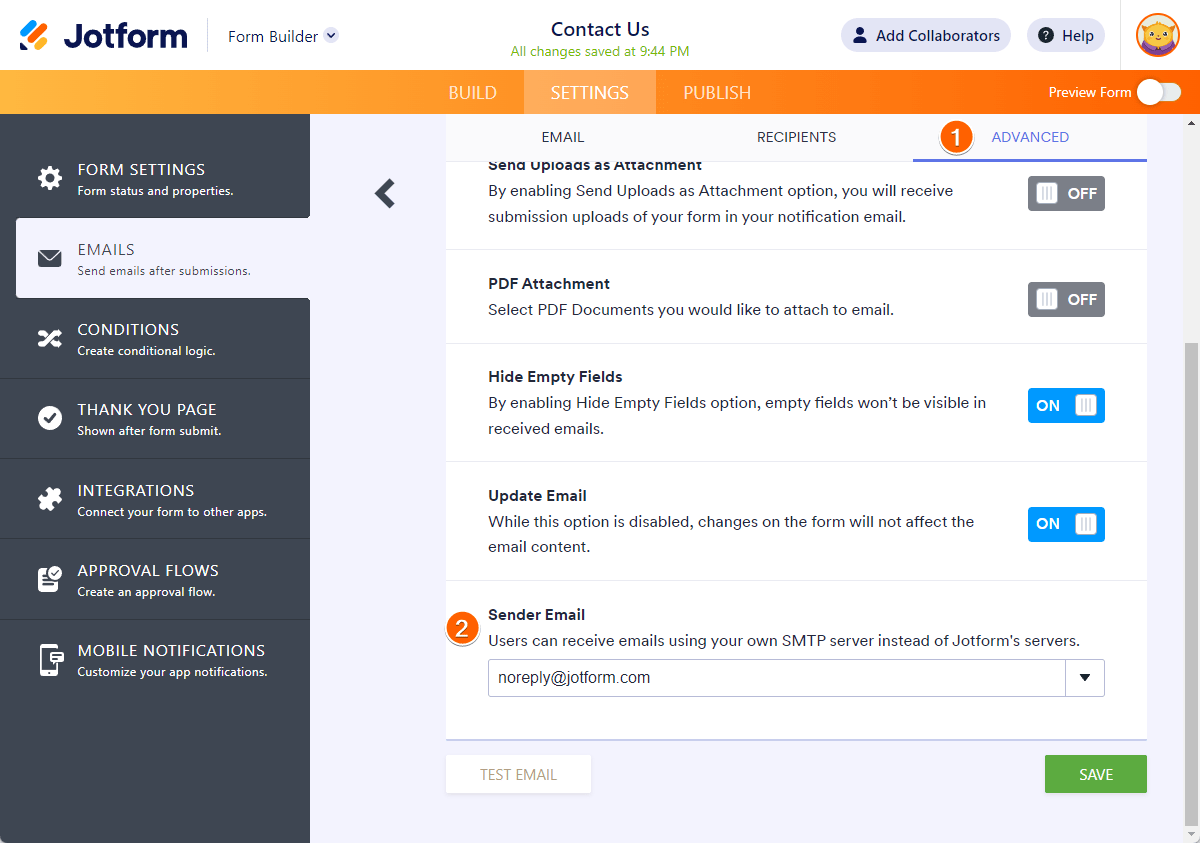

Send Comment:
4 Comments:
21 days ago
Good Morning. We have shared access to the Jotform account for The Private Clinic, 98 Harley Street, W1G 7HZ, with the username TPCclinical. Unfortunately none of us are able to access the site as we receive an error message advising that the login details are incorrect. These haven't been changed by ourselves. Please can you advise how we correct this or if the login has been changed?
92 days ago
Greetings,
Having problems with email notifications and recipient email since updating the
"Work Orders" form. I made a change to test the notification email, using my own email address, and then changed it back to the noreply@ email provided...
Now don't see any notification.
Thoughts?
143 days ago
This doesn't work if you cannot get in to Jotforms. This is the problem I am experiencing. The "reset password" link is not working.
More than a year ago
Leider gibt es keine dmarc Einstellungen, sodass gmail und yahoo Nutzer nun keine Mails mehr erhalten!