When viewing Jotform Tables, the first column you see is the Submission Date. The default date format displays the month, day, and year. You can change this to a different format to include the time or change the separator.
Change Submission Date to a Different Format
- In Jotform Tables, click the Column Menu (angle down arrow) beside the Submission Date column.
- Select your preferred format from the Date Format dropdown.

Change Submission Date’s Timezone
Are you having a hard time seeing the date and time according to your time zone? You can set it to your timezone preference by following the steps below:
- First, log in to your Jotform account.
- Hover on your avatar, then click Settings.
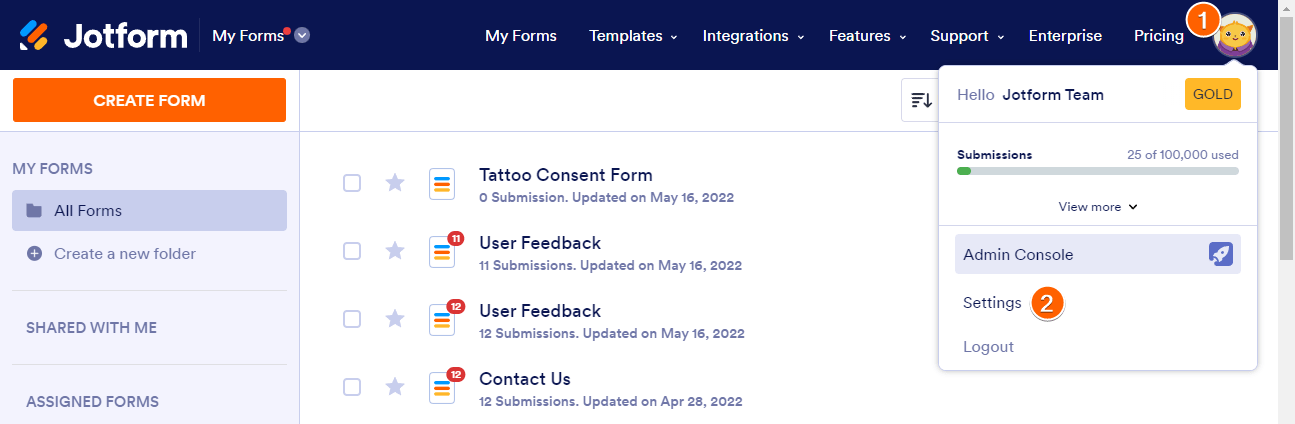
- Click on the Timezone section.
- Search and select your desired timezone.
- Hit the Save button.
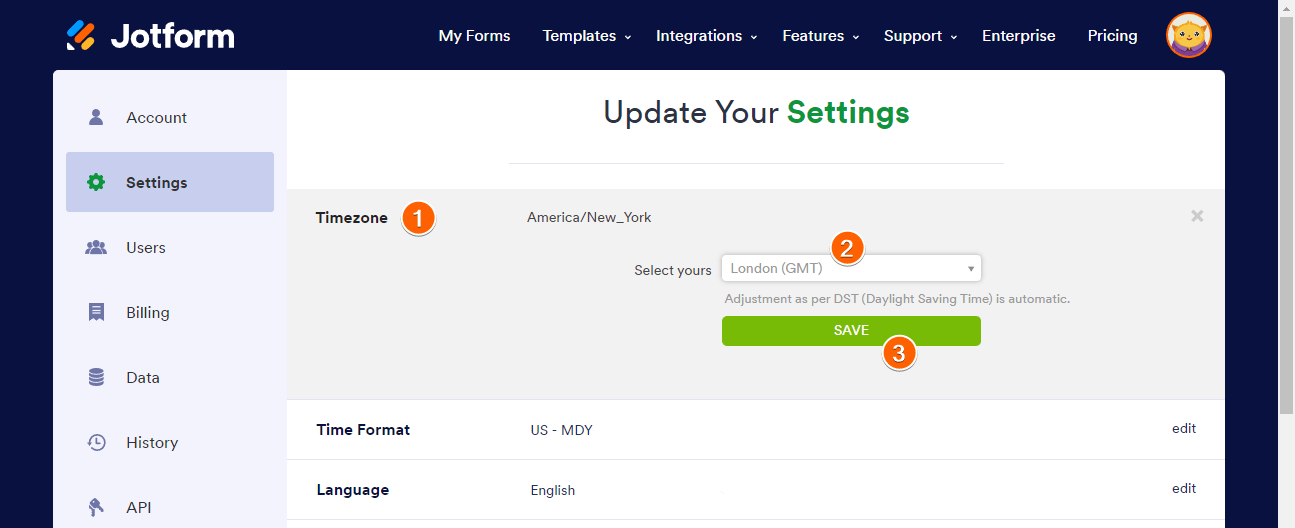
Please don’t forget to re-check Jotform Tables to see the changes.


























































Send Comment:
3 Comments:
131 days ago
Hello, I have a submission date and time set to 'current'. However, when I go to preview the form the right time does not come up as per Sydney (AEST), which is what my profile is set up as. Is this only as the form is not yet published or will update?
More than a year ago
HI there - i have noticed that my form is showing the right time zone but the wtong time. Australia/Sydney (10:32 AM) It should be showing 11:32 AM due to our summer day light savings. How can i fix this please?
More than a year ago
Hi there, I have updated the Timezone to show Day, Month, Year but on my booking confirmation email, it is still showing as MONTH, DAY, YEAR, which does get confusing for us here in Australia. Where do you change the date format in the email content of a form?