The edit link in email alerts allows your recipients to modify their form submissions. When you send an email notification or autoresponder to users who have submitted a form, including this link enables them to access their submission and make changes if needed.
To add a custom edit link
- In the Form Builder, go to Settings at the top.
- Select Email on the left.
- Edit your existing email alert or create a new one.
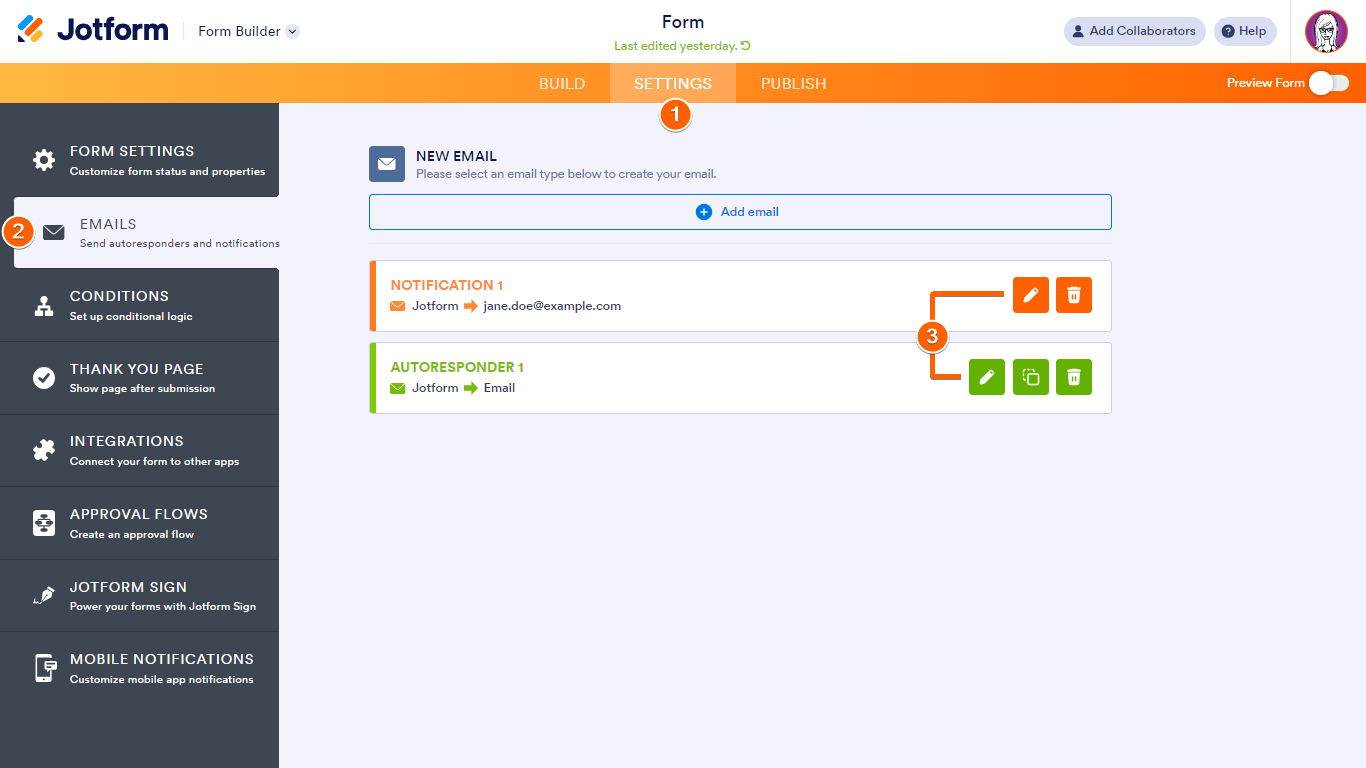
- Place your cursor in the editor, then select the link icon.
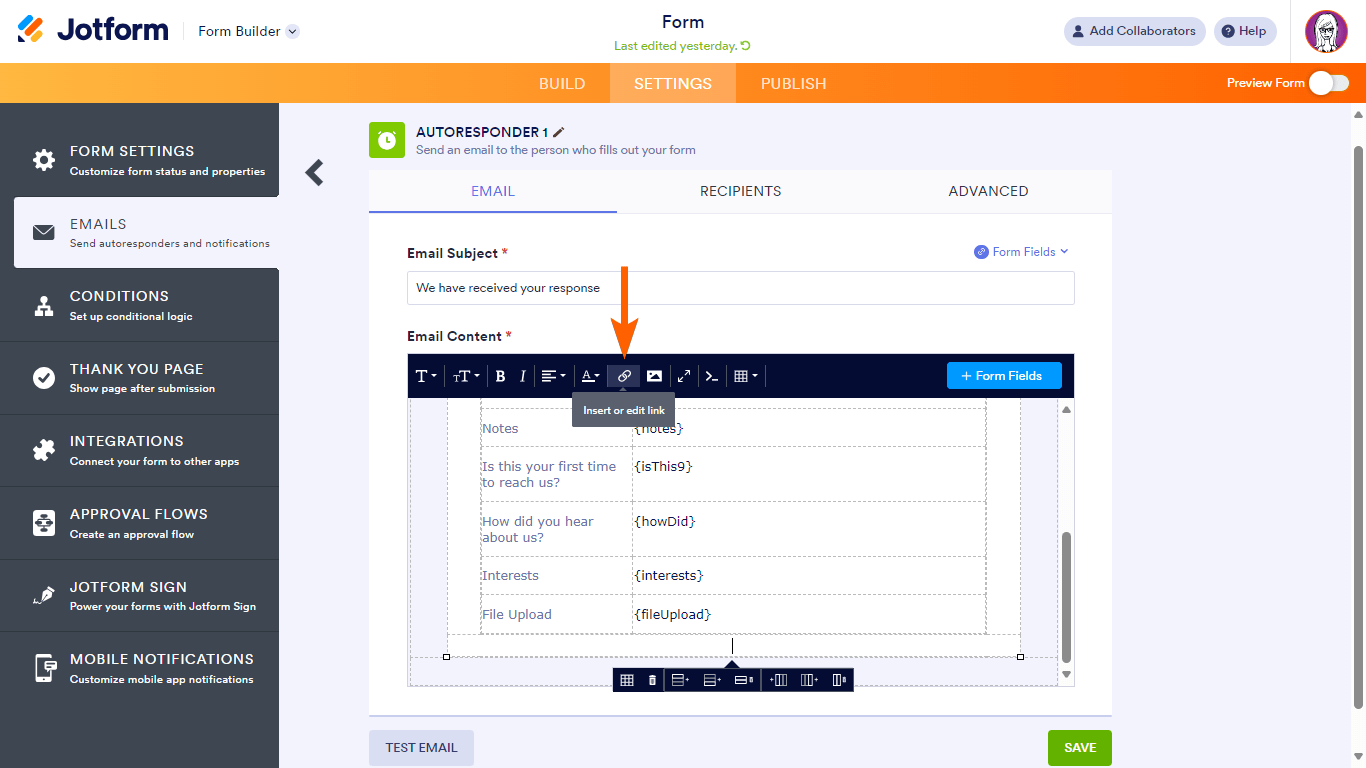
- In the Insert link dialog, enter the following under URL:
https://www.jotform.com/edit/{id} - Enter your desired text (e.g., Edit Submission) under Text to display.
- Select OK to close the dialog.
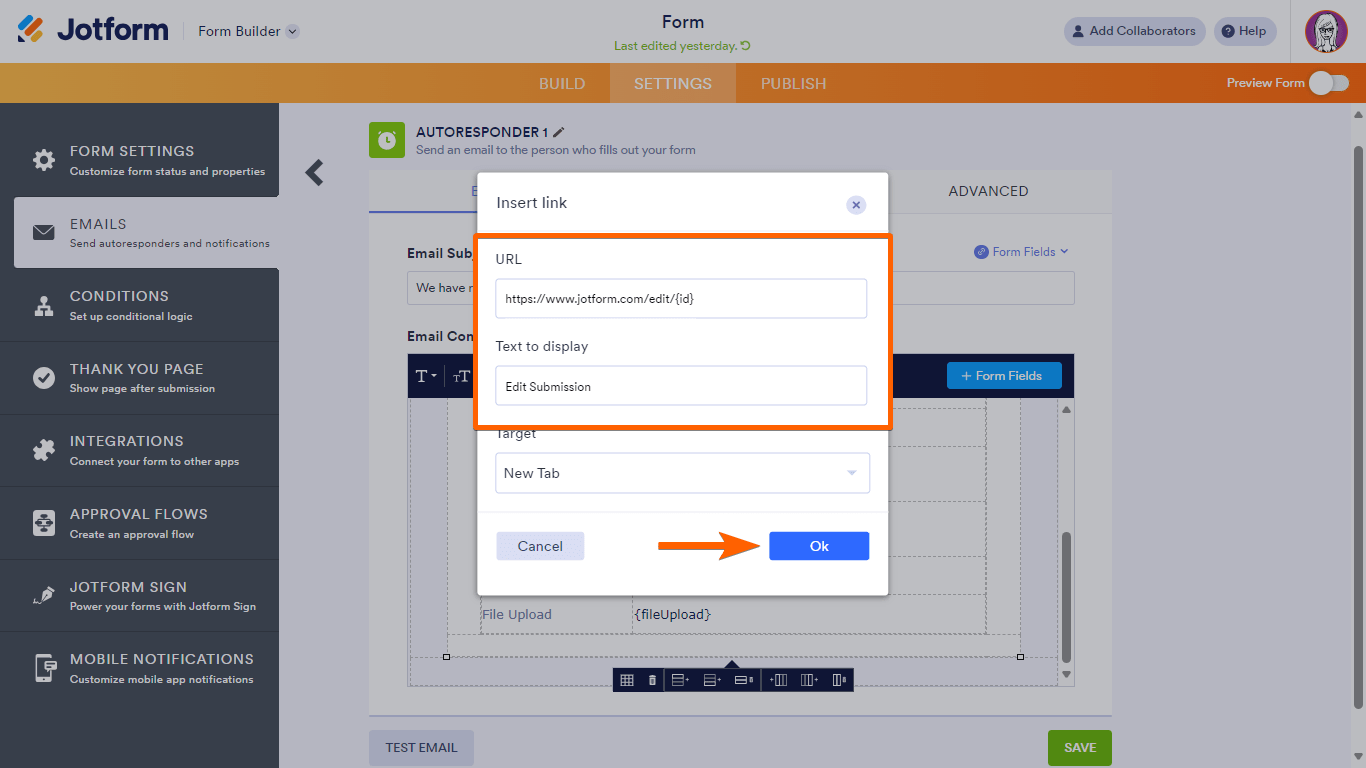
- Select Save at the bottom to save the changes.
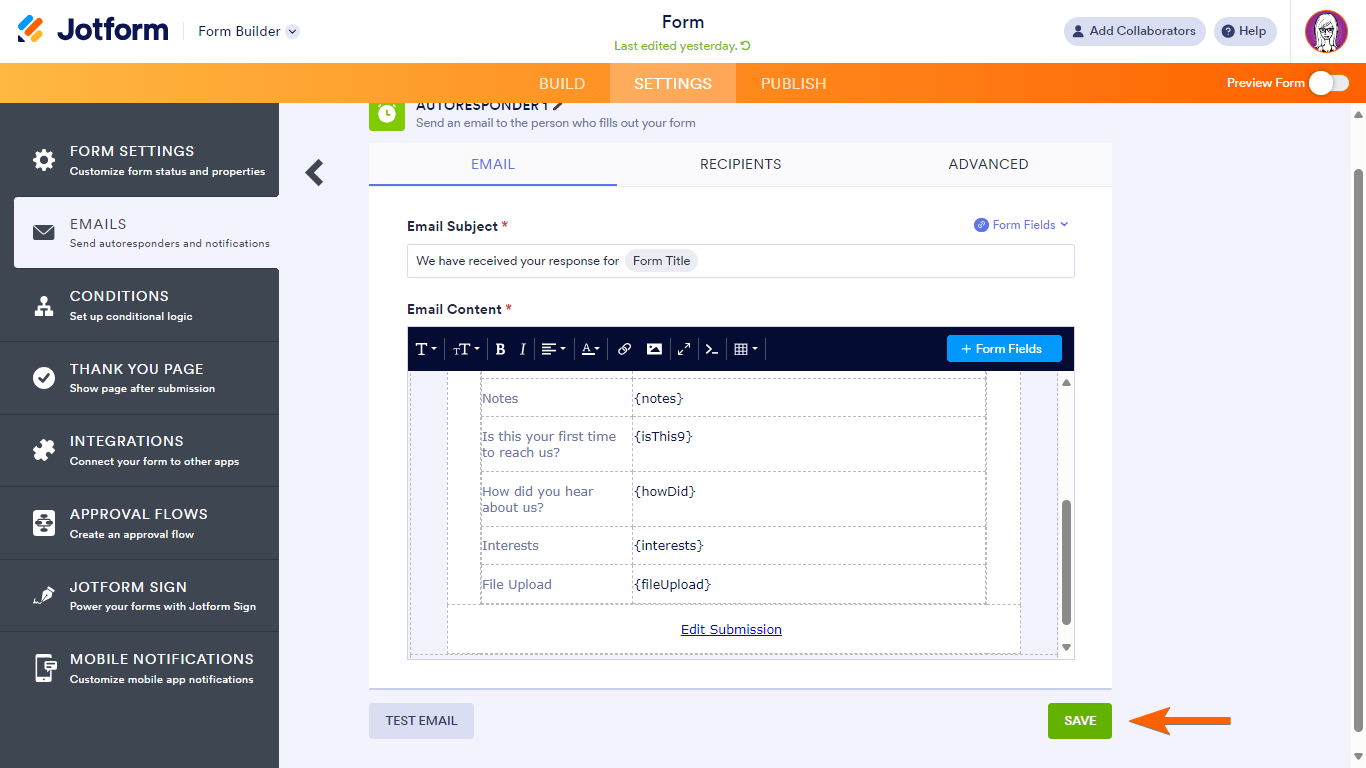




























































Send Comment:
13 Comments:
204 days ago
The link works, but why does Jotform want me to login first? This is not going to work for my form registrants. FYI, I have a HIPAA security on my account.
More than a year ago
Having to repost as the 'To' URL is being auto hidden, so I'm adding spaces to try and display
For example;
From: https://www.jotform.com/edit/{id}
To: h t t p s : // companyname . jotform . com / edit / {id}
Have fun!
Hopefully
More than a year ago
Hi all,
Just a note to help enterprise users which a leant through trial and error... you will need to update the URL to cater for your Jotform domain. Simply replace the www with the prefix Jotform created for your custom URL.
For example;
From: https://www.jotform.com/edit/{id}
To:
Have fun!
More than a year ago
Hi all,
Just a note to help enterprise users which a leant through trial and error... you will need to update the URL to cater for your Jotform domain. Simply replace the www with the prefix Jotform created for your custom URL.
For example;
From: https://www.jotform.com/edit/{id}
To:
More than a year ago
strange, url is not displayed. Let me try with spaces :
h t t p s : / / e u . j o t f o r m . c o m / e d i t / ... is working
h t t p s : / / w w w . j o t f o r m . c o m / e d i t / ... is not working
More than a year ago
forgot the working URL
Note: eu www
More than a year ago
Be careful when following this documenation. You might need to change the server adr, otherwise it will not work. Guess it depends on your CDN location.
Eg. for us https://www.jotform.com/edit/{id} does NOT work.
But is WORKING
I had to advice all our end users manually, since I didn't test before ... never touch a running JOTFORM
More than a year ago
How can I change the "Edit Submission" text label that is used when writing results to a spreadsheet?
More than a year ago
Hola Segui los pasos como indican pero no aparece para editar la cita de agenda.....
More than a year ago
Thank you. This is very helpful
More than a year ago
I am trying to append the word "resubmit" to the end of the link the requester sees in an email they get when their request is denied. This way I can build a condition that if the URL contains "resubmit", hide a value.
Starting with your example above, this is the link url that I am using: https://www.jotform.com/edit/{id}/resubmit/
Unfortunately, when the requester clicks this hyperlink in the email, he goes to a "WHOOPS" page.
Obviously I am formatting the link incorrectly. Can you help?
More than a year ago
This was really helpful, thanks
More than a year ago
how to customize the link to only show a certain page. If I want the approver just to be able to edit their own page instead of the whole form