Constant Contact is one of the best email marketing services that lets you create effective email marketing and other online marketing campaigns to meet your business goals.
In Jotform, you can integrate your form with Constant Contact. How? Please follow the steps below.
- In the form builder, click Settings.
- Click the Integrations tab.
- Search for Constant Contact, and click it.
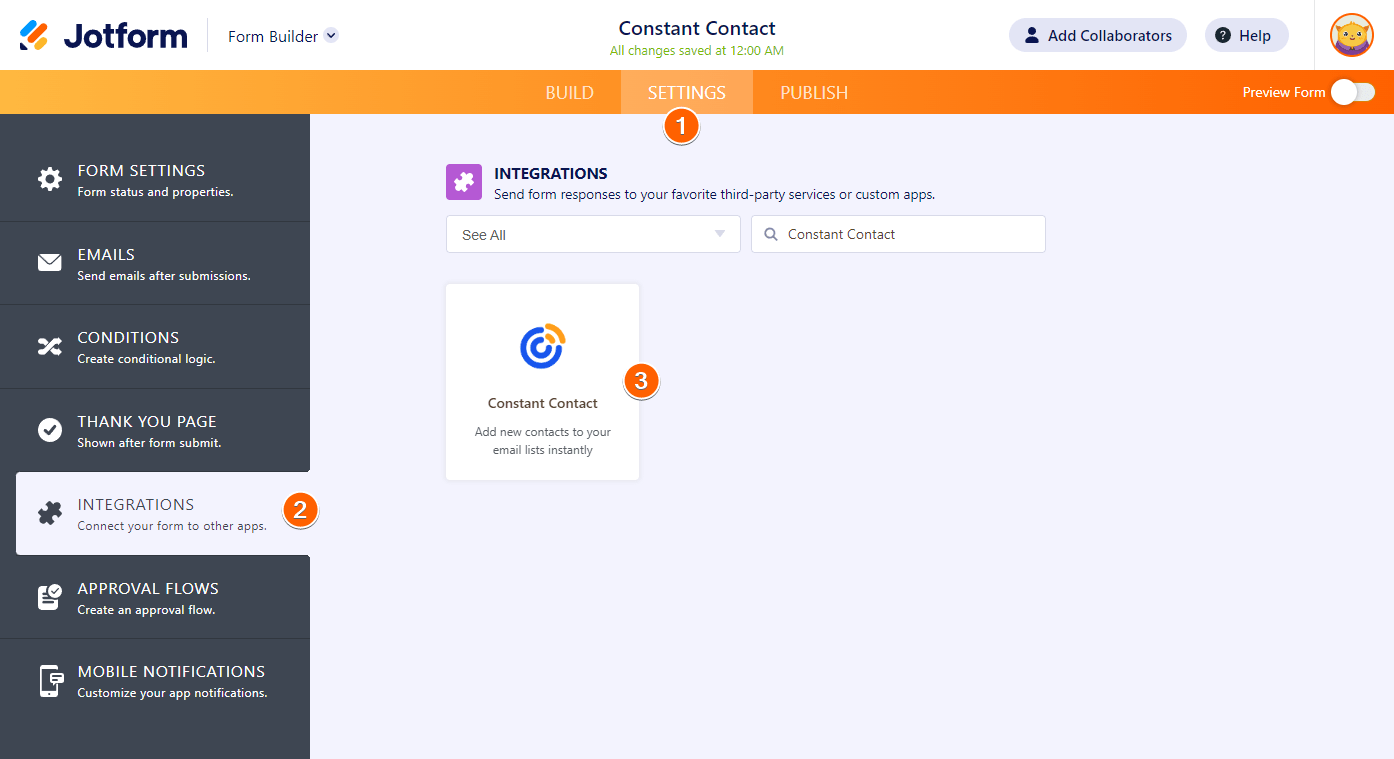
- Authenticate by providing your Constant Contact Username (which will be your email address) and Password.
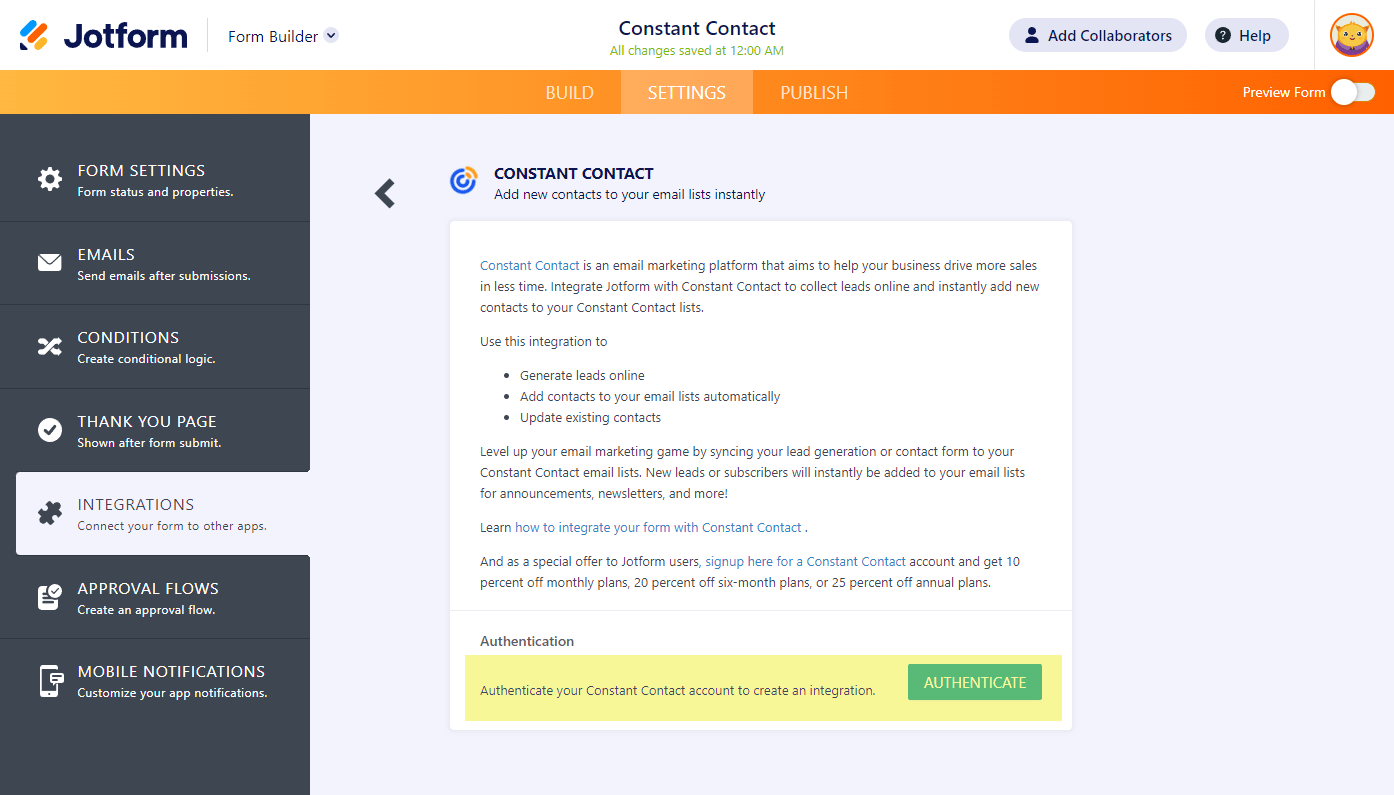
- Select your list and match your form fields. Equivalent fields are automatically matched. You can add more fields such as your custom fields. Click the Add New Field button to do so. Once done, click the Save button.
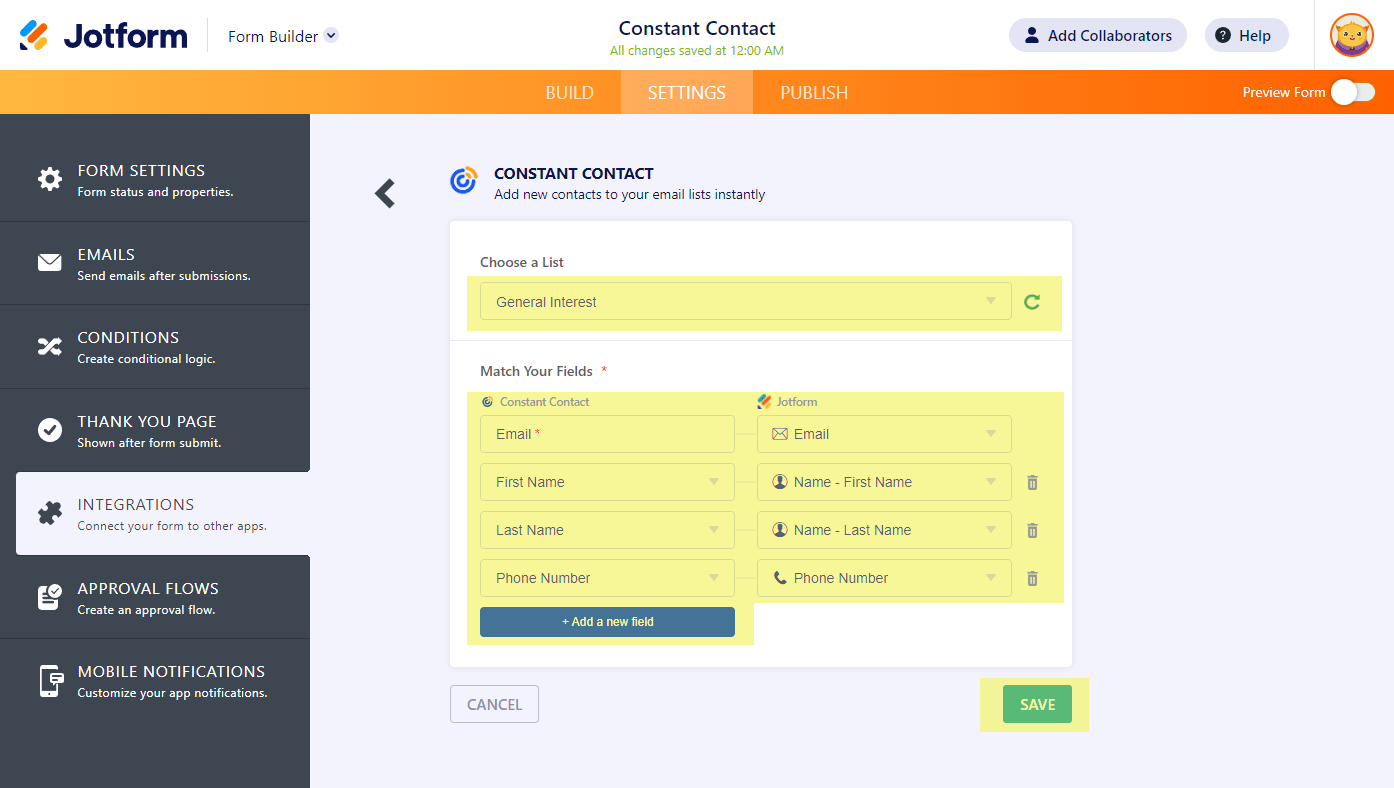
- That’s it! Your integration is now ready. Click the Finish button to save the changes.
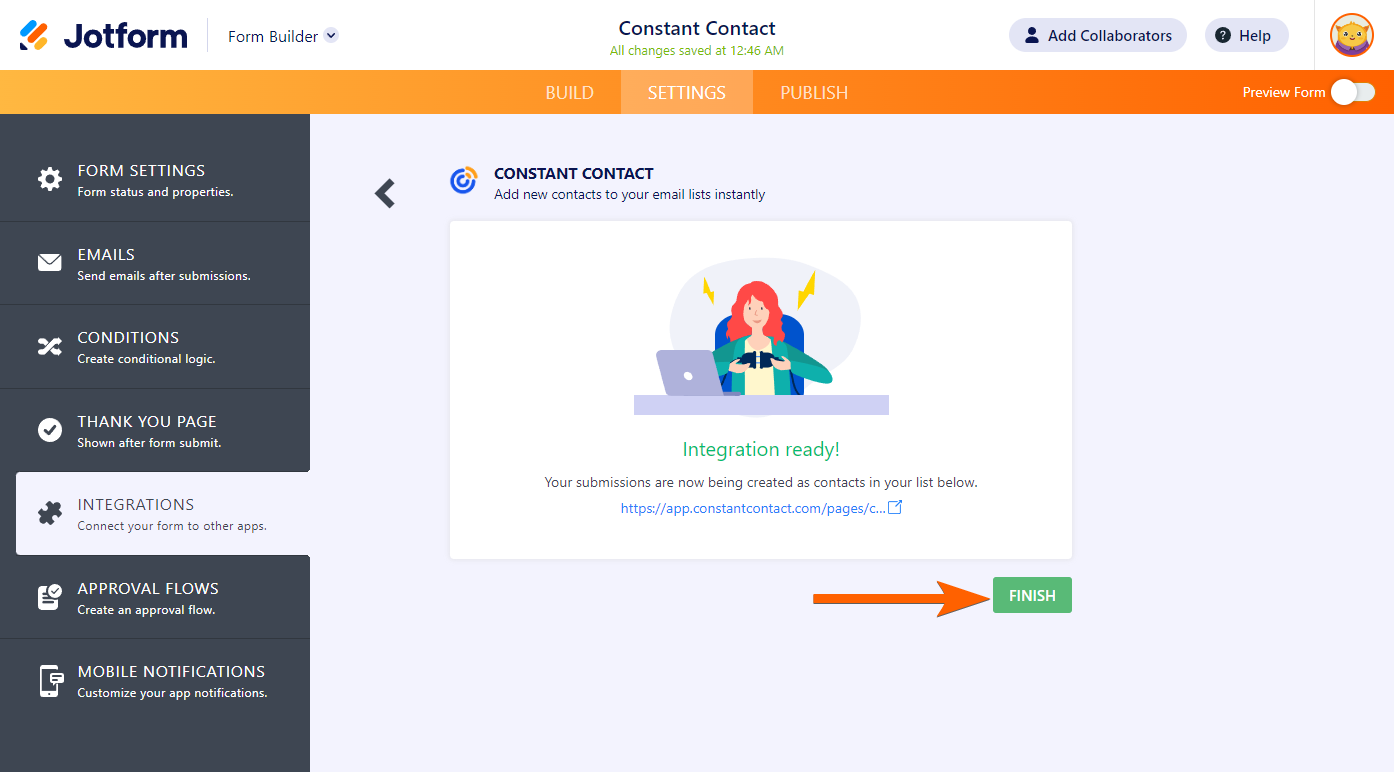




























































Send Comment:
9 Comments:
More than a year ago
Is there a way to control whether or not the contact is added to the list based on the value of another field? For example, if a checkbox named "Sign me up for the newsletter" is checked, include the name and email address in Constant Contact.
More than a year ago
Is there an options to allow users to choose multiple lists?
More than a year ago
Was this functionality removed? I don't see Constant Contact as an option.
More than a year ago
I have a partnered account through my franchise how can I integrate Jotform to Constant Contact
Account Owner: world-travel-holdings-03808
More than a year ago
How do I integrate custom fields from Jotform to Constant Contact?
More than a year ago
is it possible to send all of the fields to constant contact?
More than a year ago
Hello
The Match Fields section does not allow me to add new fields. I'm on a Mac and have tried FF and Crome.
Form: A Servant of Two Masters - https://www.jotform.com/build/82253848713967
Please advise kburner@parkland.edu. Thank you.
Kate
More than a year ago
Hello,
The Match Fields section is not working for me. The dropdown arrows don't show anything.
Thank you.
More than a year ago
I am trying to add additional fields to Constant Contact but am limited to address and a few more. Can I include other fields somehow?