The Continue Forms Later, also known as Autofill or Save and Continue Later, lets your users save their progress in the form and return to it later to complete their submission. It’s similar to Classic forms which require users to select Save on the form to get a unique Session URL for their progress.
To enable Continue Forms Later in Card forms
- In the Form Builder, go to Settings at the top.
- Select Show More Options at the bottom.
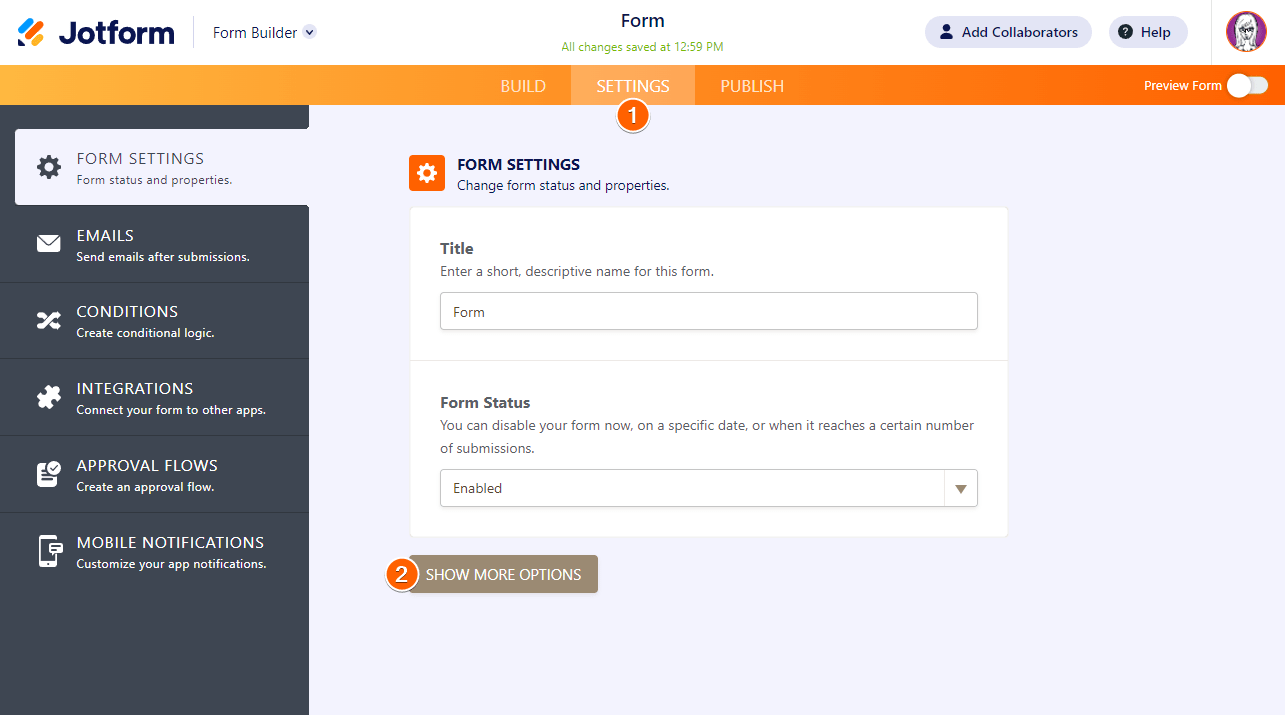
- Set Continue Forms Later to Enabled.
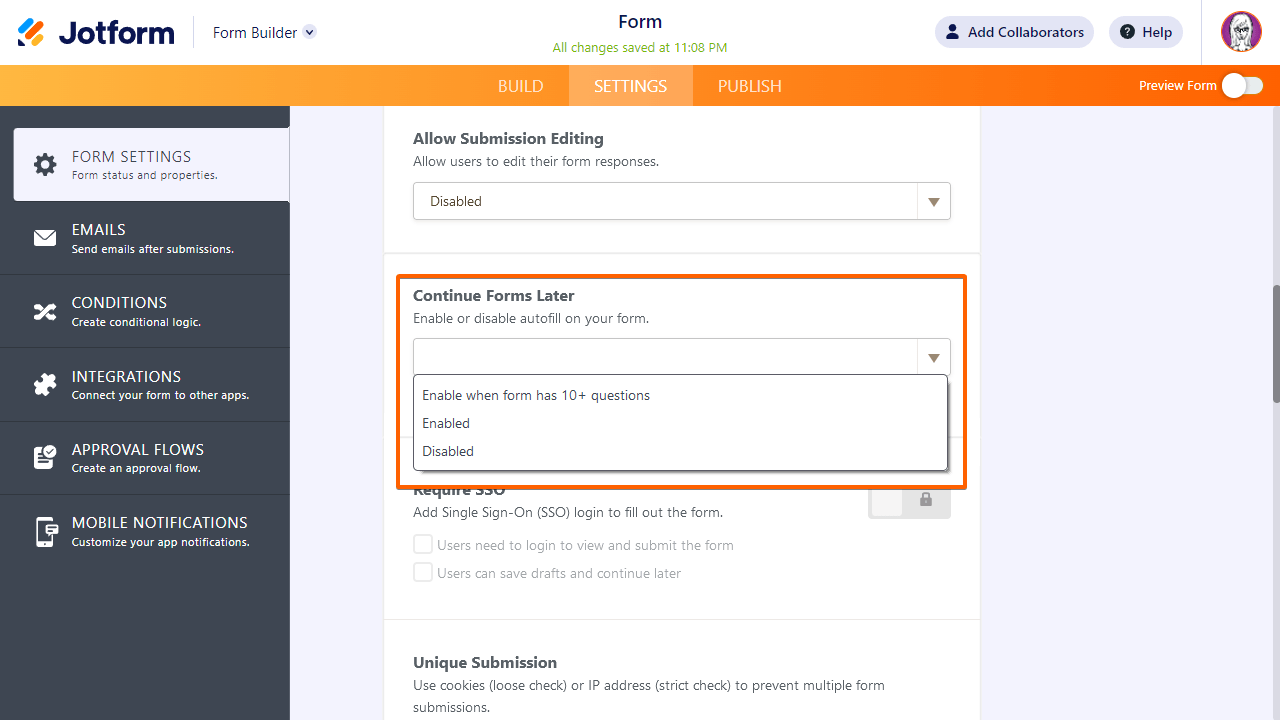
The save feature is now enabled on your form.
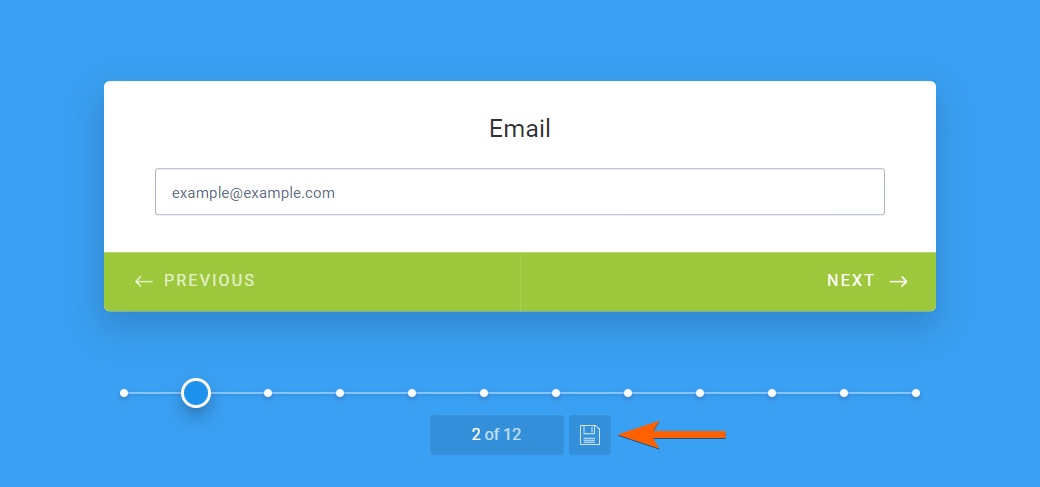
Note that this feature doesn’t work on forms with less than four fields. Also, the save button will only appear once the user fills out a field on your form. All saved progress or sessions are listed as Incomplete Submissions in Jotform Tables.
How Does This Work?
For users who are logged in to their Jotform account, selecting Save will automatically send the session link to their registered email address. A confirmation message will also appear where your form fillers can choose to resend the email or get a shareable link.
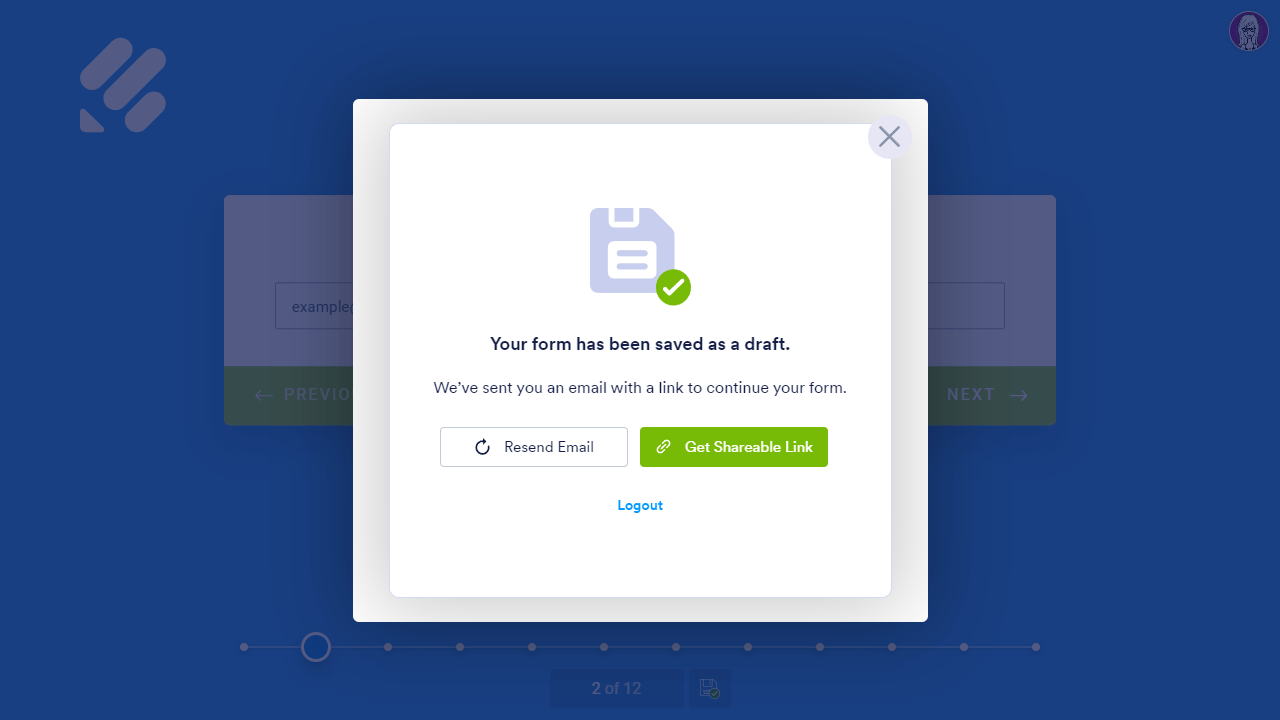
For users who are logged out or do not have a Jotform account, selecting Save will show a dialog where they can sign up or log in to Jotform to save their session link. They can also select the Skip Create an Account link at the bottom to get the session URL.

Selecting the “skip” link shows a dialog where your form fillers can choose to have the session link sent to their email or copy it directly.
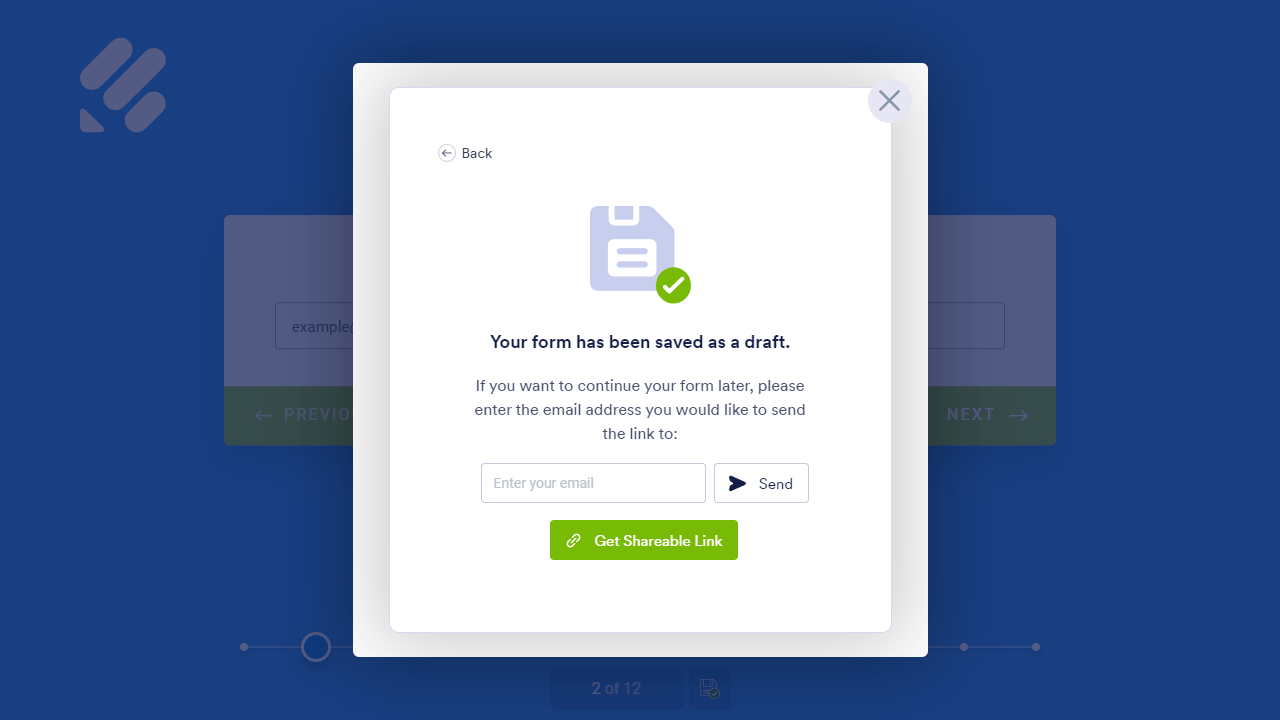
Customizing the Save and Continue Later Email
To customize the email containing the session link sent to your form fillers, select the Customize Save and Continue Later Email link under the Continue Forms Later option.
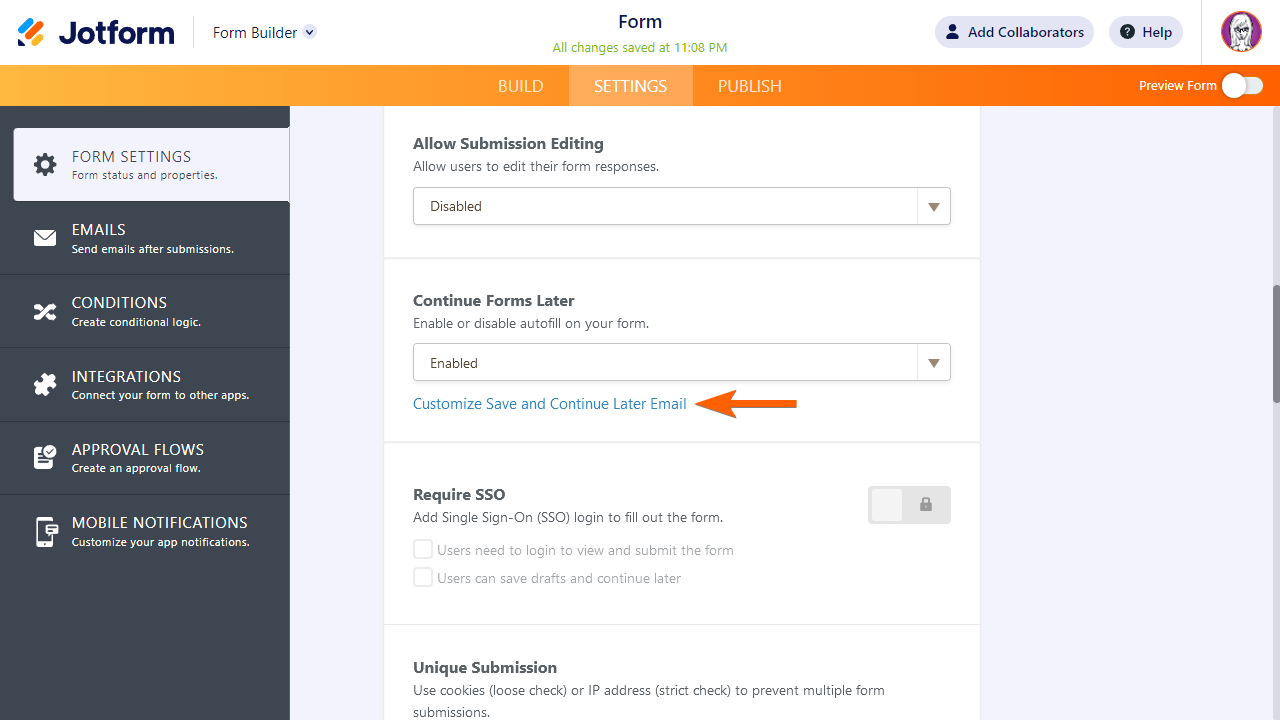
This will open the template editor where you can edit the email content and subject header.
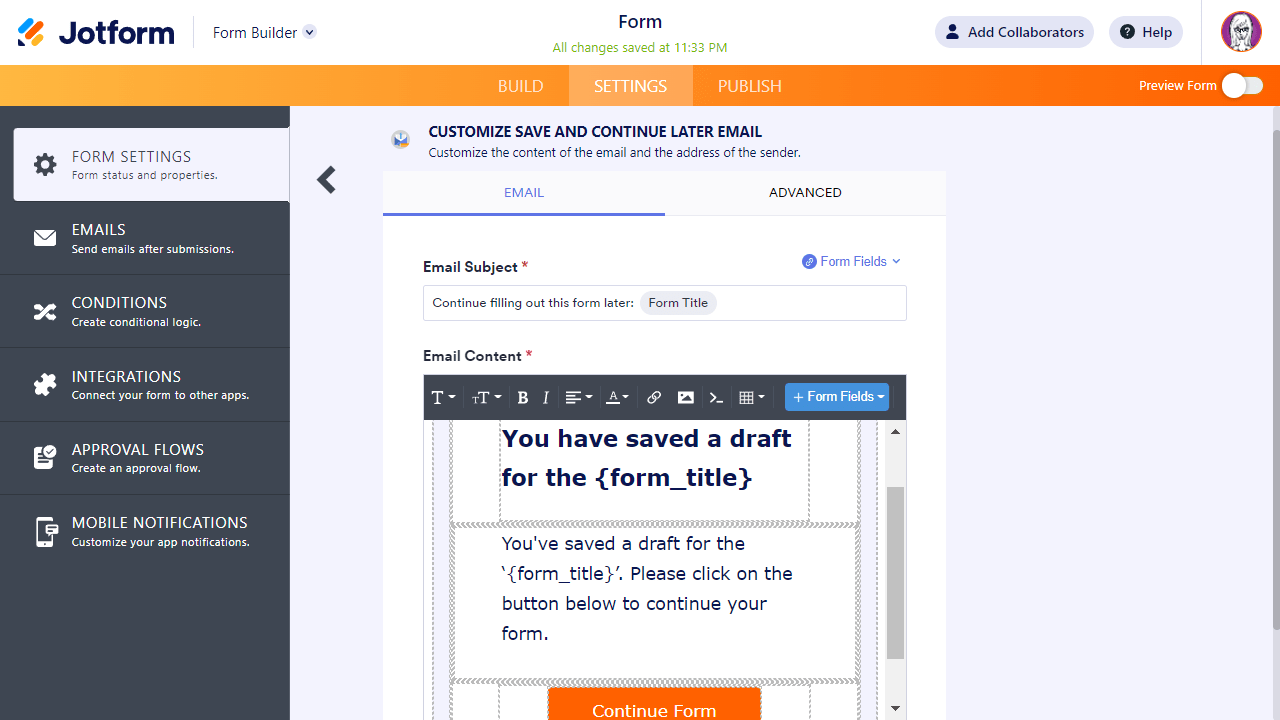
The option to change the sender email can be found under the Advanced tab. For more information, check out the following guides:




























































Send Comment:
4 Comments:
More than a year ago
Is it possible to have the saved forms on a different tab under the submissions table?
More than a year ago
How can my payment's be confirmed on company email ✉️
More than a year ago
The "come back later" email used to be sent directly to the email field already indicated in the form. This new process is much more complicated to have to explain to people who don't want to/have time to create a new account. It would be great to have the option to go back to the old way, at least for paid accounts.
More than a year ago
This is not as well-written as most of your articles.
Even the first sentence is not grammatically correct:
Letting respondents save the progress of their form to continue later required to set up two forms using Page Break elements.