By enabling password protection, you can safeguard your forms and control who interacts with them. This is particularly useful for forms with limited-time promotions, internal processes, or exclusive events.
To enable password protection
- In the Form Builder, go to Settings at the top.
- Select Show More Options.

- Turn on Password Protection and enter your desired password.

In case you forgot your form password, navigate back to Password Protection and select Reset Password.

Once configured, your form will require the password to view.
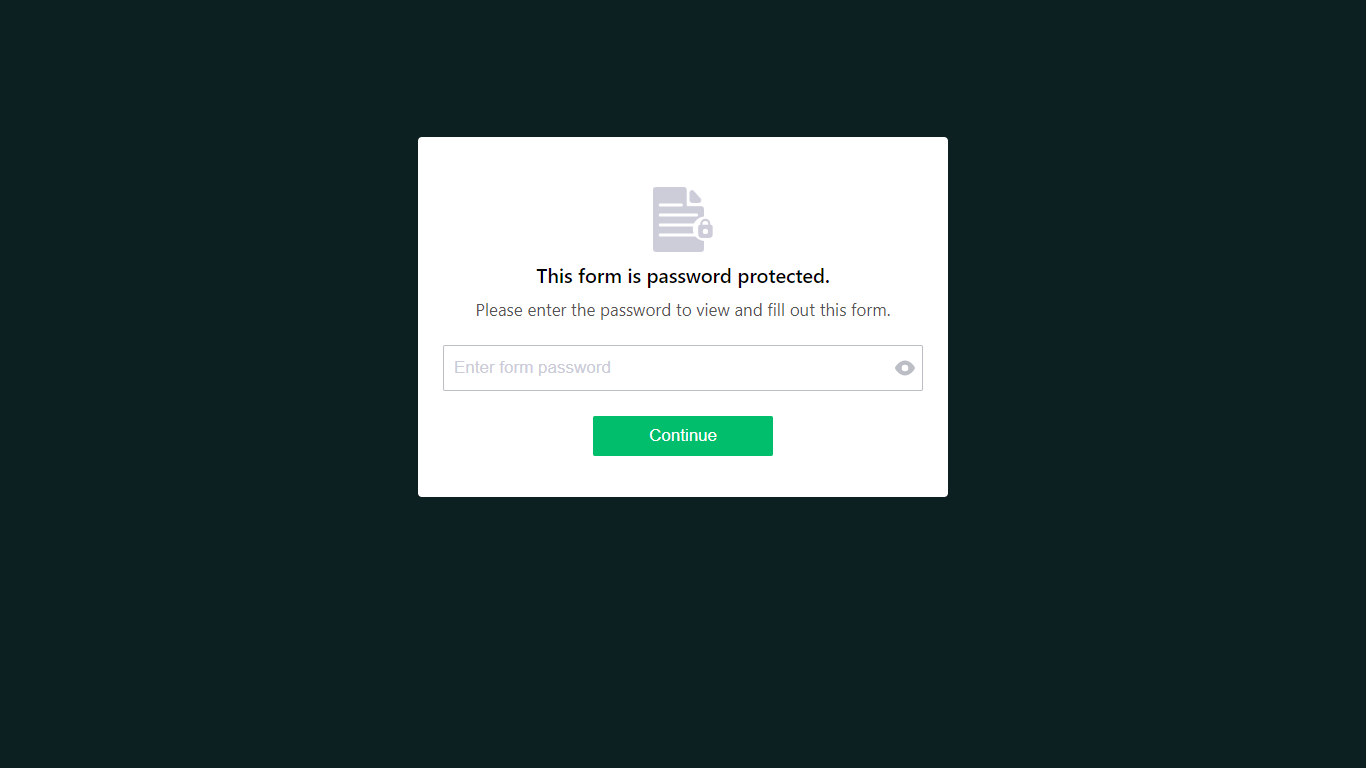
If you change the password while someone is filling out your form, the form will show an “Invalid Password” message.





























































Send Comment:
6 Comments:
351 days ago
What to do if you have forgotten the password?
I find it crazy that the admin of the account can't disable the client-facing password without first knowing the password.
The form is currently rendered useless
More than a year ago
akun saya di suspend oleh pihak jotform, kemungkinan karena saya mengumpulkan informasi berupa password. password ini saya gunakan untuk membatasi siapa saja pihak yang dapat mengisi form yang saya buat. bisakah jotform memulihkan akun saya?
More than a year ago
How many times can an incorrect password be entered before someone has to want to try again?
More than a year ago
How do I change the password page text? Do I have to go through a line of code? where can I find it?
More than a year ago
This comes u p in english. I have selected norwegian, but I can not translate this..
More than a year ago
Password not working. Said it wasn’t valid. I have the code
numbers but don’t know
where to put them