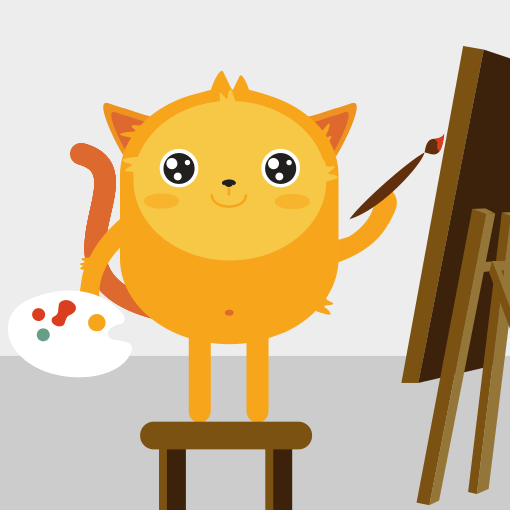Quizzes or exams allow you to assess participants' knowledge, understanding, or skills. Jotform's Quiz Form lets you turn your form into a quiz or exam, compare the form fillers' input to your defined correct answers, and display the results after...
Job application forms are long, hard, & sometimes boring to create. Nobody has standards or best practices on the web about job application forms so we wanted to share 10 great tips from our point of view. We've also shared the example form at the...
By enabling password protection, you can safeguard your forms and control who interacts with them. This is particularly useful for forms with limited-time promotions, internal processes, or exclusive events....
Form respondents like it when they receive a confirmation of the form they just filled out, especially with order forms. It's always a good practice to provide a review/summary of what they just ordered before or after form submission. Jotform...
All forms created in Jotform have two built-in features that most of you may be familiar with; the highlight effect and the error state.
Highlight Effect
A subtle change in the background color of a field that receives focus
Error...
If you need to include downloadable files for your form fillers, aside from attaching files to autoresponders, you can also add a download link to your form, autoresponder, or Thank You page....
Adding images to your forms can enhance the user experience and improve engagement. This guide shows how to add images to your form using form elements and widgets.
Use a secure HTTPS address when using URL...
Aside from the Submit button's ready-made styles, you can also customize your submit button with CSS. Make your visitors feel good when sending their info and increase your conversion rates.
To...
Adding page breaks to your form is relatively easy but it's important to know when or where to use them while creating a multi-page form. Some like to use them in job applications, and some use them in surveys. Teachers use them in quizzes, and...
The Section Collapse element allows you to group your form fields, split your form into expandable parts, and hide or show sections of your form.
In this example form, a Section Collapse element groups fields together and then shows or...
The page title of your form is the text that appears on the browser tab when someone views your form. It is also the text used when someone bookmarks your form or shares it on social media.
If your form shows...
In Jotform, all forms are secured including free accounts. This is indicated by the HTTPS protocol and the lock icon in your form's URL. Displaying a security certificate seal on your form reassures users that their data is being transmitted...
Changing the title or name of your form can help you organize your forms better and make them more recognizable. You can use keywords or phrases that describe the purpose or content of your form for easier organization....
Polling forms can serve as a tool for gauging public opinion. They can provide a quick snapshot of how a majority of people feel about a particular topic or issue. Allowing users to see overall results after submitting their entries can increase...
The Jotform Theme Store puts beautifully designed form themes at your fingertips. You can apply one of these themes to change the look and feel of your form.
How to Apply a Theme
In the Form Builder,...
Since it was released, the Jotform Form Designer has served its purpose for many. One of the Form Designer's most frequently used core features is the ability to apply custom fonts from the built-in font selector...
Aside from built-in fonts, Jotform also supports CSS at-rules like @import and @font-face. You can use these to apply custom fonts from Google Fonts or your server to your forms.
Getting Your Google Fonts...
Preventing spam form submissions is a crucial aspect of form management. Spam can flood your forms with unwanted data, leading to inaccurate analytics results. By implementing effective anti-spam measures, you can ensure that your forms remain...
Here you have an example using a Matrix and a Page break form for survey forms
Step 1 - Select the Input table (Matrix) field from our Tools panel:
Step 2 - Add a Page Break field,
Step 3 - Add another field from Survey elements...
Sometimes, reformatting your form is necessary for website design. For example, our default form field spacing is like this:
And sometimes you might want more compact spacing:
To accomplish that, please follow these steps:...