You can add comments and replies to entries and submission data in Jotform Inbox. Easily communicate with your colleagues when you share your form inbox to collaborate.
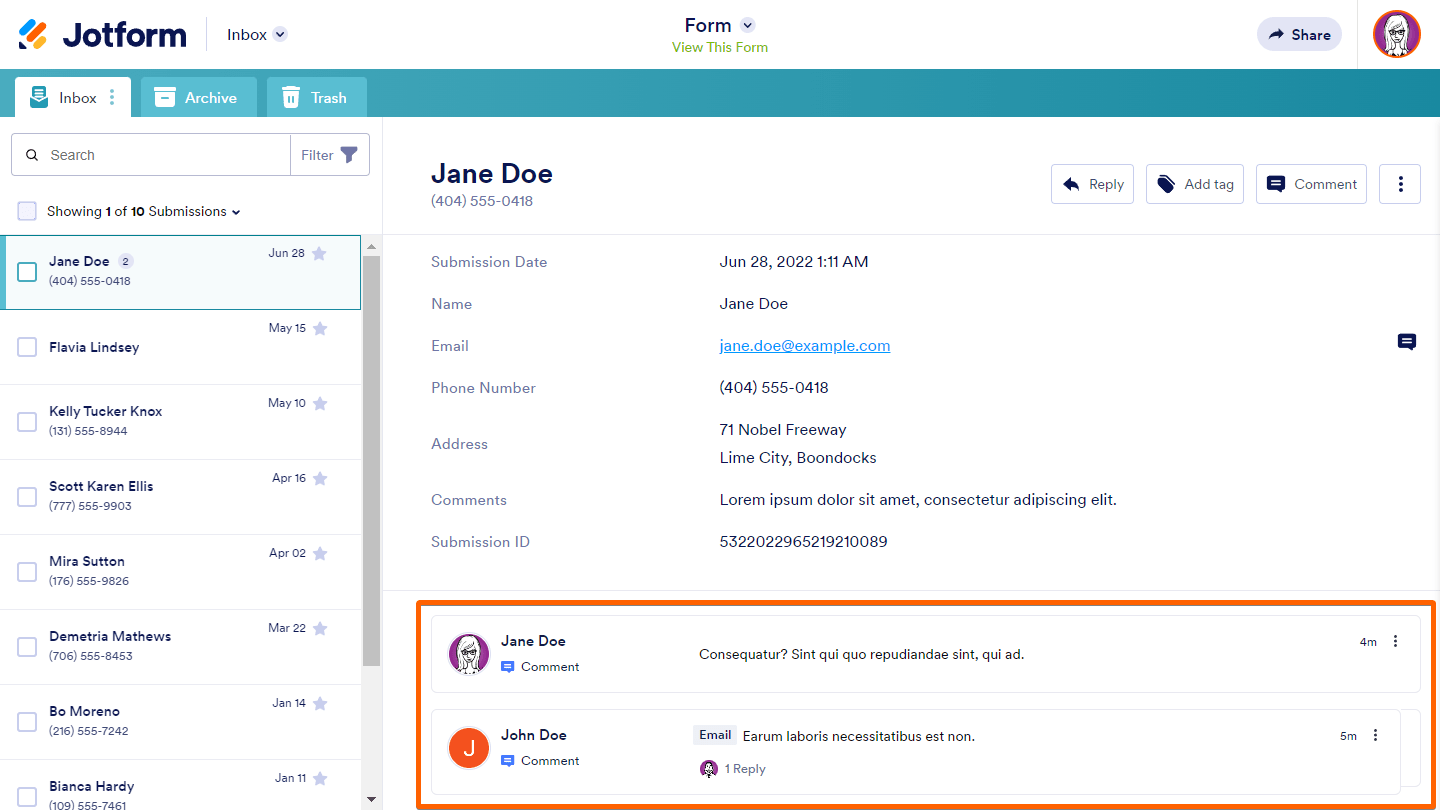
Adding General Comments
A general comment is when you add a comment to an entry. To add a general comment
- Choose an entry in the left pane.
- Select Comment in the upper-right corner.
- Enter your comment, then select Comment at the bottom.
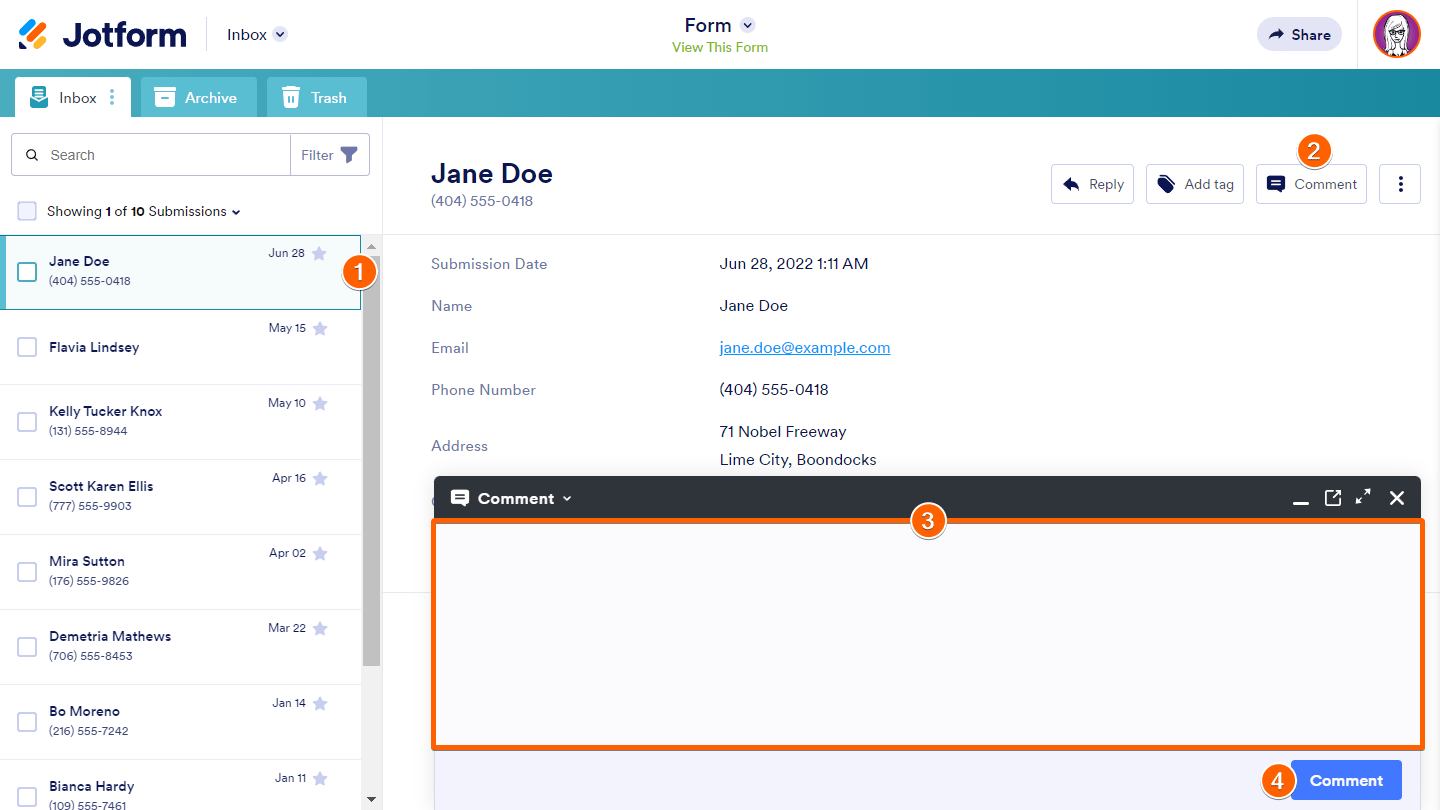
Adding Inline Comments
Inline comments are for adding comments to a submission’s answers. To add an inline comment
- Choose a submission in the left pane.
- Select the entry answer’s comment icon.
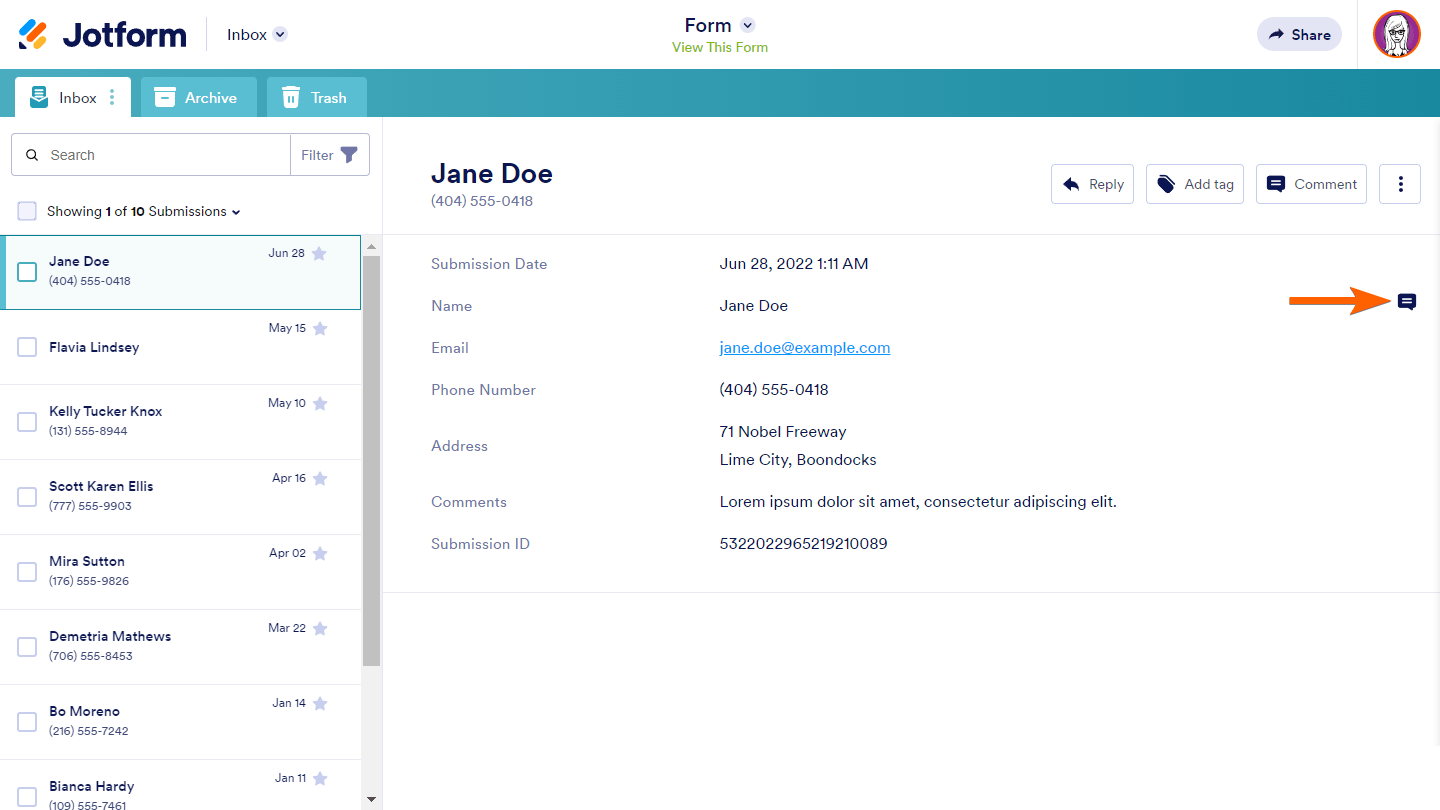
- Enter your comments in the dialog, then select Comment.
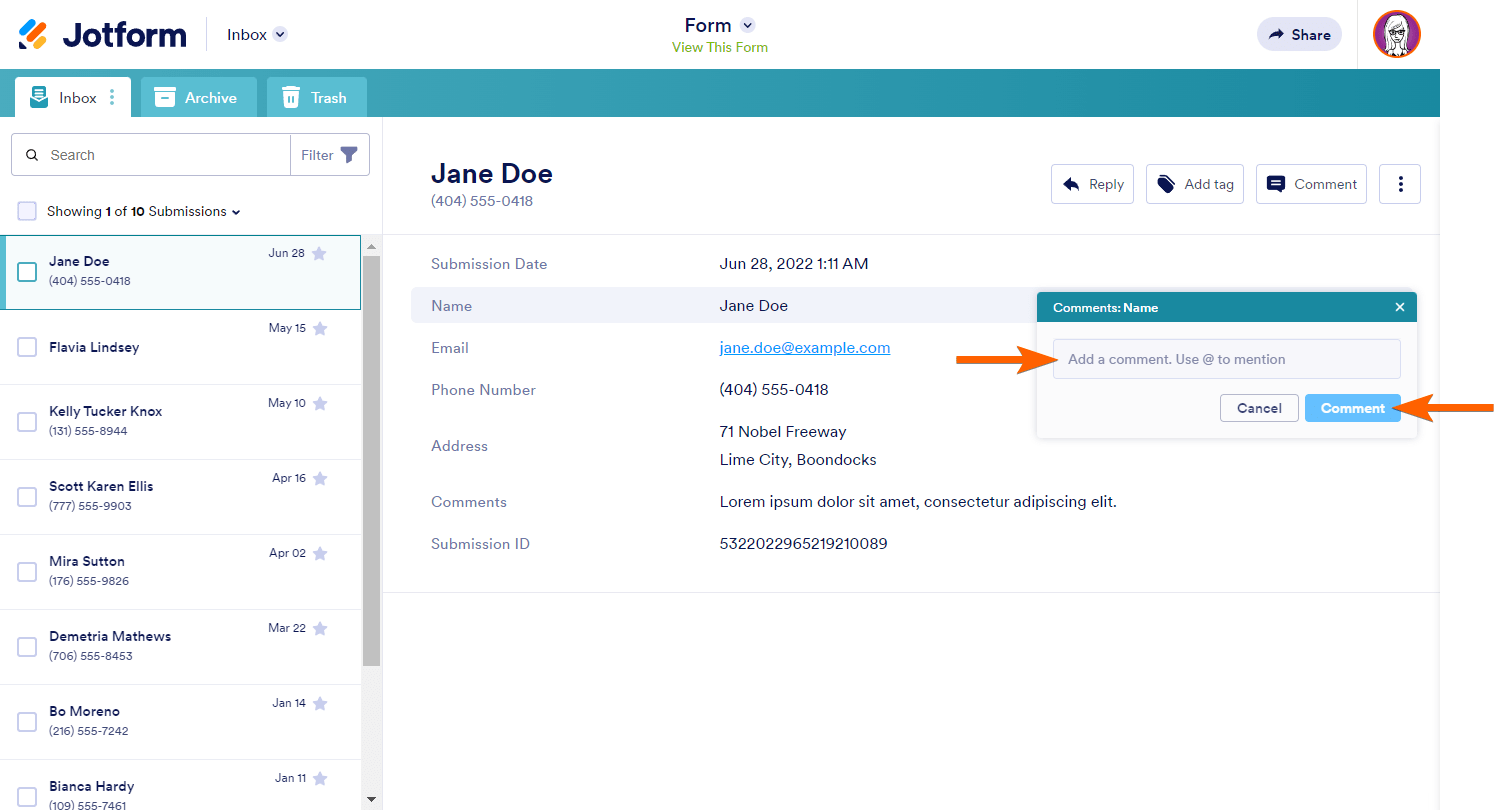
Replying to Comments
Anyone with collaborator access to your inbox can view and reply to comments. To reply to a comment
- Select the comment’s three-dot icon.
- Select Reply from the menu.
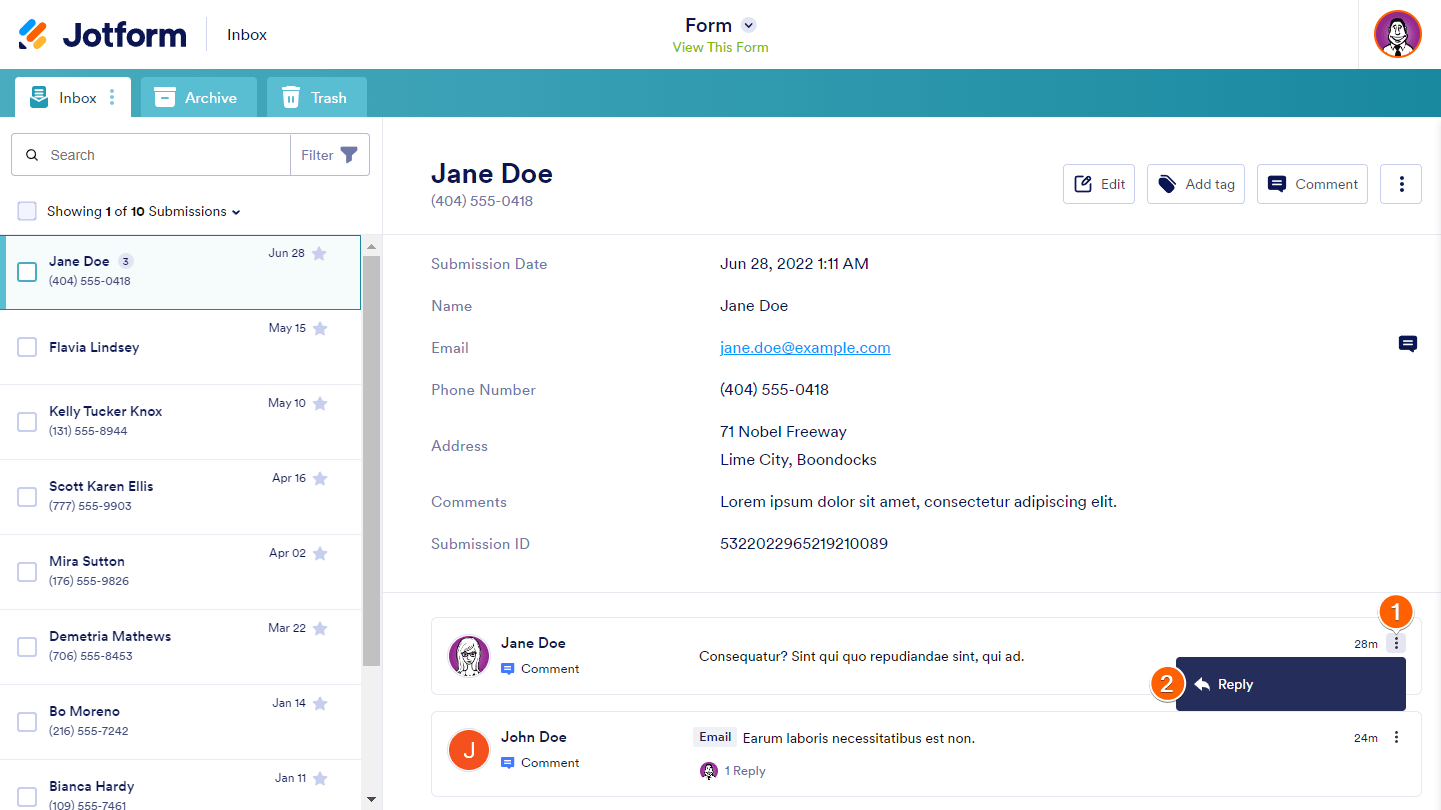
- Enter your reply, then select Reply.
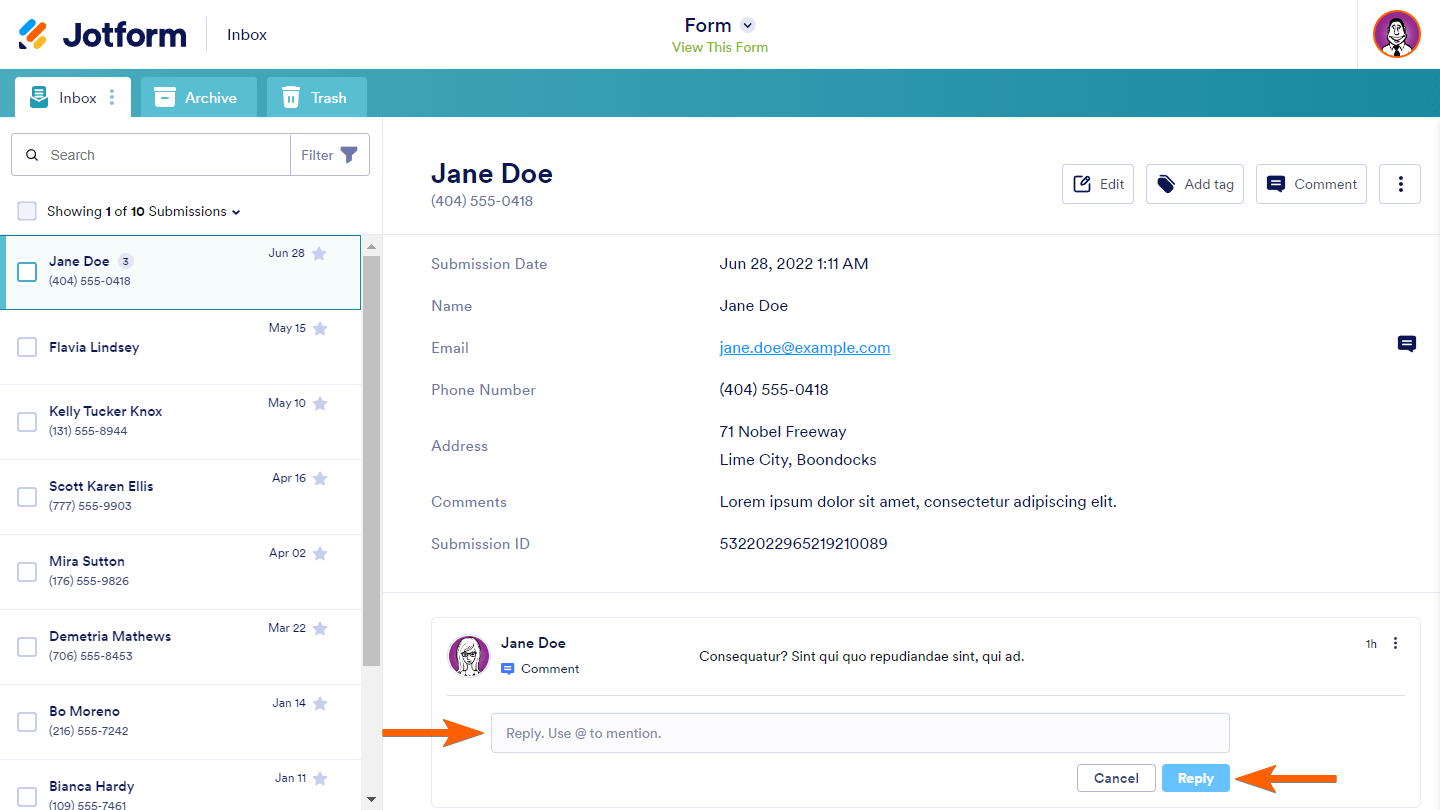


























































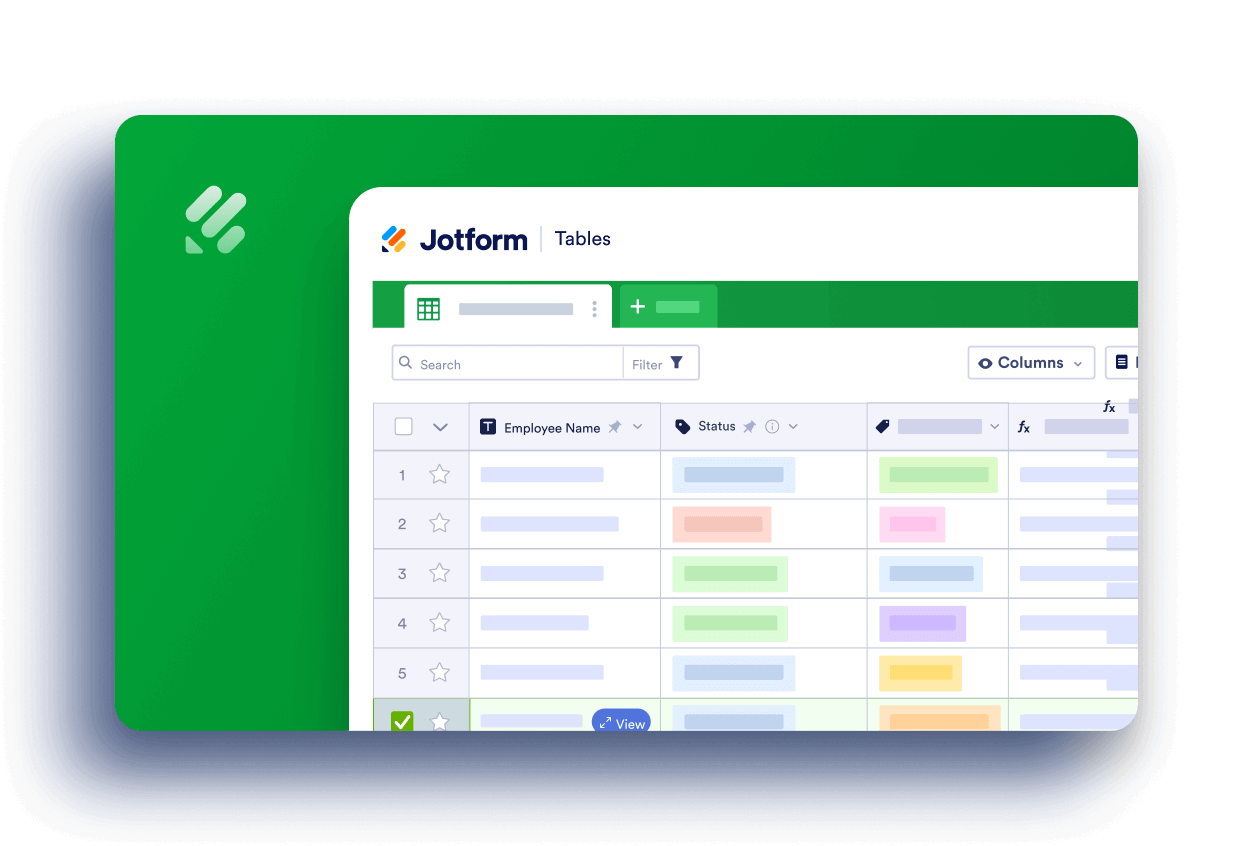
Send Comment:
5 Comments:
222 days ago
Are there any notifications or alert mechanisms in place to inform users about new comments or replies within Jotform Inbox, ensuring timely communication among team members? Regard Telkom University
298 days ago
Hoe kan ik ervoor zorgen dat mijn collega ook alle inzendingen ontvangt in zijn mail box?
More than a year ago
How does teams work if you can't add people to your jotform account. I'm reallly confused.
More than a year ago
If I reply to a submission from my form with a comment in the Inbox, does it go directly to their email address? Why I'm asking is because I have not yet gotten responses back.
More than a year ago
Anything look good