- モバイルフォーム
- マイフォーム
- テンプレート
- 統合(インテグレーション)
- 統合機能
- 100種類以上の統合機能を見る
- 商品
- サポート
- 専用 サポート
Jotformエンタープライズでは、専任のサポートチームが対応します。
セールスへ問い合わせる専用の企業向けサポートJotformエンタープライズに申し込むと、専任のサポートチームが対応します。
今すぐ申し込む - Professional ServicesExplore
- エンタープライズ
- 料金
使いやすいメールクイズビルダーで、メールキャンペーンをさらにレベルアップさせましょう。Jotformを使えば、コーディング不要でカスタムメールクイズを作成し、自動で回答評価を行うことができます。パーソナライズされたクイズで購読者の知識をテストしたり、楽しいクイズで購読者を惹きつけましょう。Jotformのドラッグ&ドロップビルダーを使えば、クイズの作成もカスタマイズも簡単です。今すぐJotformのメールクイズでユーザーを惹きつけましょう。
テンプレート
何から始めたらいいかわからないですか?Jotformの既成テンプレートを選んで、ドラッグ&ドロップで簡単にフォームを作成できます。質問を並べ替えたり、ロゴを組み込んだり、便利なツールと統合したりと様々な事が可能です。






メリット
Jotformのドラッグ&ドロップビルダーを使えば、コーディングの知識がなくても簡単にカスタムクイズを作成できます。クイズの追加、フォントの変更、色の変更、画像や動画のアップロードなど、様々なことが可能です。クイズをメールに埋め込めば、ユーザーはシームレスにクイズにアクセスすることができます。
Jotformの豊富な条件ロジック機能を使って、ユーザーのクイズ体験を向上させましょう。小テストの結果を自動的に採点したり、最終スコアに基づいて、クイズ後のメッセージをパーソナライズしたり。クイズの答えに応じて、問題を表示や非表示にすることで、参加者一人ひとりに合ったクイズ体験を提供することができます。
Jotformのフォーム分析機能では、クイズの回答から洞察を得ることができます。ユーザーの行動、嗜好、傾向を戦略的に分析し、メールマーケティング戦略を改善しましょう。\nデータに基づいてキャンペーンを調整し、より効果的なエンゲージメントと実りある会話を促進しましょう。
Jotformテーブルを使えば、すべてのクイズ結果をオールインワンのワークスペースで管理・整理できます。ワンクリックで結果を共有することで、他のユーザーとデータを共有できます。結果をリンクからオンラインで公開したり、SNSアカウントに投稿したり、ウェブサイトに直接埋め込んだりできます。
お客様の声
Discover how to create quizzes, interpret results, and gather insights in this video tutorial.
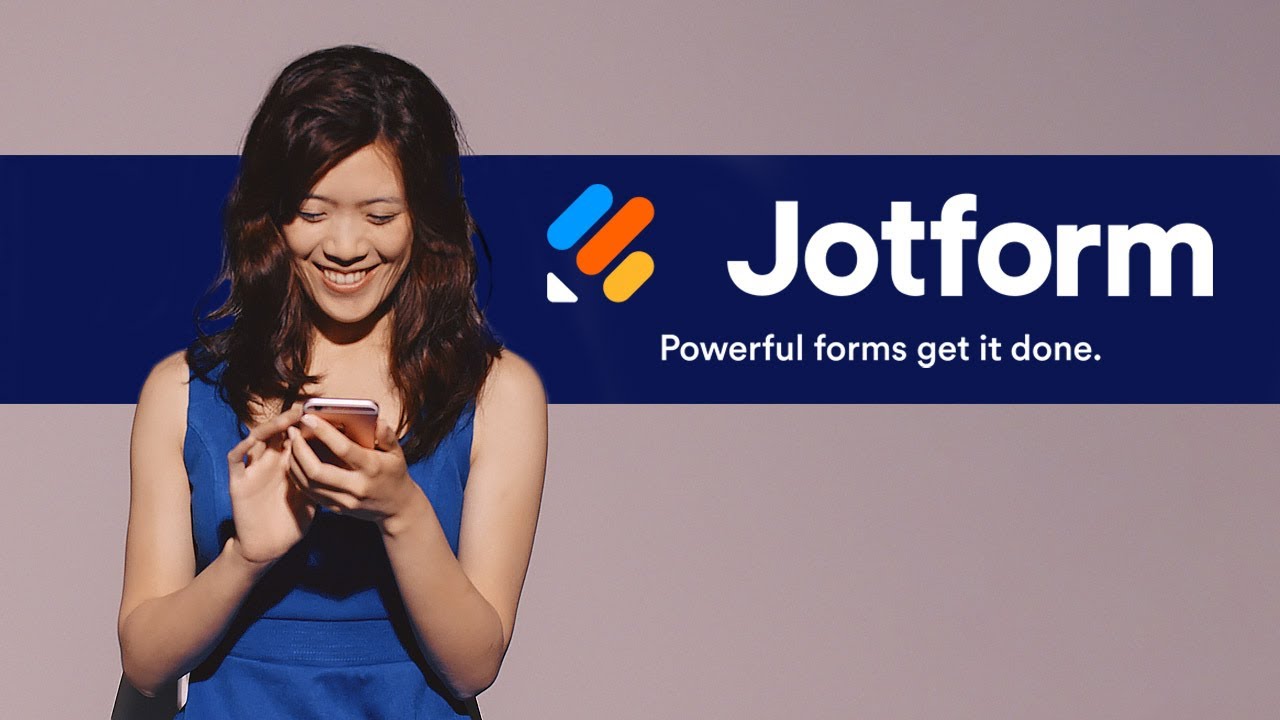
Jotformに関するご質問にお答えします。よくあるご質問はFAQをご覧ください。またはサポートチームまでお問い合わせください。
Your search "[searchValue]" did not match any results.
An email quiz is a type of quiz or list of questions sent to and filled out by users via email. An email quiz can contain questions about any topic, as long as it suits the sender’s needs and goals. Email quizzes can be embedded in the email itself or can be accessed via a link included in the email.
Jotformならメールクイズの作成も簡単です。その中のいくつかの方法をご紹介します。
Jotformの使いやすいフォームビルダーを使って独自のメールクイズを作成するには、まずJotformアカウントを開き、フォームの作成をクリックします。その後、ゼロから始めるか、既成のメールクイズテンプレートを使うか、既存のフォームをインポートするかを選択します。方法を選択したら、フォームビルダーに移動し、クイズのカスタマイズを開始します。ドラッグ&ドロップでフォントや色の変更、画像やブランディングアセットのアップロード、クイズの質問や回答の変更など、コーディングなしで様々なことができます。
You can also add conditional logic to your form to ensure that your users get the best post-quiz response based on their quiz answers. To set up conditional logic, go to the Settings tab in the form builder and then click Conditions on the left. Select the condition you need. If you’re not sure which one to pick, we recommend choosing the Change “Thank You” Page condition, which changes the Thank You page depending on the users’ answers.
After you’ve customized your quiz to your liking and added conditional logic, all that’s left to do is share it with your audience. You can share your email quiz by sending it or assigning it via direct email to your users.
また、クイズフォームを使用してメールクイズを作成することができます。クイズフォームでは、既存のフォームをクイズや試験に変換することができます。クイズフォームに移動し、クイズフォームを開くボタンをクリックします。承認ダイアログで、許可をクリックします。フォームピッカーダイアログで、クイズにしたいフォームを選択し、右下の続行をクリックします。これでクイズフォームでフォームを保存することができます。
To swap in another existing form for your quiz, click Change Form. After you’re finished making changes to your quiz, scroll to the bottom of the page and click Save Quiz. Your quiz form should now be ready to send to your participants via email.
メールにオンラインクイズを設定するには、まずJotformでクイズを作成します。クイズの問題が完成し、デザインと条件ロジックのカスタマイズが終わったら、クイズをユーザーに送信しましょう。フォームビルダーの公開タブに移動し、左側の共有オプションをブラウズします。クイック共有、埋め込み、フォームの割り当て、またはメールを使用して、クイズをオーディエンスと共有することができます。
Jotformの便利な共有方法を使えば、視聴者に送信するクイズのスケジュールを簡単に設定できます。クイズの作成とカスタマイズが完了したら、公開タブを開き、画面左側のメールをクリックします。リマインダーメールをスケジュールするを選択して次に進みます。
Now, you’ll be able to customize how your reminder email looks. Change the email subject title and content to match your exact needs. You can also define the recipients of your quiz and choose the exact date and time you’d like the quiz to be sent out. You can even configure your email to be sent multiple times — on a daily, weekly, or monthly schedule. This feature is great for getting ahead on future campaigns and communications.
Email quizzes offer a great way to engage with your audience and gather important insight about them. Not only are you interacting thoughtfully with your users, but you’re also collecting data to better inform the decisions you make down the line. Use email quizzes to learn about your users’ preferences, how much they know about your company and brand, and much more. To increase quiz engagement and drive more results, you could even offer compensation for users who fill out your quiz.
Jotformの使いやすいレポートビルダーを使えば、クイズのデータをシームレスにチャートやグラフに変換し、データをわかりやすく分析することができます。
これを行うには、Jotformアカウントを開き、マイフォームに行き、分析したいクイズを選択します。レポートメニューを開き、新規レポートの追加を選択します。クイズのレポートオプションのリストが表示されます。
Consider how you’d like to analyze your quiz data and choose from report options like Visual Report Builder, Digest Emails, Excel Report, HTML Table Listing, Grid Listing, CSV Report, RSS Listing, and Calendar Listing. After you’ve selected the type of report you want to build, all that’s left to do is customize and share it.