How to add an electronic signature to a Google Form
- Find a signature app on Google Workspace Marketplace.
- Install the add-on to your workspace.
- Open the form in which you’d like to add a signature.
- Click the Add-ons section at top right.
- Select your e-signature add-on.
- Enable any necessary access permissions.
- Customize the form and publish it.
Whether you need online forms for your accounting firm, nonprofit, or party-planning company, they’re an easy, convenient way to collect valuable, actionable data and feedback to improve your business or organize an event.
Plus, thanks to the development of electronic signatures, online forms can also replace the time-consuming, expensive, and environmentally wasteful process of printing and mailing physical paper forms to be signed. Form builders with electronic signature capabilities make it easier than ever for people to sign contracts and documents, create approval workflows, and collaborate on projects.
Unfortunately, not all online form builders enable e-signature functionality — including the widely known and used Google Forms.
That said, there is a bit of a workaround. Here’s how to add an electronic signature to a form and start collecting e-signatures with Google Forms.

Looking for the best alternative to Google Forms?
Jotform’s full-featured form-building solution is mobile-friendly and has the most integrations in the industry. Use it to collect payments, automate workflows, gather leads, and more.
How to add an electronic signature in Google Forms
Because Google Forms doesn’t offer a native electronic signature feature, you first have to download an add-on. While this e-signature add-on won’t make your e-signatures legally binding, it can work for less formal occasions, like a class field trip form or simple employee feedback survey.
Here’s how to include an e-signature add-on in your Google Forms form using the popular Signature add-on.
- Navigate to your Google Forms homepage and select the form in which you’d like to add an electronic signature.
- Click the three vertical dots in the top-right corner of the screen and select Add-ons.
Create forms seamlessly in Google Workspace with Form Builder by Jotform. Discover more now!
- Type in “Signature” in the Search apps box, select it when it pops up, and install it. Note: You’ll see a variety of other signature add-on options as well, including Adobe Sign.
- For the Signature add-on to work once it’s installed, you need to create a spreadsheet to collect and store your form responses. Enable this by selecting the green spreadsheet icon under the Responses tab.
- Then, under the Settings tab, navigate to Responses and toggle off both options listed under Requires sign in. Doing so will enable respondents outside of your organization to answer your online form and remove the “one response per person” limit.
- Next, you can start adding your e-signature fields. To do this, select the puzzle piece icon from the top of the page and open the Signature add-on.
- From the dropdown, select Multiple Signatures (new) or Add Single Signature if you only need a signature from one person.
- Uncheck the protect view links for received signatures to be able to view your signatures.
- Next, from the Signature menu, select Test link to preview your form. You should see a green Show Signature Page button if everything is in working order. This is the same button that respondents will need to click to complete the electronic signing process — which will redirect them to a separate page to sign the form.
- Finally, once you’ve confirmed that your link works, click the Get Link button from the Signature pop-up to copy your form link and share it with your respondents. Note: sharing your form via this link is the only way your respondents can sign your Google Form form. The e-signature functionality will not work if you share your form the way you typically share a Google Form form with others.
This installation and setup process is both arduous and clunky — but the biggest problem with this Google Forms’ e-signature method is that it’s still not technically a real electronic signature. Google Forms doesn’t establish the identity of the person signing the document in any meaningful way and doesn’t give users legal or data protection assurance.
If you don’t receive any confirmation that specifies how the signature was created — or even a text or graphic added to the signed record to prove it was signed with an electronic signature — you risk collecting fraudulent e-signatures, having people back out of contracts, or having signees falsely claiming they didn’t understand what they were signing.
Unlike Google Forms, e-signature software like Docusign and Acrobat Sign, for example, generate a security certificate that includes traceable information — who signed the document, when they signed it, and where they signed it — which often includes the IP address of the signer. This software complies with both the Electronic Signatures in Global and National Commerce Act (E-Sign Act) and Uniform Electronic Transactions Act (UETA), which can help verify the e-signatures in question if any issues arise over the signed document.
Google Forms alternatives
Google Forms may not be the best option for you if you need legally binding e-signatures on your online forms. It’s also fairly limited in form design and customization options, like available colors, fonts, and premade templates. For a tool that better matches your online form-building and e-signature needs, consider investing in popular e-signature software like Docusign, Acrobat Sign, PandaDoc, or Jotform Sign.
All four of these options are comprehensive, user-friendly, and integrate with powerful third-party apps so you can create, sign, and share e-documents in a flash.
Let’s take a closer look at Jotform Sign and how easily you can use it to collect and store legally binding e-signatures safely and securely.
How to add an electronic signature with Jotform Sign
Like Google Forms, e-signature platform Jotform Sign is easy to use and completely code-free. However, it also includes a wide variety of additional features, integration options, and customization tools that may make it the better choice for your organization.
Using Jotform Sign, you not only have your choice of 600-plus ready-made e-sign templates to customize, sign, and share with colleagues and customers, but you can also use them to
- Automate approval workflows.
- Collaborate and communicate with colleagues and employees, whether they work on-site or remotely.
- Collect multiple responses at once.
- Generate actionable, data-driven reports.
- Create an audit trail so you’re always in full control of the signing process — from beginning to end.
- Build apps, tables, and e-commerce stores.
While Google Forms is more than equipped to handle basic form creation and data collection, you need a stronger solution for larger respondent pools and complex processes — like Jotform Sign. This powerful platform has all the tools you need to collect legally binding e-signatures that will save your organization time, money, and stress.
Empowered with the right tool like Jotform Sign, you’re ready to transform how you handle documents, making the process secure, efficient, and professional. Now, don’t hesitate; it’s time to take action and send your document for signature.
Send my document for signature
File type is not allowed.
Maximum file size limit exceeded. (5MB)
Something went wrong.
AS ALWAYS, CONSULT AN ATTORNEY BEFORE RELYING ON ANY FORM CONTRACT OR CONTRACT TEMPLATE. THE CONTENT ABOVE IS FOR INFORMATIONAL PURPOSES ONLY.



















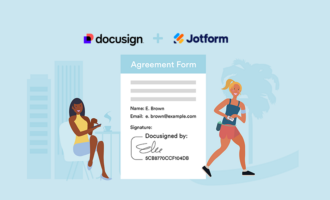








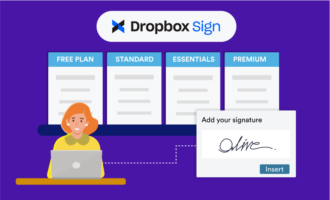
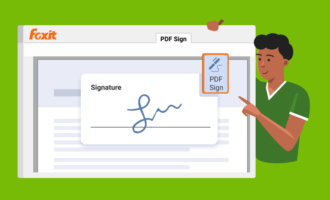
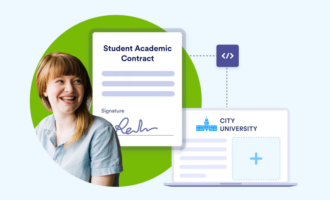


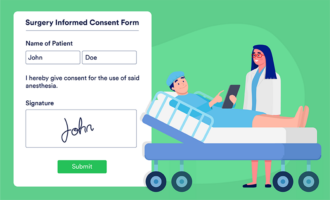



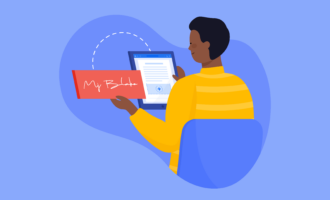





Send Comment: