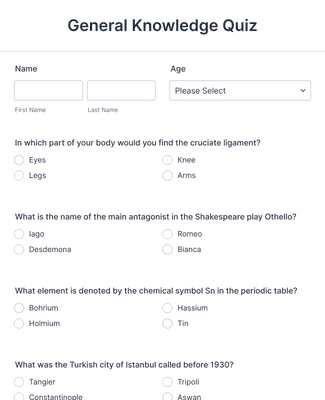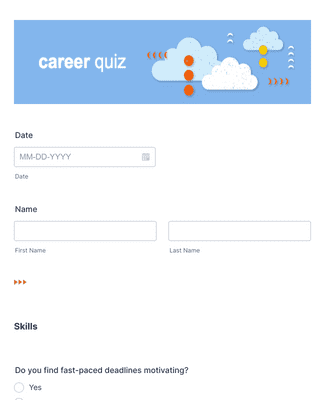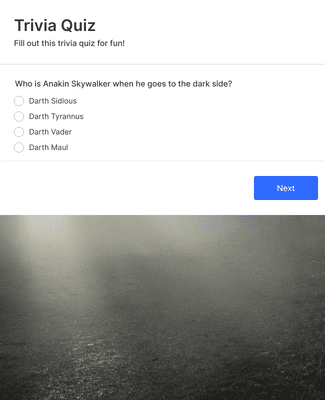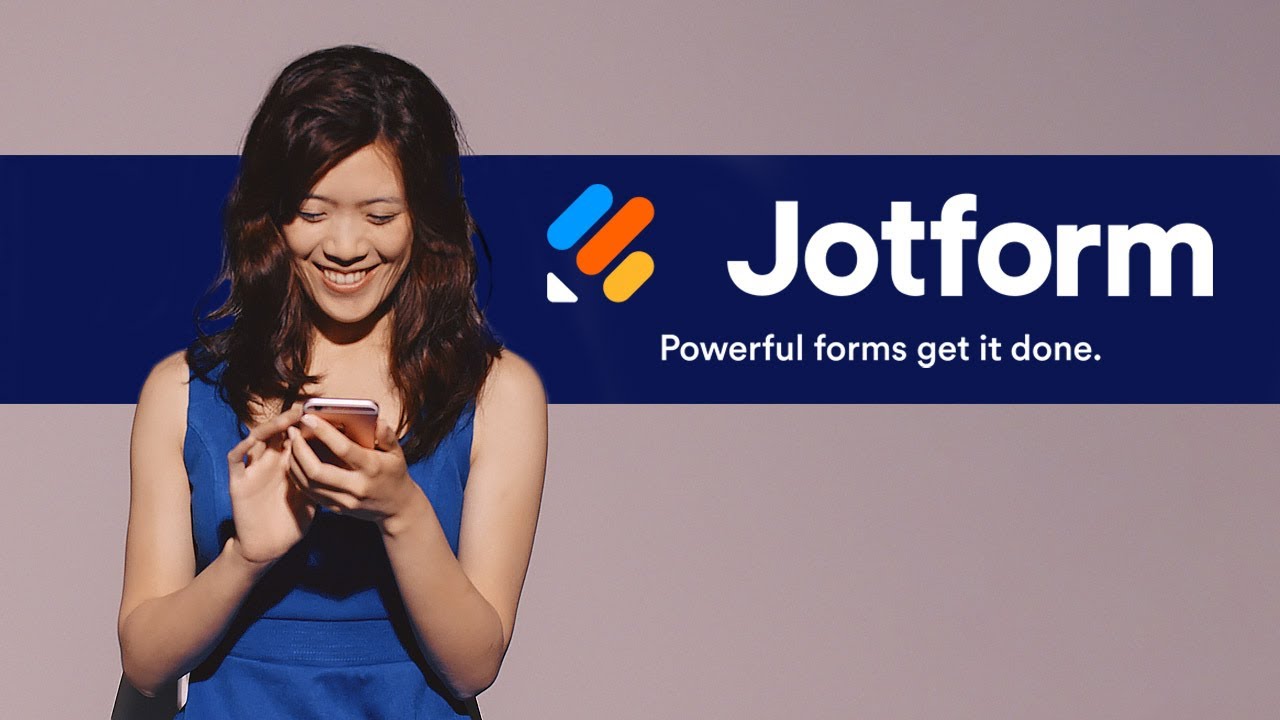Creating an email quiz is a breeze with Jotform, and we offer a few easy ways to do it.
To create your own email quiz with Jotform’s easy-to-use form builder, start by opening your Jotform account and clicking on Create Form. Choose whether you’d like to start from scratch, use a ready-made email quiz template, or import an existing form. Once you’ve chosen your method, you’ll be directed to our form builder to start customizing your quiz. Drag and drop to change fonts and colors, upload images or branding assets, change quiz questions and answers, and so much more — all without coding.
You can also add conditional logic to your form to ensure that your users get the best post-quiz response based on their quiz answers. To set up conditional logic, go to the Settings tab in the form builder and then click Conditions on the left. Select the condition you need. If you’re not sure which one to pick, we recommend choosing the Change “Thank You” Page condition, which changes the Thank You page depending on the users’ answers.
After you’ve customized your quiz to your liking and added conditional logic, all that’s left to do is share it with your audience. You can share your email quiz by sending it or assigning it via direct email to your users.
You can also create an email quiz by using Quiz Form. Quiz Forms allows users to turn their existing forms into quizzes or exams. Go to Quiz Form and click the Open Quiz Form button. Click Allow in the authorization dialog. In the Form Picker dialog, choose the form you’d like to turn into a quiz, then click Continue in the lower-right corner. Now you can save your form with Quiz Forms.
To swap in another existing form for your quiz, click Change Form. After you’re finished making changes to your quiz, scroll to the bottom of the page and click Save Quiz. Your quiz form should now be ready to send to your participants via email.
PayPal
Slack
Google Sheets
Mailchimp
Zoom
Dropbox
Google Calendar
Hubspot
Salesforce
Form Builder
Jotform Enterprise
Jotform Apps
Store Builder
Jotform Tables
Jotform Inbox
Jotform Mobile App
Jotform Approvals
Report Builder
Smart PDF Forms
PDF Editor
Jotform Sign
Jotform for Salesforce Discover Now