Deleting a submission in Jotform Tables sends it to the Trash, where it stays for 30 days before being permanently removed. Archiving, on the other hand, moves the entry to the Archive, where it can be stored indefinitely.
Archiving Entries
To archive submissions and keep them accessible for future use, here’s what you need to do:
- In Jotform Tables, check the box on the left side for the entries you want to archive
- Then, click on the Three Dots icon at the top.
- In the menu that comes up, select Archive Entries.
You can also archive entries individually by clicking on the Three Dots icon on the left, and selecting Archive Entry in the menu.
Viewing Archived Entries
To access and review the entries you’ve archived, follow these steps:
- In Jotform Tables, click on the Three Dots icon next to the name of the current tab for which you want to view archived submissions.
- Then, click on Archived entries in the menu.
- In the Archive section that appears on the left side of the screen, hover your mouse over an archived entry and click View Details to see more information about it. Check the box at the top of each entry to perform actions like moving it to trash or restoring it back to the table.
To view and restore trashed entries, see How to Restore Deleted Submissions in Jotform Tables.
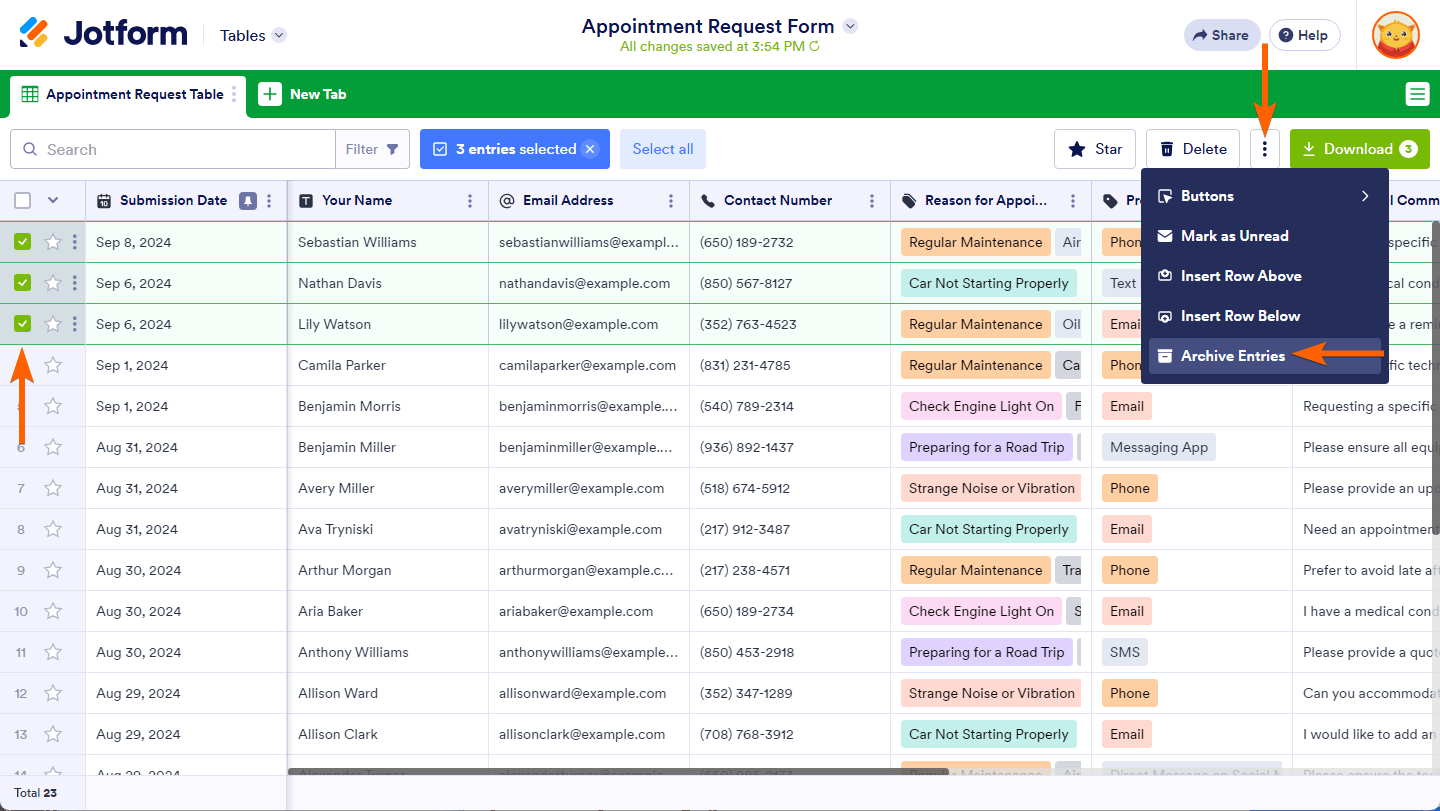
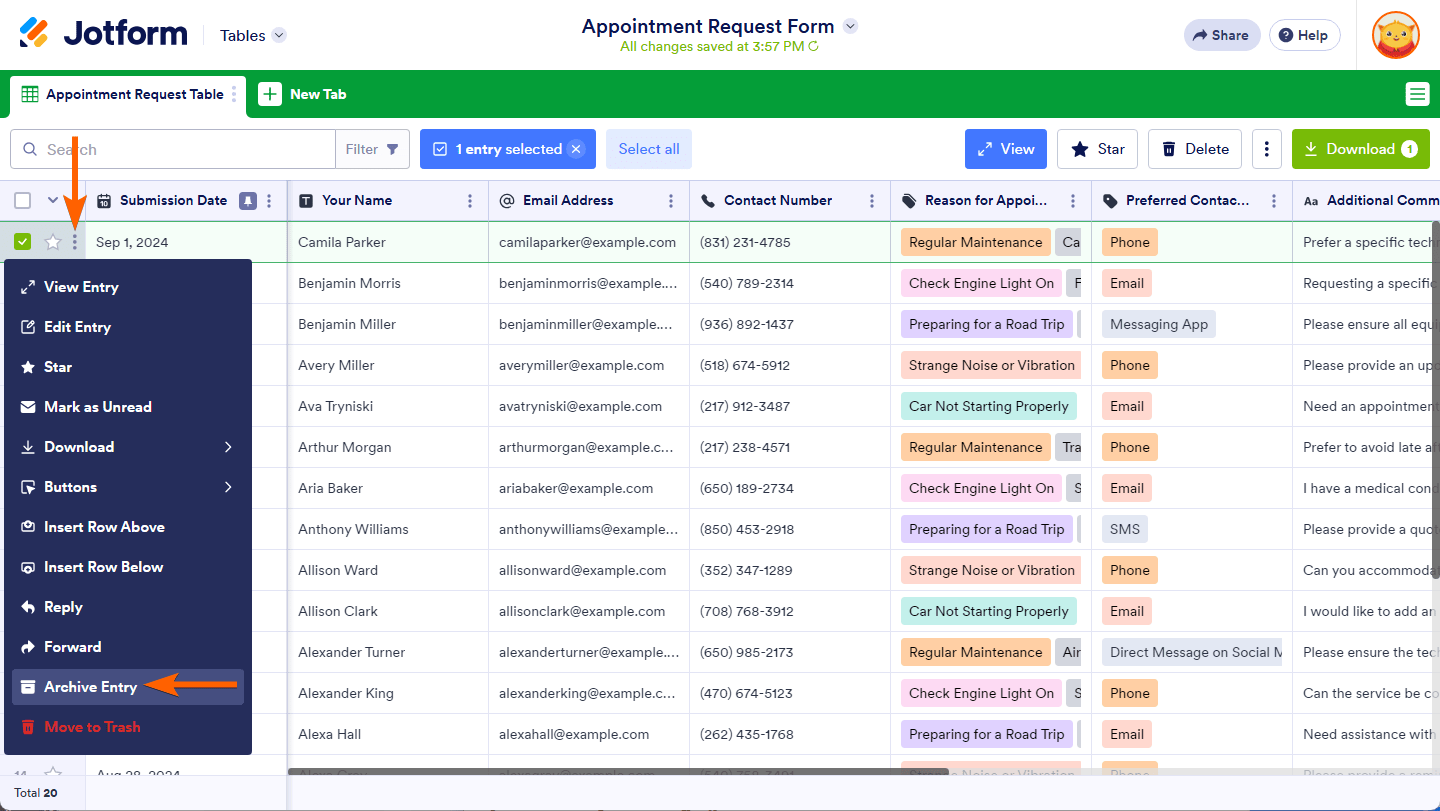
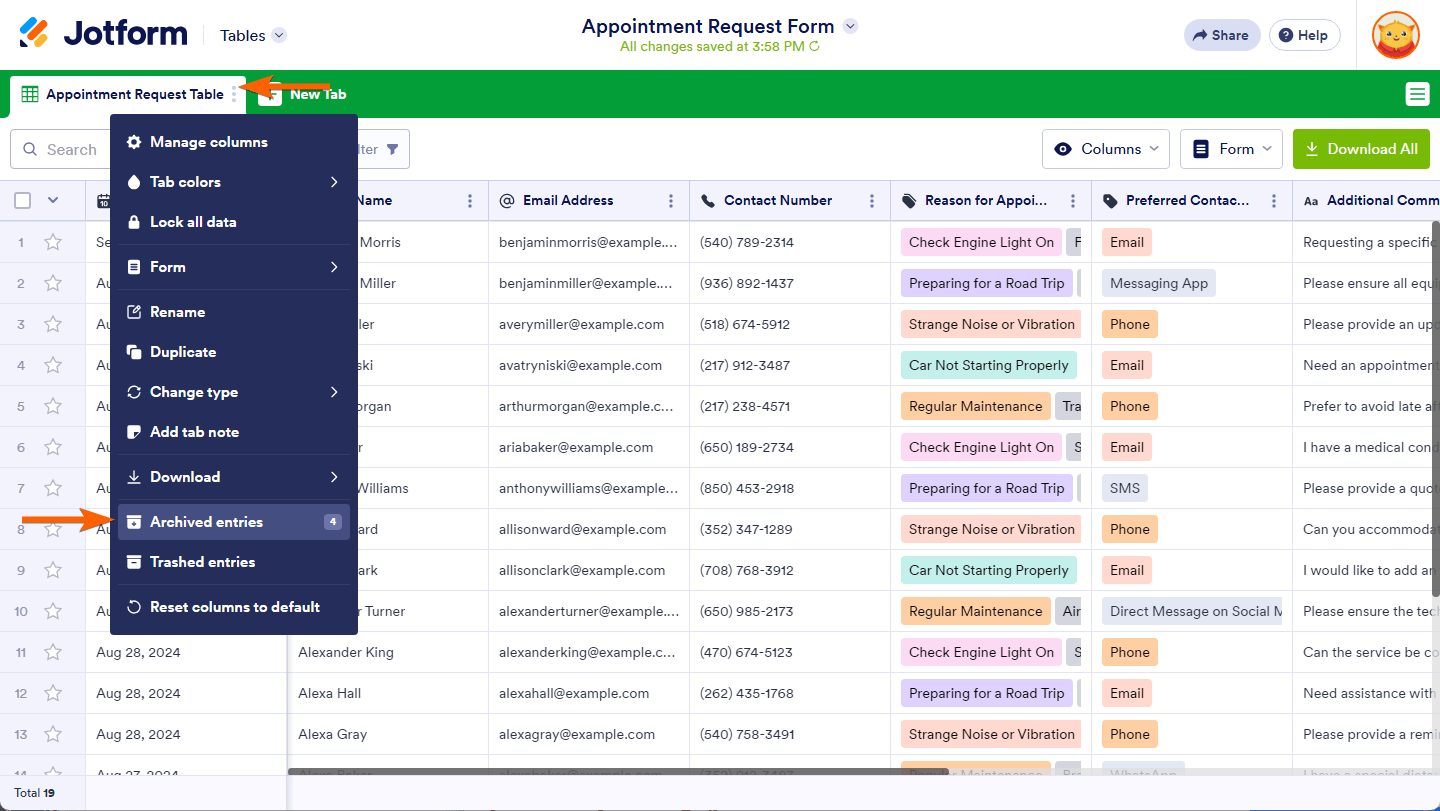
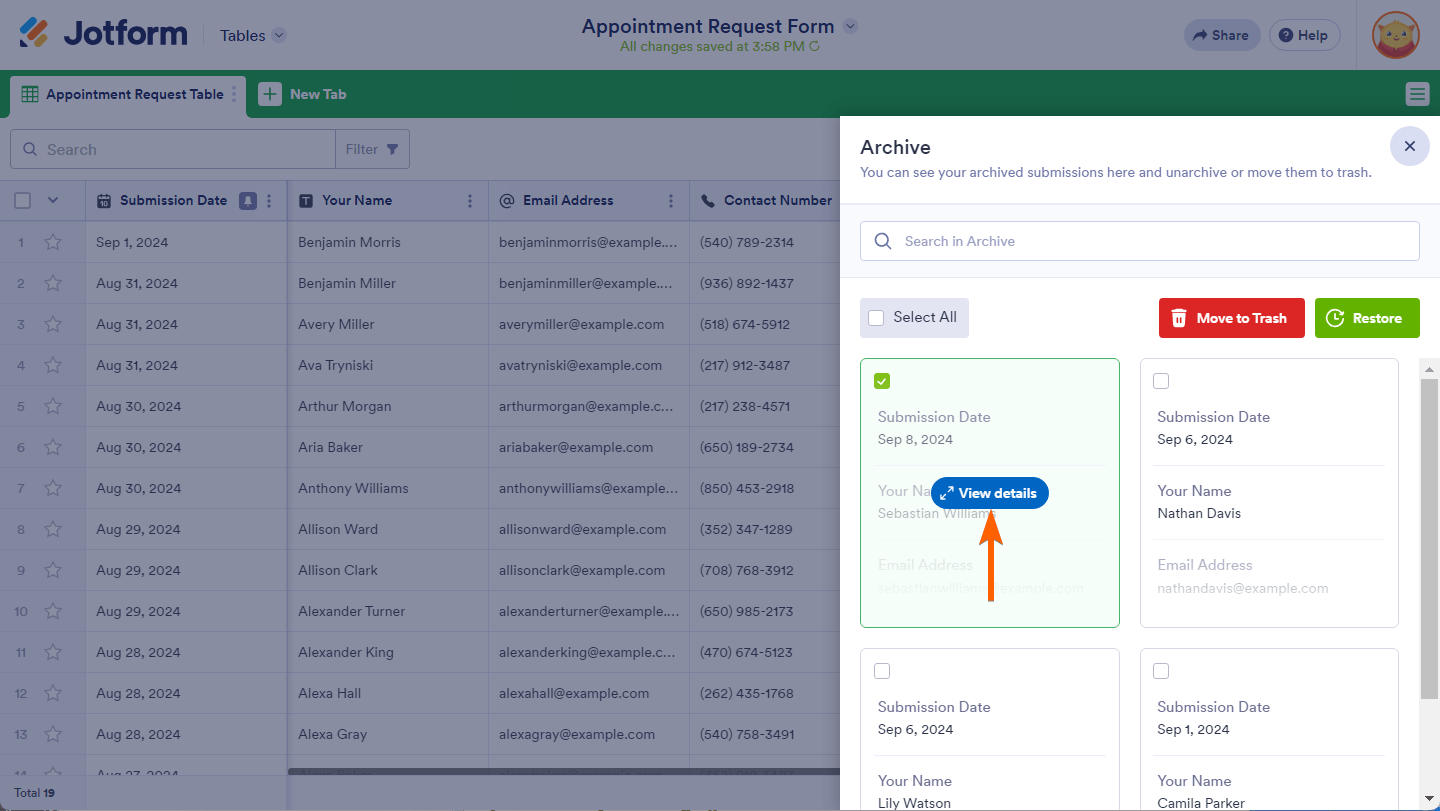

Send Comment:
8 Comments:
More than a year ago
When I archive a submission with an appointment, the appointment reminder email still goes out to the submitter. Is there a work around for this, like disabling an individual submission/appointment, or must I delete the submission to ensure the submitter does not receive a reminder email?
Thank you in advance
More than a year ago
If I archive a submission for an appointment booking, will an appointment reminder still be sent to the submitter?
Thanks
More than a year ago
can I just set a date and archive everything between that date? Right now I am having to manually select them all....
More than a year ago
Is it possible to archive entries when a certain field changes value?
More than a year ago
If I archive a submission for an appointment booking, does this make the appointment available for booking again? Or does this only happen once the submission has been fully deleted from the trash?
Thanks
More than a year ago
Muchas gracias
More than a year ago
Thanks For the help.
More than a year ago
Hi, I need to move archived entries to trash so they do not show up in phase two of reporting. I know I can restore after 30 days. What happens if I don't need to restore, but need to keep for auditing purposes? Thanks.