Aside from Conditional Logic, you can also use the Form Calculation widget to perform calculations on your forms.
To perform calculations
- In the Form Builder, select Add Form Element in the upper-left corner.

- In the left pane, go to Widgets at the top.
- Search and select Form Calculation.

- Use the editor on the right to build your formula.
Note: To open the formula editor, select the Form Calculation widget’s wand icon. - Once you’re done, select Save at the bottom.

Did you know?
You can use radio buttons, dropdowns, and checkboxes in calculations. To learn more, see Assigning Calculation Values.
Select items in the formula editor to switch their value to numeric or string. To view available math functions, select the functions icon.
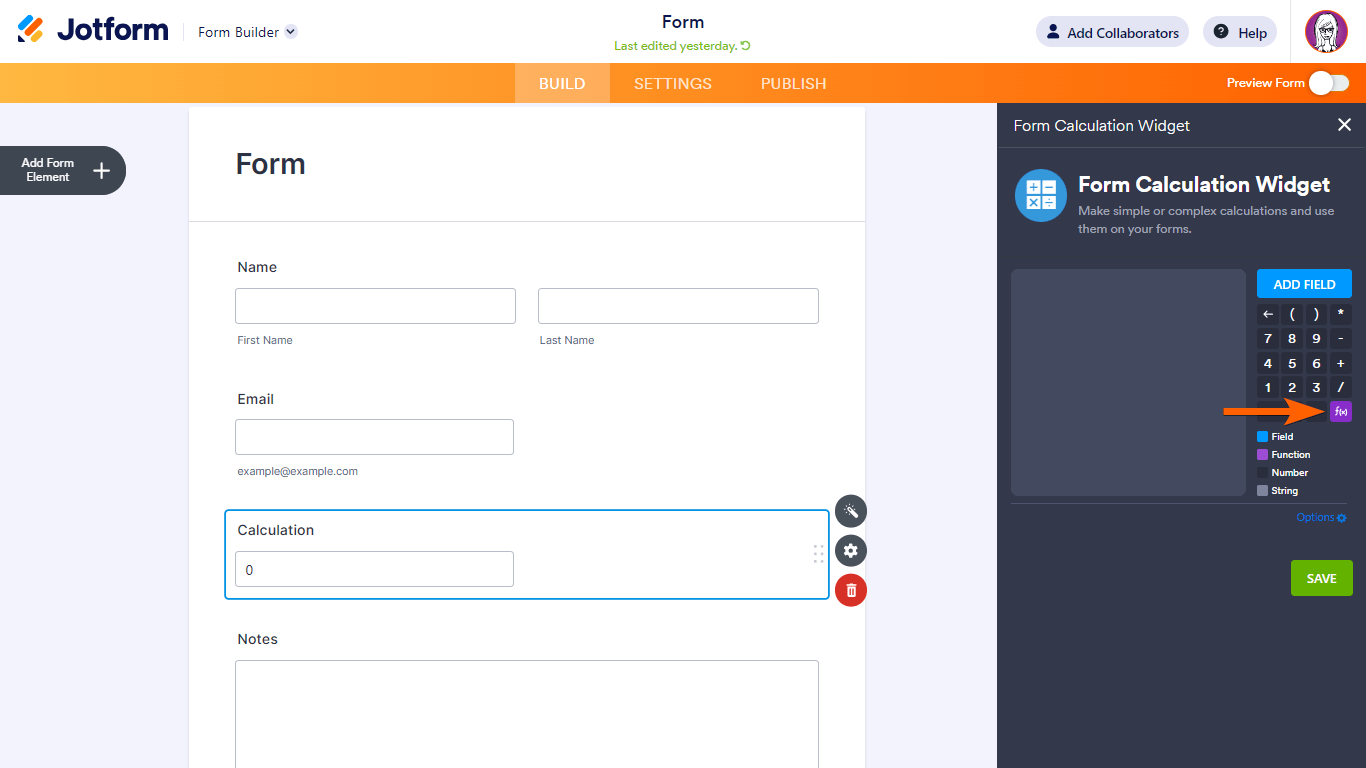
See also: How to Insert Text or Calculation Into a Field Conditionally.




























































Send Comment:
24 Comments:
32 days ago
I would like to create a formula to insert a value to be multiplied by another value for several different items, resulting in a total number. Is this possible? For instance 6 rows with items, one column with a fixed dollar amount and the other column would be where the value would be entered.
105 days ago
This doesn't answer my question: I want to know how to score a quiz I have created, so that a different form is delivered to each person, depending on how they answer.
181 days ago
The math isn't mathing. I'm doing a simple equation. I assigned values to answers throughout my form and the calculation is to just add up the numbers. I was testing it and it doesn't work right...
344 days ago
I have done the form calculation and getting a return. I want the Numeric "0" to show as I am conditionally using the figure for an auto result at the end. How can I get number 0 to show in my calculation field? 1-100 is showing but figure 0 is not showing.
More than a year ago
I have a form that generates 2 different calculations based on the same questions. With a question response scaled 0-10, is it possible to have one calculation output a simple 0-10 score and another output 0=1 and >0=0?
More than a year ago
I cant seem to set the field to read only
More than a year ago
Hi,
Is there a way to express the answer as a % ?
More than a year ago
Is there really no simple sum function? I'm going to be including an input table in my form with the option to fill in up to 60 lines and would like to have the total from one column automatically calculated. Do I really have to insert those 60 fields and then individually add a + between each one?
I found your platform when I was searching for tips on creating a form in Excel because it was being advertised as an alternative. But this is a pretty big limitation. If not for the need to put info in a table and have one of the columns automatically calculated, I would just make my form in Adobe or Google forms...
More than a year ago
¿Se puede configurar en español?
More than a year ago
hola, se pueden utilizar operadores lógicos?
More than a year ago
Is there a way to add a coupon code if you are using when using forms calculation?
Thanks so much
More than a year ago
Can you perform a calculation using a percentage instead of decimal?
More than a year ago
Do I need to have a multiplier?
Mine is a list of foods with a price next to each - customer can pick one or many options of each line, but not multiple of the same line.
Calculator currently stays at zero - is this because there is no multiplier?
More than a year ago
I wanted to know how I could calculate the amount that is listed in a Configurable List using the Form Calculation Widget...or any advice will help
More than a year ago
I am also trying with decimal numbers but it doesn't work, it calculates values at random. Should I use a comma or a period? Using the comma they are forced to use the formula / 100 but in any case the result is often wrong.
More than a year ago
I'm calculating two values for example A) Value 9 * B) Value 7 = result 63 . But I want to assign a minimum value to the result, for example, when my min value is 70 and my calculation result is 63, I want it to be displayed as 70 in the form. If the value is above 70, I want to see the actual calculation result.
More than a year ago
I am trying to calculate the average of 6 numbers. The youtube videos don't quite give me enough instruction to make the calculations work. So if I add 6 number forms and a total form then I can add them okay but the averaging function or manual syntax for division doesn't work.
More than a year ago
Hi there? I want to calculate time in time card form. I want to total hours on start-time end-time and minus break hours . please suggest how can do it using jotform widgets.
here is form layout link
I want result in total hour column in same table.
More than a year ago
Hi, I would like to know how to use a caculator not in the field but only one space. For exemple, I have a cleaning company and the client will add that had 3 services, que will add his own price and then i would like to know the total price only.
More than a year ago
How did you make the field read-only? I have one on my form but the users can edit the value in the box...
More than a year ago
Como hacer que en la pasarela de pagos, quiero que ponga el resultado del widget de la calculadora?
More than a year ago
thx
More than a year ago
Multiply two Values (120000 x 100) and I would like to have output like 12.000.000 ? (2 digit comma or point separation)
More than a year ago
I need help with a basic formula. (a+b)*c=X