This guide shows how to perform calculations using Input Table and Form Calculation. Input Table can be found under the Basic tab in Form Elements.
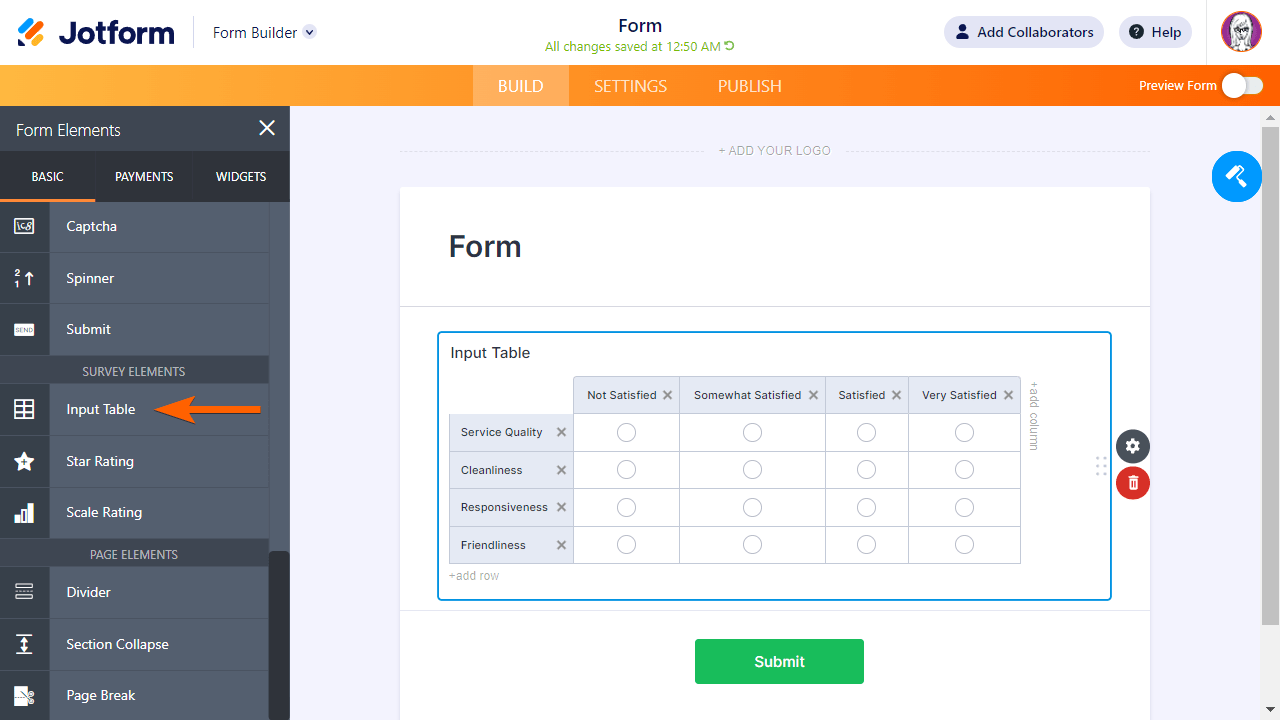
To perform calculations with Input Table
- In the Form Builder, select your Input Table’s gear icon to open properties.
- In the properties panel on the right, go to Options at the top.
- Enter your calculation values according to your table’s dimensions.
Separate the values with commas for columns and break lines for rows.

Note
The Calculation Values option works with radio buttons and checkboxes. See Input Types for more information.
- For the calculations, add a Form Calculation widget to your form.
- Select the widget’s wand icon to open settings.
- In the settings panel on the right, select Add Field, then choose your Input Table.
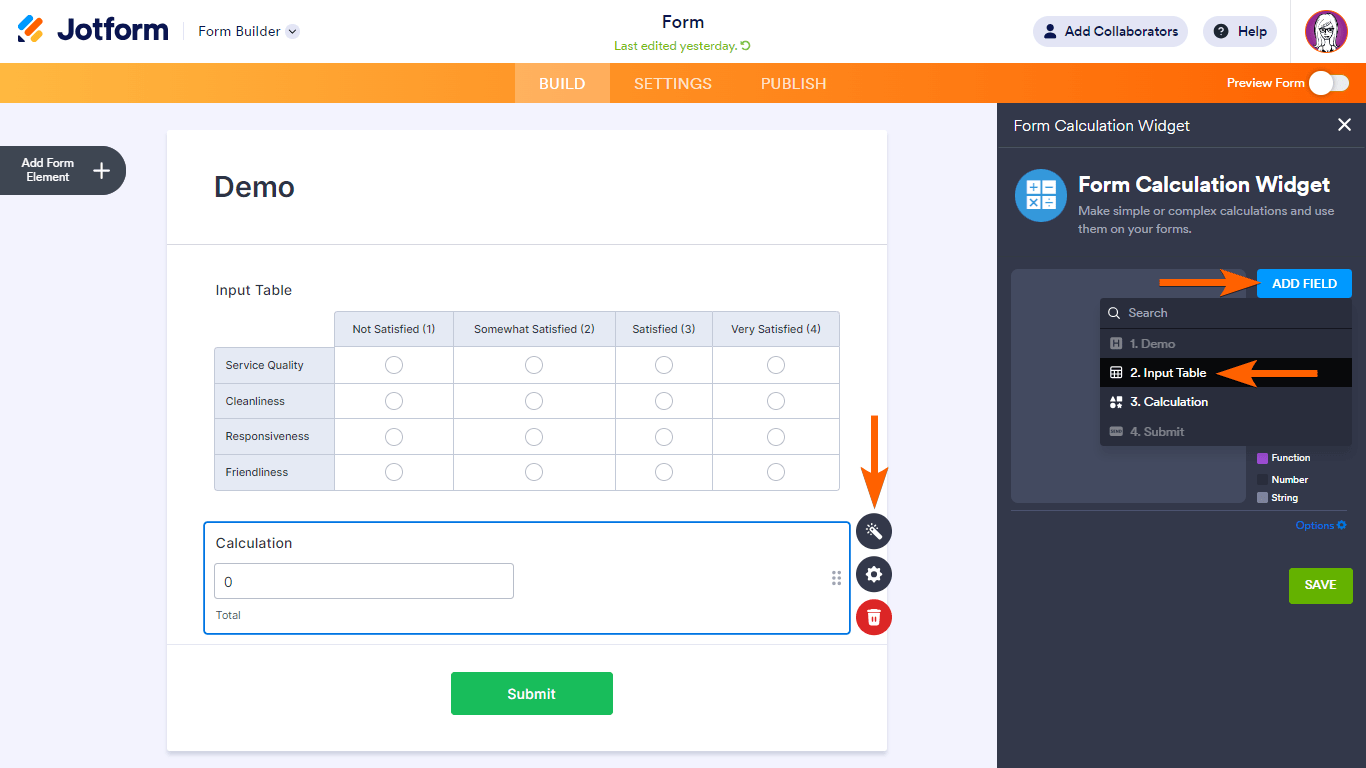
- Choose your table’s sub-fields to use in your calculations, then select Done at the bottom.

This will add the sub-fields in the calculation editor without operators. Sub-fields are either the rows or cells in your table, depending on the input type.
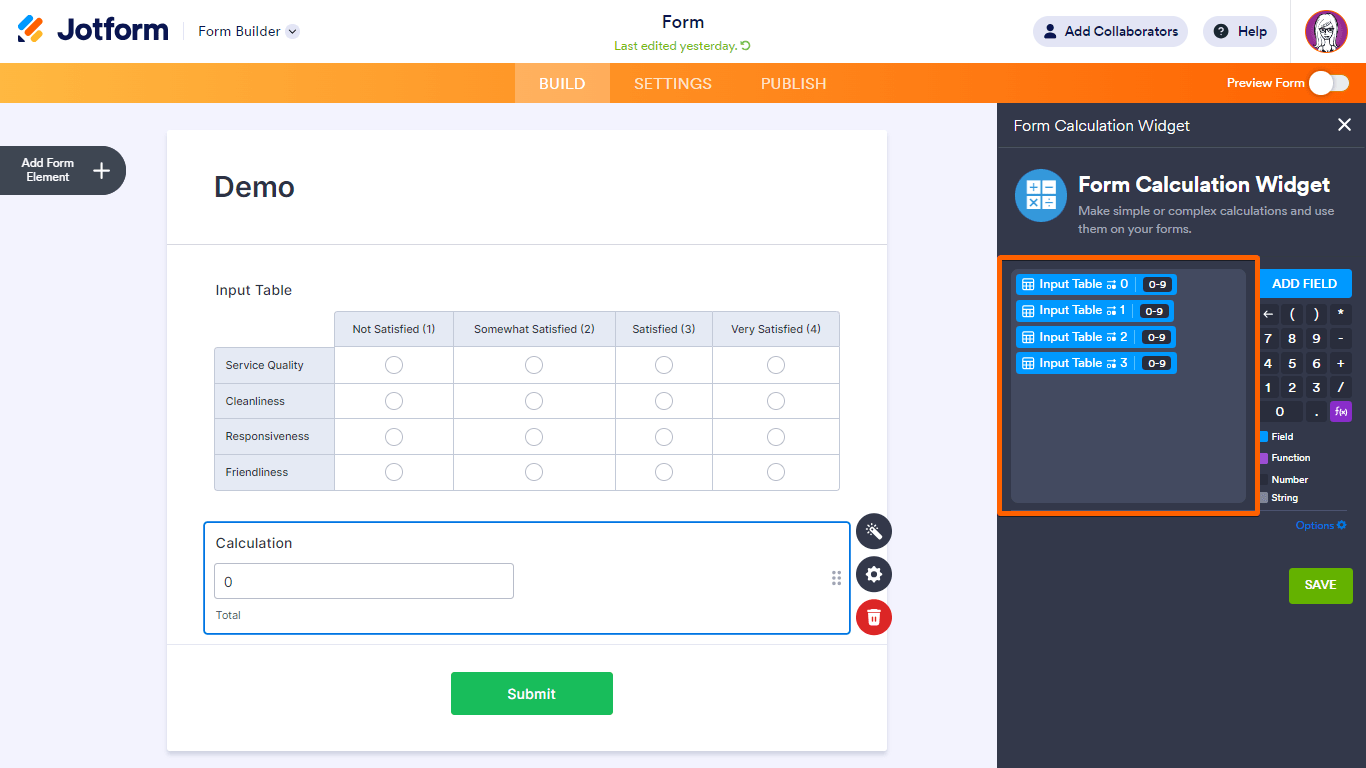
- Complete your formula in the editor, then select Save at the bottom once you’re done.
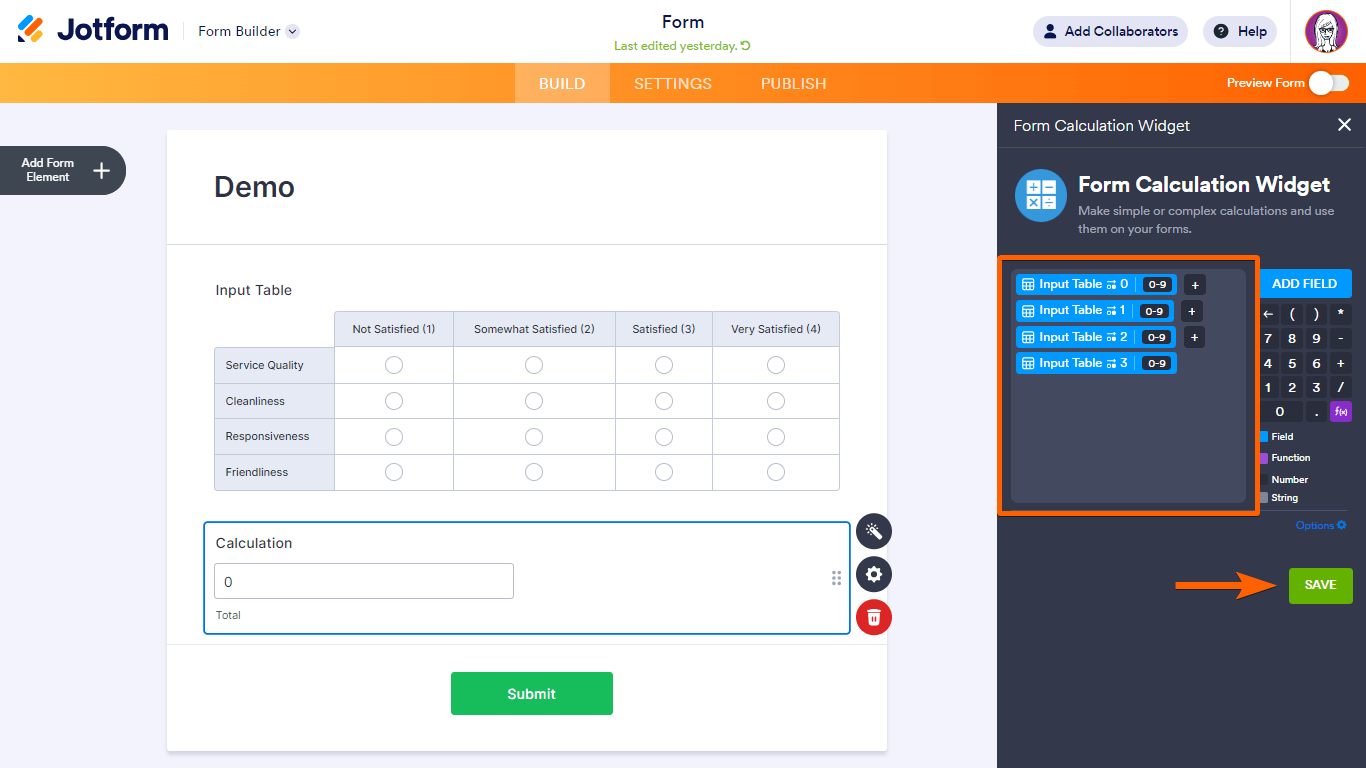
Here’s a demo form to see what it looks like. To learn more, see How to Perform Form Calculation Using a Widget.



























































Send Comment:
20 Comments:
173 days ago
Como pegar o valor de duas células e buscar o menor?
179 days ago
Hello, how can I make a form with 10 questions, adding the value of 1 to each true or false question, with a condition that if it reaches 7 it says approved. Thank you
190 days ago
wie kann man das Alter aus aktuellem Datum und Geburtsdatum berechnen?
More than a year ago
In a numeric table, how can I count how many sub-fiellds were filled?
More than a year ago
hello,
I would like to know if the form could take the value of a field from a previous form and extract the difference that is obtained.
More than a year ago
How to sum up the points allotted against the responses, to collate in the integrated Gsheet?
More than a year ago
How to handle this type of calculation?
A B C
01. A1 B1 A1+B1
02 A2 B2 A2+B2
03 A1+A2 B1+B2 C1+C2
Thank you
More than a year ago
How to work this type of work?
C 1 C 2 C 3
R 1 -
R 2 -
R 3 -
-
More than a year ago
Hello:
I'm using time sheet form template
I need to calculate the sum of hours worked each day for the whole week. (the number of hours worked is a field input by the employee)
How to achieve this?
More than a year ago
I would like to assign one column as Not Applicable and have any row where a user selects Not Applicable excluded in an average score calculation. Is this possible?
More than a year ago
great tool
More than a year ago
bonjour équipe. superbe site. est-ce possible d'avoir une formule dont le résultat des calculs sort brut plutôt que de donner des résultats convertis au supérieur ou à l'inférieur? Merci
More than a year ago
Hi, if i have form with calculation values applied to each answer, is it possible to total up all the answers then redirect to a different webpage according to the total?
More than a year ago
How to put default (prepopulate) values in Column 1 and Column 2, the third column is a dropdown, and the forth column is a text input column. Is there a way to accomplish this?
More than a year ago
How do I make the price automatically populate the cell after the customer selects the quantity of the product?
More than a year ago
This is so great, but i need to know if its is possible to add formulas in this section like in excel so it calculates automutically?
More than a year ago
This feature is not working for us. Though it is set up correctly, it will not perform the math function. It is like we are getting an average...
More than a year ago
The instructions state the following:
Note: Choosing a different input type for the table, like a text box or number text box, if you want your respondents to define values for each cell, will not require you to set calculation values.
If this is the case, what if I want to use the dropdown box, how do I give each of the dropdown box answers a different value? For example I want the following dropdown values to equal the corresponding value.
Not at All - 0
A Little Bit - 1
Moderately - 2
Quite a Bit - 3
Extremely - 4
More than a year ago
very very nice
More than a year ago
Can more than one column be selected in each row?