It’s important to keep your billing information up to date to ensure uninterrupted service and access to your active subscription features. If you need to change your credit card details, you can update your information on your account’s Billing page.
Note
This guide applies to accounts with active subscriptions paid for via Stripe or FastSpring only. To remove your credit card information, see How to Cancel Your Subscription.
To update your billing card
- Go to Billing, then select Change Credit Card.
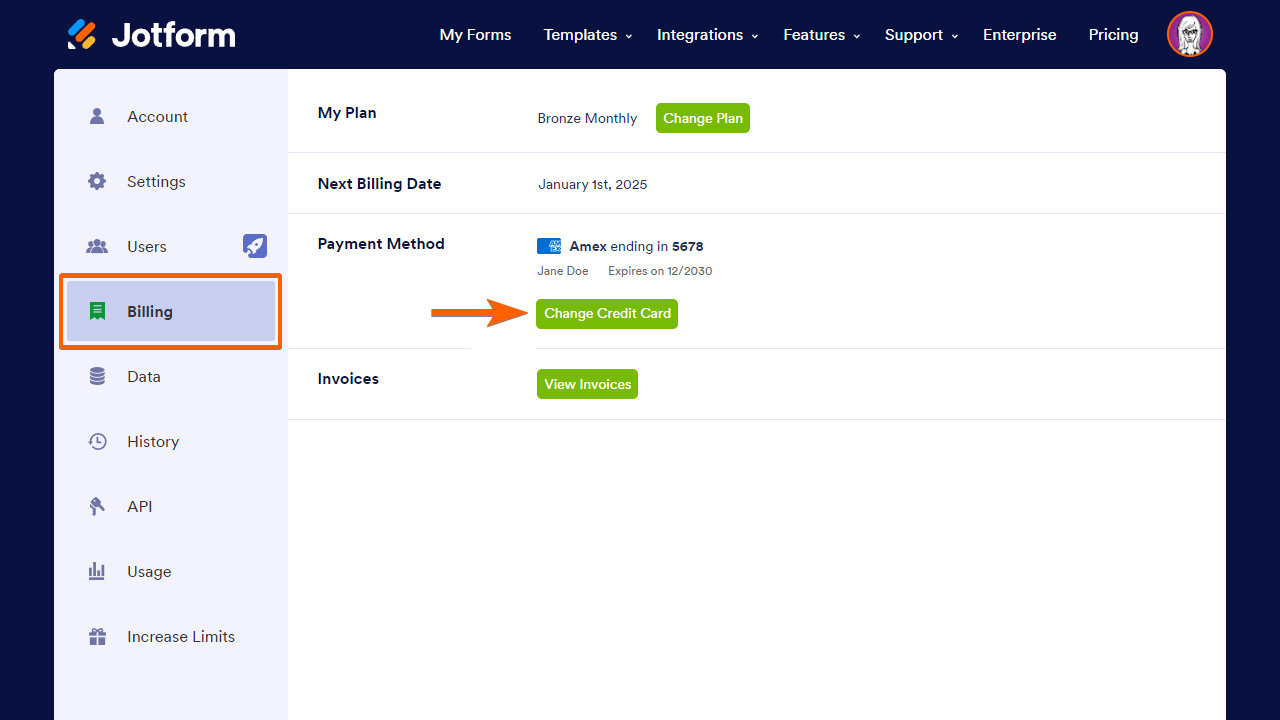
Note: For FastSpring users, continue here.
- Enter your details in the Credit Card Information dialog.
- Select Update at the bottom to save the changes.
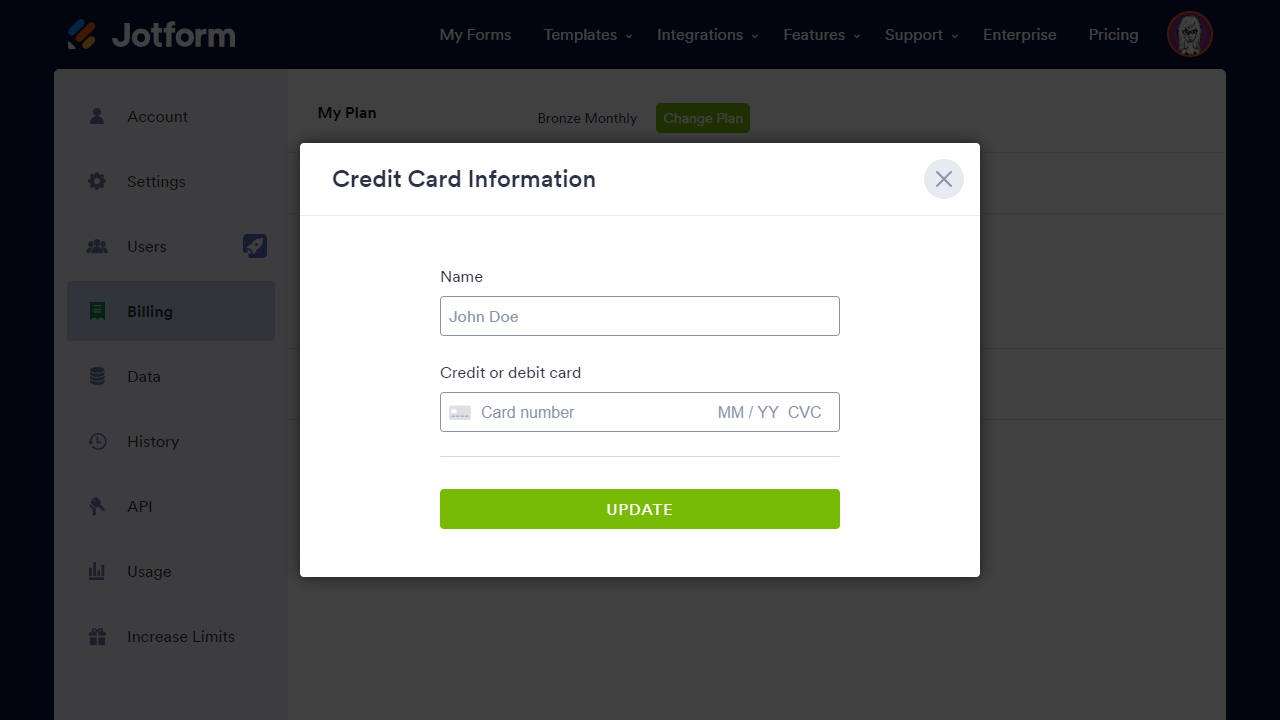
Updating Payment Method in FastSpring
For payments processed through FastSpring, you will be redirected to your FastSpring subscription page after selecting Change Credit Card on the Billing page. With FastSpring, you can update your card or choose PayPal as the payment method.
To update your FastSpring subscription payment method
- After selecting Change Credit Card in Jotform Billing, select Edit Subscription in FastSpring.
- Select Update Payment Method, then follow the instructions on your screen.
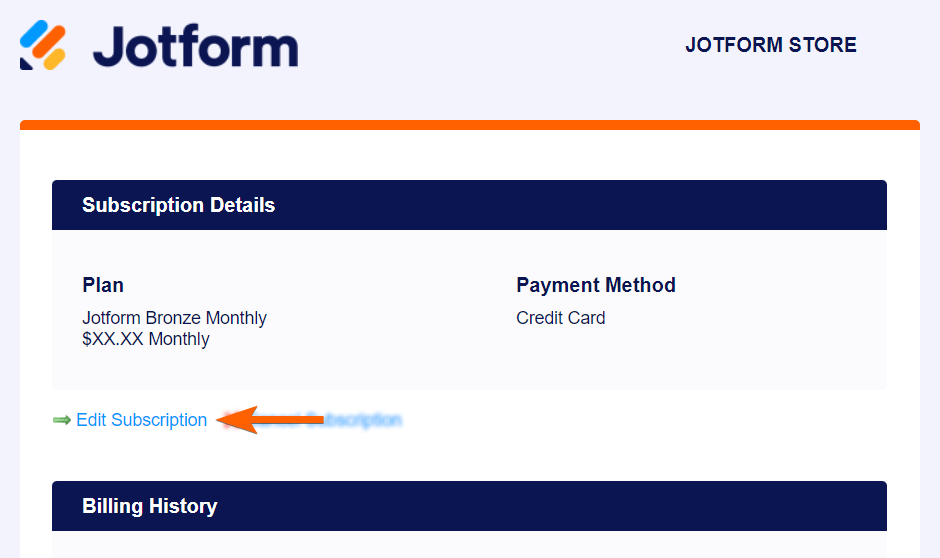



























































Send Comment:
8 Comments:
26 days ago
This is not helping!!! I have attempted to update my cc information. I click on upgrade and it just pops up with pay now and loading...... never goes to upgrade my cc information. Please contact me asap. Do not shut me out...
113 days ago
Jotform store doesn’t show up on my mobile app
More than a year ago
If you have paypal as your payment, it just takes you to the paypal website. It doesn't give you the option to remove paypal and update with your credit card.
More than a year ago
I don't see the option for Billing. Just upgrade. It doesn't let me change it in Upgrade.
More than a year ago
Please add a button so people can completely remove their credit card info if they don't have active plans.
More than a year ago
all of my Jotform’s have been disabled and I need to know what is going on
More than a year ago
This is not helpful, because it is not tell you how to "remove" your credit card.
Just how to change it.
More than a year ago
Hey necesito cambiar mi tarjeta de crédito para poder pagar mi mensualidad con uds. Cómo puedo hacerlo