Guide on adding multiple approvers in Jira
- Navigate to Settings and select Issues
- Click Create Custom Field
- Choose Advanced and select Multiple Users/Groups
- Once you’ve established your approvers, select Next
- Give custom field a name and description
- Select Update after confirming the locations
- Select Workflows
- Select Edit and the status
- Click the box that says Include Approval Step
- Select Number of Approvers and the custom field
- Identify approvers to exclude
- Select Add when you’re finished
- Choose Publish Draft
Jira is a popular project management tool that was originally developed by Atlassian as a bug- and issues-tracking system for software development teams. Since its launch in 2002, Jira has become one of the most widely used cloud-based business management tools.
Jira allows you to create efficient task management workflows for your team. Whether you’re developing new software or managing customer support requests, you may need to add multiple approvers to your workflow to ensure that tasks are properly reviewed before completion. You can do that with Jira.
In this article, we’ll explain how to add multiple approvers in Jira. We’ll also introduce you to an alternative tool that makes streamlining your approval process even easier.
A step-by-step guide on how to add multiple approvers in Jira
Adding more than one approver to your Jira projects involves these two stages.
Stage 1: Create a custom field for approvals
Before you can add multiple approvers to a workflow, you first need to create a custom field where you’ll set up your approver groups. You’ll need to be a Jira administrator to add a new custom field. To do this, follow the steps below:
- Navigate to Settings and select Issues.
- Click Create Custom Field from the Custom Fields dropdown.
- Choose Advanced and select whether you want to create Multiple Users or Multiple Groups. This is where you’ll classify your approvers.
- Once you’ve established who your approvers should be, select Next.
- Give your custom field a name and description, then click Create.
- Select Update after confirming the locations where you want this field to appear, and you’ll be ready to connect your approvers to a workflow.
Stage 2: Add an approval step to a workflow
Once you’ve created a custom field for approvals, you can attach an approval step and applicable approvers to a specific workflow. To do this, follow the steps below:
- Once you’ve selected a project you’d like to add an approval stage to, select Workflows from the Project Settings dropdown.
- Select Edit in the workflow and select the status you want to add an approval step to.
- Click the box that says Include Approval Step and then select the Edit button.
- Select how many approvers you’d like for this workflow next to Number of Approvers and select the custom field you created earlier next to Approver Source.
- Select Next.
- If you want to exclude certain approvers from specific fields in the workflow, identify these under the Exclude Approver From section.
- Select Add when you’re finished making your selections.
- Choose Publish Draft at the top of the screen.
The benefits of setting up multiple approvers in Jira
When you’re working on a project with multiple stakeholders, it’s important to have an effective way to review and approve tasks. Adding multiple approvers in Jira can help ensure that nothing falls through the cracks and that every task gets the appropriate attention.
Below are just some of the benefits of setting up multiple approvers in Jira:
- Enhanced efficiency: Setting up multiple approvers allows individuals with different expertise to bring their perspective to the task and approve project elements based on industry best practices.
- Reduced stress on the team: Having one person who’s solely responsible for approving a large number of tasks can lead to overwhelming workloads and delays in the approval process. With multiple approvers, several individuals can share the workload and evaluate tasks according to their availability.
- Mitigated risks: In addition to reducing bottlenecks, multiple approvers can also help mitigate the risk of errors. When more than one person reviews a task, it’s easier to catch and address mistakes or oversights.
- Improved collaboration: Communication is critical in project management, and setting up multiple approvers creates a more collaborative environment. It’s easier to make wise decisions when everyone in the process shares their opinions and perspectives.
A simpler alternative: Jotform
While Jira provides powerful features for tracking and approving tasks, it’s a complex tool that can be difficult for teams with limited technical knowledge to use. If you’re looking for a simpler yet effective way of getting approval on projects and tasks, Jotform can help.
By integrating Jotform Workflows with your existing workflows and digital forms, you can create automated approval flows that streamline your processes. It allows you to keep track of every step of your approval processes from any device through email, your Jotform Inbox, or the Jotform mobile app.
Jotform Workflows also makes it easy to add multiple approvers to your forms. No matter how many people need to sign off on a task, you can easily add all the necessary stakeholders to each approval flow with just a few clicks. You can even set rules to require a response from one person, the entire group, or a majority of the group.
Take control of every step in your project management tasks and start creating an approval flow with Jotform today.
Photo by Sora Shimazaki




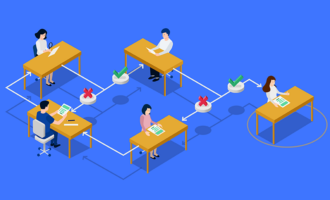
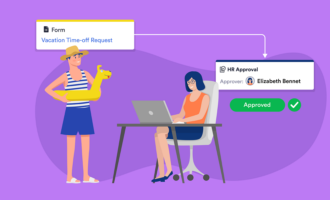


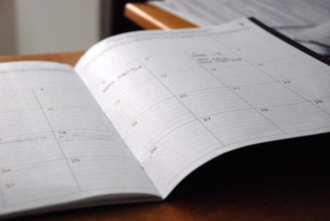









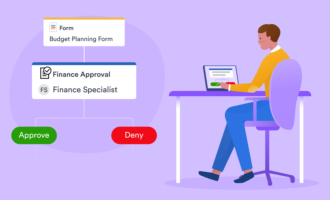










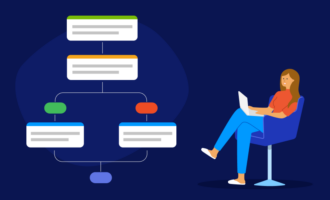


Send Comment: