Box is a simple and secure file-sharing platform used by 150,000 businesses. It is great for storing files online, secure file sharing, mobile content management, project collaboration, and document management.
Jotform integrates with Box. If you want to send your form submissions and files to Box, please follow the steps below:
- In the Form Builder, go to the Settings tab.
- Select Integrations from the left panel.
- Search for Box, and click it.
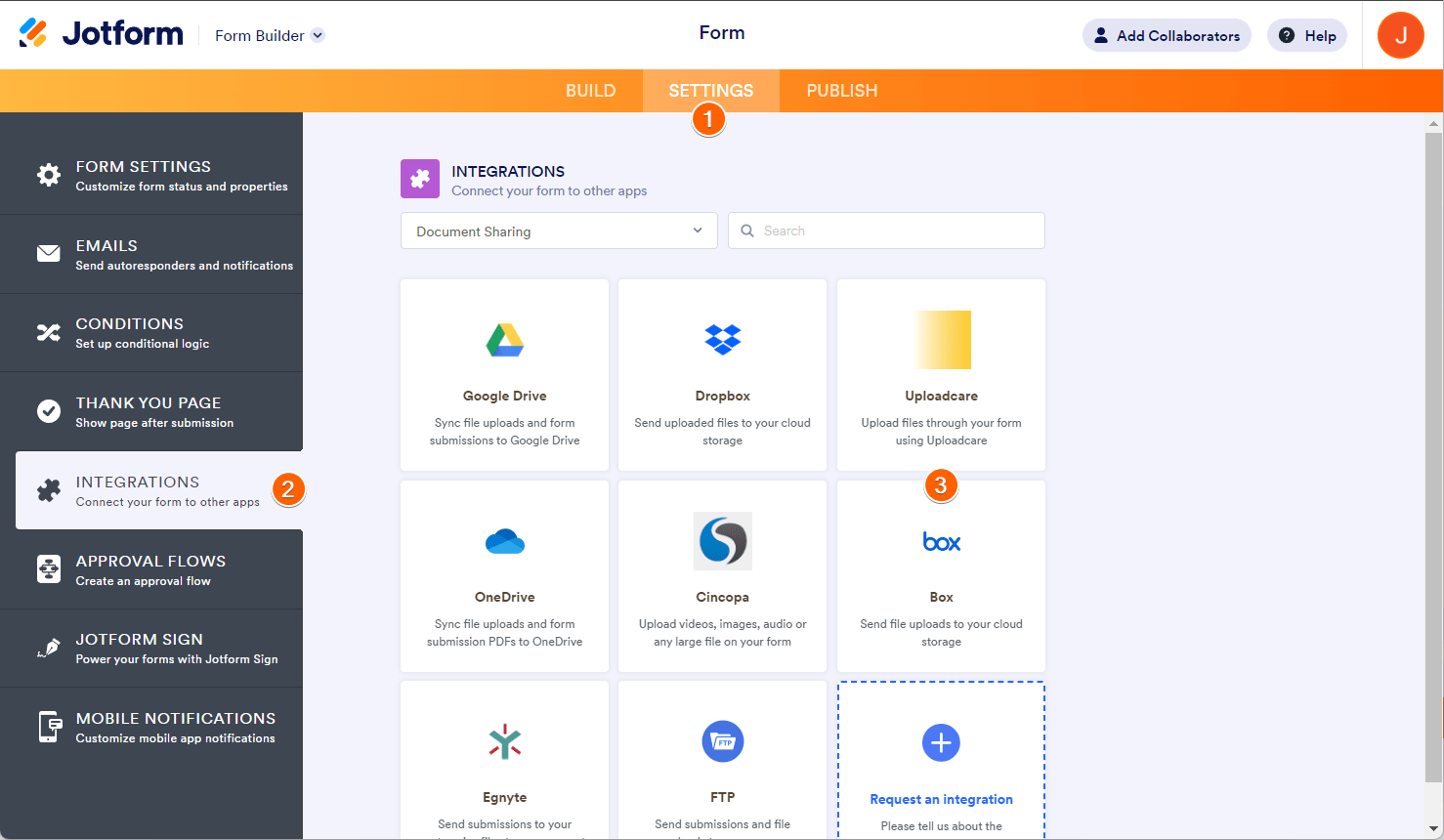
- You will see the Authenticate button if you haven’t connected your Box account yet. Click that to connect and ensure you grant access to Jotform.

If you have connected a Box account previously, choose it from the dropdown and click the Add Action button.
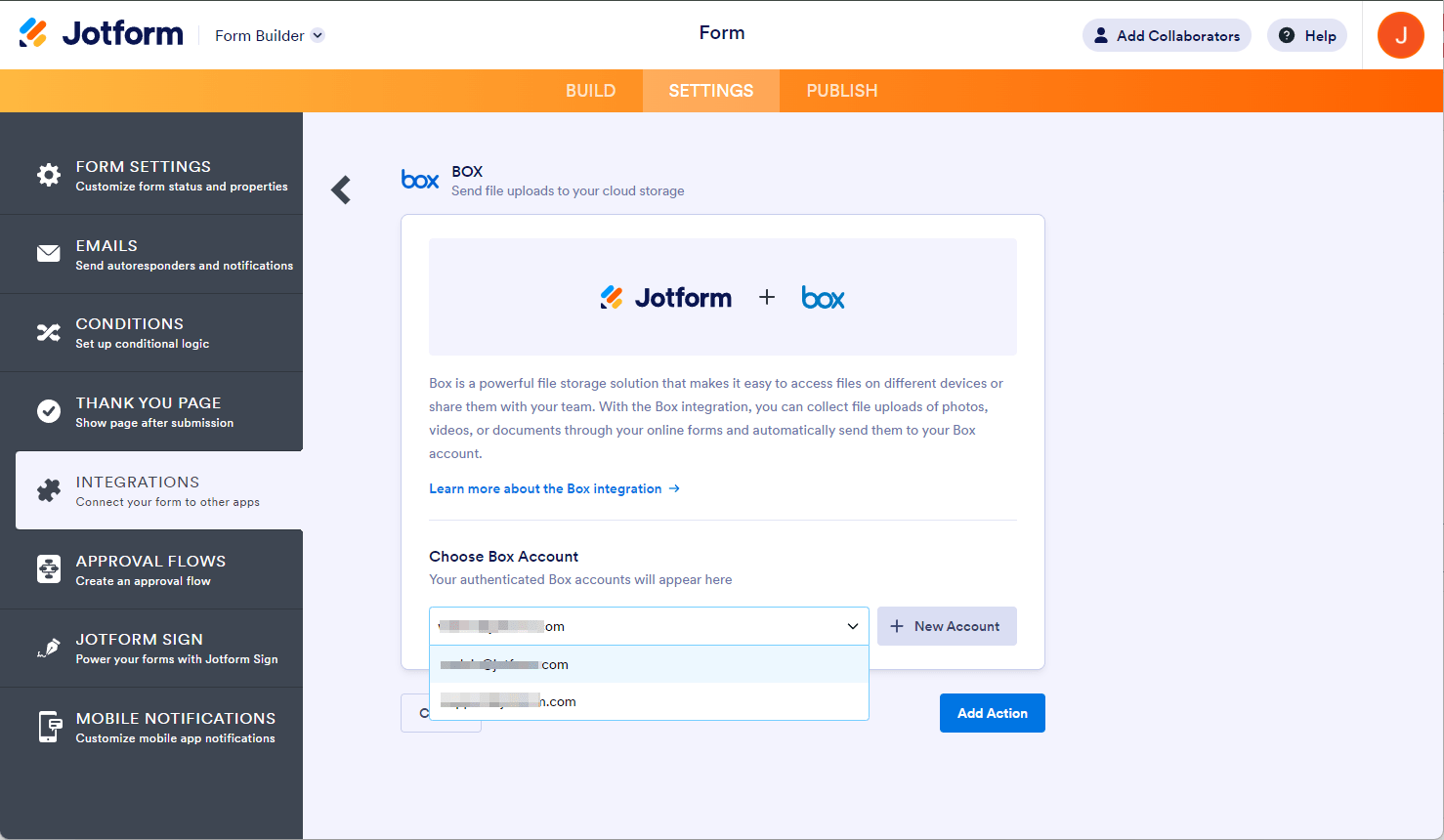
- At this step, you must set up your folders:
- Enter folder name — This will be your main Box folder.
- Create a subfolder for each submission — Turn this on if you want to create a separate folder for each submission inside the main Box folder. You can type your custom folder name or dynamically create it based on Form Fields.
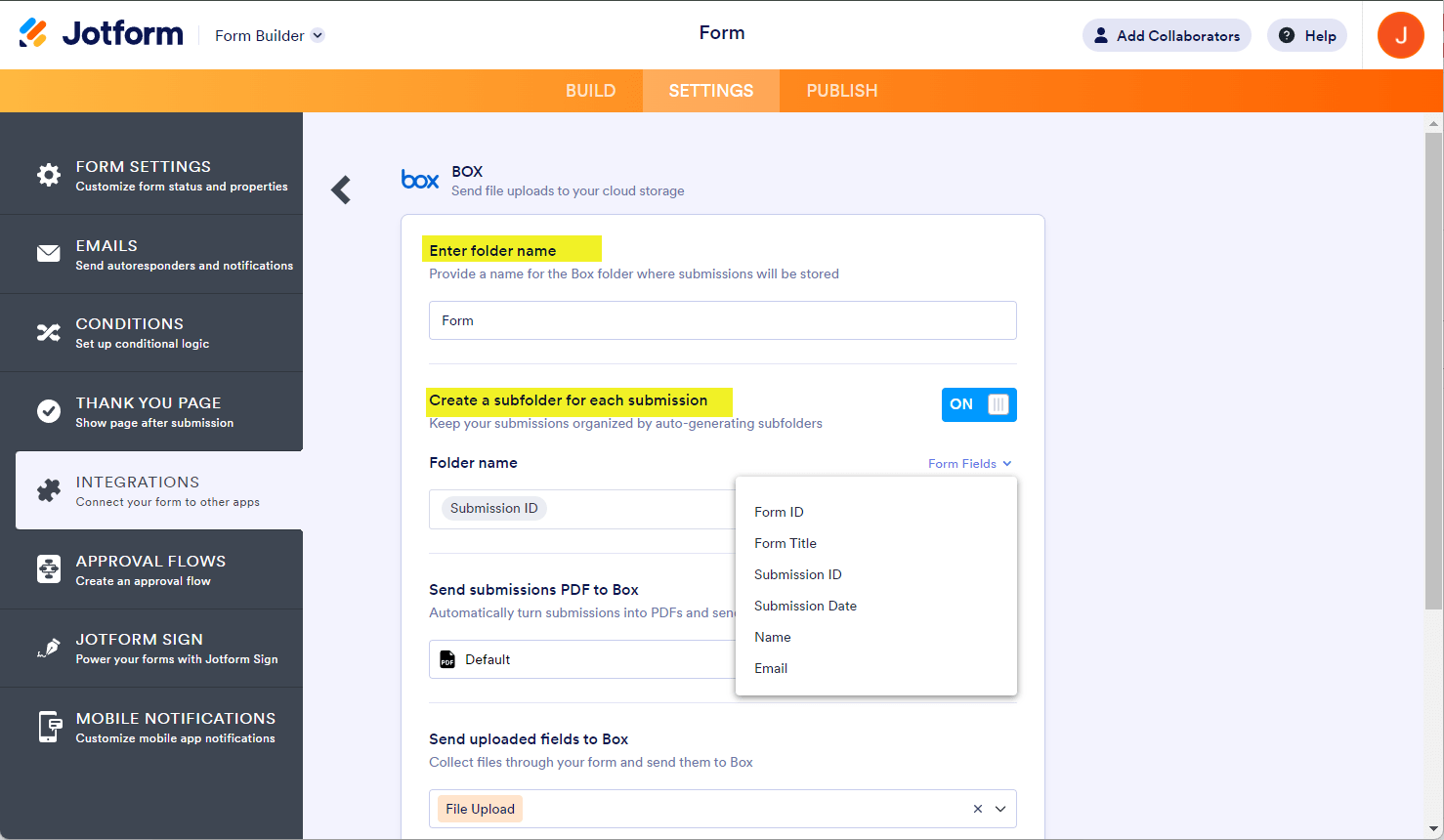
Note
If the subfolder is disabled, your file uploads and PDFs of your submissions are saved under the main folder. If the file names are the same, Box overwrites the older ones but automatically handles the revisions for you. See Box: Accessing Version History for more details.
- Next, set up the other properties:
- Send submissions PDF to Box — Select which PDF document to send to Box. You’ll see Default if you haven’t created a PDF document yet.
Note: To rename your PDF, see How to Assign a Custom File Name to Your PDF Report. - Send uploaded files to Box — Select from which file upload to send to Box. You can select multiple file upload fields here.
- Metadata — Box Metadata allows you to define and store custom data for your file uploads. You can select it from the dropdown if you’ve set it up in your Box account. See How to Add Metadata to Your Box Uploads for more details.
- Send submissions PDF to Box — Select which PDF document to send to Box. You’ll see Default if you haven’t created a PDF document yet.
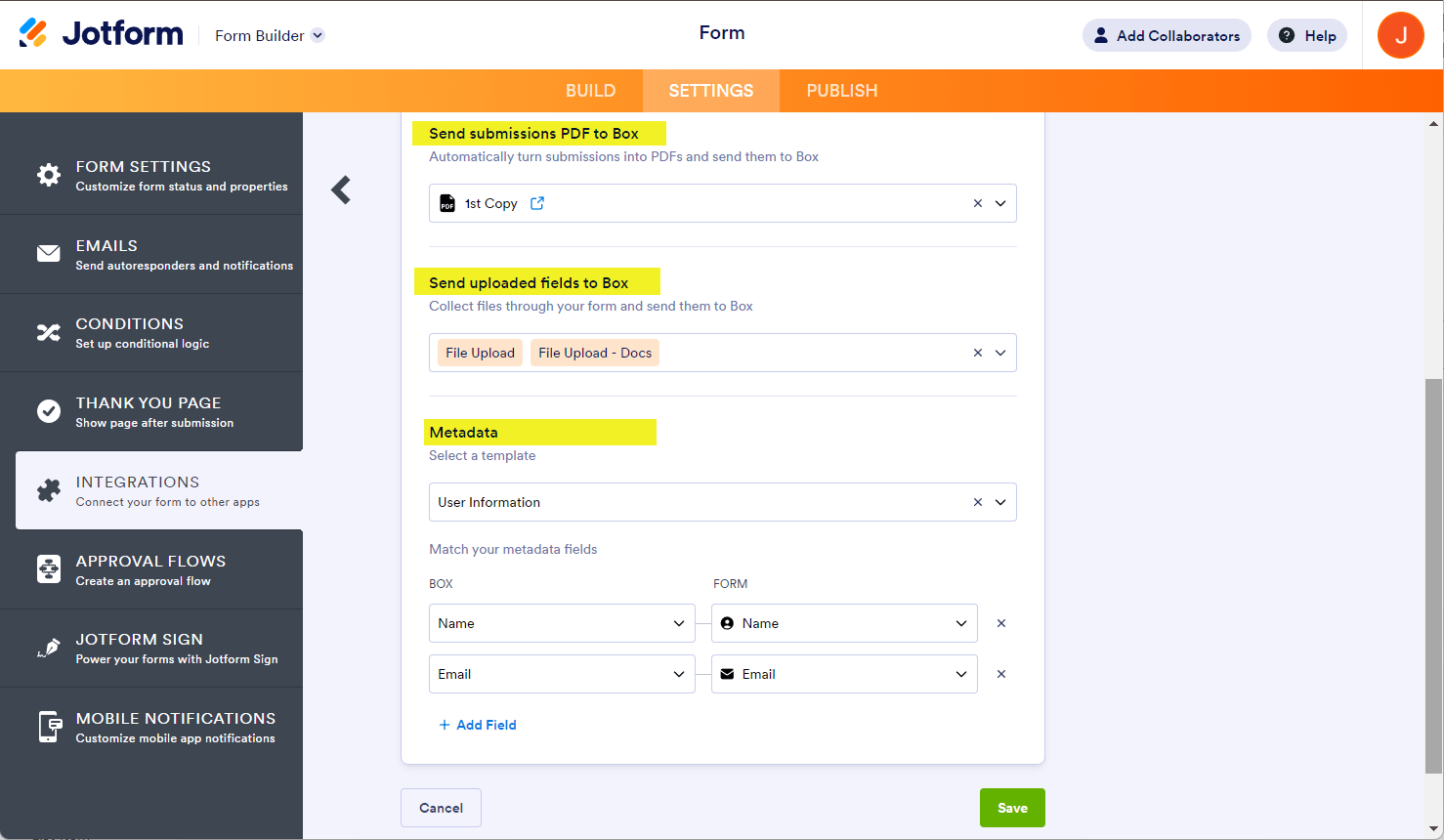
- Finally, click the Save button to complete and finish the integration.
Once it’s finished, you can see and click the link to open the main folder. If you hover your mouse over the created action, you’ll see the Edit Action (pencil icon) and the More (thee-dotted vertical icon) options to the right. The More option includes the following:
- See Action Logs — This section will display your Box integration’s successful and failed runs. It’s useful when troubleshooting issues.
- Rename Action — If you want to personalize the action’s title.
- Disable Action — This option is useful to temporarily stop the integration from sending files.
- Delete Action — If you want to completely remove the integration from your form.
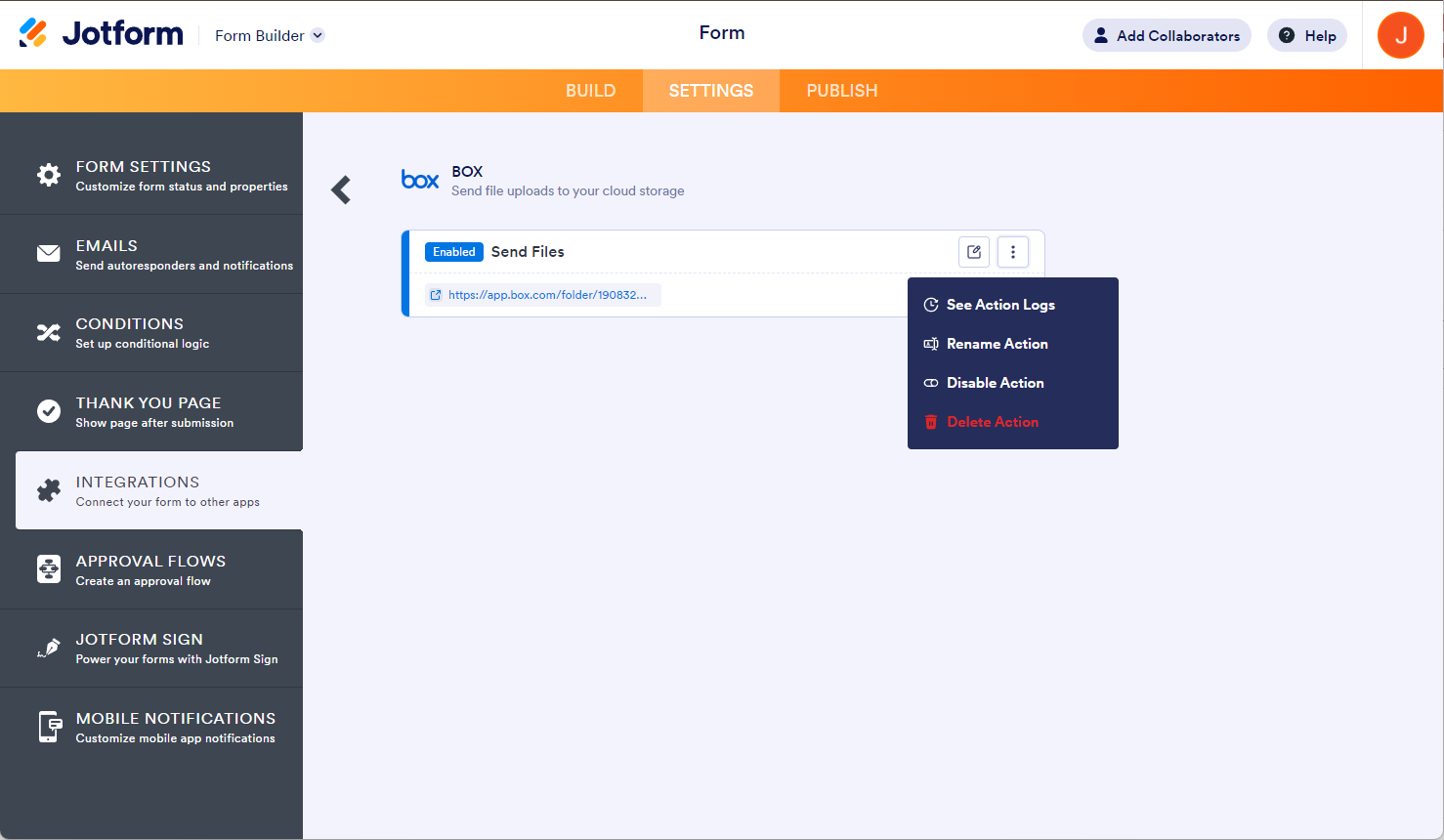




























































Send Comment:
2 Comments:
More than a year ago
We did all of these steps - twice - with no results. Please call me asap to fix this issue. Lori Kurth
More than a year ago
Why does my refresh token keep expiring and how do I prevent it from expiring?