If you plan to add terms and conditions in the form, the Terms & Conditions widget would be ideal. However, if you want to include the link to the terms and conditions in the PDF copy of the submission, the widget can’t do that. Jotform recommends adding the link directly to the form or the PDF document to do it.
Adding a Link to the Form Through the Form Builder
This method uses the Paragraph element. We recommend this method since you will have the link through the form, and when you create the PDF document, the link is one of the form elements that is automatically added.
- In the Form Builder, click the Add Form Element button.
- Scroll down, and under the Basic Elements, drag/drop the Paragraph element to your form.
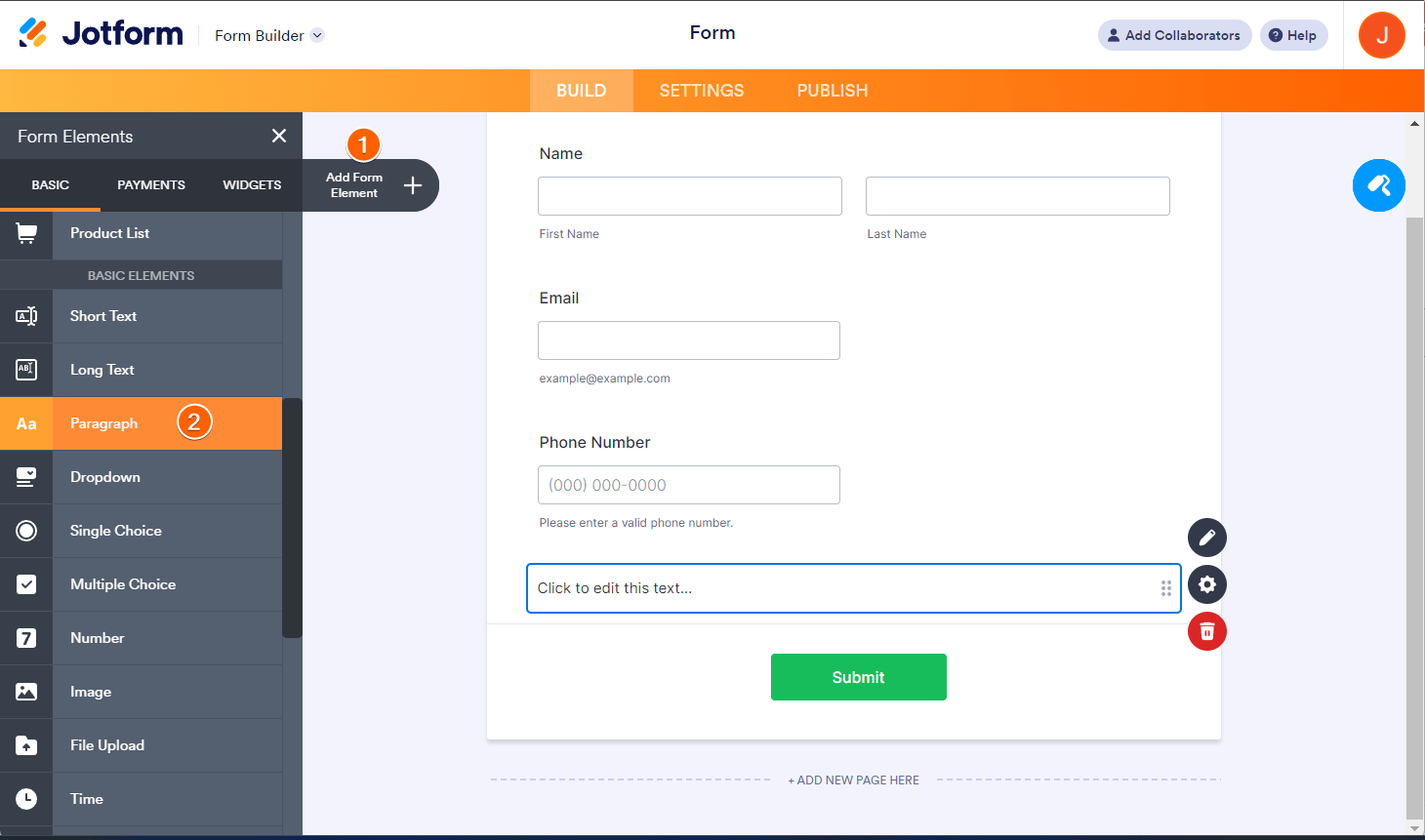
- Double-click the Paragraph element or click the Edit Text icon to start adding the link. See the GIF below for this step:
- Now, go to your form’s PDF Editor and add the Paragraph element from the Form Fields tab as shown below:

Adding a Link Directly to a PDF Document Through the PDF Editor
If you don’t want to display a link in the form, you can add a link directly in the PDF document through the PDF Editor.
- On the My Forms page, select your form.
- Click the More button.
- Under the Data column, click the Open PDF Editor or Create PDF Document option.
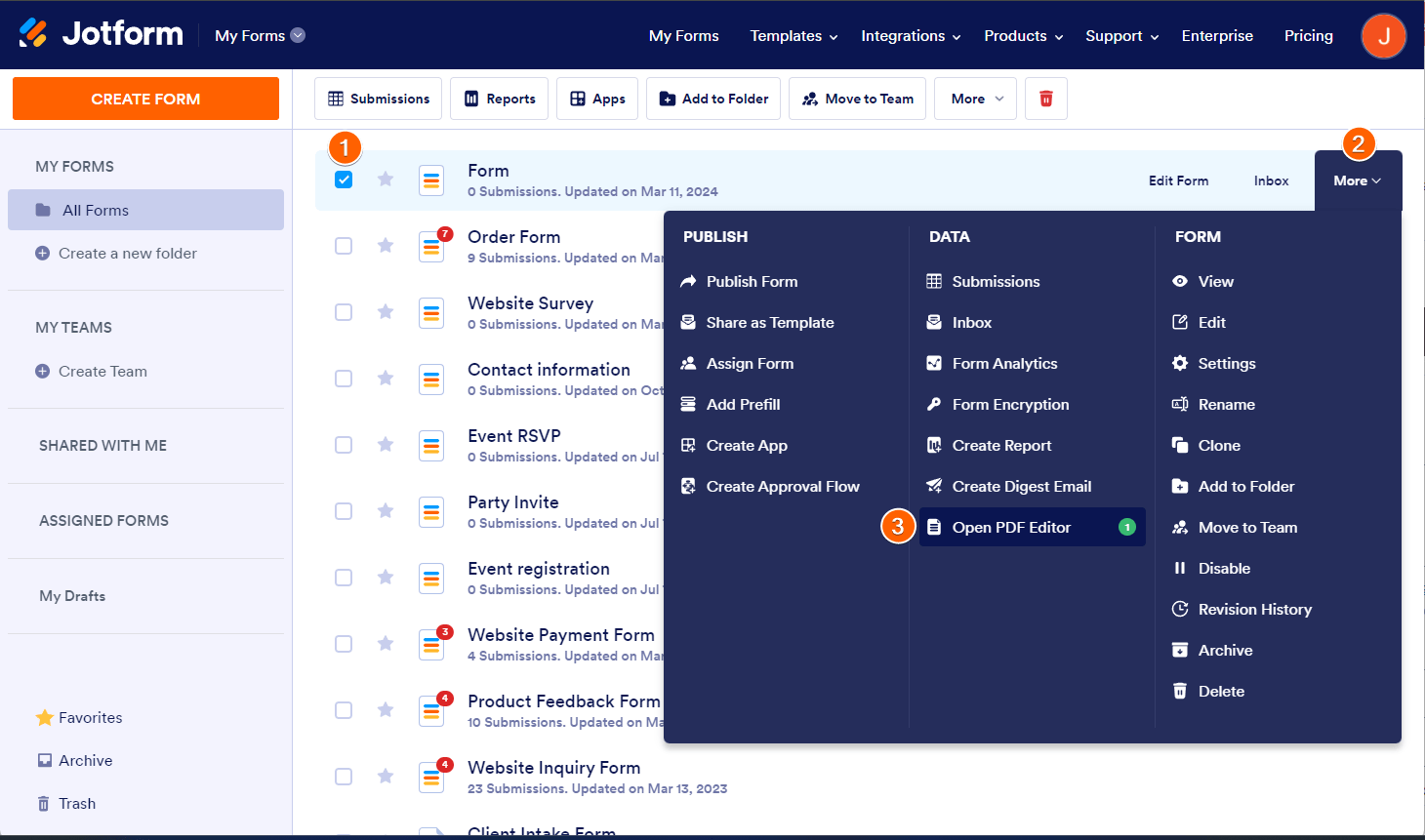
- Drag/drop the Text element to your PDF document.
- Double-click the element or click the gear icon (settings) to start editing. See the GIF below for the steps.
See also:


























































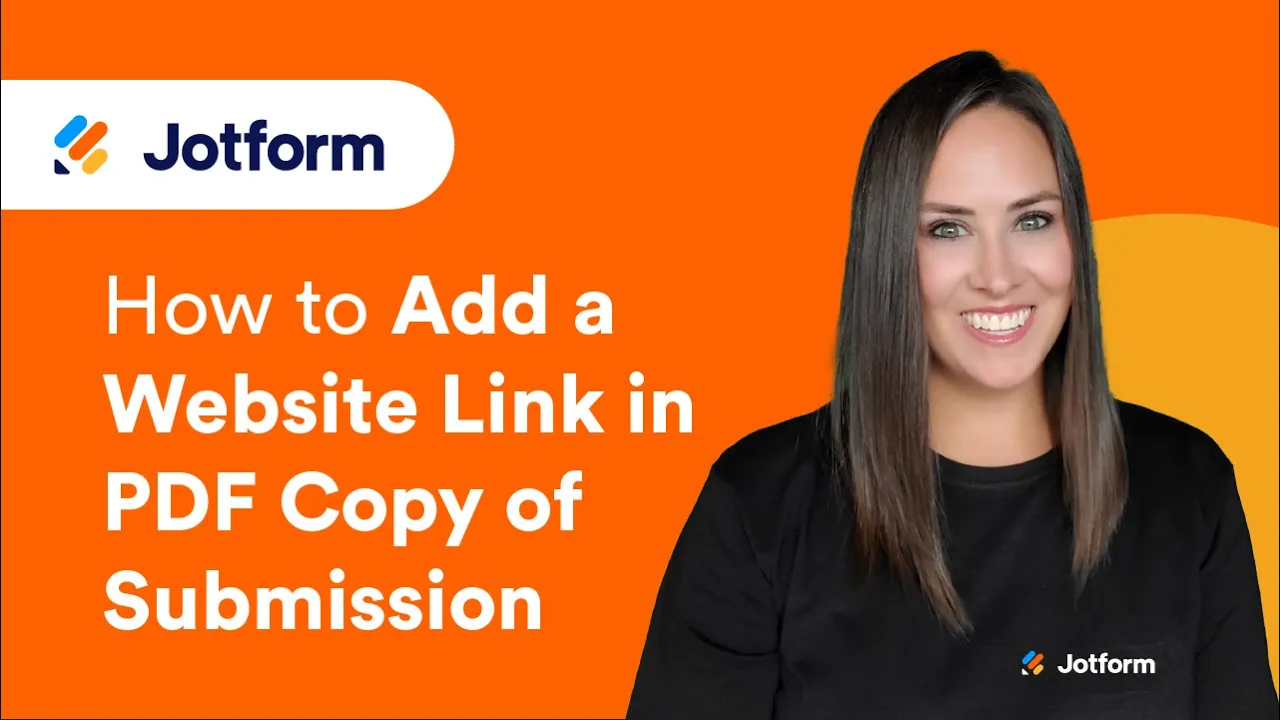
Send Comment:
2 Comments:
More than a year ago
How can I download/redirect link to jot form PDF of particular user from my application? So that I can download it from my own webApplication
More than a year ago
Ok. I finally have the image with link working. Thank you.