The Auto-Delete Submissions feature delivers the same functionality as the Auto-Delete Submissions app all conveniently available within your account along with a few added enhancements designed to improve your experience and maximize your usage. You can navigate the enhanced interface to streamline task management and optimize workflow. The added features are designed to meet your specific needs, boosting efficiency and productivity, and improving how you maintain the submission data collected from your forms.
Setting Up Auto-Delete Submissions for Individual Forms
With just a few clicks, you can set an automatic deletion period for your form’s new submissions:
- In Form Builder, click on the Settings tab.
- Then, click on Show More Options in Form Settings.
- Scroll down to Auto-Delete Submissions setting and click on the Enable button.
- In the Auto-Delete Submissions modal, select a time frame from the Deletion Period dropdown menu.
- Then, click on Next.
- In the next screen, click on Yes, Update to save and update your form settings.
Notes
- Your form’s post-submission actions like email notifications, email autoresponders, and sending of data to third-party applications via integrations will still be triggered for submissions deleted this way.
- New submissions on forms you set for automatic submission deletion will go straight to Trashed entries, which can be accessed through Jotform Tables and Jotform Inbox.
- Submissions received and deleted this way will still count toward your account’s monthly submissions usage.
- Automatically deleted submissions, including those deleted while enabling this feature, will be stored in Trashed entries and still occupy your account’s storage space. You can delete them manually or wait for them to be automatically removed after 30 days.
- Submissions received that have not yet passed the set automatic deletion period when you enable this feature will no longer be sent to Trashed entries.
- This feature may affect the functionality of your form’s approval flows.
- This feature does not affect submissions you imported, manually added, archived, and restored.
Setting Up Default Auto-Delete Submissions for All Forms
You can set up the auto-delete submissions feature in the Data section of your Account Settings, allowing you to set a default automatic deletion period for form submissions across all your existing forms at once. This setting will also apply to any forms you create in the future.
- On your My Forms page, click on your Avatar/Profile Picture.
- Click on Settings to open the Account Settings on another tab.
- Go to the Data tab.
- Then, click on the Set Deletion Period button.
- In the Auto-Delete Submissions modal, select a time frame from the Deletion Period dropdown menu.
- After that, click on Next.
- In the next screen, click on Yes, Update to save and update your account settings.
Pro Tip
You can still set or change a custom deletion period for your forms, even if a default deletion period is enabled for your account.
Other Auto-Delete Submissions Configuration Settings
To activate the auto-delete submissions feature for your forms, you must configure additional settings to ensure it works as intended. This includes specifying the automatic deletion period for new submissions, deciding how to handle existing submissions, and determining whether to apply default settings across all forms or maintain custom configurations for individual forms. Review and adjust these settings to align with your data management needs and ensure smooth integration with your current processes.
Forms connected to an approval flow
You’ll see a prompt in the Auto-Delete Submissions modal as soon as you enable the feature, indicating that it may prevent the approval flow for your form from working properly. Click Got it! at the bottom to continue or Cancel to exit the setup.
Forms with custom automatic deletion periods
When enabling a default auto-delete submissions for all your forms in your Account Data Settings, you will be asked what to do with forms that already have custom automatic deletion periods for their submissions.
Clicking on the No, Keep button will leave the custom automatic deletion periods you’ve already set up on your individual forms unchanged and only apply the default automatic deletion period to your other and future forms after you save and update your account settings.
However, clicking on the Yes, Change All button will apply the default automatic deletion period to all your existing forms, including those with custom automatic deletion periods, as well as future forms.
Forms with existing submissions
After selecting a deletion period in the Auto-Delete Submissions modal, if your forms have submissions received past that period, you will be asked what to do with them in the next screen.
Clicking on the No, Keep button will leave your form’s existing submissions as they are, which means only new submissions received past the set deletion period will be deleted automatically after you click on Yes, Update in the next screen.
On the other hand, clicking on the Yes, Delete button allows you to store old submissions you’ve received before enabling the auto-delete submissions feature in the Trashed entries for 30 days after you click on Yes, Update in the next screen. It will then be permanently deleted.
Disabling Auto-Delete Submissions
After setting up an automatic deletion period for an individual form in Form Builder Settings or all your forms in Account Data Settings, the Enable button next to the Auto-Delete Submissions setting changes to Disable, allowing you to turn off the feature for your forms.
Notes
- When you disable the Auto-Delete Submissions feature, any submissions on your forms that were deleted when you enabled it will not be restored.
- Disabling the Auto-Delete Submissions setting in your Account Data Settings will remove the deletion period from your forms configured through it.

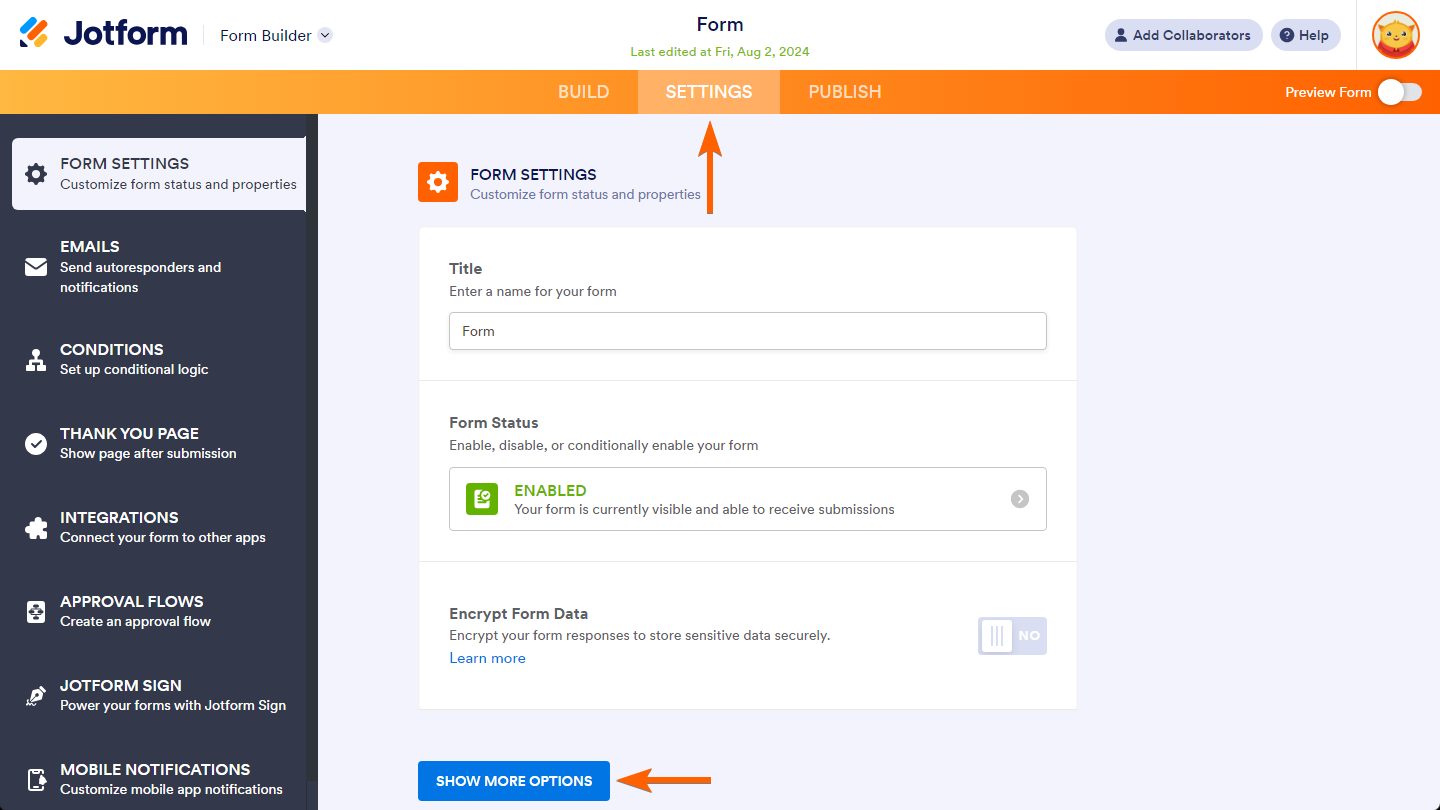
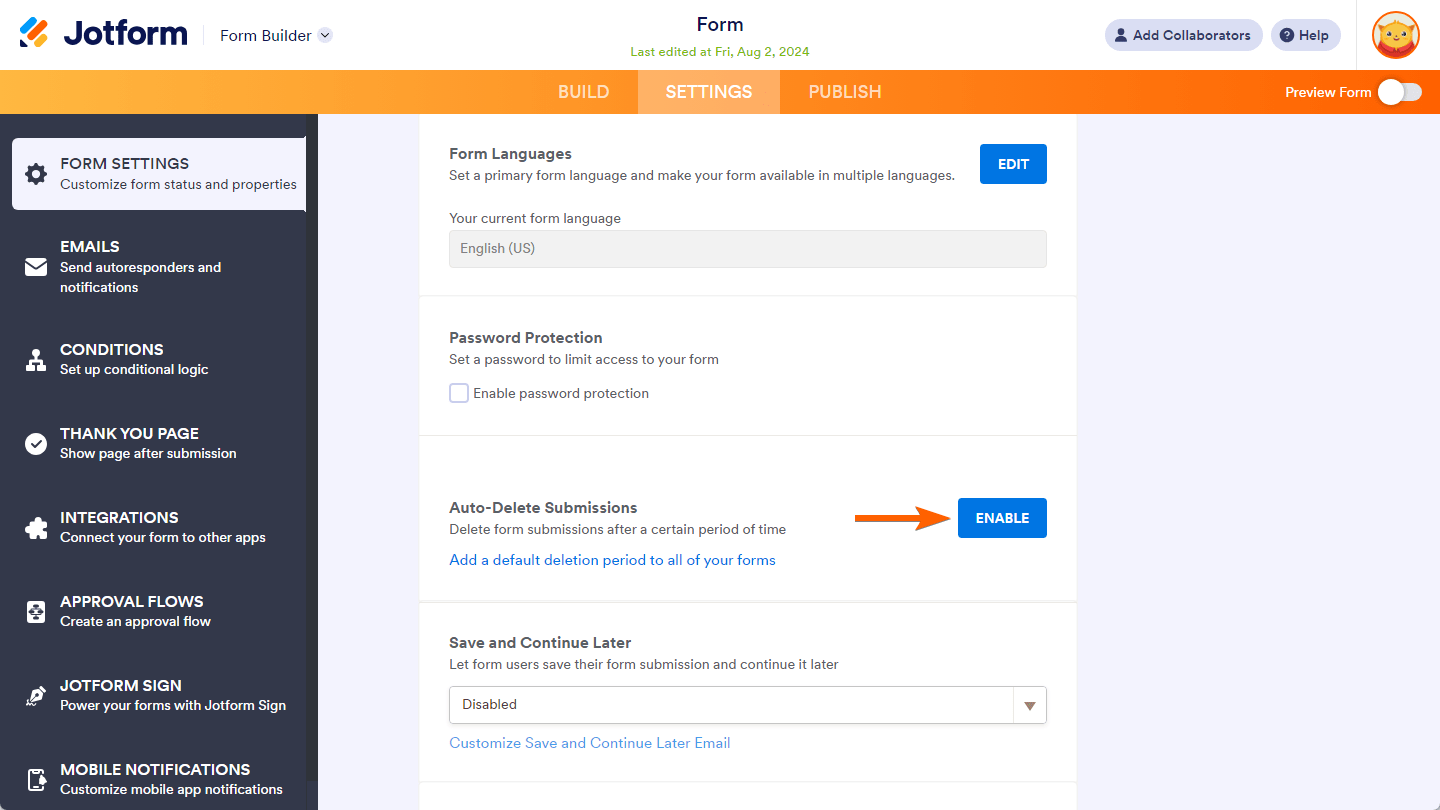
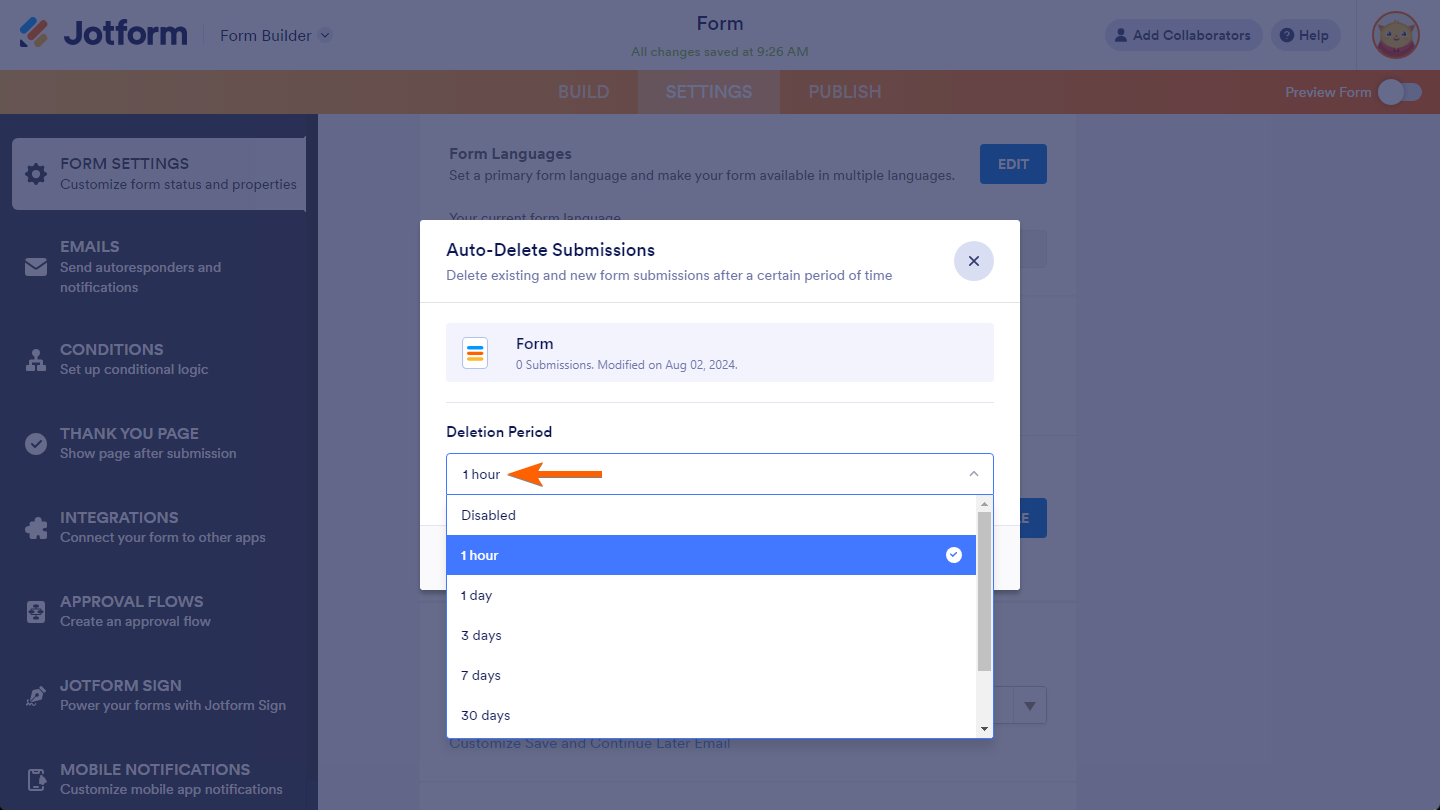
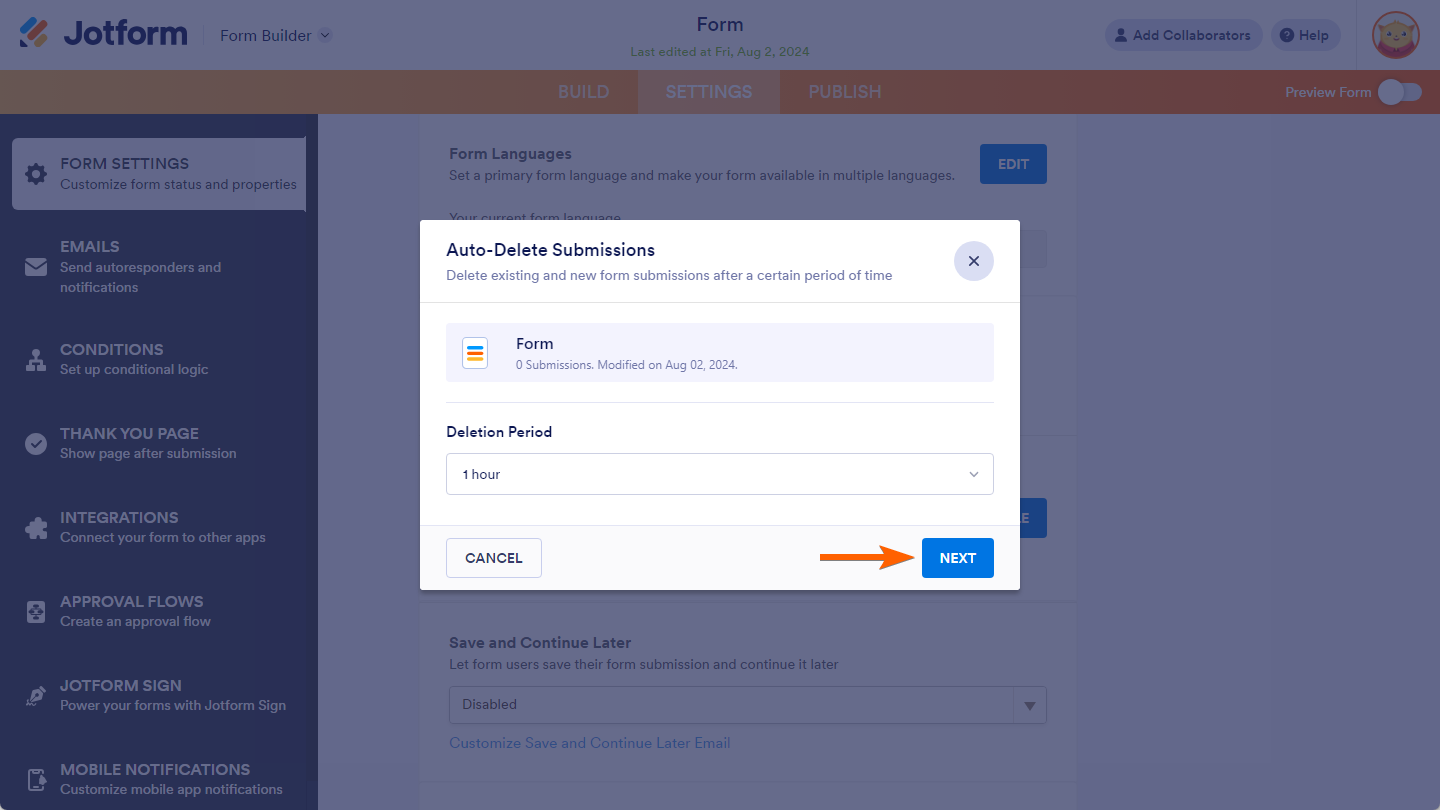
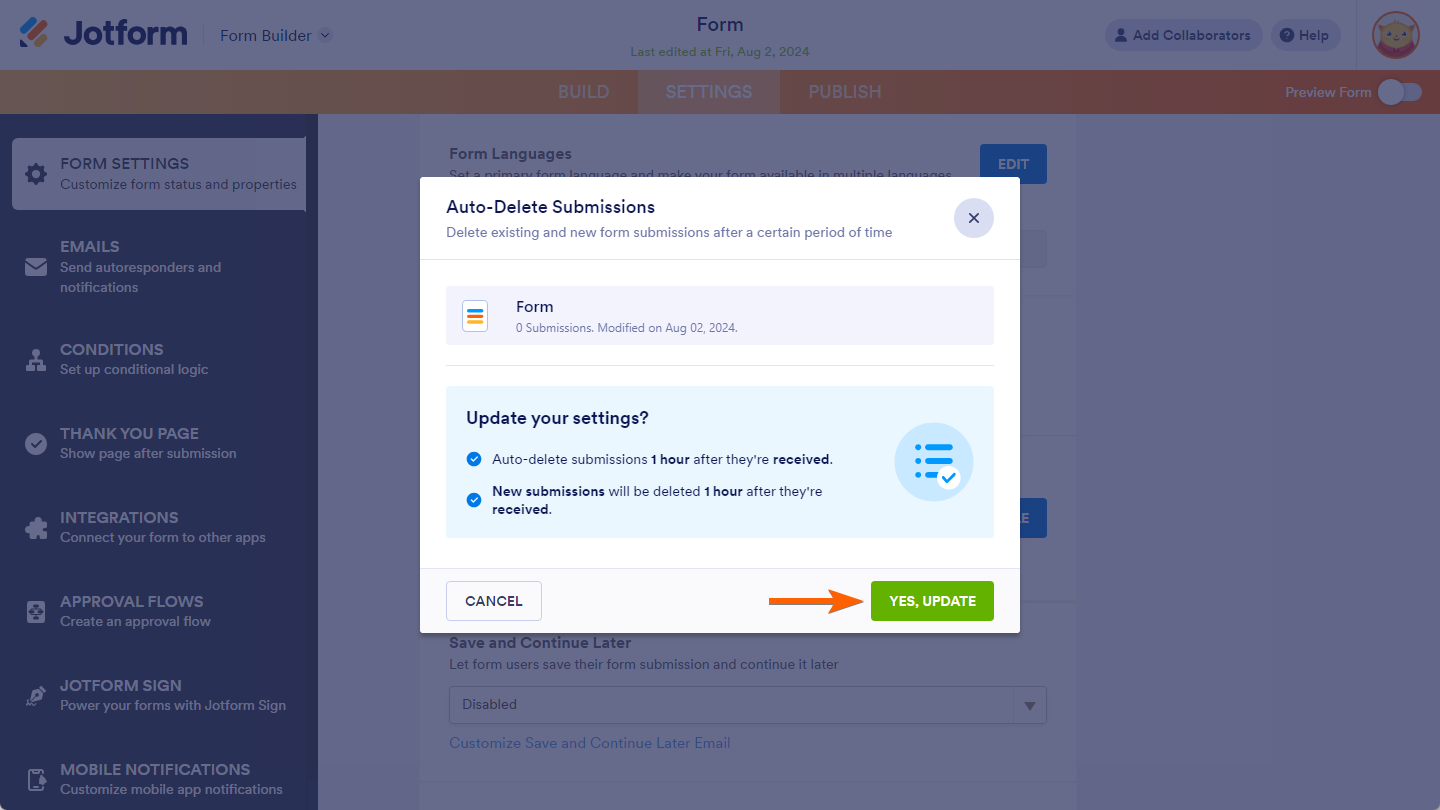
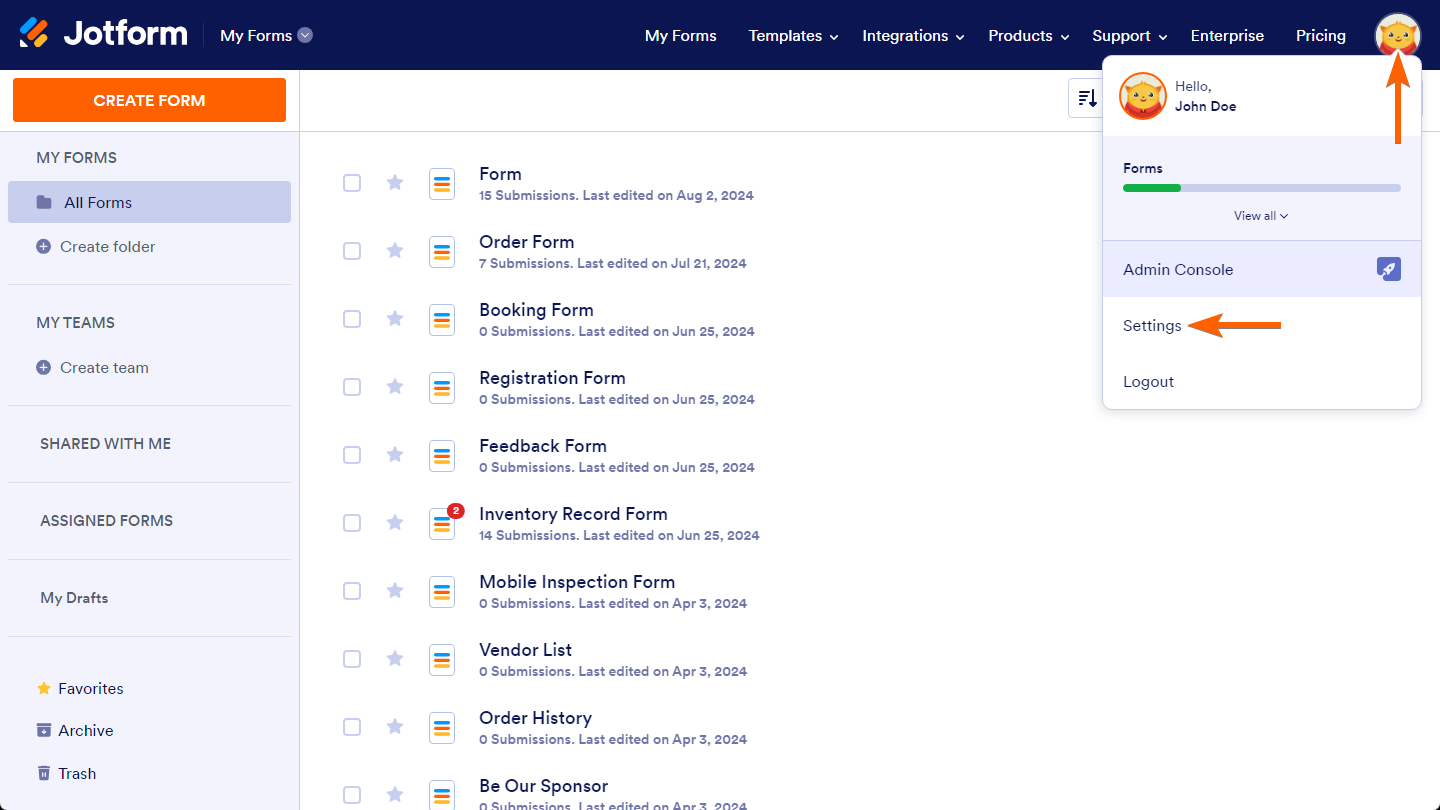
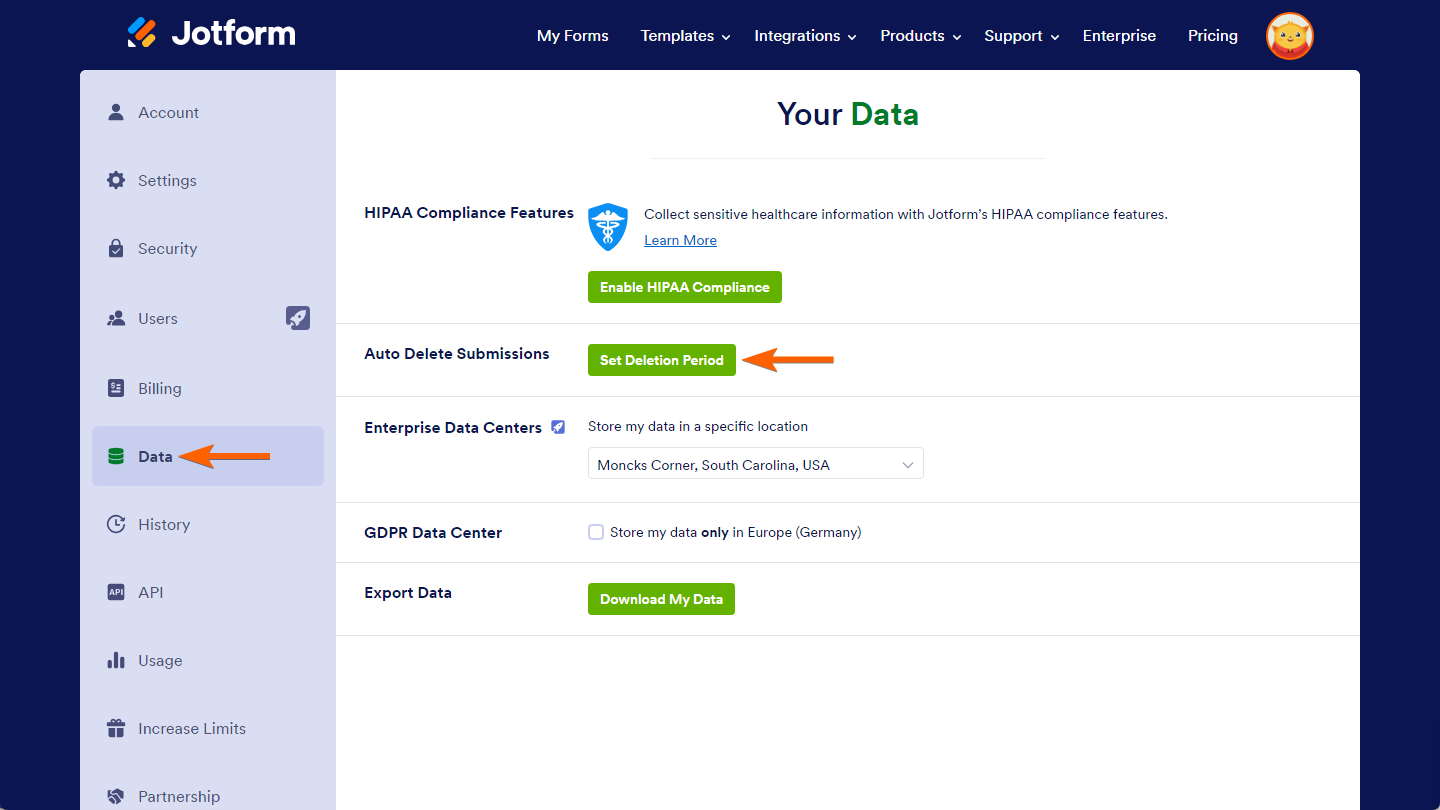
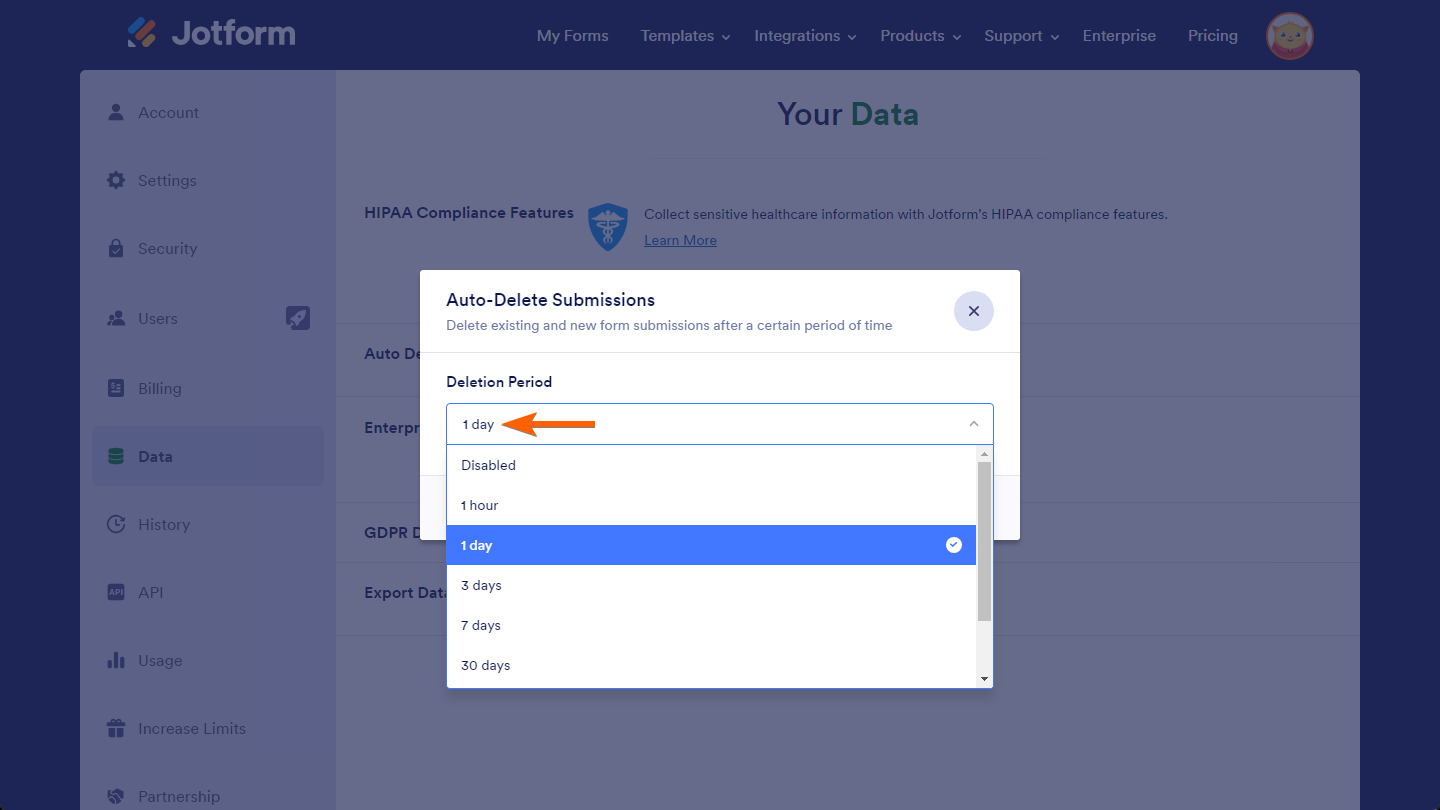
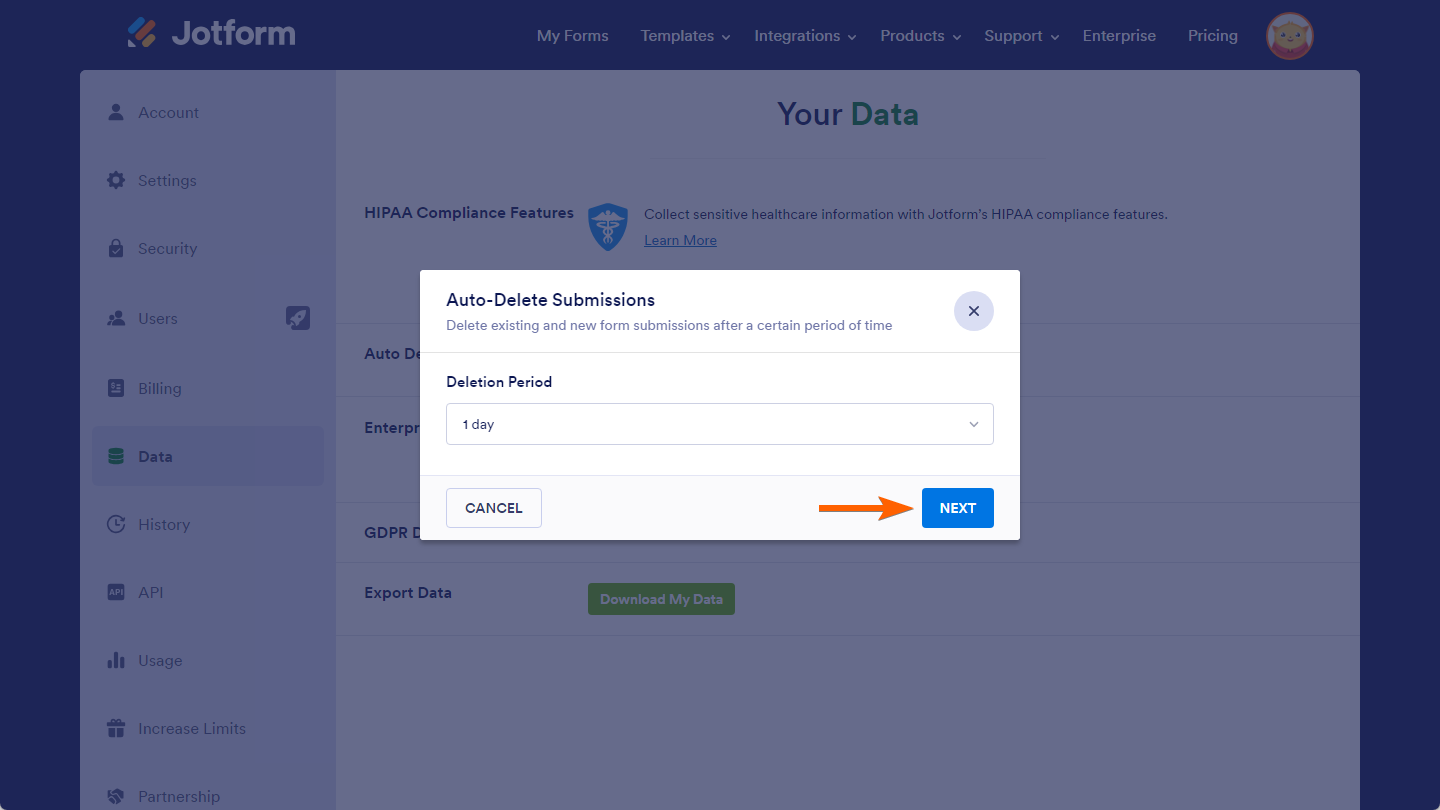
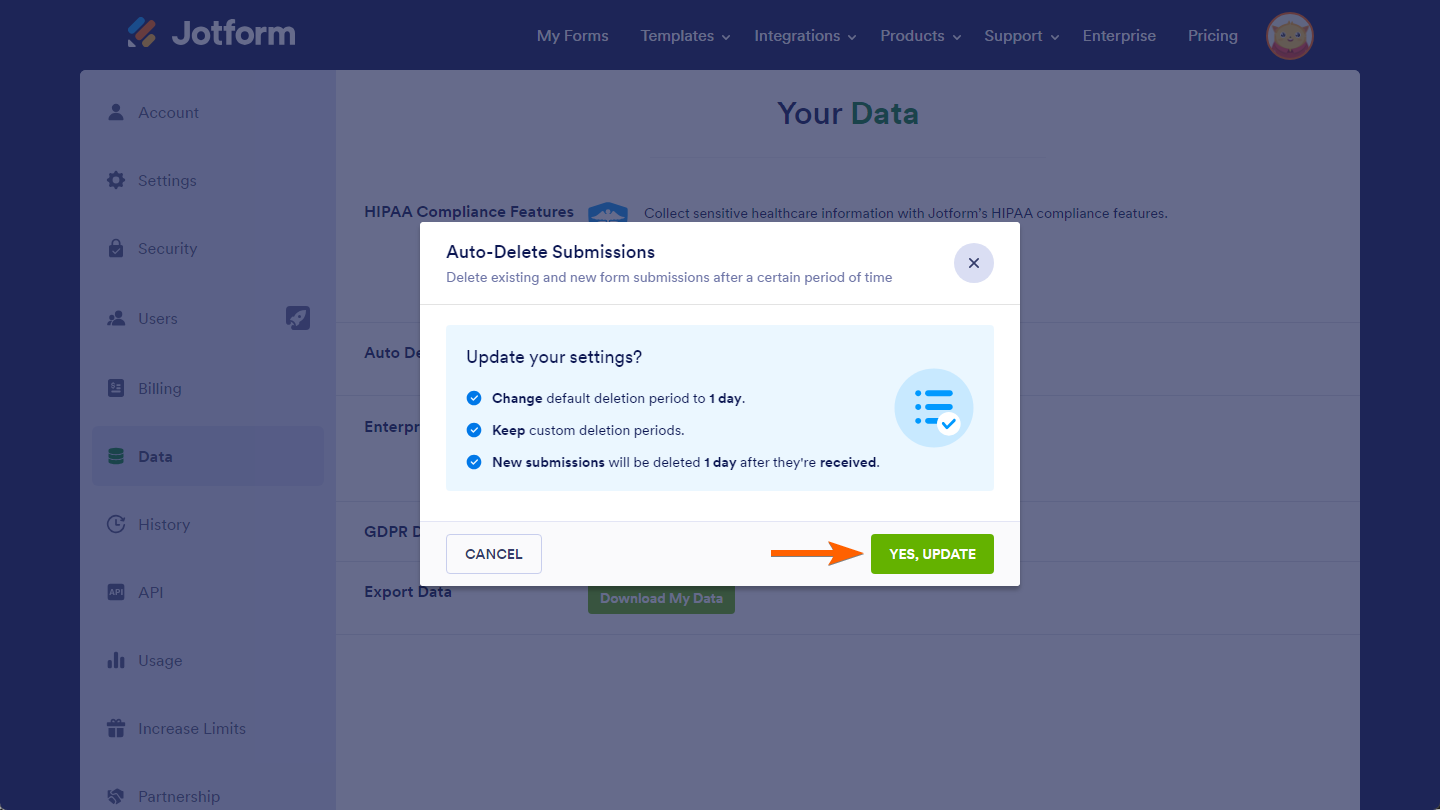
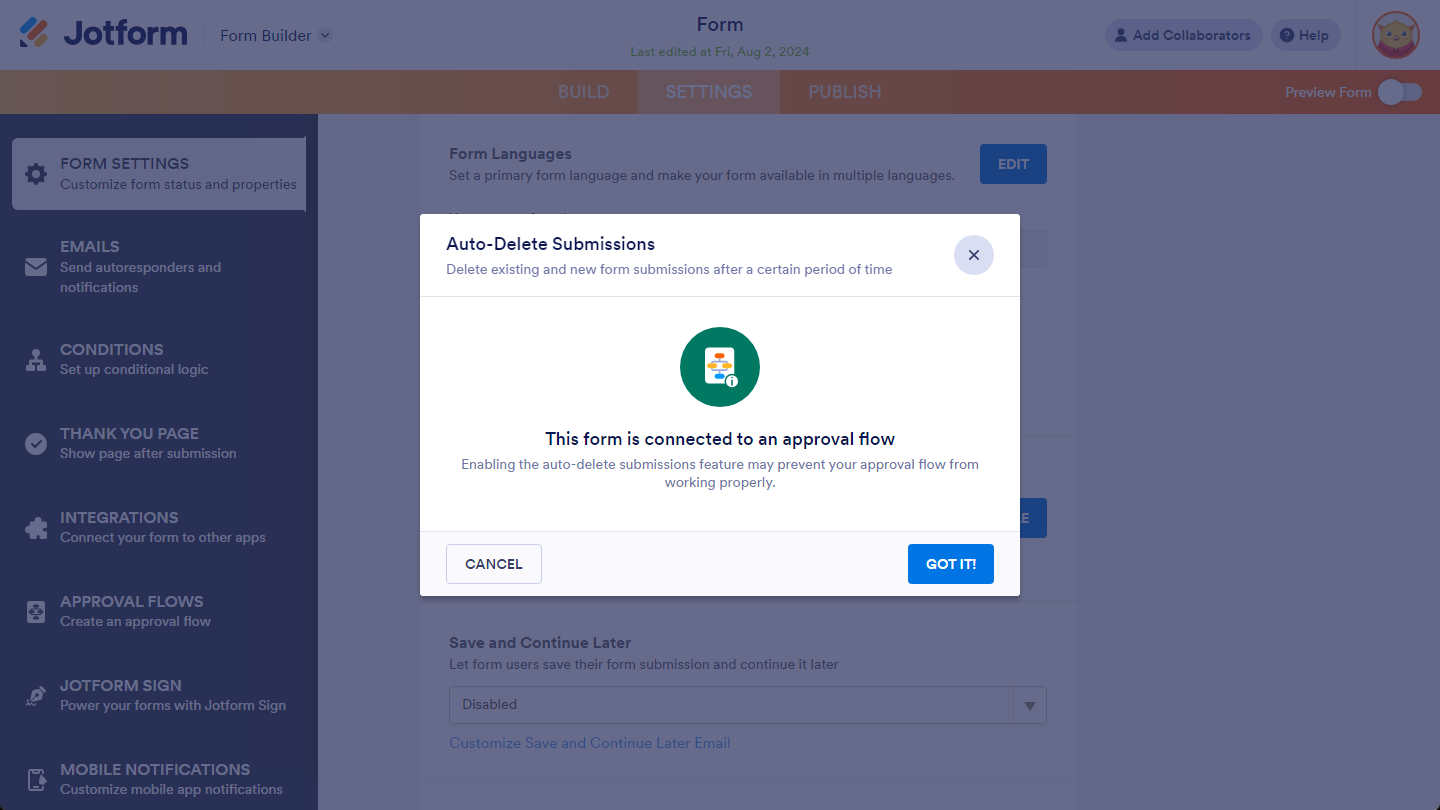
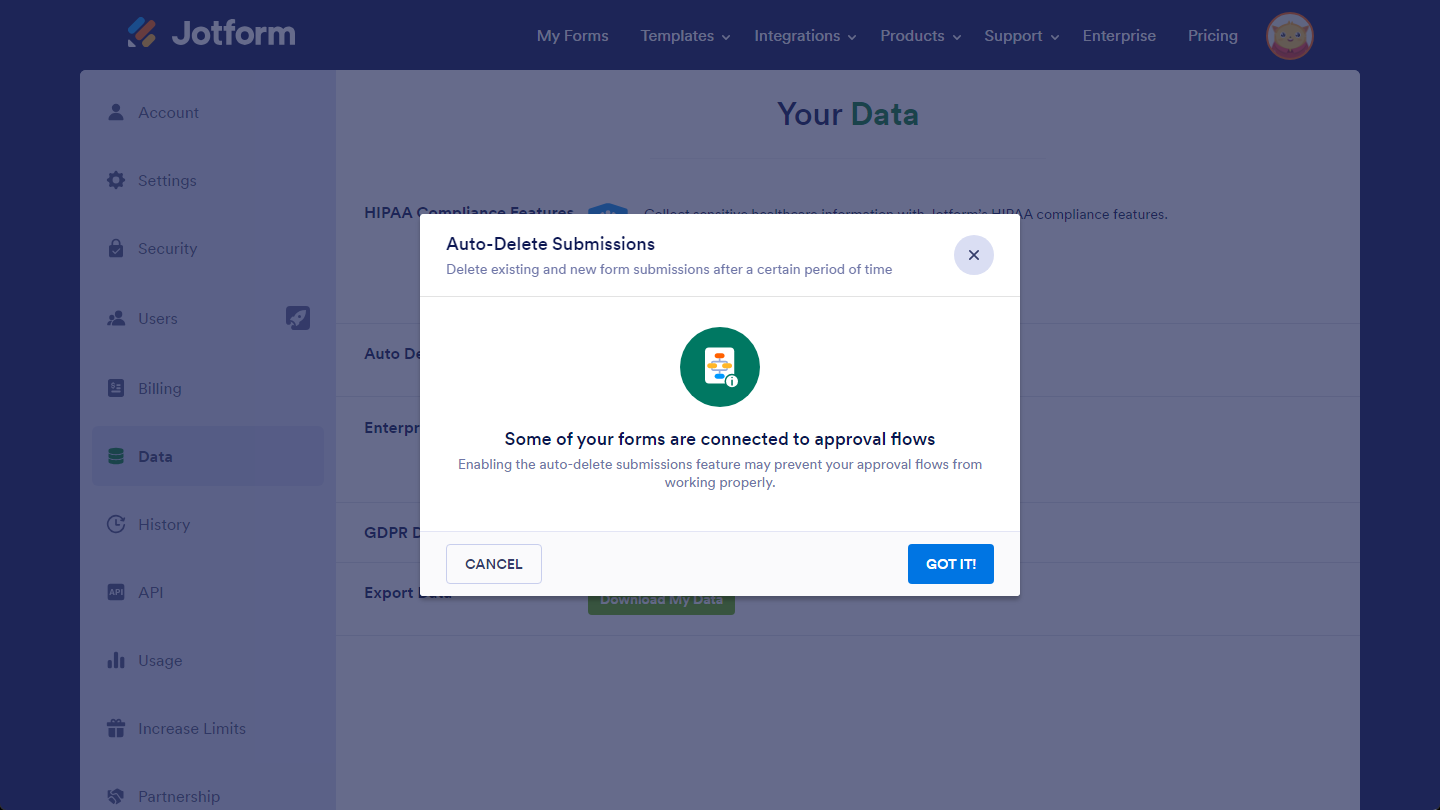
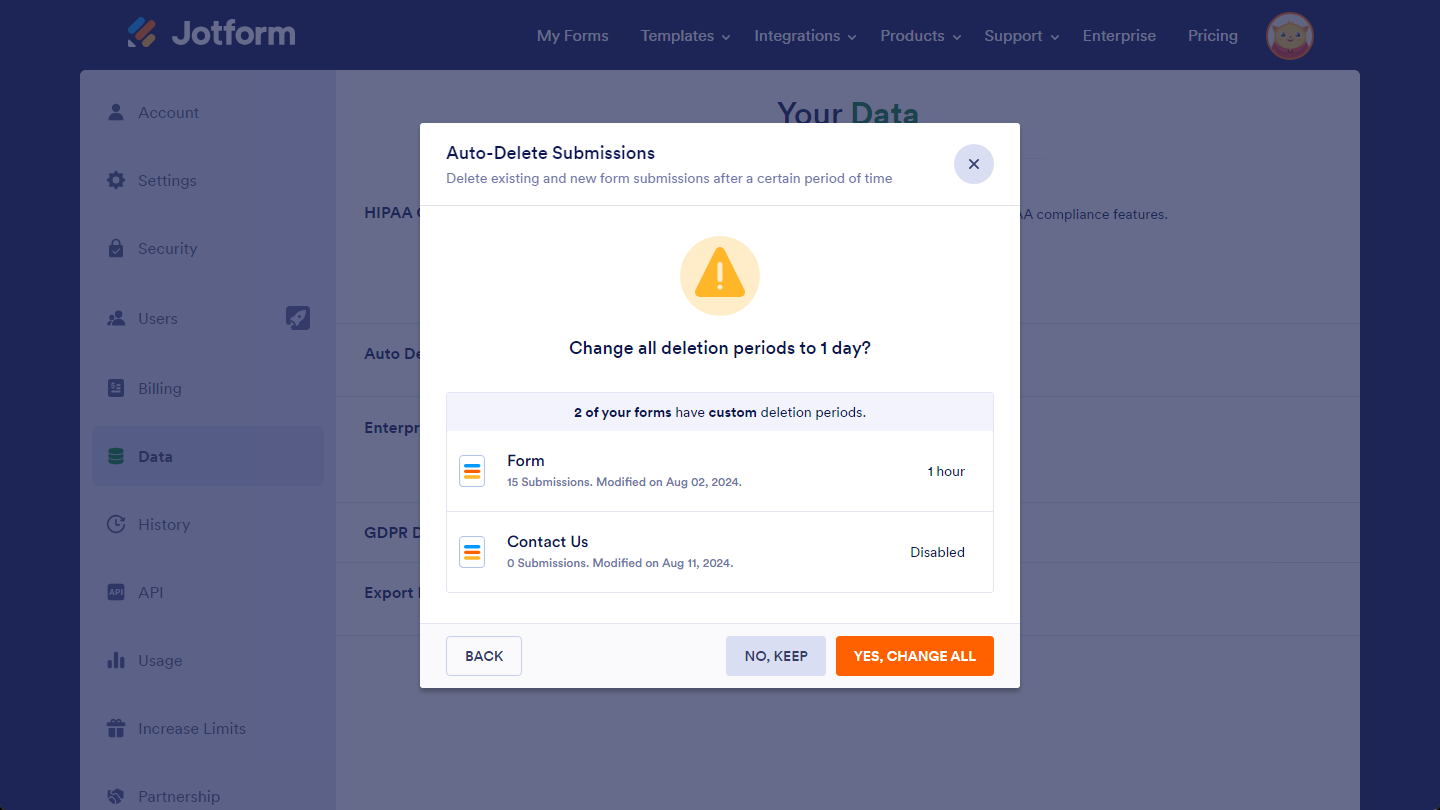
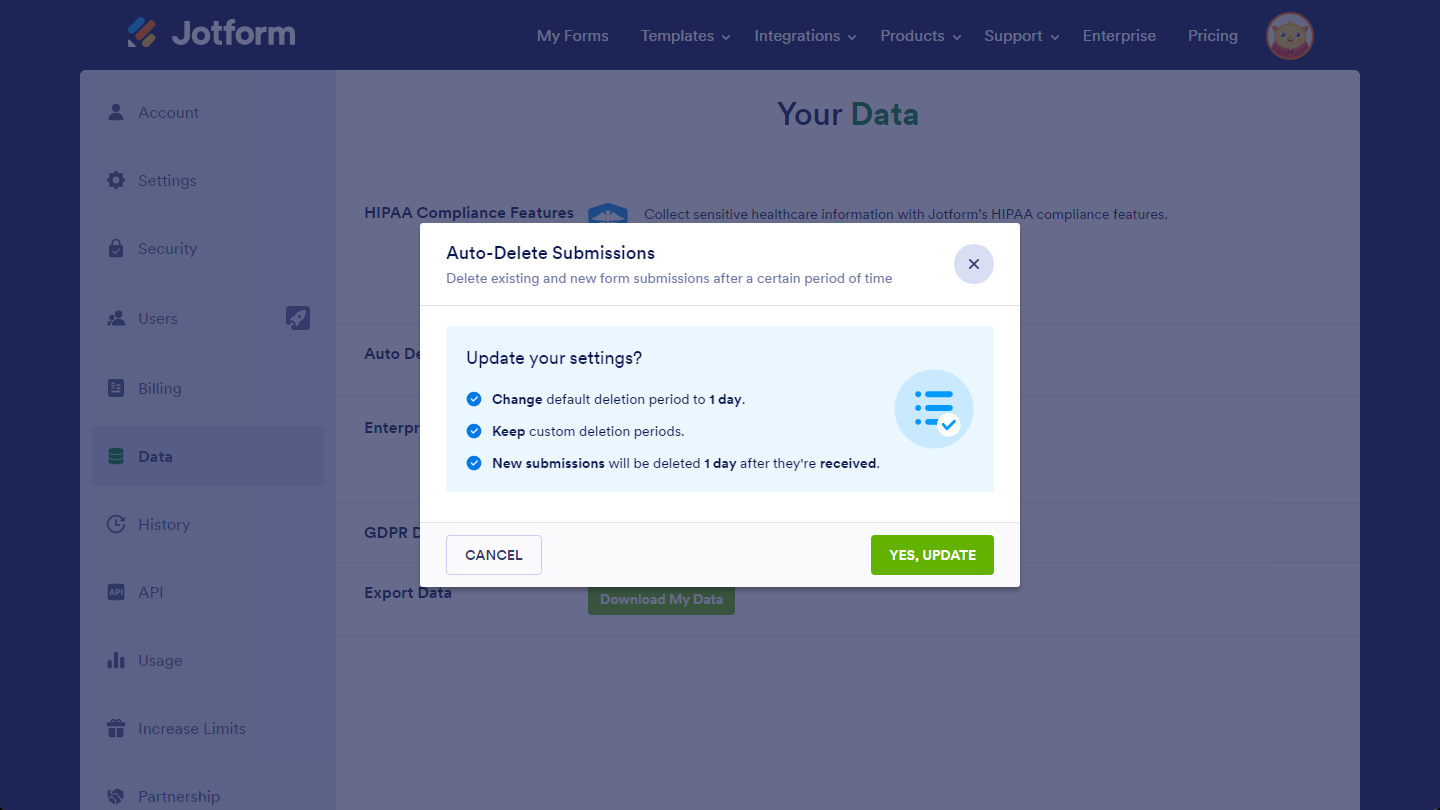
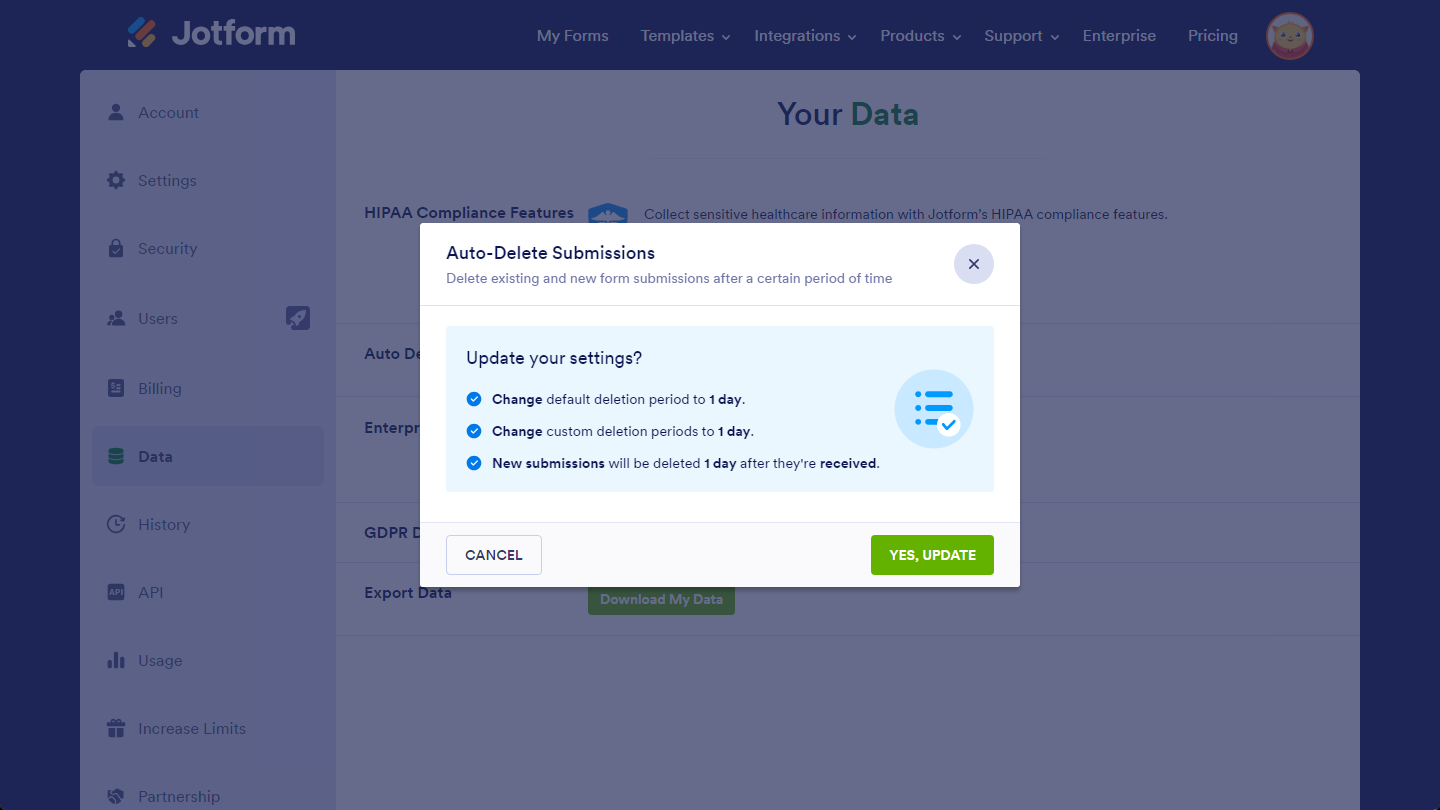
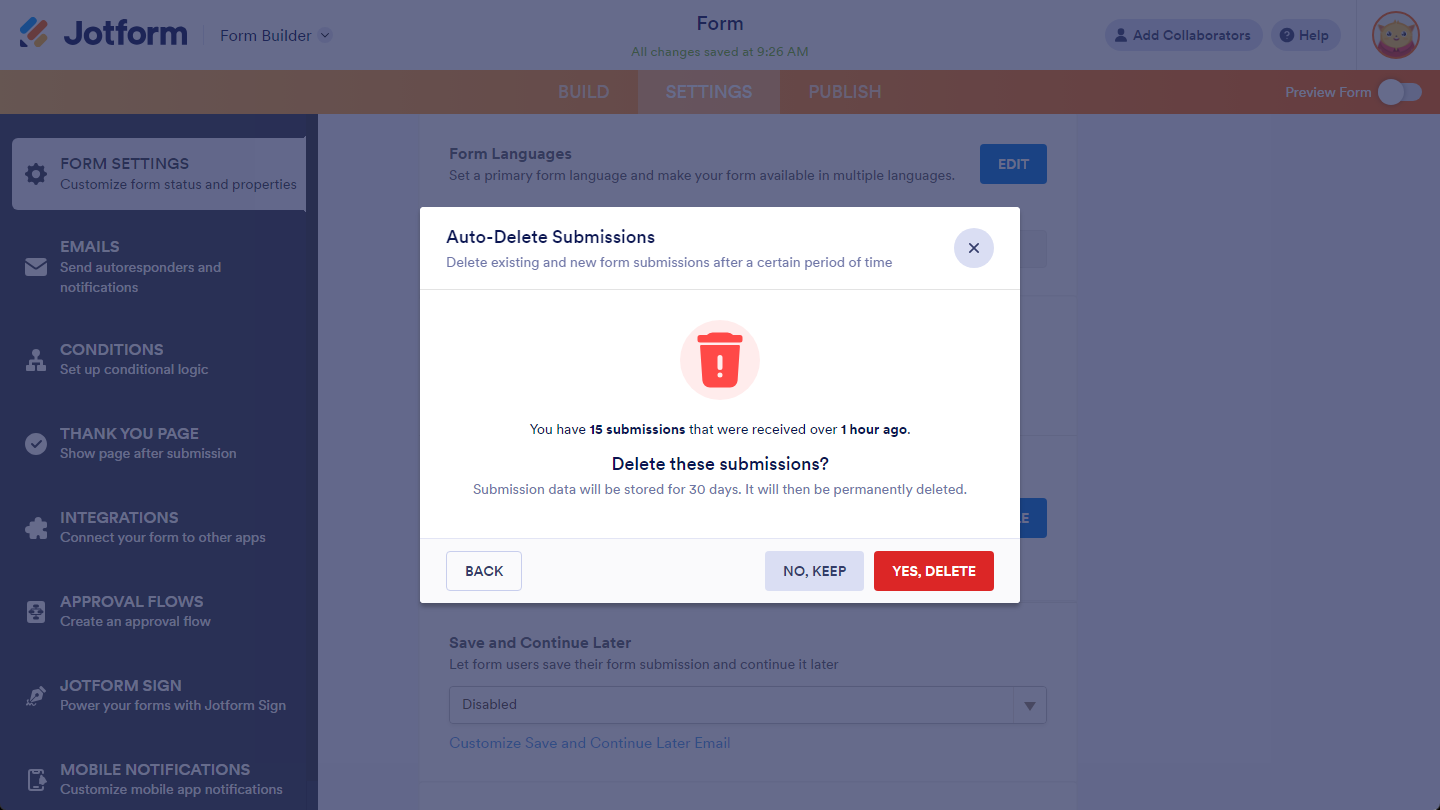
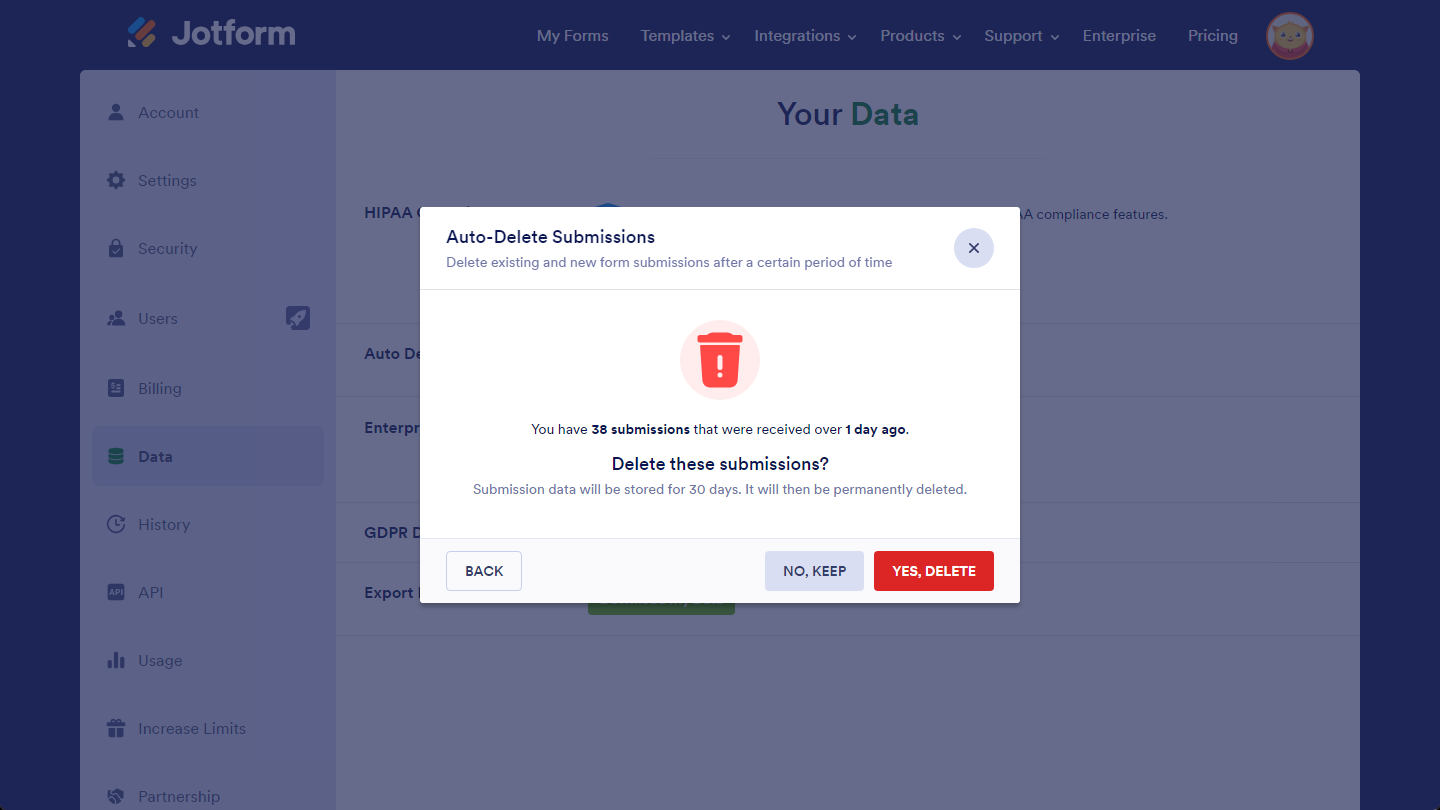
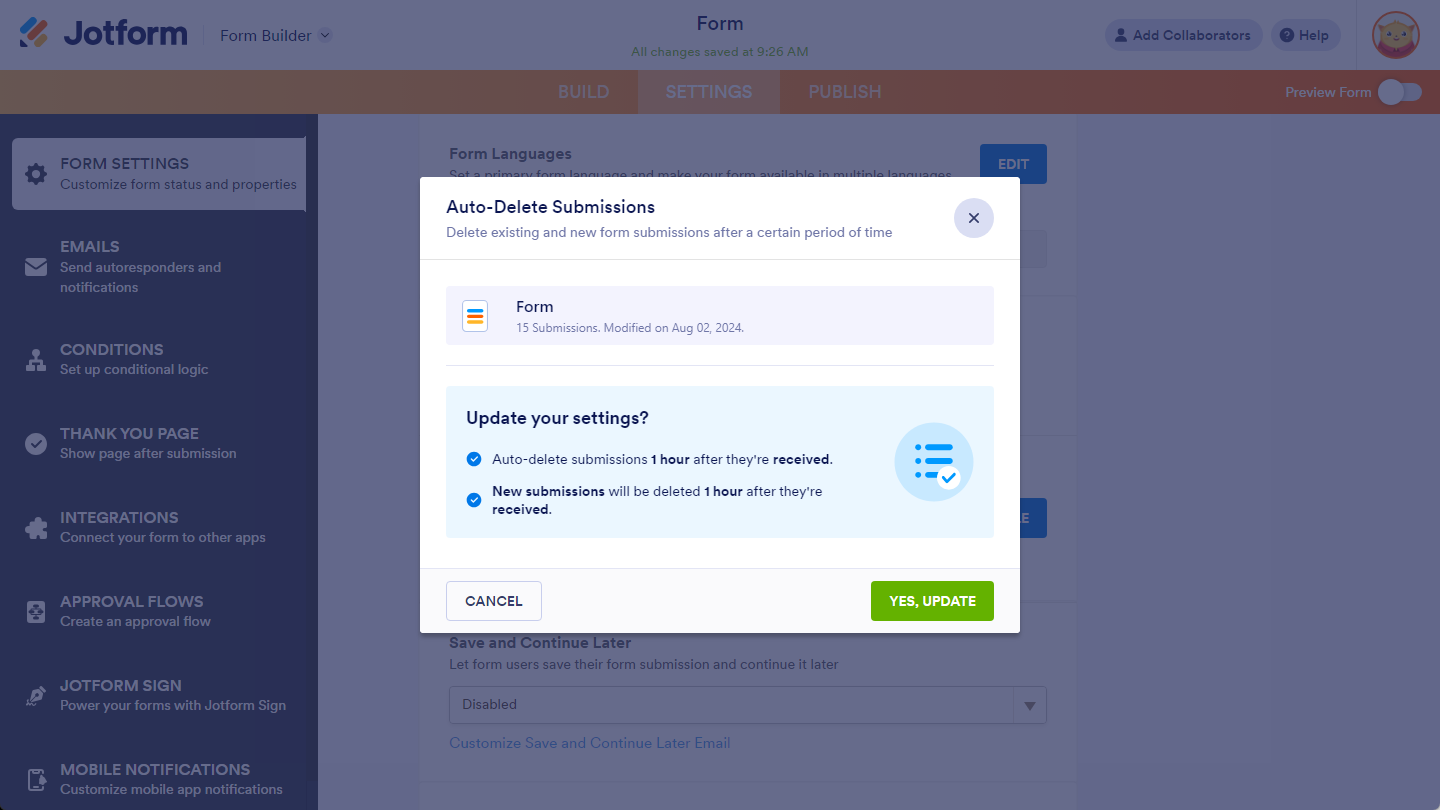
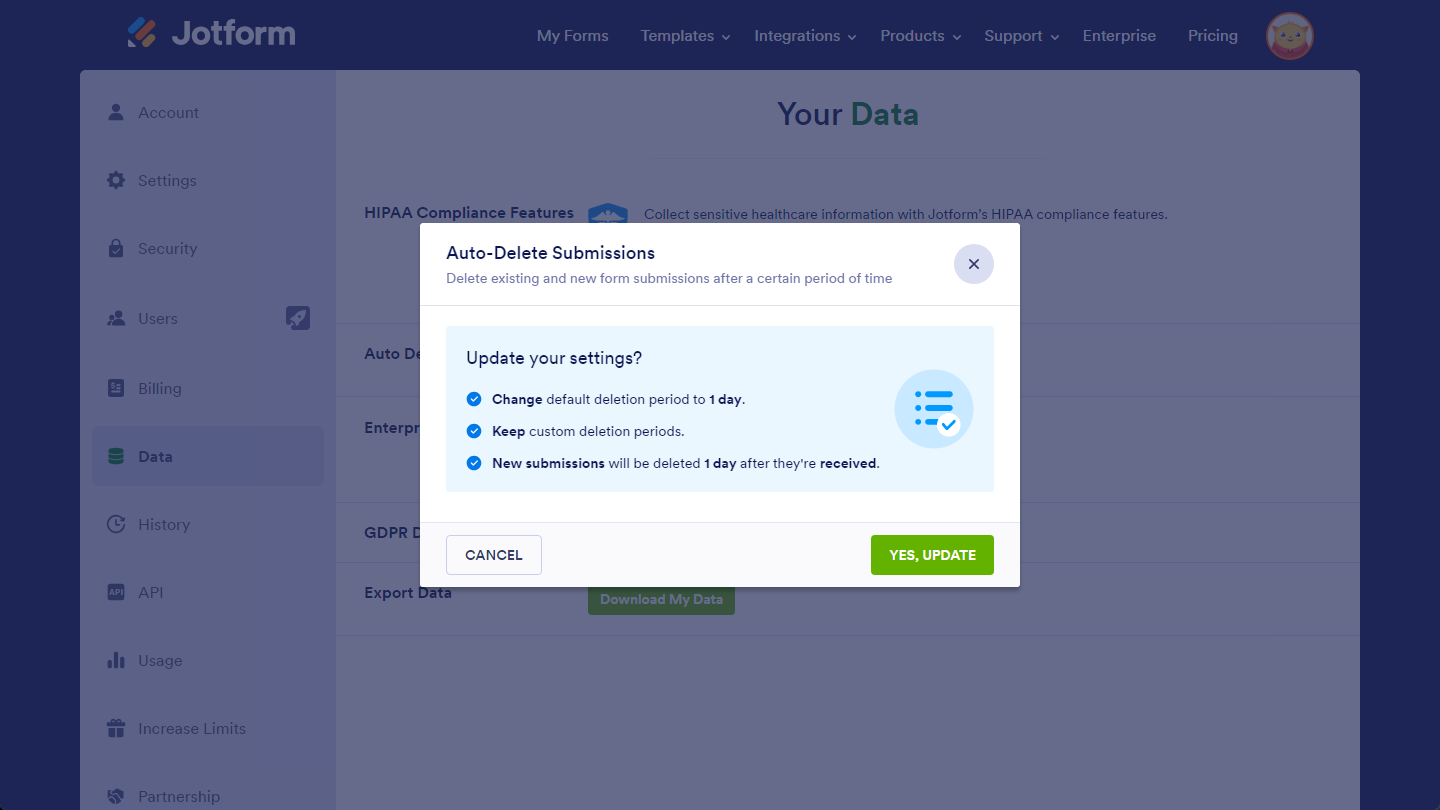
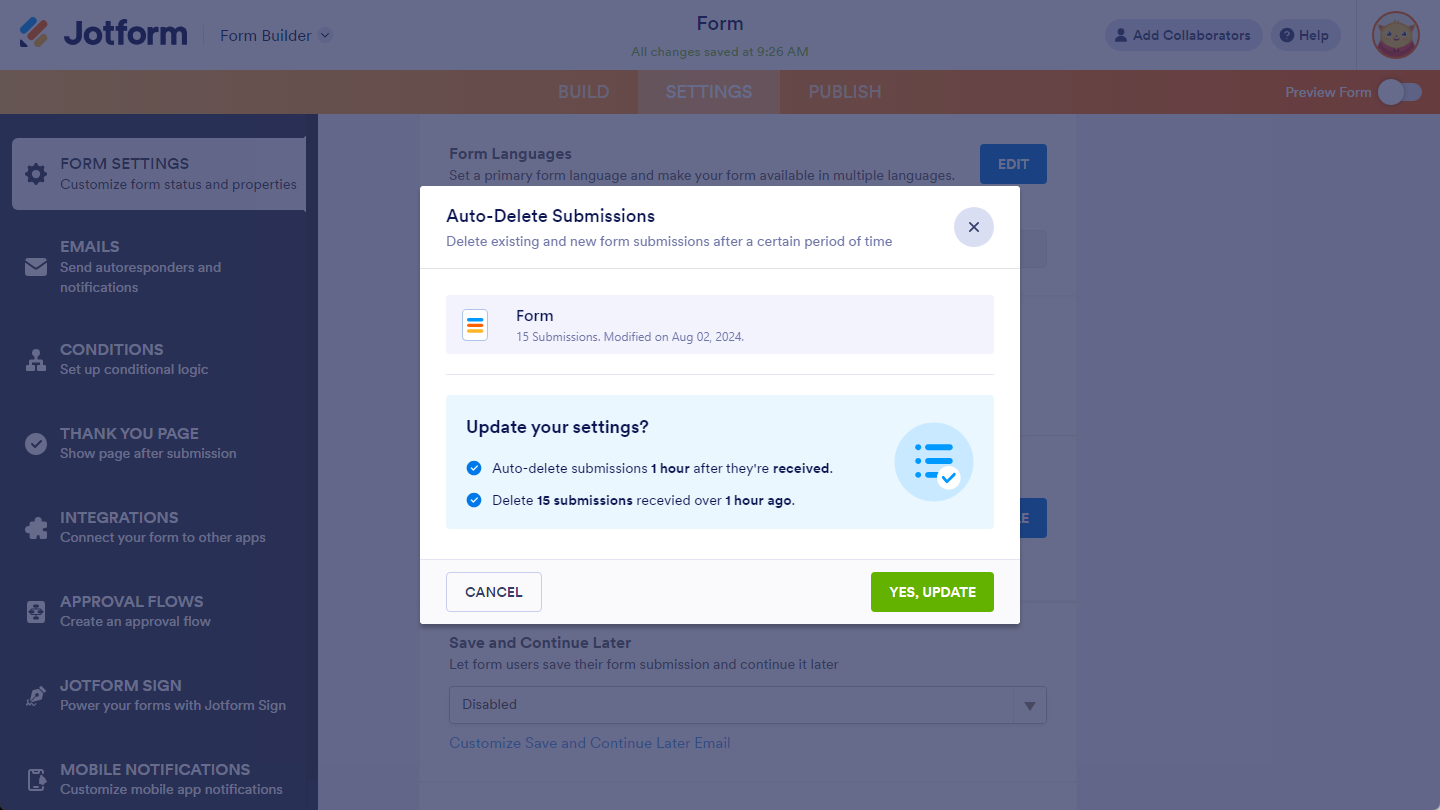
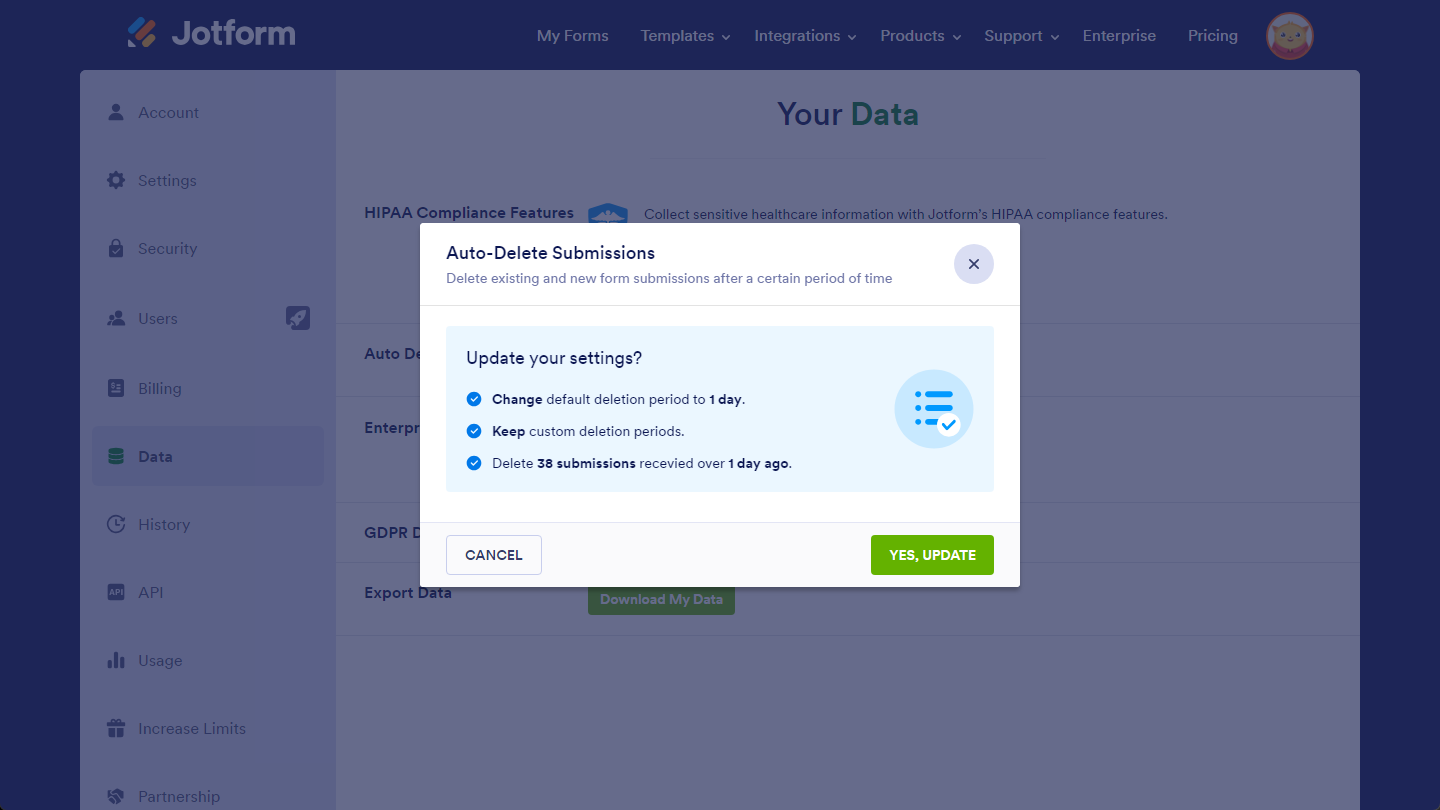
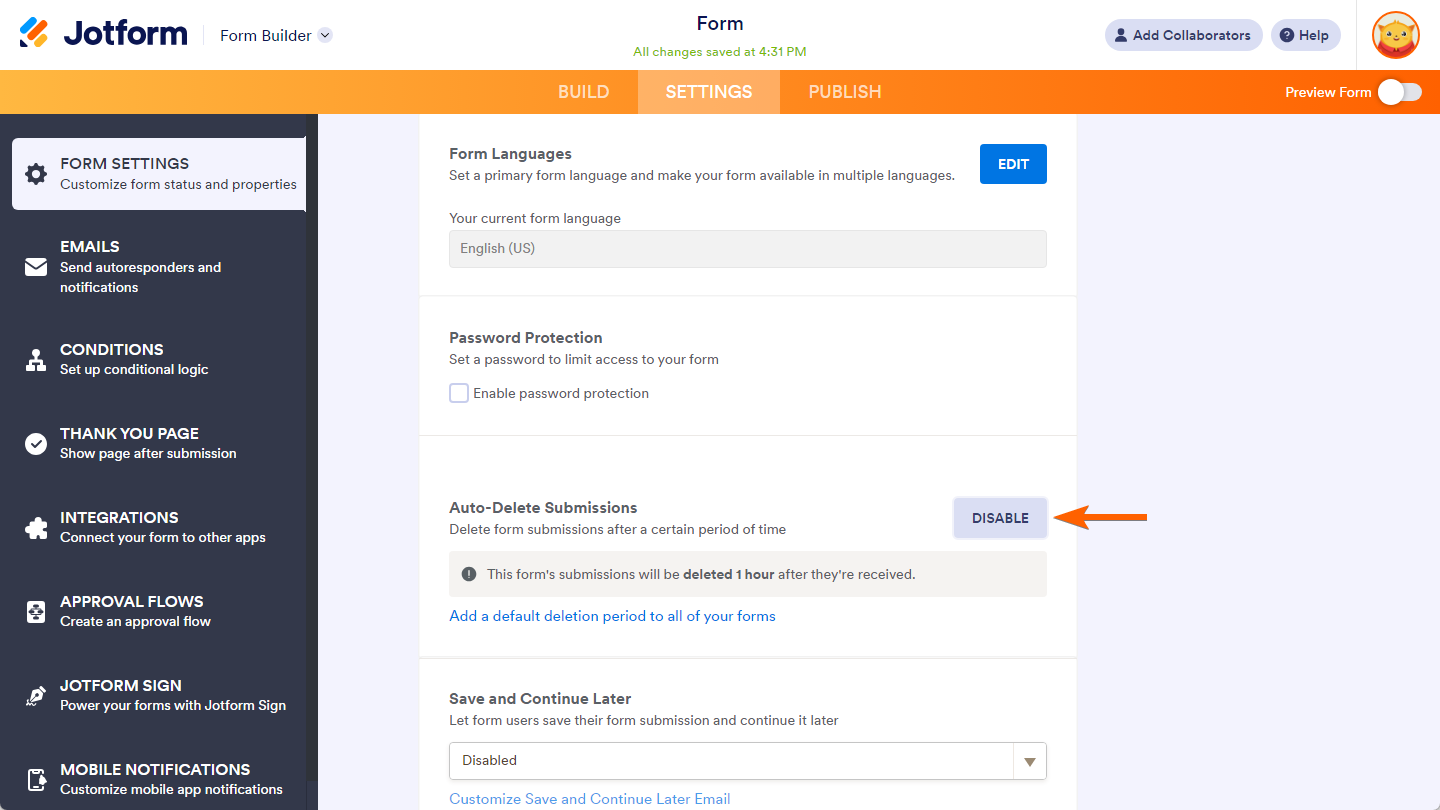
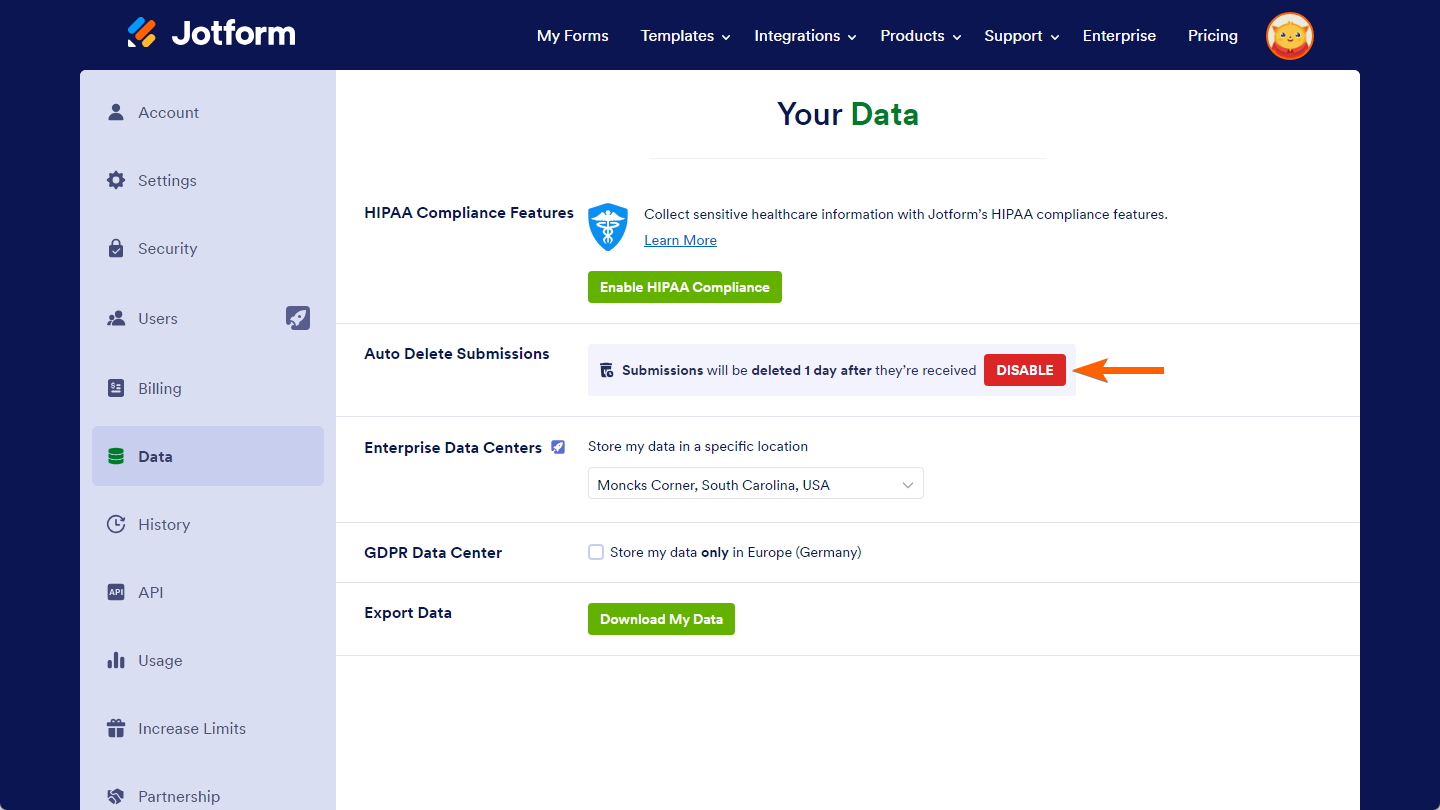

Send Comment:
3 Comments:
51 days ago
May I know if auto delete setting counts from submission date or last edited date? For example, someone fills out the form on 1/1/2025, and edits it on 10/1/2025. If the auto-delete setting is 30 days, when will the submission be deleted?
Thank you.
303 days ago
The Auto Delete Submissions is not working. I have mine set to 30 days after they are received, and entries still exist from March 17. I was manually deleting entries prior to that.
Any ideas as to why my submissions are not deleting after 30 days?
More than a year ago
Is it possible to delete submissions based on conditional logic? for example if a certain box (e.g. GDPR agreement) wasn't checked, delete after a week, if it was, never delete.