First impressions count in business. And nothing dampens the initial positivity of a new working relationship quicker than a clunky onboarding system.
That’s why professional services businesses use intake forms to streamline the onboarding process and quickly gather the information they need from their clients.
There are many tools you can use to create an intake form, and one of the most common is Microsoft Word. If you’re wondering how to create an intake form in Word, we’ve got you covered. We explain the step-by-step process of creating your intake form in Word below and offer a more intuitive alternative.
Why designing a good intake form is so important
Your intake form may be the first interaction a potential client has with your company. That makes it a key part of the buyer’s journey, writes marketing effectiveness consultant Nancy Seeger.
Check it out…
Keep your clients’ intake information private and protected with Jotform’s HIPAA-friendly features.
“It is a place to ask questions about expectations,” she notes. “It also clarifies definitions and goals tied to results and allows clients to expand the details and the amount of the work required. Used well, the questions and answers will define how to move the relationship forward.”
Should you require a follow-up phone call or an initial meeting, an effective intake form will save you time in prepping for these discussions and guide the conversation when you’re speaking to the prospect.
An intake form also protects your business. “It provides a record of information the client provided, as well as a note that the client approved the budget or fee structure,” writes Steff Green at Ignition, a client engagement and commerce platform for professional services businesses.
“Sometimes, clients can provide incorrect information and then blame you when this impacts their work later on,” she notes. “Having clients sign and date the intake form can help to protect you.”

How to create an intake form in Word
You can create a new intake form from scratch or search Word’s template database to find a premade solution. In either case, you’ll need to enable Word’s Developer menu to create and edit the form. You can find it under File > Options > Customize Ribbon. Check the Developer box in the right-hand column.
Select Design Mode from the Developer toolbar and add content controls to add questions to your form. Content controls are elements like text boxes and checkboxes that clients can use to provide information. In Word, you can add the following types of elements to your form:
- Text boxes
- Pictures
- Dropdown lists
- Combo boxes (which let users pick from a dropdown list or add their own answer)
- Dates
- Checkboxes
You can set properties for each element, like the date format, for example. You can also add instructional text to each element.
There’s a lot you can include on an intake form, so spend time making sure prospects have space to fill in everything you need. Jay Fuchs, editor for the HubSpot sales blog, recommends creating fields for the prospect’s information, a description of their requirements, their budget information (if applicable), and space for them to add questions or additional information not covered by your form.
Don’t be afraid to request as much information as possible. A comprehensive form will allow for better record-keeping and make it easier to weed out unsuitable prospects.
When you’ve finished creating the form, use Word’s Restricted Editing feature to limit which sections of your form can be edited, so that it’s clear where prospects should enter their responses.
How to use Jotform to create an intake form instead
Word isn’t the most elegant solution for creating an intake form. It’s clunky and time-consuming, and it requires a Microsoft Office subscription. Luckily, it’s not the only solution available.
Jotform is a Microsoft Word alternative that lets you build online forms, then manage and analyze the data you collect in one place. With Jotform’s intuitive form builder and intake form templates, it’s quick and easy to create a form that streamlines your onboarding process. You can even set up an autoresponder email in Jotform to respond to potential clients as soon as they complete your form.
All of the information clients enter is automatically stored in the cloud in a Jotform table, allowing you to sort, analyze, and share the data with the rest of your team. This simplifies your record-keeping and makes it convenient to refer back to your prospect’s information at any point during the relationship. With Jotform, everything — from your forms to your data — is in one location, making it all easy to access.


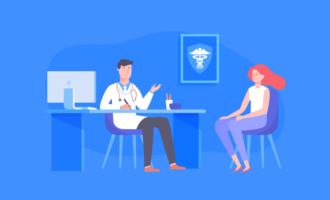




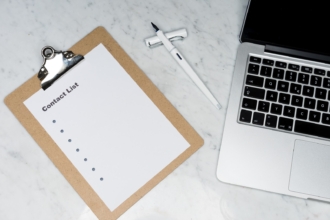








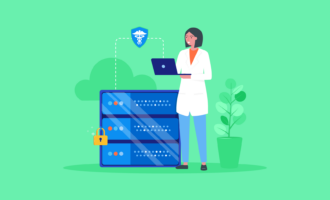

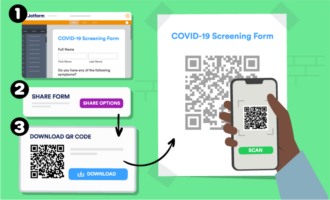



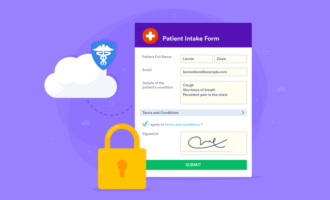

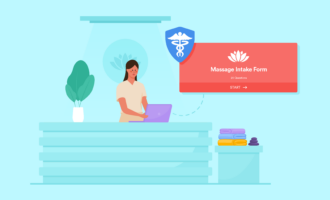
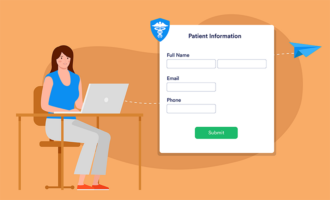













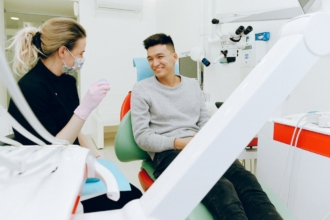






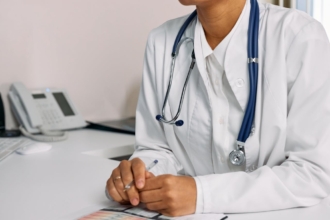




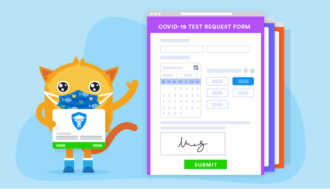






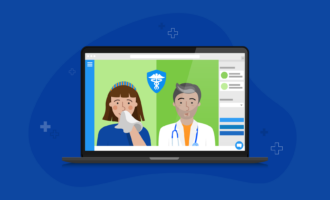

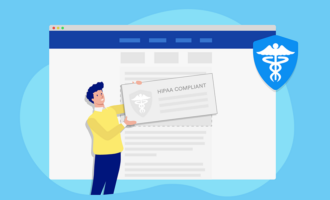






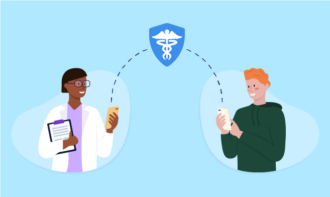
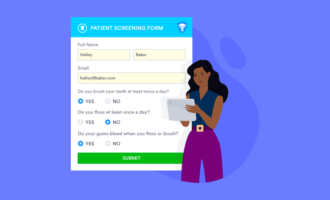
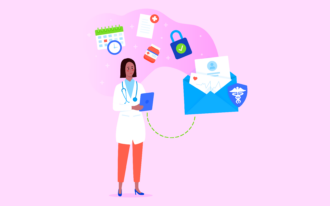












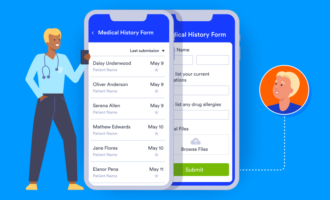


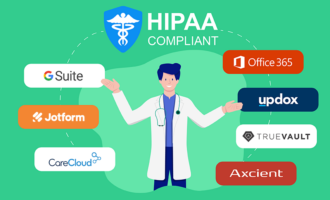

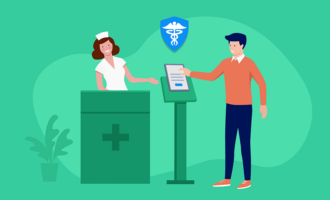





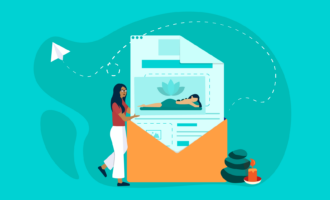






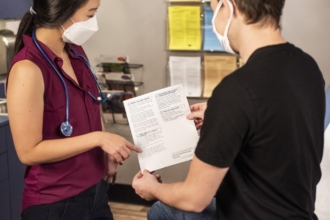
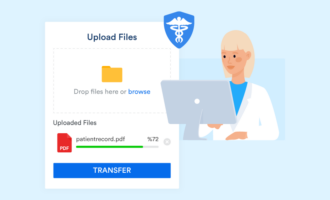
Send Comment: