ACH bank transfers through Square are a simple, secure, and cost-effective way to get paid from anywhere. Powered by Plaid, your customer’s banking information is guaranteed safe and secure. To learn more about ACH payments, visit Square ACH Payments.
Jotform’s integration with Square ACH boosts your form with additional payment methods through direct banking. With Square ACH, you can do the following:
- Sell online products
- Sell merchandise
- Collect donations online
- Accept custom payments
Adding and Setting up Square ACH in the Form
To integrate with Square ACH
- In the Form Builder, click the Add Form Element button.
- Go to the Payments tab.
- Search for and click Square from the list. You can also drag/drop it to add.

- In the Payment Settings, link your account by clicking the Connect button. Successful linking will change the Blue connect button to Green, as shown in the image below:
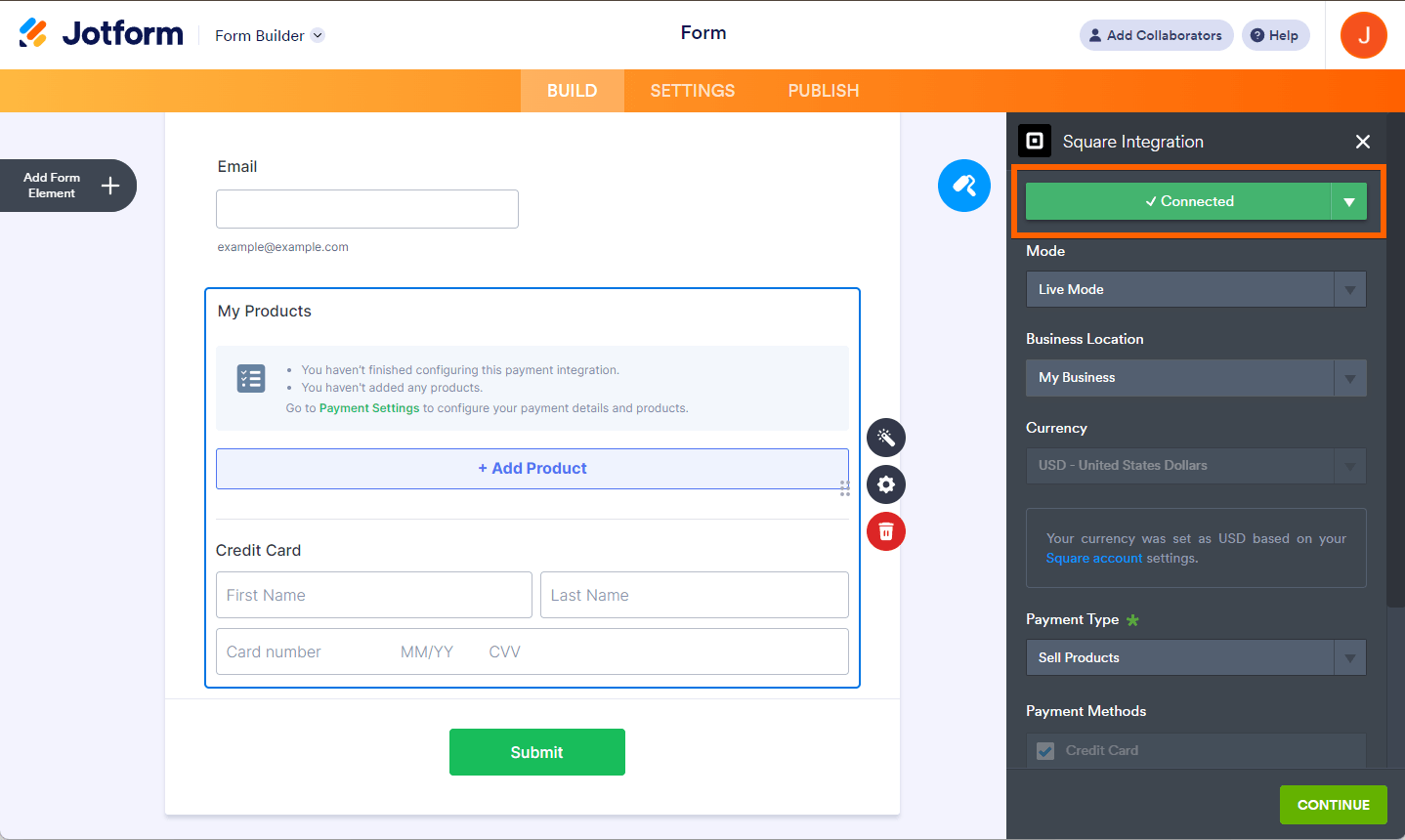
Pro Tip
You can open the Payment Settings by clicking the Wand icon on the right side of the Square gateway.
- Set up the following options:
- Business Location — Select your business location registered with Square.
- Currency — The currency is locked based on your Square’s currency settings.
- Payment Type — With Square ACH, you can sell products or accept user-defined amounts or donations.

- At this step, select ACH Bank Transfer from the Payment Methods.
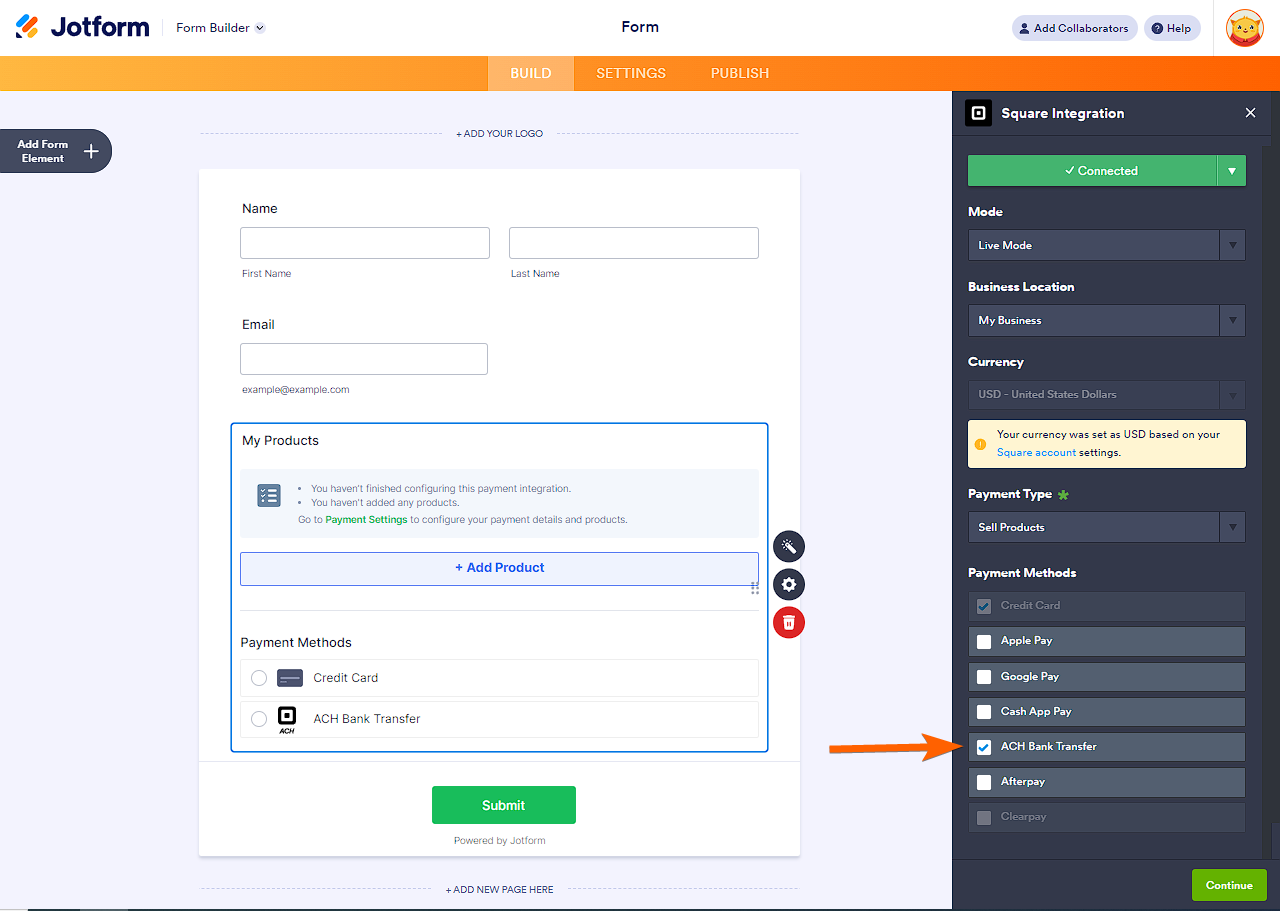
You can’t uncheck the Credit Card option, but once you check ACH Bank Transfer, it will automatically be available in the form.
Under the Additional Gateway Settings, you’ll find several options, which include the following unique options for Square:
- Customer Email — Select the email address to which the form will be sent through Square. It is helpful if you have multiple email addresses in the form.
- Authorization Only — You can set up Square to authorize payments only and charge customers at a later date. Visit How to Enable Payment Authorization for more information.
- Order Fulfillment Type — Specify whether payments from your form are for Pickup or Shipment. Pickup is the default method for payments made through your Square form.
- Send Payment Receipt — Choose whether to send the Square-generated receipt to your customers.
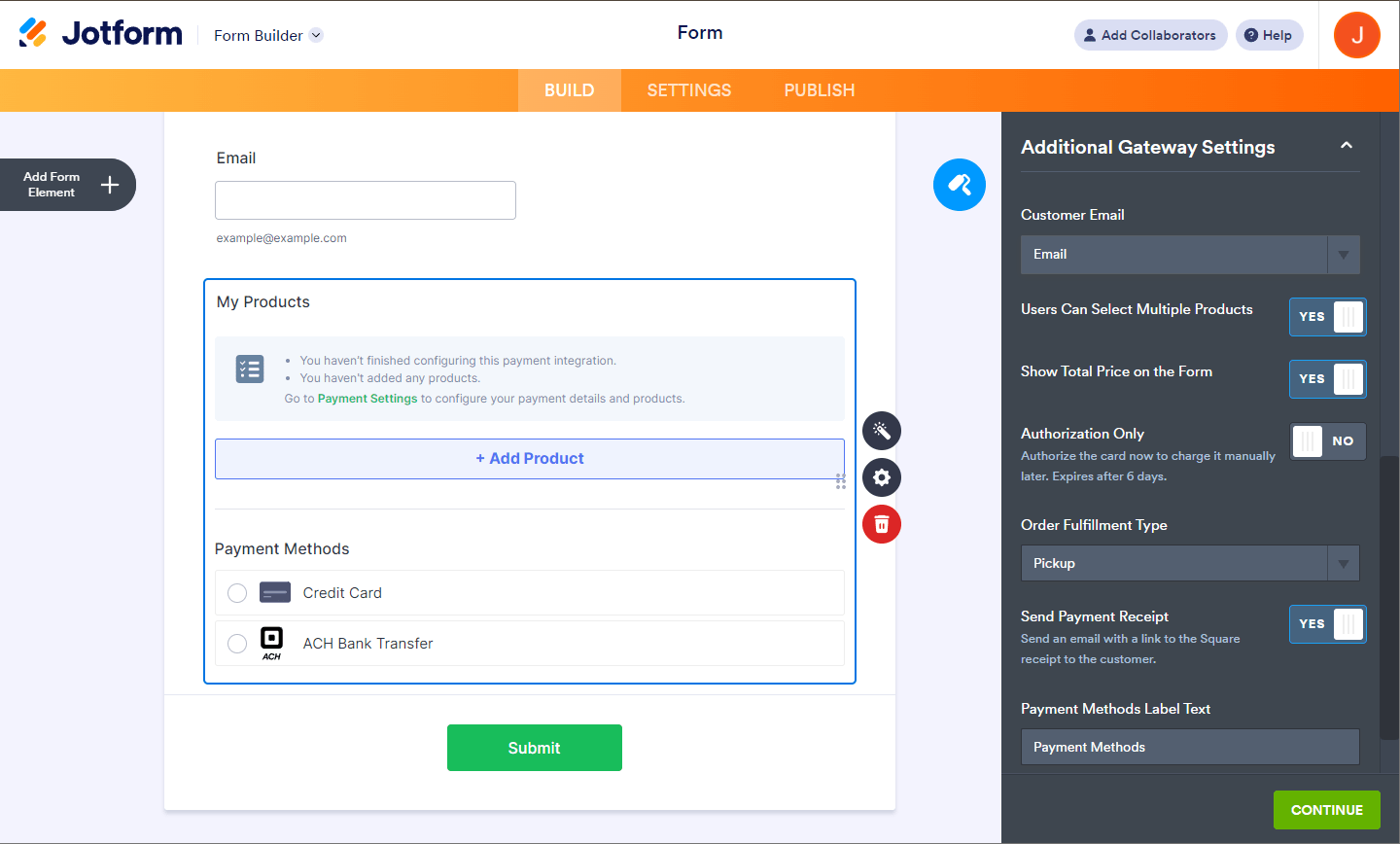
- If you opted to sell products, click the Continue button to add your product items. If you selected to accept user-defined amounts or donations, click the Save button to complete the integration.
See also:
- Setting Up Your First Order Form
- How to Set Up a Recurring Payment Option
- How to Add Coupon Code to Payment Forms
- How to Add Shipping Cost to Payment Forms
- How to Add Tax to Your Payment Form
- How to Add Options to Payment Forms
- How to Generate an Invoice for Your Payment Form
Making Payment with Square ACH
Your customers must choose the ACH Bank Transfer option, select their bank, authenticate, and select an account as a funding method. Below is a short clip of that payment flow:


























































Send Comment:
1 Comments:
25 days ago
I am trying to ascertain the final cost of using Jotform ACH Square. In other words, a student pays $1,000. What is the final cost to the College? Your site says 1% plus $1-$5. What is the merchant fee, Processing fee and other related costs to us?