The Purchase Order payment element allows you to set up products or collect amounts with no payment vendor integration required. You can use this to collect payments offline through check or wire transfer.
Note
Submissions made on a form with the Purchase Order element are not counted towards your payment submissions limit.
You can add a Purchase Order element by following the steps below.
- In the Form Builder, click the Add Form Element button on the left side of the page.
- Go to the Payments tab.
- Search for Purchase Order, and click or drag/drop it to add.

- In the Purchase Order settings, set up the following:
- Currency — Select your preferred currency for the form. Purchase Order supports all types of currencies.
- Payment Type — Choose to sell products/subscriptions or collect user-defined amounts/donations.
- Additional Settings — You can toggle to limit the selection of products to one, show/hide the total, make the images clickable, and use decimals with the separator type.

- Click the Continue button if you’ve chosen to sell products or subscriptions. You can add the product/subscription items on the next page. Click the Save button if you’ve chosen to allow user-defined amounts or collect donations to complete the integration.
See also:


























































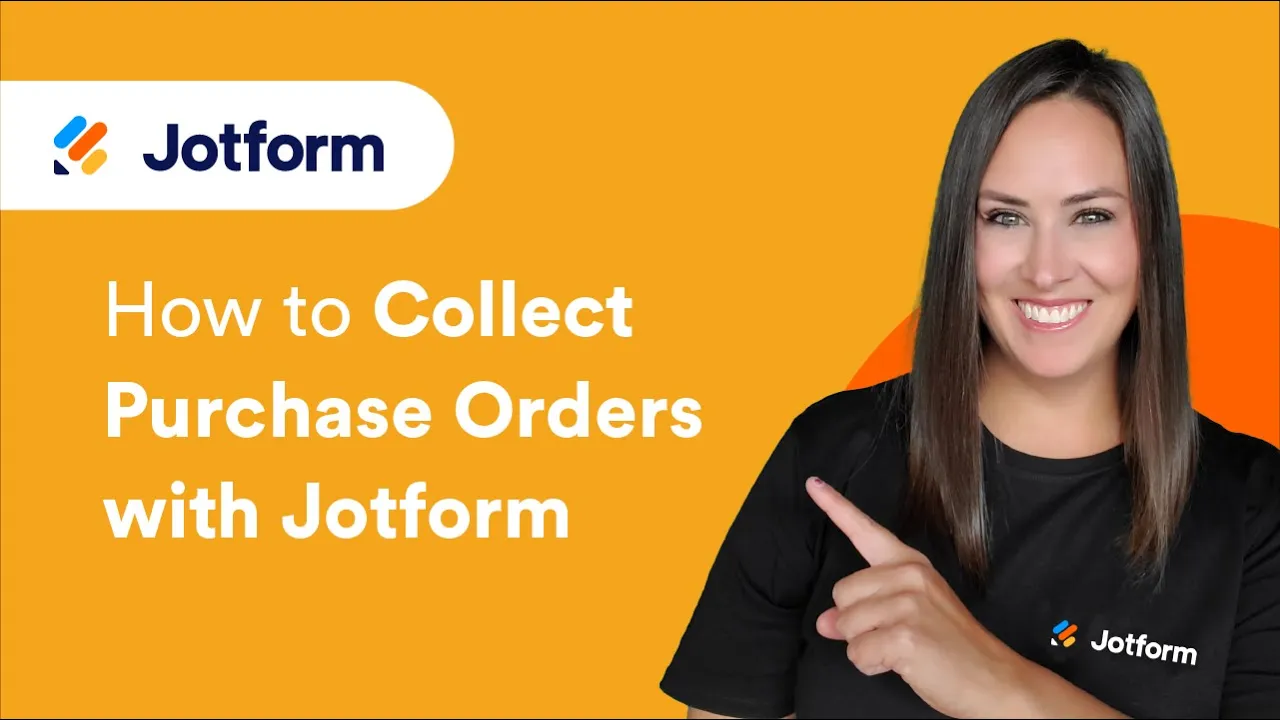
Send Comment:
9 Comments:
45 days ago
Here's the corresponding question in English:
"How can I add a Purchase Order payment element to a form using the Jotform Form Builder, following the instructions provided in the post?"
149 days ago
Hi, the option for "Purchase Order" is not available on the listing. What other options can I use?
202 days ago
The widget may have been there but is no longer there :(
More than a year ago
Is this no longer valid? I do not see Purchase Order as a Payment option (or widget)
More than a year ago
I created a form using the Purchase Order element. When If the user now clicks on "Submit", I want to let her choose the payment options (PayPal, Stripe) and pay. I am a bit puzzled - how do I achieve this?
More than a year ago
can someone please explain, i dont understand how we are suppose to link this form to the payment. what is the purpose of this form?
More than a year ago
Is there an option to add a discount based only on certain number of items orders without a coupon? For example a customer buys 1 for $5 or 2 for $8 3 would have no discount but they can buy 4 for $16 and so on.
More than a year ago
The above form example link leads to an error
More than a year ago
I dont see the Purchase Order option under Payments? Any reason why?