Jotform allows you to create great looking and flexible lead generation forms and contact forms, while Salesforce CRM software allows you to track and send leads to team members. Integrating your Jotform form data with your Salesforce database and creating Salesforce forms enables you to quickly capture more leads and speed up your sales process.
If you’re looking to stay within Salesforce and use Jotform, check out our listing on Salesforce AppExchange. If you add Jotform from Salesforce AppExchange, you’ll have a Salesforce button right there on your forms, so you can map object fields to form fields in a matter of seconds.
To integrate Jotform with Salesforce, please follow the steps below:
- In the Form Builder, click Settings.
- Click the Integrations tab.
- Search for Salesforce, and click it.
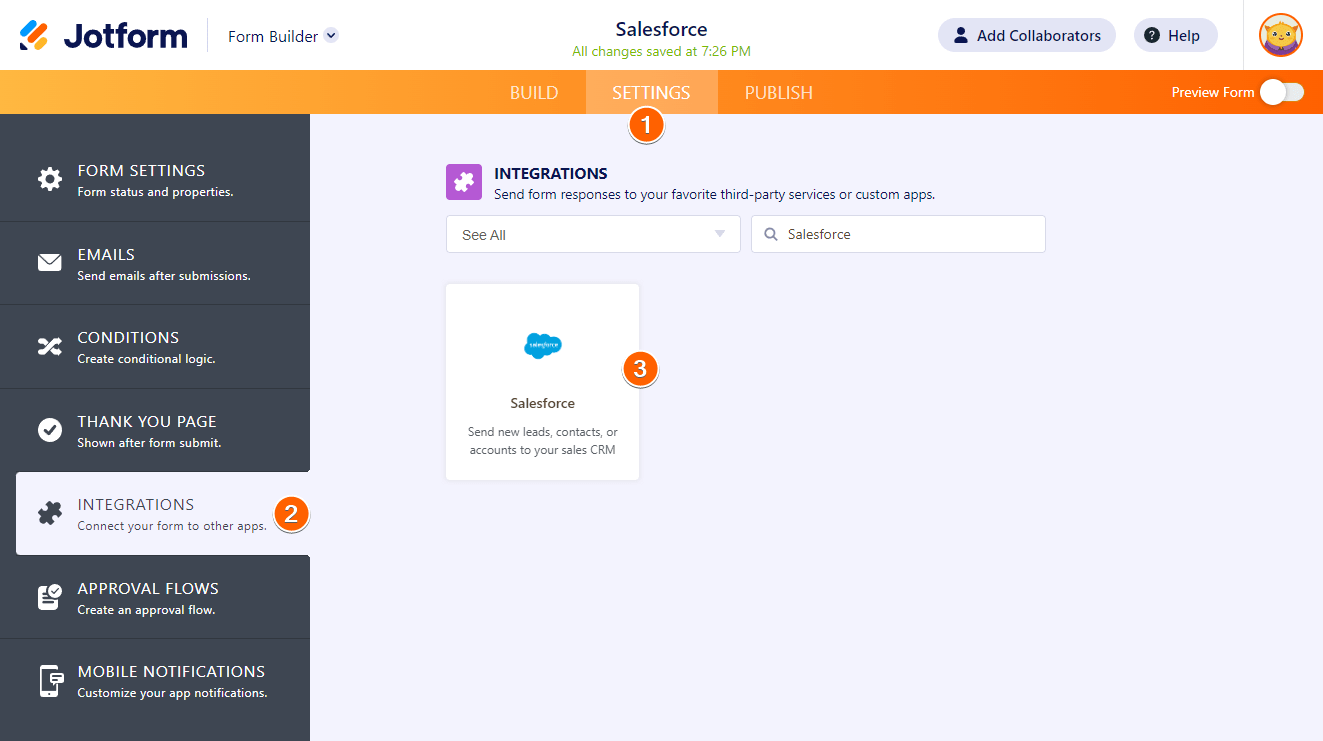
- Click the Authenticate button to link your Salesforce account. If you have already linked your Salesforce account, you can select it from the dropdown.
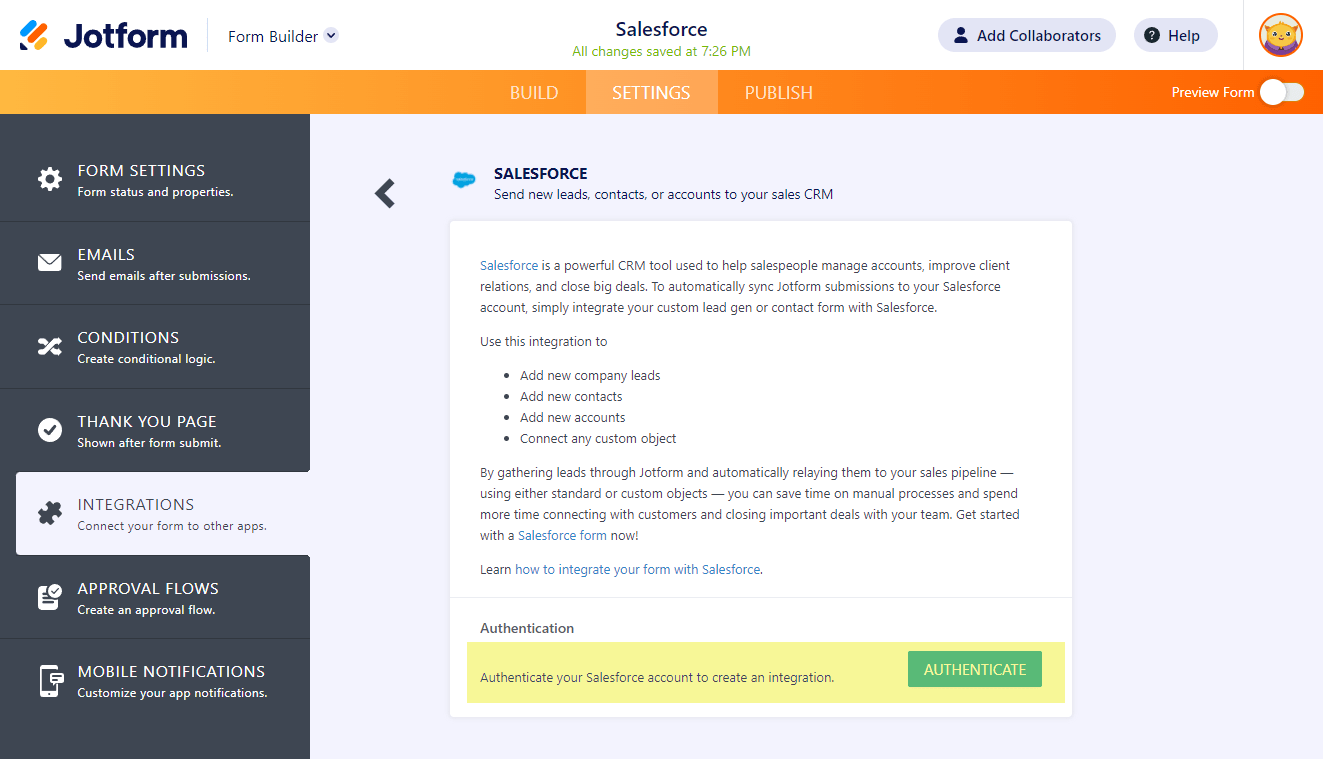
- Once you’ve connected your account, choose one of the following actions: Create or update a record or Find a record.
- Select an object from the list. All standard and custom Salesforce objects are supported in the integration.
- Map your form fields to the data fields from your choosen Salesforce object.
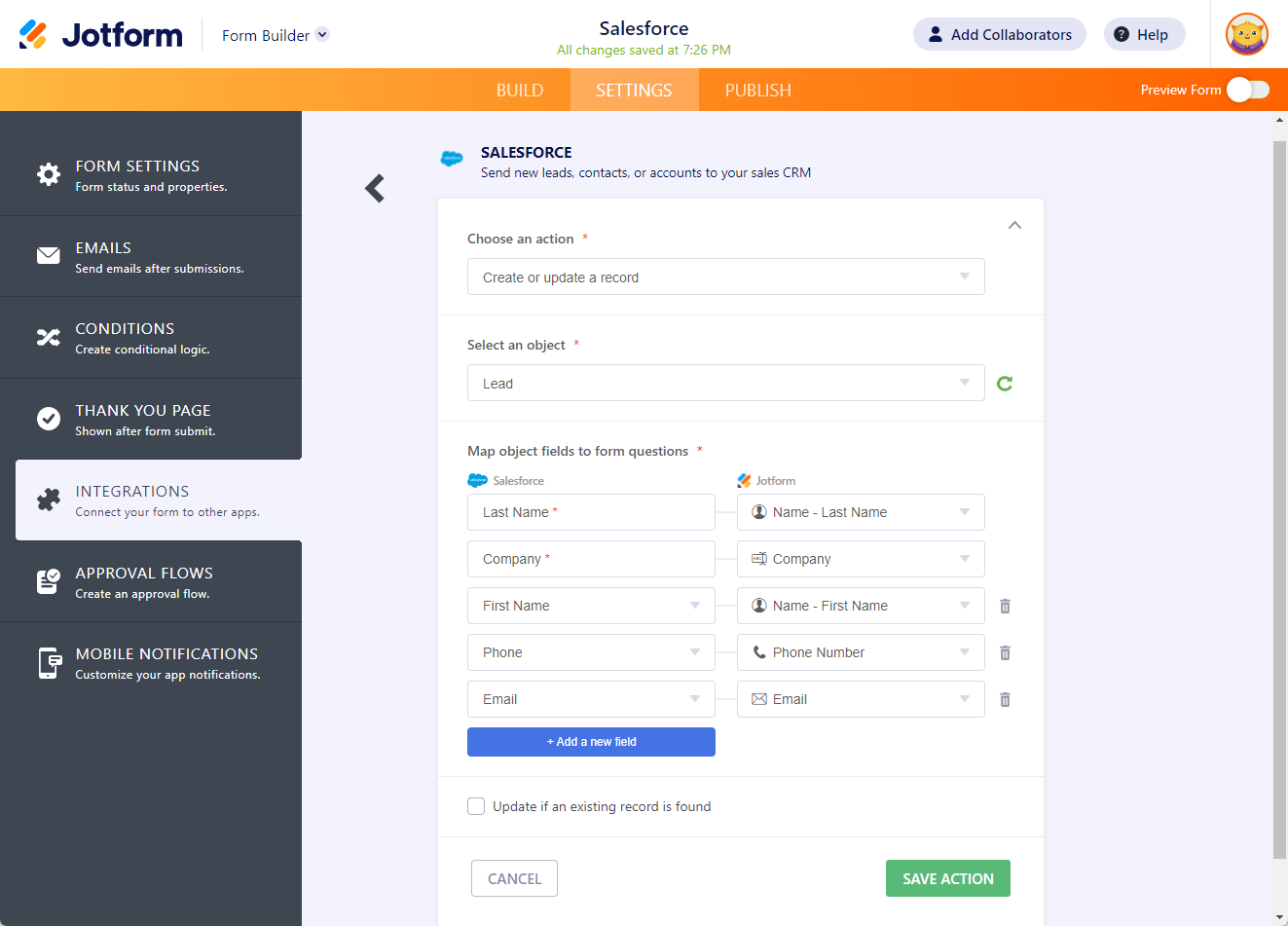
- You also have the option to Update if an existing record is found. Check the box and map your form fields as your criteria for updating a record. Read more about duplicating checking through the following links:
- Once done, click the Save Action button to save this type of action.
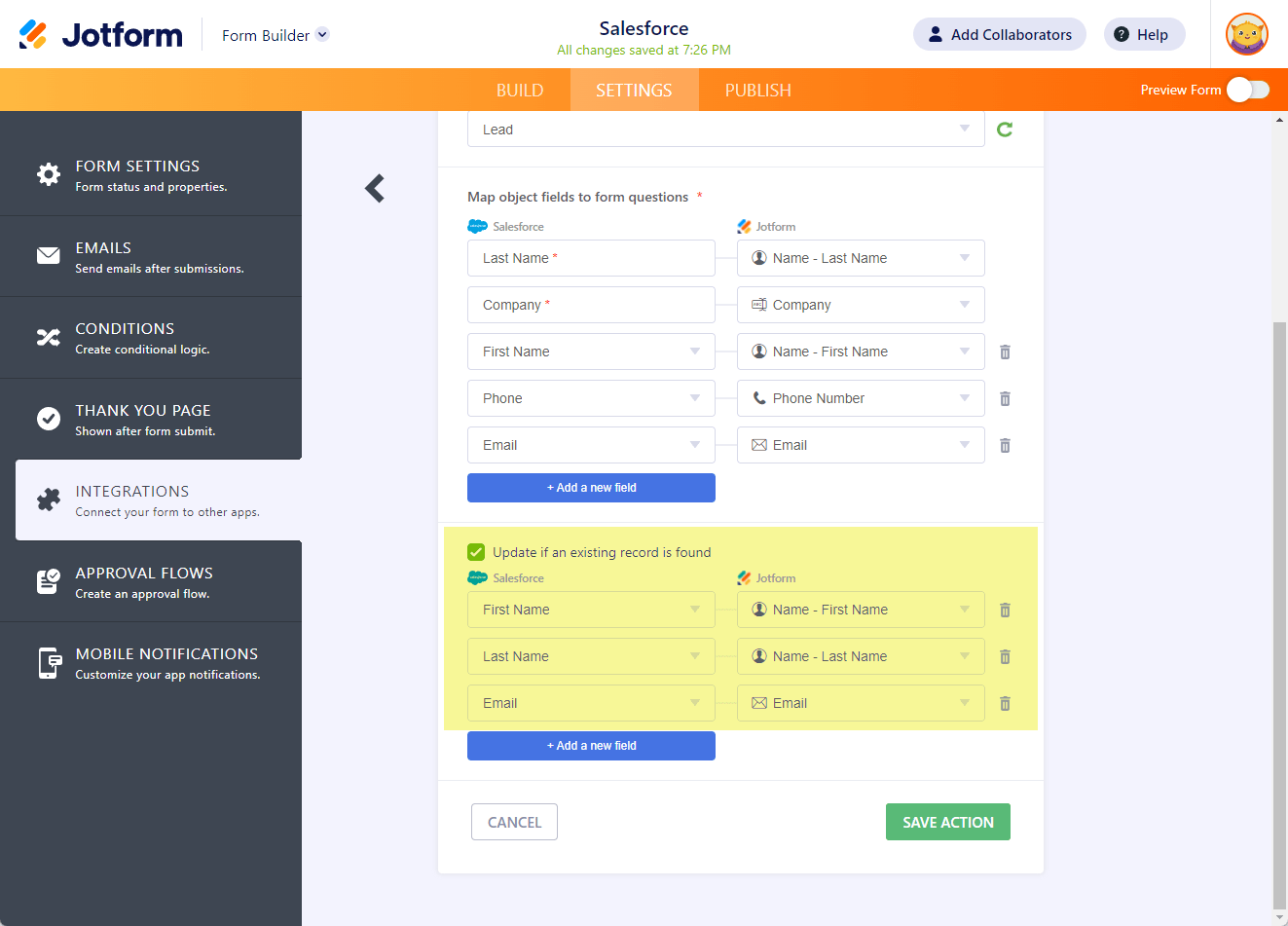
- Click the Save Integration button.
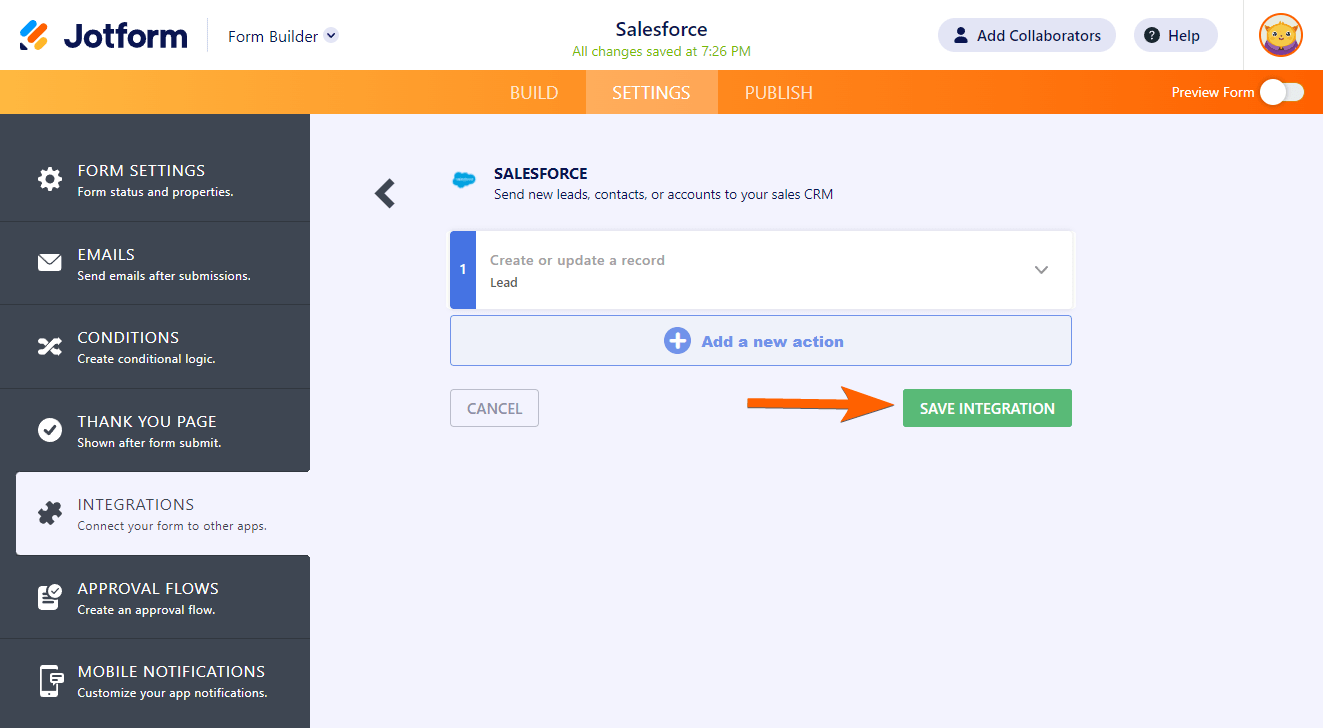
- Click the Finish button, and you’re done. Your form data will be sent to Salesforce every time your form is submitted.
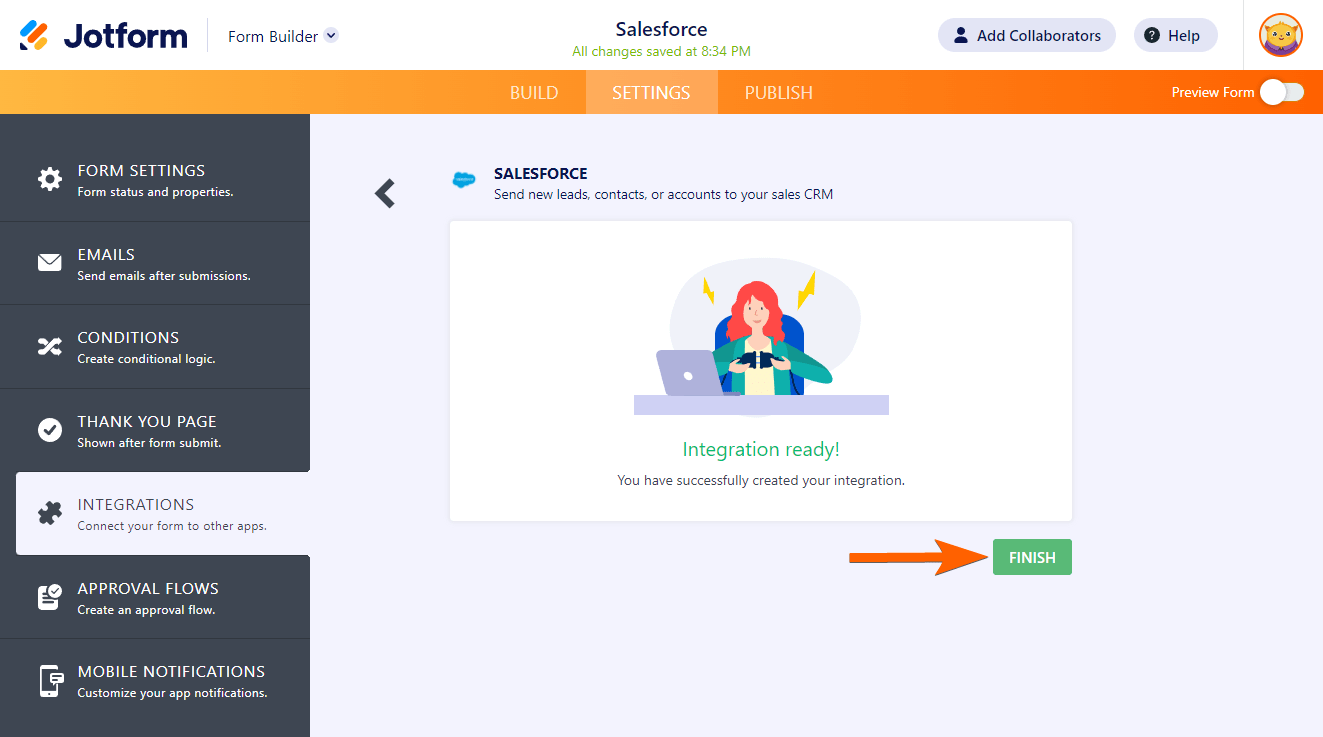
Check the following guide for Mastering Salesforce with Jotform.
Have you given it a try? Tell us what you think in the comments below.



























































Send Comment:
26 Comments:
135 days ago
Hello, is the integration available with Salesforce Lightning and is there a monthly fee? thank you!
137 days ago
We used to integrate our Jotforms into campaigns in Salesforce through the "Legacy" integration. It was very simple using a specific security token from SalesForce. With the new integration options, I can no longer add members to campaigns from the forms. Is there a work around?
142 days ago
We are attempting to configure donations collected through Jotform (with PayPal) and we are not getting the files to map correctly each time. Is there a log that we can see that might give us insight on whyb some fields are not mapping correctly and resulting in blank records?
190 days ago
I'm a SF consultant. I am working with a non-profit that has a super limited budget. I was curious if the SF integration was only available at a certain plan level and/or is there an additional cost to using that integration?
Thanks,
198 days ago
re: jotform - Salesforce integration. (using appexchaneg or legacy integration).
Is it possible to send a jot form survey result (pdf) to salesforce "files" via the integration? or can I only fill in fields?
246 days ago
Working on several forms where we have the SalesForce Standard Contact Matching Rules set up but it is still duplicating (creating new) contacts with the same information rather than updating the current contact. Please help me out!
More than a year ago
Integrated jotform into salesforce but when I tried to enter field on jotform its not coming up on my salesforce dev org
More than a year ago
I currently utilize Salesforce for job intake, however, I have a field on my Jotform where the user can put in an already existing Salesforce job number. How do I link JF and SF so that when the user inputs an existing SF job number, the form they're filling out will link to that job in SF?
More than a year ago
Hi,
Can I use it for Web to Case too?
More than a year ago
Hi we are salesforce partner, we have a prospect looking to integrate Jotforms with Salesforce but are looking at Salesforce Professional edition and need to send data to a custom object, is this possible or does this require Enterprise Edition of Salesforce?
More than a year ago
Here's what I'm envisioning: A separate dashboard where we can view all of our form submissions (applications, contact form, product waitlists, demo sign-ups). We would like to assign reps and attach notes that are easily accessible/viewable on the contact's page. Is this possible?
Will be submitting a support ticket to see if what I'm envisioning is possible. Or perhaps there's a better way to accomplish this? All of our forms are currently in Jotform and our reps are using a Google Sheet to view submissions. They're unable to make edits to the sheets without resetting the integration.
Any ideas on how to make this easier for them?
More than a year ago
Is it possible to update an exisiting salesforce contacts' details through jotform by submitting a jotform that has matching fields such as name, email address and mobile number, as well as new information that I would like to update in the coattails details in salesforce?
More than a year ago
our salesforce integration is just a blank screen now. What is going on?
We have also reached out to Jotform but we no one is responding, Why?
More than a year ago
How can I integrate Jot form with salesforce without Creating duplicate Accounts. Ex. When i create the contact Alfredo Ford salesforce create the account Ford Household and if i create the contact Carmen Ford salesforce create another Ford Household instead add the contact Carmen Ford to the existent Ford Household
More than a year ago
Do you have a sample of taking an uploaded file on the form and passing that to Salesforce (Content Version object)?
More than a year ago
None of the examples show the mapping of a Salesforce Checkbox field (boolean / true-false) to a field in a Jotform. The integration does not show any eligible fields on our form when we select those field types in Salesforce. There doesn't appear to be a simple boolean flag field type in the form elements. How is this integration possible?
More than a year ago
With this integration is it a direct pass of the data to Salesforce or does the data also remain / get stored in Jotform?
More than a year ago
Can I conditionally create a record inside salesforce?
For instance, I want to create 2 records inside salesforce after form submission
and the form has a checkbox field,
-> if that's true then create 2 records,
-> else if that's false then create a single record
More than a year ago
What are the minimum Salesforce permissions required for a Salesforce user to be used as the account of the integration? I would prefer not to use an account with full administrator permissions.
More than a year ago
Can jotform be used with Salesforce if Salesforce Shield is turned on to encrypt the data at rest?
More than a year ago
Can I connect Jotform to my Salesforce Sandbox?
More than a year ago
How can I integrate Jotform with salesforce without Creating duplicate leads
More than a year ago
After upgrading to Silver (and all the headaches that caused), our forms integration with Salesforce stopped working. I have re-authenticated all forms using the process above, but they still do not integrate! I have issued a ticket but with no response. Average response time is laughable.
More than a year ago
The options do not match what is currently shown in the integration.
Can you update this help?
The Create and update option are now combined in the dropdown and I am not able to make the update work.
Thank you
Christian
More than a year ago
I can't see how to create a specific Lead record type when creating new lead records via my integration. Can you help?
More than a year ago
It should be an option to connect to a Salesforce sandbox instance