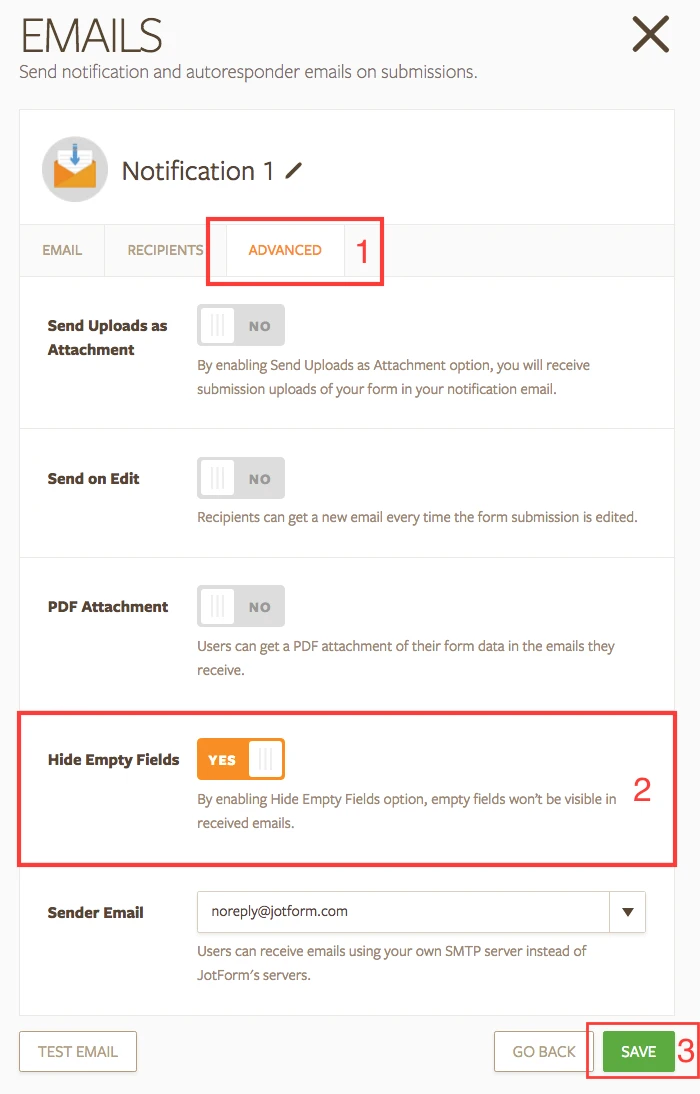-
shefferzAsked on May 4, 2016 at 11:55 PM
I can't seem to find thisi with the new layout?
https://www.jotform.com/help/256-How-to-Hide-Empty-Fields-on-Email-Alerts -
Kiran Support Team LeadReplied on May 5, 2016 at 1:02 AM
We are updating our interface and this option is not enabled yet in the new UI. It should be added soon to the new interface. In the meantime, you may enable this option by accessing the old Preferences wizard adding &old at the end of the URL.
https://www.jotform.com//?formID=52413329860151&old
If you want to switch to the new interface, you may reload the form by adding &test replacing &old in the URL.
Let me also forward the request to our backend team. We'll update you through this thread once we have any update in this regard.
Thank you!
-
İrem JotForm DeveloperReplied on September 28, 2016 at 3:52 AM
Hello,
We're sorry for the inconvenience. We've updated the usage of the Hide Empty Fields feature.
You can find the feature in Email Wizard. From now on, you can enable/disable this feature for your notification and autoresponder emails separately.
To enable this option, you can follow the steps as seen in the screenshot and explained below:
1. Go to Advanced tab from your email settings.
2. Toggle Yes from the Hide Empty Fields section.
3. Click Save to apply your changes.

Hope this helps! Please feel free to contact us if any issue arises with this feature.
Thank you!
- Mobile Forms
- My Forms
- Templates
- Integrations
- Products
- PRODUCTS
Form Builder
Jotform Enterprise
Jotform Apps
Store Builder
Jotform Tables
Jotform Inbox
Jotform Mobile App
Jotform Approvals
Report Builder
Smart PDF Forms
PDF Editor
Jotform Sign
Jotform for Salesforce Discover Now
- Support
- GET HELP
- Contact Support
- Help Center
- FAQ
- Dedicated Support
Get a dedicated support team with Jotform Enterprise.
Contact Sales - Professional ServicesExplore
- Enterprise
- Pricing