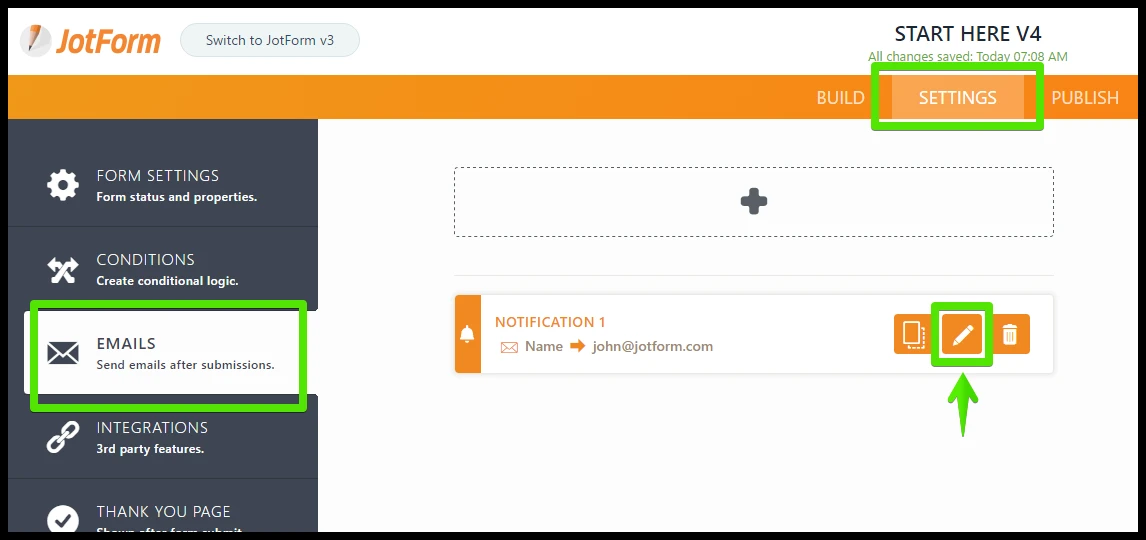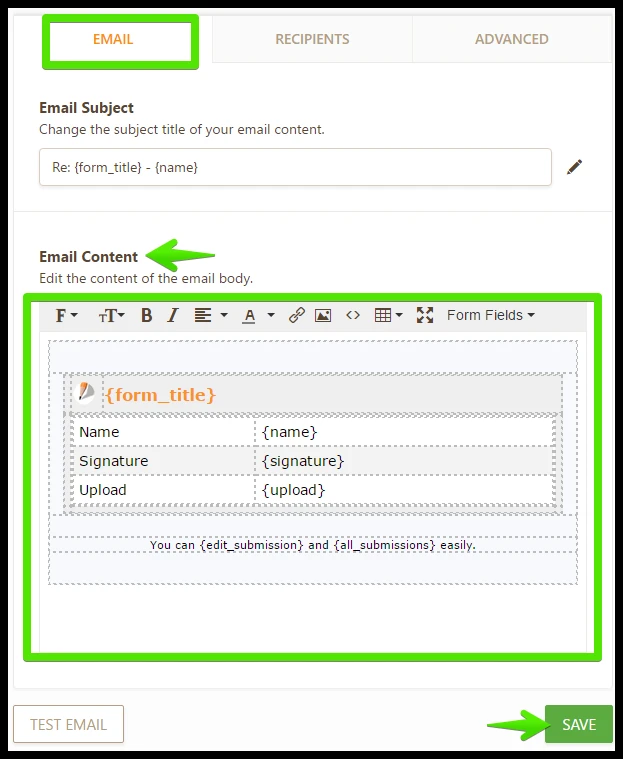-
crosslandAsked on March 1, 2017 at 4:22 PM
We have this form that we are using for employees to request a particular item. One of the fields on the form is your standard address field.
This form is then sent to an employee (in this case it is the myself) via email. I was wondering when the email is sent if the form result could be set up where it could automatically be set up where a mailing label could quickly be printed.
This would greatly quicken this process.
Thanks
-
John_BensonReplied on March 1, 2017 at 6:13 PM
My understanding is that you want to customize the email message of the notification. You can use the Email Editor in order to edit and customize the email content. You can even use the answers provided by the user to make it dynamic. Here's a guide:
In Form Builder V4, click the "Settings" in the top menu and then go to the "Emails" section. Select the notification and then click the "Edit" icon.

In the Email Editor, you can click the "Form Fields" drop down to select the fields you want to appear in the notification. Click the Save button when you're done.

Hope that helps. Thank you.
-
crosslandReplied on March 2, 2017 at 1:09 PM
Okay with the address field it pulls where it says City: ____________, State:____________, etc.
Is there anyway to get it where it does not show these particular words before the data entry when using the address field in Jotform without having separate fields for city, state, etc.?
Thanks
-
John_BensonReplied on March 2, 2017 at 2:48 PM
If you don't want to show the city or state, you can disable it in the Properties settings of the Address field. Here's how:
1. Open your form and select the Address field.
2. Click the cogwheel icon (Properties) and go to the Options tab.
3. Under the Visible Options, you can enable or disable the fields on your Address field.
Hope that answers your question. If you need further help, let us know.
Thank you.
-
crosslandReplied on March 2, 2017 at 4:19 PM
Last question with this. I want the field to display still. I just do not want the field labels to display. Is this an option with the address area and I am just not seeing it.
Thanks
-
John_BensonReplied on March 2, 2017 at 5:53 PM
This is the default look of the Address Field in the notification email:

If you don't want to display the field labels, you need to delete the {address} in the notification email. Please use the field names below so that the labels will not appear:
{address:addr_line1}
{address:addr_line2}
{address:city}
{address:state}
{address:postal}
{address:country}
Please check the screen animation on how I added these field names to the notification email:
Here's the result:

Hope that answers your question. Let us know if you need further assistance. Thank you.
-
crosslandReplied on March 3, 2017 at 9:52 AM
Okay first of all I like your instructions. Very easy to follow.
Kept the Address name on the left panel and deleted the address form field as you showed and copied and pasted your forms into a notepad and then pasted it into my form on the right cell.
Is there a step that I am missing?
When I tried the form (5 times, I kept on getting a blank area in this form area.)
Thanks
-
John_BensonReplied on March 3, 2017 at 12:15 PM
Hi, please provide the Form Name or Form ID so we can check your notification email configuration.
We'll wait for your response. Thank you.
- Mobile Forms
- My Forms
- Templates
- Integrations
- Products
- PRODUCTS
Form Builder
Jotform Enterprise
Jotform Apps
Store Builder
Jotform Tables
Jotform Inbox
Jotform Mobile App
Jotform Approvals
Report Builder
Smart PDF Forms
PDF Editor
Jotform Sign
Jotform for Salesforce Discover Now
- Support
- GET HELP
- Contact Support
- Help Center
- FAQ
- Dedicated Support
Get a dedicated support team with Jotform Enterprise.
Contact Sales - Professional ServicesExplore
- Enterprise
- Pricing