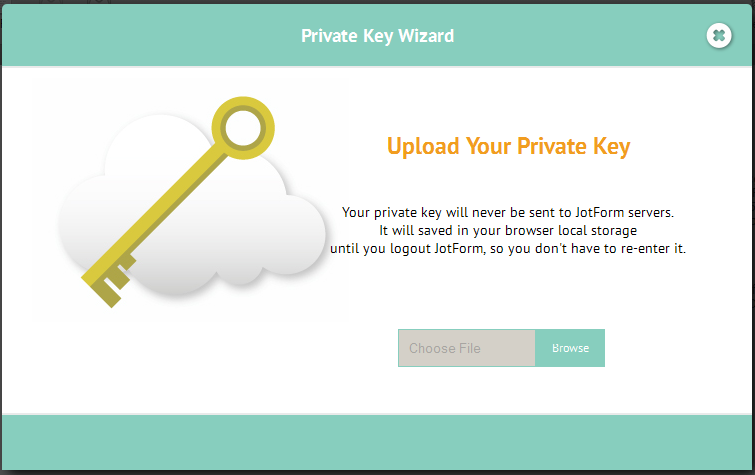-
Tom McSorleyAsked on February 7, 2018 at 3:00 AM
I don't want to lose access to the data submitted in an encryption form. I have a key but unsure of how to use it. I search in the user guide but the two articles I found were not useful
Thanks
-
genebrionesReplied on February 7, 2018 at 5:18 AM
I might be able to help. I’m assuming that your form now has the green icon beside the submit button. See below:

I should be able to view the encrypted response via email. Clicking the view response button will open a page that will show the response.

If, for some reason, the form is asking for your private key, just upload the private key.
 The important thing is to store your private key in a safe location on your computer. You can read more about using encryption forms here.
The important thing is to store your private key in a safe location on your computer. You can read more about using encryption forms here. -
Support_Management Jotform SupportReplied on February 7, 2018 at 5:30 AM
Hello Tom - To use the PRIVATE KEY you downloaded, first you have to ensure that there's no existing key stored on your browser's local storage. If you attempt to view an encrypted submission on your SUBMISSIONS PAGE, the normal thing that should happen is for the page to prompt you to upload your key.
If you're not getting this prompt to use your private key, this would only mean that you already have one stored on your browser. To ensure you will get a fresh start on decrypting your submission data, clear your browser's local storage first.
Afterwards, reload your SUBMISSIONS PAGE and you should get the prompt similar to what you see below.

Related guide: How-Can-I-Decrypt-the-Data-from-the-Email-or-Through-the-Submissions-Page
If you're still not seeing the prompt, then clearing your browser's cache and cookies should also help.
- Mobile Forms
- My Forms
- Templates
- Integrations
- Products
- PRODUCTS
Form Builder
Jotform Enterprise
Jotform Apps
Store Builder
Jotform Tables
Jotform Inbox
Jotform Mobile App
Jotform Approvals
Report Builder
Smart PDF Forms
PDF Editor
Jotform Sign
Jotform for Salesforce Discover Now
- Support
- GET HELP
- Contact Support
- Help Center
- FAQ
- Dedicated Support
Get a dedicated support team with Jotform Enterprise.
Contact Sales - Professional ServicesExplore
- Enterprise
- Pricing





























































 The important thing is to store your private key in a safe location on your computer. You can read more about using encryption forms
The important thing is to store your private key in a safe location on your computer. You can read more about using encryption forms