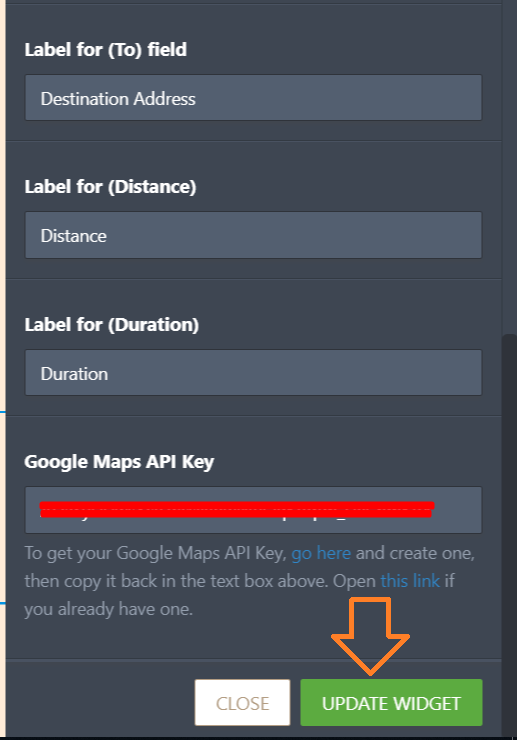-
OndaGueyAsked on November 7, 2018 at 9:18 PM
It worked just fine yesterday, and I didn't do anything to it between it working and not working.
-
dianaReplied on November 8, 2018 at 9:33 AM
I have checked your form and realized that the Google Maps API Key is missing. First, you should click on the widget. Then, please click the "Widget Setting". You will find the "Google Maps API Key" field under the "GENERAL" tab.

When you create your API key, you can copy and paste the key to the required field.
After that could you test the widget again to see if the issue is fixed?
-
OndaGueyReplied on November 8, 2018 at 10:34 AM
But what I mean by it worked just fine yesterday, is that I did put an api key in. And from what I can see, it is still there.
I tried deleting this field and replacing it with a new one, but then that one would not let me place it anywhere but where it had originally populated. I ctrlZ'd back to this one's existence, but it still wasn't working.
Otherwise I have changed nothing, but today it seems to be working just fine
-
OndaGueyReplied on November 8, 2018 at 10:35 AM
To be clear, for all of yesterday, with the api key in, it was not working.
-
AshtonPReplied on November 8, 2018 at 12:21 PM
When you make changes to the widget you always need to update the widget as below -

This ensures the widget is refreshed after the changes are made. This is applicable for any widget you use on your forms. If there are changes you need to use UPDATE WIDGET option. In your case, the widget was deleted and restored again, which is required an update.
I hope this helps. Let us know should you need further assistance.
- Mobile Forms
- My Forms
- Templates
- Integrations
- Products
- PRODUCTS
Form Builder
Jotform Enterprise
Jotform Apps
Store Builder
Jotform Tables
Jotform Inbox
Jotform Mobile App
Jotform Approvals
Report Builder
Smart PDF Forms
PDF Editor
Jotform Sign
Jotform for Salesforce Discover Now
- Support
- GET HELP
- Contact Support
- Help Center
- FAQ
- Dedicated Support
Get a dedicated support team with Jotform Enterprise.
Contact Sales - Professional ServicesExplore
- Enterprise
- Pricing