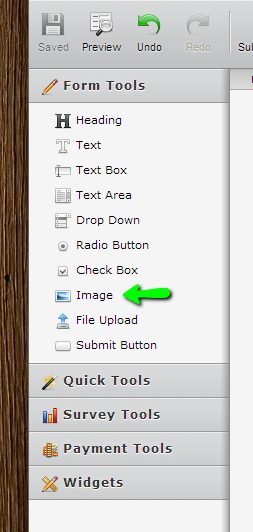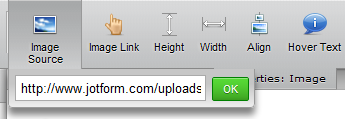-
creativedistrictAsked on March 12, 2014 at 1:01 AM
-
pinoytechReplied on March 12, 2014 at 2:28 AM
Hi,
Thank you for contacting us.
Please follow this simple steps to add image (logo) to email notification:
1. Edit your form and open your email notification
2. In the Email composition editor, click on "insert/edit" image icon to add a logo image
If you need further assistance, please do let us know.
-
creativedistrictReplied on March 12, 2014 at 2:51 AM
yes, however, it states that it needs a image URL, image description.
i do not have it.
where can i obtain that?
-
creativedistrictReplied on March 12, 2014 at 3:52 AM
hi pinoy tech, how do i actually insert the URL . do i need to post it somewhere before i can attach it?
-
abajanReplied on March 12, 2014 at 7:43 AM
The image needs to exist somewhere on the internet, whether that's in your JotForm account or somewhere else like ImageShack (for example). Once it's online it will have a URL (an internet address).
To upload the image to your JotForm account, please do the following:
1. Load the form into the form builder and then click Image in the Form Tools menu:

2. Select Upload Image File and click Next:
3. Click Choose File (the button's appearance differs according to which browser is used) and upload the image
4. The wizard will close and the image will appear on the form. In the toolbar at the top of the form builder, click Image Source

and copy [Ctrl+C] the URL to your computer's clipboard5. Delete the image from the form (this will remove it from just the form, not your account) and then go into the notifier and follow the directions earlier provided by Pinoytech and paste [Ctrl+V] the URL into the Image URL box of the Insert/Edit Image popup
If you would like further help with this, please let us know.
Thanks
- Mobile Forms
- My Forms
- Templates
- Integrations
- Products
- PRODUCTS
Form Builder
Jotform Enterprise
Jotform Apps
Store Builder
Jotform Tables
Jotform Inbox
Jotform Mobile App
Jotform Approvals
Report Builder
Smart PDF Forms
PDF Editor
Jotform Sign
Jotform for Salesforce Discover Now
- Support
- GET HELP
- Contact Support
- Help Center
- FAQ
- Dedicated Support
Get a dedicated support team with Jotform Enterprise.
Contact Sales - Professional ServicesExplore
- Enterprise
- Pricing