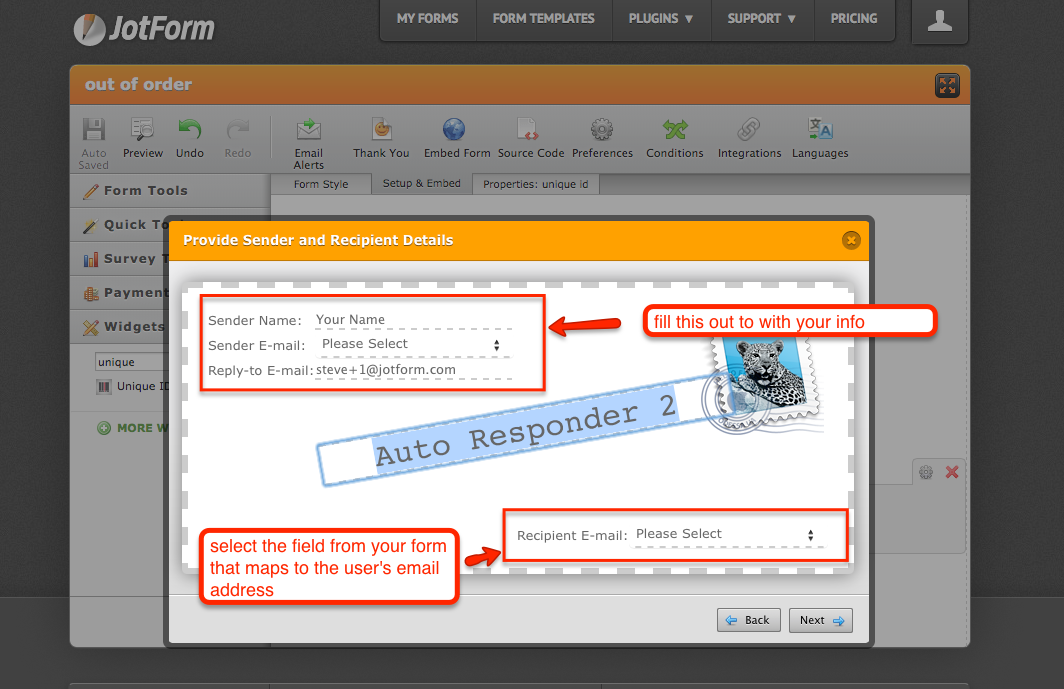-
forumgestaoestrategiaAsked on June 25, 2014 at 12:53 PM
I need to generate a confirmation code for the people who respond to my form. would be a kind of "voucher" to present on the day of my event.
can you help me?
-
Steve VP of Sales OperationsReplied on June 25, 2014 at 3:17 PM
Hello,
Yes, this can be accomplished with our unique ID widget. It's a hidden field and won't be displayed to the client while they're filling out the form. To generate the code add the unique ID widget to the form by selecting it from the widgets panel:

From there you can edit the properties of the unique ID, such as if you'd like the numbers to have a prefix, start at 1000, etc.

The next step is notifying the user of the unique ID that was generated upon form submission. There are two ways to do this.
1) Add it to the Thank You Page:
- On the top of the form builder select the Setup & Embed -> Thank You.
- Then select the option for a custom thank you page. This will bring up an editor
- Within the editor, add the field {uniqueId} to the form, and format/edit it as you would like. If the user needs this ID at your event, be sure to let them know to record it:

- The unique ID that was created will be stored in the submission results, and displayed to the user when they complete the form. A detailed explanation of it can be found here: https://www.jotform.com/help/79-Add-Custom-Unique-IDs-to-your-Form-Submissions
2) The next option (or in conjunction with above) is to add an autoresponder. For this to work you need to collect the user's email address in the form.
- From the top of the form builder select Setup & Embed -> Email Alerts.
- Select Add New Email, and then AutoResponder
- Fill out the information for the autoresponder. In particular, from the drop down for recipient email, select the field in your form that maps to the user's email address. Typically it might be called "Email" or "Please enter your email."

- Click Next, to bring up the editor to format the email message to the user.
- Here you can edit it, similar to the Thank You Page. It defaults to a table view of the results. Feel free to edit it however you like- it will only affect the email the user receives. To include the unique id just make sure the {uniqueId} tag is included in the response template.
A detailed explanation of the autoresponder can be found here: https://www.jotform.com/help/26-Creating-a-Form-Autoresponder
Once it's set up, be sure to test it prior to sending out to your guests!
Let us know if this resolves your question, or if you have questions implementing this.
Thanks!
-Steve
-
forumgestaoestrategiaReplied on June 25, 2014 at 3:41 PM
Thanks Steve for the great help!
See you soon!!
- Mobile Forms
- My Forms
- Templates
- Integrations
- Products
- PRODUCTS
Form Builder
Jotform Enterprise
Jotform Apps
Store Builder
Jotform Tables
Jotform Inbox
Jotform Mobile App
Jotform Approvals
Report Builder
Smart PDF Forms
PDF Editor
Jotform Sign
Jotform for Salesforce Discover Now
- Support
- GET HELP
- Contact Support
- Help Center
- FAQ
- Dedicated Support
Get a dedicated support team with Jotform Enterprise.
Contact Sales - Professional ServicesExplore
- Enterprise
- Pricing