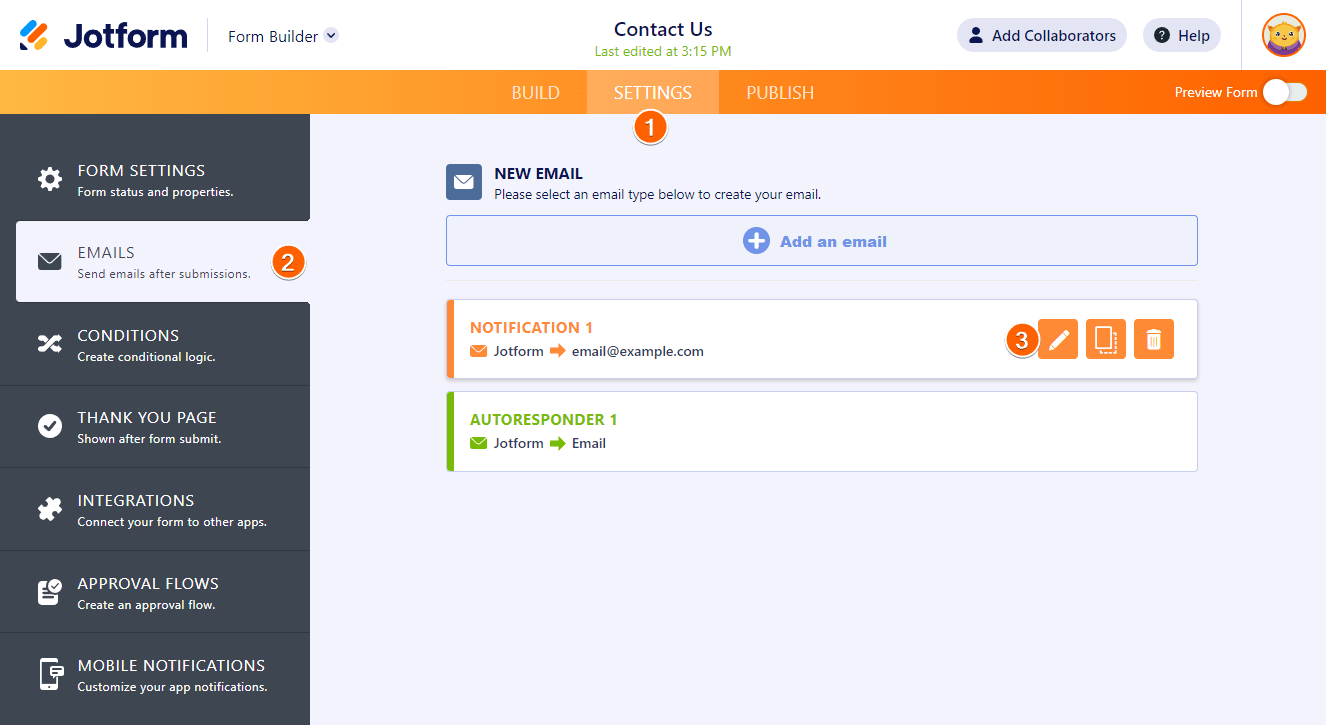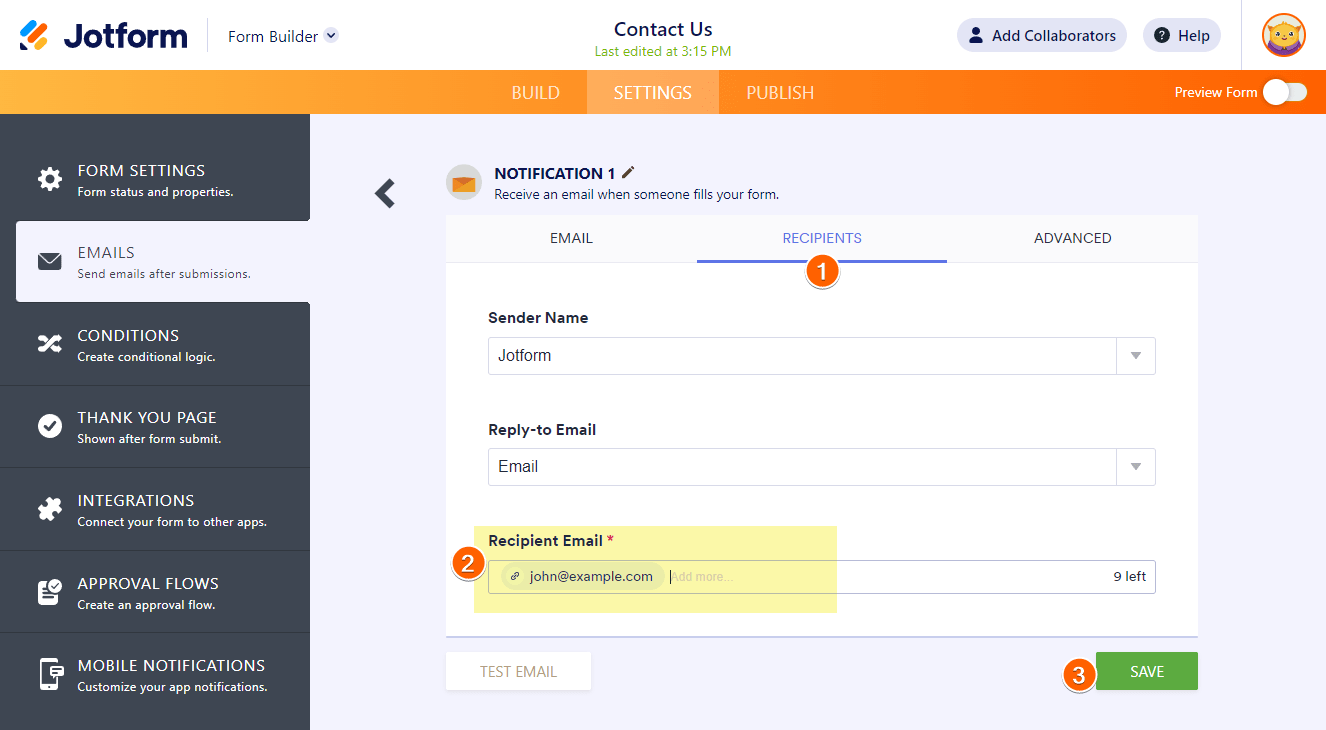-
alexkcbateAsked on March 22, 2023 at 12:07 PM
When a customer completes a form, an email of the details is sent to our fairs email address, which is correct. But a pdf is sent to my email address which is linked to this account. How do I ensure that the emails and pdf documents are both sent to the fairs email address?

-
Shirized JotForm SupportReplied on March 22, 2023 at 12:53 PM
Hi Nanni,
Thanks for reaching out to Jotform Support. Just to confirm, are you referring to the Notification Email? If so, you can add multiple recipients to your Notification Email to make sure that once the form is completed you and the fairs email address will be notified. There are two ways to do it. I’ll show you both ways:
The first is to add a recipient to your Notification Email:
- In Form Builder, in the orange navigation bar at the top of the screen, click on Settings.
- In the menu on the left side of the page, click on Emails.
- To edit it, click on the Pencil icon on the right side of the Notification Email.
- Then, under the Recipients tab, just enter a new email address.
If you do it this way, the recipients can see each other's email addresses.
The second way is to add a new Notification Email:
- In Form Builder, in the orange navigation bar at the top of the screen, click on Settings.
- In the menu on the left side of the page, click on Emails.
- Click on Add a New Email, and choose Notification.
- Now, under the Recipients tab, just add a new email address.
If you do it this way, the recipients can’t see each other's email addresses.
Now, if you want to attach your submissions as PDF files to your Notification Emails, it's easy. Let me walk you through it:
- In Form Builder, in the orange navigation bar, click on the Settings tab in the orange navigation bar at the top of the page.
- In the menu on the left side of the page, click on Emails.
- Hover your mouse over the Notification Email element and click on the Pencil icon.
- Under the Advanced tab, toggle PDF Attachment to the On position, and select the PDF file you created.
- Now, scroll down, click on Save, and you're done.
If that’s not exactly what you’re looking for, can you explain a bit more so I can help you better?
Give it a try and let us know if you need any more help.
-
alexkcbateReplied on March 22, 2023 at 1:42 PM
Hi, This isn't what I'm looking for.
Currently, a PDF is already being sent to my email address, without another email recipient. I wanted to know how to change it from being sent to my email address, instead send it to the fairs email address.
-
Joseph_A JotForm SupportReplied on March 22, 2023 at 4:04 PM
Hello Nanni,
Thank you for getting back to us. When I checked your form settings, I noticed that you have an autoresponder set up to send emails to your email address when users complete your form. You will be notified, but if you want users to be notified when they complete your form, you must configure the autoresponder for the form filler.
- In Form Builder, in the orange navigation bar, click on the Settings tab in the orange navigation bar at the top of the page.
- In the menu on the left side of the page, click on Emails.
- Hover your mouse over the Notification Email element and click on the Pencil icon.
- Under the Advanced tab, toggle PDF Attachment to the On position, and select the PDF file you created.
- Now, scroll down, click on Save, and you're done.
In addition, if you want to send a copy of the autoresponder with the attached PDF to another email, you can set up additional autoresponders and add them to the recipient list.
Give it a try and let us know if you have any other questions.
-
alexkcbateReplied on March 22, 2023 at 4:42 PM
Hi
I actually don't have any autoresponders for any of my forms, I only have notification emails with the fair email address's linked to them.
As I said previously, a PDF form is already sent out to my email associated with my jotform account. I'm not trying to set up a new notification to send a PDF to the fairs email address, I'm trying to change the email address to which the PDF is sent to.
Thanks.
-
Gian JotForm SupportReplied on March 22, 2023 at 10:07 PM
Hi Nanni,
Thanks for getting back to us. In that case, you just simply need to change the email address used in the notification email. Here's how to do it:
- Go to the Settings tab in the Form Builder.
- Click Emails on the left.
- Hover your mouse over the Email Notification template and click the edit (pencil) icon.

- Go to the Recipients tab. Here you can change the Recipient Email. Click Save to save your changes.

Let us know if you need further assistance.
- Mobile Forms
- My Forms
- Templates
- Integrations
- Products
- PRODUCTS
Form Builder
Jotform Enterprise
Jotform Apps
Store Builder
Jotform Tables
Jotform Inbox
Jotform Mobile App
Jotform Approvals
Report Builder
Smart PDF Forms
PDF Editor
Jotform Sign
Jotform for Salesforce Discover Now
- Support
- GET HELP
- Contact Support
- Help Center
- FAQ
- Dedicated Support
Get a dedicated support team with Jotform Enterprise.
Contact Sales - Professional ServicesExplore
- Enterprise
- Pricing