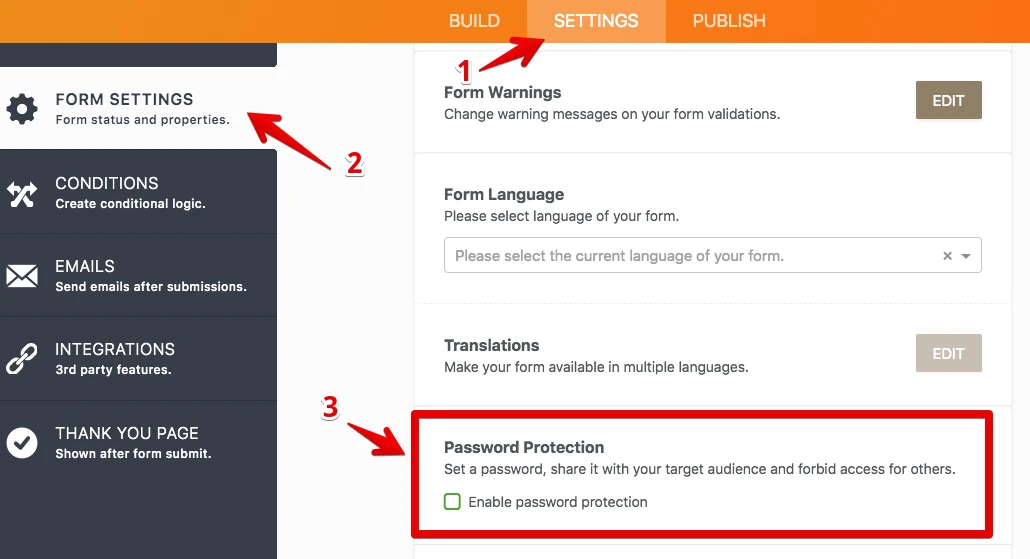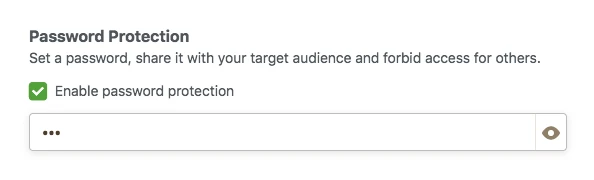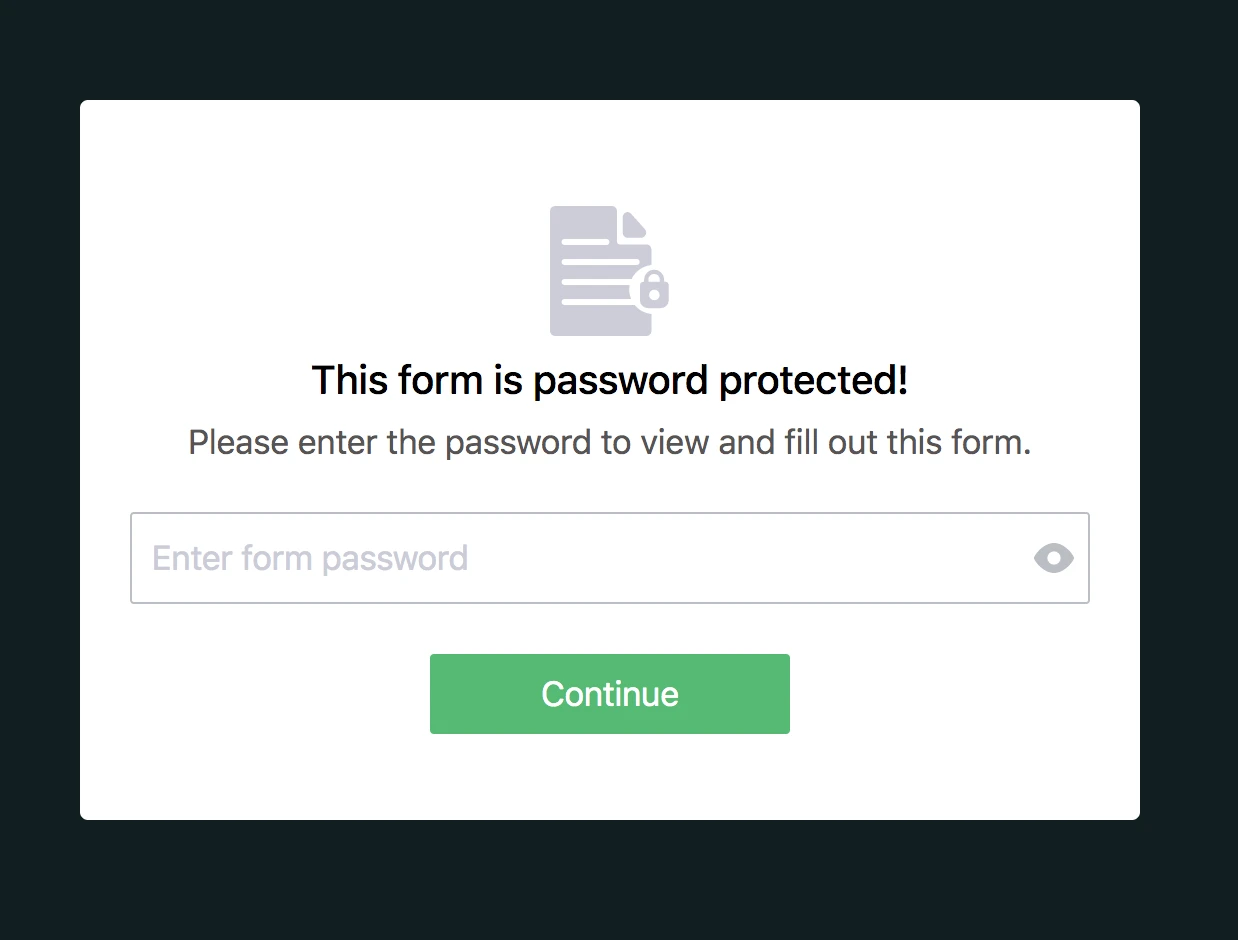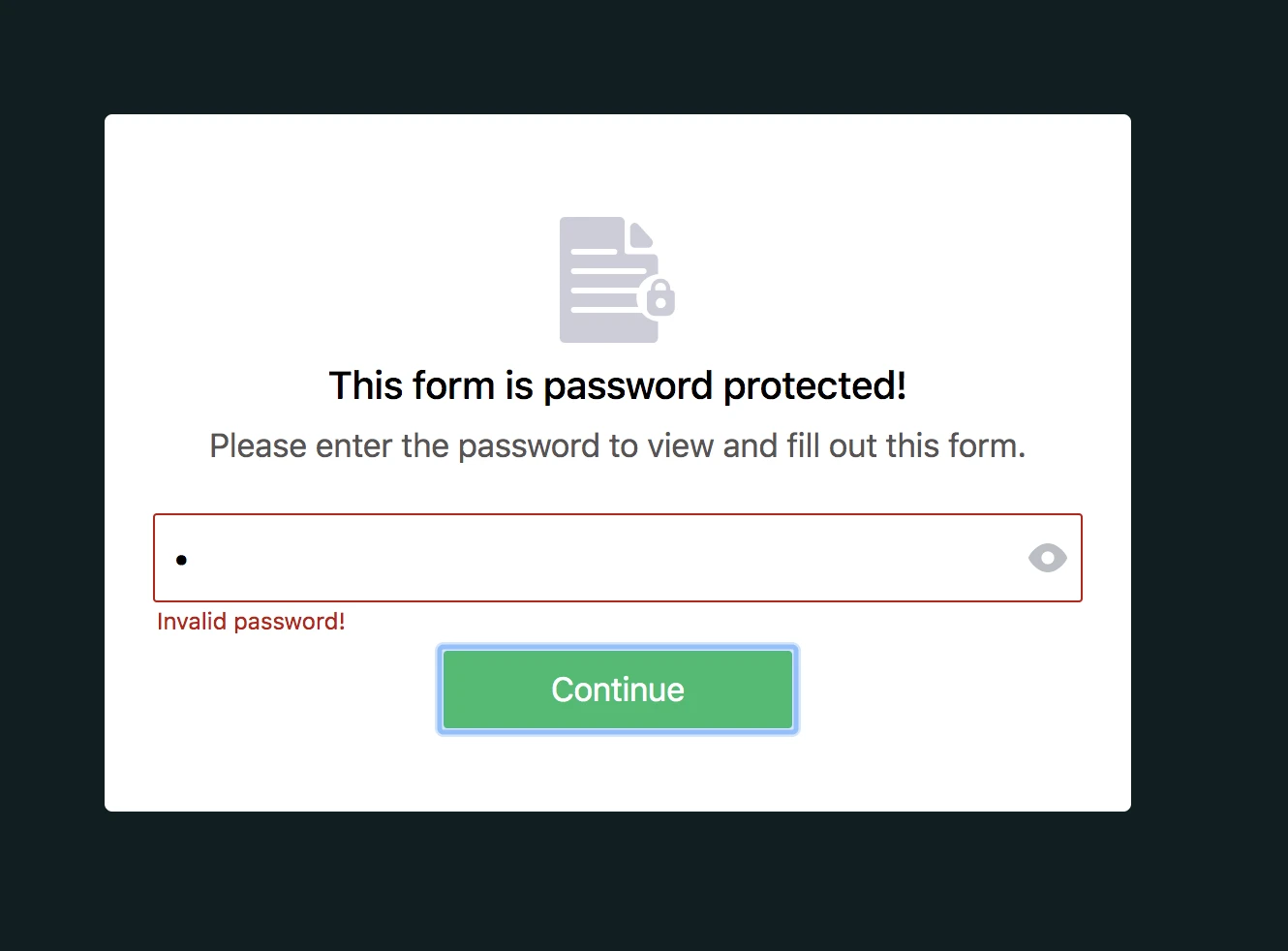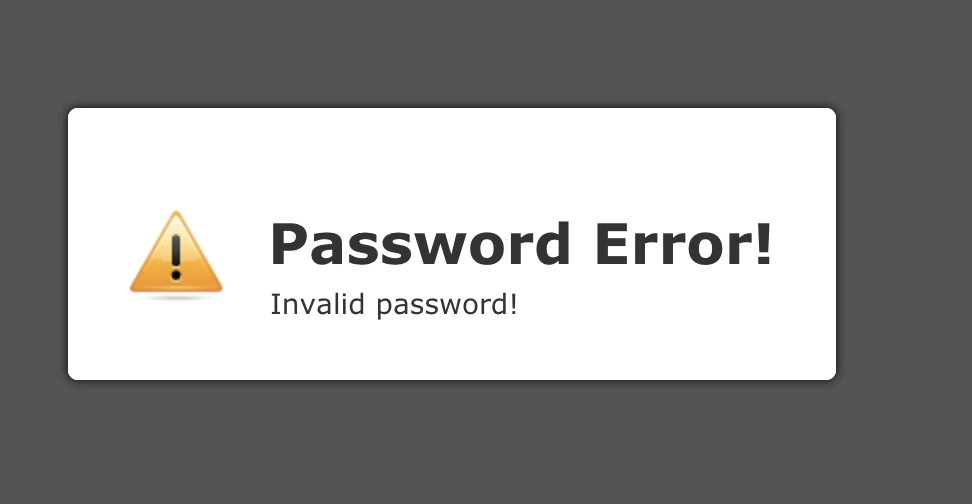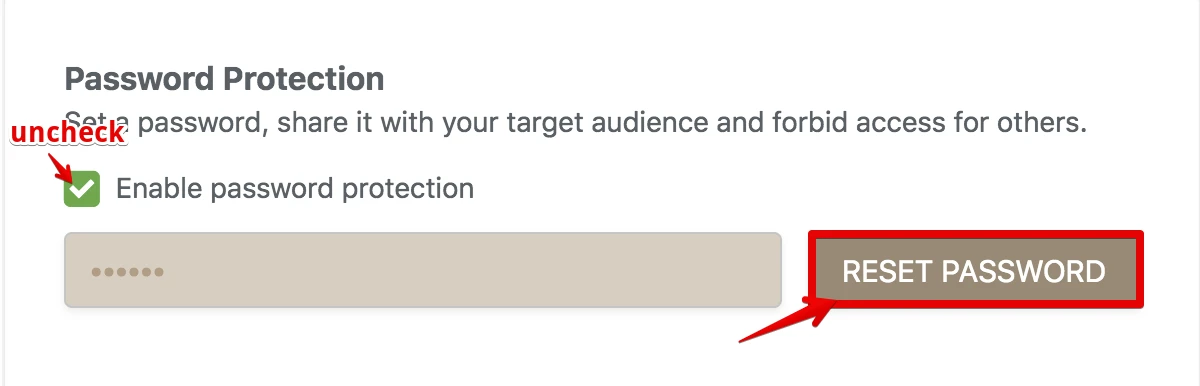-
aidacardsAsked on April 7, 2015 at 2:00 PM
I would like my users to enter a password BEFORE filling out my forms...
Is this possible?
-
CharlieReplied on April 7, 2015 at 2:40 PM
UPDATE (August 20, 2019): Password protection feature is available now.
Here is how it works:
1. Open the Form Builder and find the Enable Password Protection option under the Settings tab.

2. If you select this option, you should set a password for the form. If you don't set any password, the Enable Password Protection option will be unselected.

3. When you set a password for the form, a person who wants to open the form will see this page:

4. If the person enters the incorrect password, s/he cannot open the form and will see this warning:

5. If the person enters the correct password, s/he can open the form and submit it. However, if you (form owner) change the password after s/he opened the form, s/he cannot submit the form and will see this warning:

6. You can reset the password by clicking on the RESET PASSWORD button or unchecking the Enable Password Protection option.

Hi,
We do not recommend that you use the word "Password" to your field, we have an anti-Phishing system and a manual checking that scans all our forms, when a form violates our "Terms of Use", see the section under "Phishing", our system autosuspends the account and disables all the forms.
What you can do is rename it to a more appropriate field, let's say "Unique Access Code" or "Authorization Code", something that doesn't resemble any sensitive information. Here's a sample form that I made: http://form.jotformpro.com/form/50965918005964.
Here are the steps on how I made it:
1. Add a plain text box. Setup Conditions by clicking the its icon.

2. In the conditions wizard, choose "Show / Hide a form field", to learn more about Conditions you can check this guide: http://www.jotform.com/help/57-Smart-Forms-Using-Conditional-Logic.

3. This is the rule and action that I setup. If the "Enter Code" field is equal to "1234" then show all the form fields including the submit button. If this is not meant it automatically hides the said fields.

I hope that helps.
Kind regards.
-
Nur Karabağ JotForm DeveloperReplied on August 29, 2019 at 4:09 AM
UPDATE: Password protection feature is available now.
Here is how it works:
1. Open the Form Builder and find the Enable Password Protection option under the Settings tab.

2. If you select this option, you should set a password for the form. If you don't set any password, the Enable Password Protection option will be unselected.

3. When you set a password for the form, a person who wants to open the form will see this page:

4. If the person enters the incorrect password, s/he cannot open the form and will see this warning:

5. If the person enters the correct password, s/he can open the form and submit it. However, if you (form owner) change the password after s/he opened the form, s/he cannot submit the form and will see this warning:

6. You can reset the password by clicking on the RESET PASSWORD button or unchecking the Enable Password Protection option.

- Mobile Forms
- My Forms
- Templates
- Integrations
- Products
- PRODUCTS
Form Builder
Jotform Enterprise
Jotform Apps
Store Builder
Jotform Tables
Jotform Inbox
Jotform Mobile App
Jotform Approvals
Report Builder
Smart PDF Forms
PDF Editor
Jotform Sign
Jotform for Salesforce Discover Now
- Support
- GET HELP
- Contact Support
- Help Center
- FAQ
- Dedicated Support
Get a dedicated support team with Jotform Enterprise.
Contact Sales - Professional ServicesExplore
- Enterprise
- Pricing