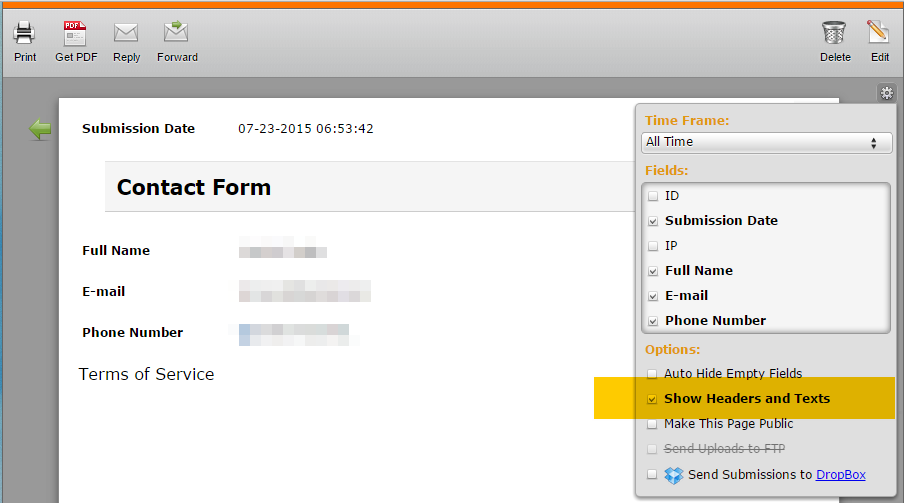-
gunela88Asked on September 8, 2015 at 10:38 AM
-
mert JotForm UI DeveloperReplied on September 8, 2015 at 11:00 AM
Hi again,
Submissions and received notification mail's PDF attachment work together. In Submission side, you can't see any blank input field in the "Submissions" page. Similarly, PDF attachments doesn't show the blank input fields.
So, if you have a condition to hide one of your fields and the user couldn't fill that one, that cause the missing field in the PDF attachment or "Submissions".
If anything stays blurry, please feel free to ask.
Thanks.
-
gunela88Replied on September 8, 2015 at 11:06 AM
Hi again!
This is clear; anyway, by now, in the PDF will not appear the conditional text field also if the user fill the previous field.
Using other words, in the preview, user can see the conditional text but in the PDF and in the notification mail that conditional text doesn't appear. Why this happens?
Thank You so much for Your patience! :) -
Welvin Support Team LeadReplied on September 8, 2015 at 12:40 PM
If you are referring to the "Free Text HTML" field which is currently labeled as a "Text" in the form builder, you have to check "Show Headers and Texts" in the submissions page settings to view it. Here's a visual guide for you:

In the email, you need to manually add the text fields by adding another row:

Lastly, I'm afraid that the way how you want the text field to appear is not possible in the form submissions page. Because when you check the show headers and texts box, all of them will be visible in the page.
In the notifier email, the workaround would be to add another notifier and each will contain the conditional text fields. So, only send it when a field rule is matched.
https://www.jotform.com/help/167-How-to-send-to-a-specific-email-address-based-on-a-selection
I hope that explains it. If you are confused or need further assistance, please let us know by responding to this thread.
Thanks
- Mobile Forms
- My Forms
- Templates
- Integrations
- Products
- PRODUCTS
Form Builder
Jotform Enterprise
Jotform Apps
Store Builder
Jotform Tables
Jotform Inbox
Jotform Mobile App
Jotform Approvals
Report Builder
Smart PDF Forms
PDF Editor
Jotform Sign
Jotform for Salesforce Discover Now
- Support
- GET HELP
- Contact Support
- Help Center
- FAQ
- Dedicated Support
Get a dedicated support team with Jotform Enterprise.
Contact Sales - Professional ServicesExplore
- Enterprise
- Pricing