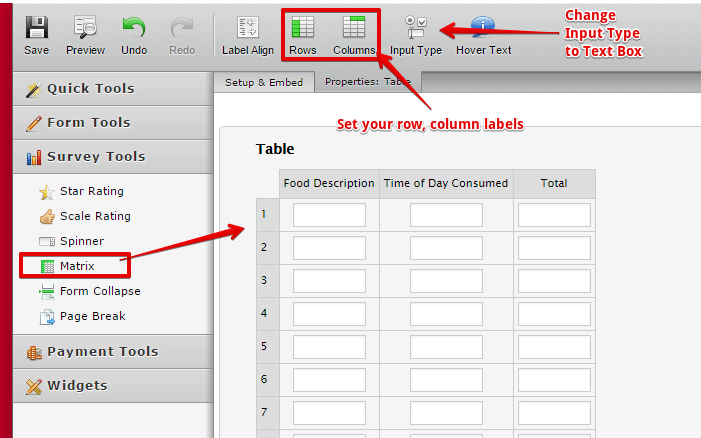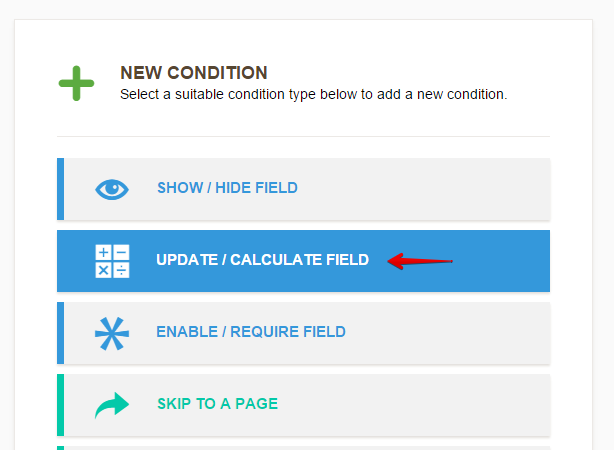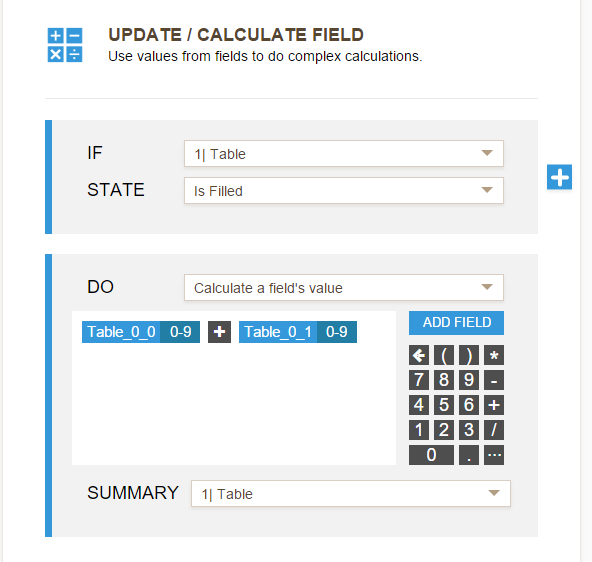-
armskiteAsked on January 24, 2016 at 10:25 AM
Hi,
I requested information on how to add a table to my form and did receive a response, but unfortunately it did not adequately address what I want to accomplish. I'm asking here again, but hopefully am providing greater clarity with my graphic example below. I would like to add a fill-able table that looks like what I have pasted here. I had originally wanted the respondent to be able to add rows, but if they can't I'll just default to something like 10 rows which should be plenty. What I wanted was for the last column to be summed in the final right most cell (i.e., total calories). Any help or workaround you can provide would be greatly appreciated. Kind Regards, Anita

-
Elton Support Team LeadReplied on January 24, 2016 at 1:29 PM
Hello Anita,
I think the best way to achieve that is to use the Spreadsheet Widget. This will generate a fillable table and it also has an option to create calculation formula just like Excel.
http://widgets.jotform.com/widget/spreadsheet
--
Alternatively, if you want a little challenge, you can use Matrix Tool, it's under Survey Tools. Then apply a calculation condition on each rows to get the total value.

To create a condition, click the Conditions button on the top toolbar.

Then select Update/Calculate Field

Then create a condition like the following. Unfortunately, right now, there seems to be an issue when setting a calculation output field from the matrix field so I will create a bug ticket for this and submit it to our developers. You may want to use the old condition wizard (can be accessed at https://www.jotform.com/?old) for now so you can create a perfect calculation condition with the matrix field.
Just in case you need help with any of the above solution, let us know.
Regards!
-
armskiteReplied on January 24, 2016 at 3:49 PM
I can't figure out how to designate different columns to accept different types of data. In other words, it doesn't seem to allow me to have two text fields and a numeric field. What am I missing?
-
Ashwin JotForm SupportReplied on January 25, 2016 at 1:32 AM
Hello armskite,
Please be noted that in matrix field, it is not possible to define the input data type of each of your columns and rows. You can only choose what kind of field you want to add in your matrix question. Please check the screenshot below:

If you want to have only numeric field in your matrix question, you can select the "Input Type" and add conditions to calculate as explained by my colleague earlier.
Hope this helps.
Do get back to us if you have any questions.
Thank you!
- Mobile Forms
- My Forms
- Templates
- Integrations
- Products
- PRODUCTS
Form Builder
Jotform Enterprise
Jotform Apps
Store Builder
Jotform Tables
Jotform Inbox
Jotform Mobile App
Jotform Approvals
Report Builder
Smart PDF Forms
PDF Editor
Jotform Sign
Jotform for Salesforce Discover Now
- Support
- GET HELP
- Contact Support
- Help Center
- FAQ
- Dedicated Support
Get a dedicated support team with Jotform Enterprise.
Contact Sales - Professional ServicesExplore
- Enterprise
- Pricing