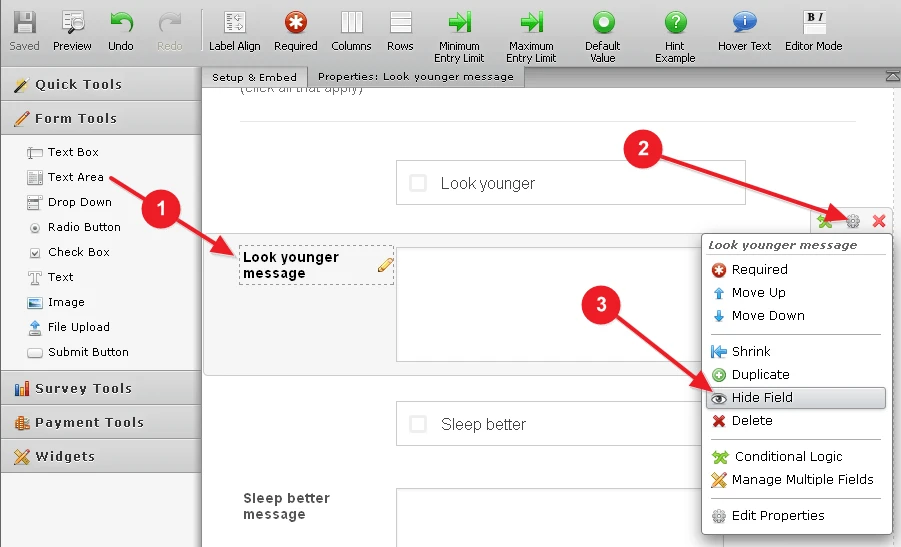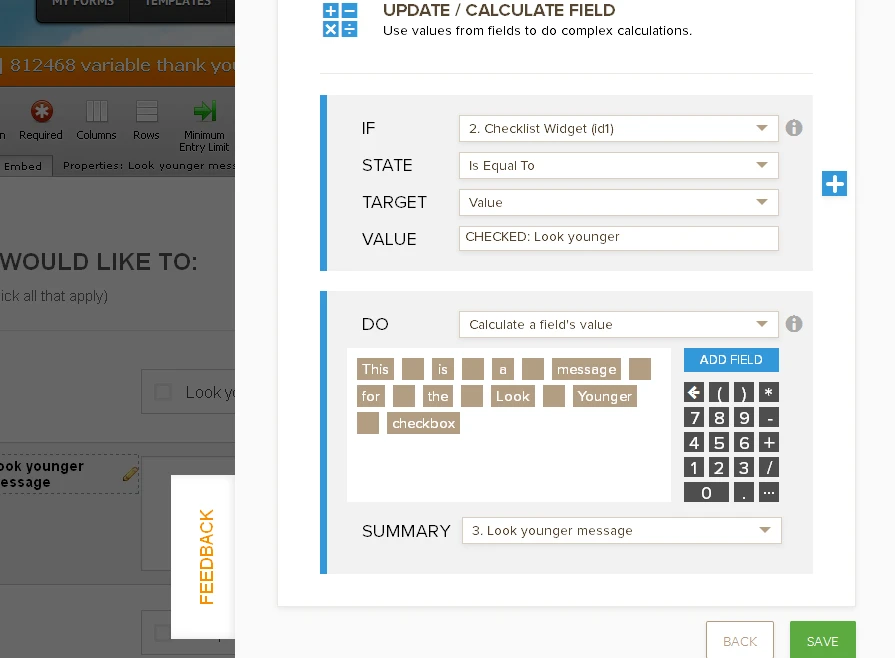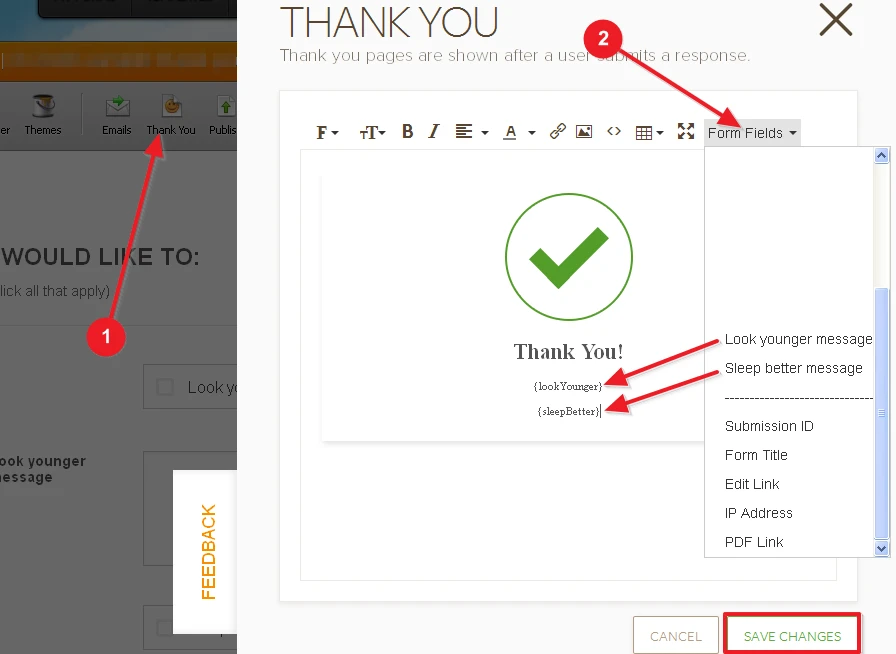-
fundraisingdotsAsked on April 7, 2016 at 2:37 AM
I have created a form https://form.jotform.com/60971392063154
There are 12 check boxes
A user can check all that apply.
After a user checks the boxes they will select ‘go’ and then be taken to a thank you screen. I want a paragraph of text to display on the Thank You page for each box that has been checked. The paragraph's that display will be determined by the boxes that have been checked on the main screen. Each check box will have a corresponding message. There are 12 total paragraphs, one for each check box. Each message is different. Depending on the amount of boxes a user has checked they could see 1-12 paragraphs of text.
Is this possible with conditional logic?
-
BorisReplied on April 7, 2016 at 4:37 AM
Yes, this can be achieved by using our conditional logic. What I would recommend is to add one Text Area field for each message, and one insert/calculate condition for each of your conditional options/paragraphs.
We will repeat the two steps from below for each of your conditional paragraphs.
First, we add a Text Area field, which we can hide from end users by clicking on gear-shaped icon > Hide Field:

Next, we create a condition that will populate our custom message. We use an insert/calculate condition, and set it as:
IF checkbox widget is equal to value "CHECKED: Look younger", calculate a field's value "our custom message for look younger" into the above added Text Area field. Here is an image depicting the condition:

In the condition, it is important to use the value as "CHECKED: " and then the label of that particular option. For example, "CHECKED: Look younger" for the look younger checkbox.
This is it, we repeat the above process for each of your conditional paragraphs. At the end, we simply set up an ordinary Thank You message (no need to set it through conditions), and make sure we add placeholders from each of our text area fields:

Here is a demo form depicting the setup, though I've made it for the first two paragraphs only, and I've left Text Area fields visible for demonstration purposes:
https://form.jotform.com/60972529487975
You can clone it into your own account to take a closer look into how it was set up by following this guide:
https://www.jotform.com/help/42-How-to-Clone-an-Existing-Form-from-a-URL
Please let us know how it goes.
- Mobile Forms
- My Forms
- Templates
- Integrations
- Products
- PRODUCTS
Form Builder
Jotform Enterprise
Jotform Apps
Store Builder
Jotform Tables
Jotform Inbox
Jotform Mobile App
Jotform Approvals
Report Builder
Smart PDF Forms
PDF Editor
Jotform Sign
Jotform for Salesforce Discover Now
- Support
- GET HELP
- Contact Support
- Help Center
- FAQ
- Dedicated Support
Get a dedicated support team with Jotform Enterprise.
Contact Sales - Professional ServicesExplore
- Enterprise
- Pricing