PayPal Invoicing makes it easy for merchants like you to send PayPal invoices and even easier for your customers to pay. By integrating Jotform with PayPal Invoicing, you can automatically send professional, customized invoices to customers who complete your online form.
With PayPal Invoicing, you can:
- Sell your products
- Receive a user defined amount
- Accept donations
Difference Between PayPal Invoicing and PayPal Checkout
Jotform supports many of PayPal’s products, including PayPal Invoicing and PayPal Checkout, but there are some significant differences between the two. PayPal Invoicing, for instance, has a different workflow than PayPal Checkout.
PayPal Invoicing allows customers to pay by clicking through an email or shared link. This process, in turn, provides customers with a simplified and secure checkout experience.
Adding and Setting up PayPal Invoicing
Create a new or edit an existing form in your account and follow the steps below to integrate PayPal Invoicing:
- In the Form Builder, click the Add Form Element button at the upper-left side of the page.
- Go to the Payments tab.
- Search and click PayPal Invoicing. You can also drag/drop it to add.
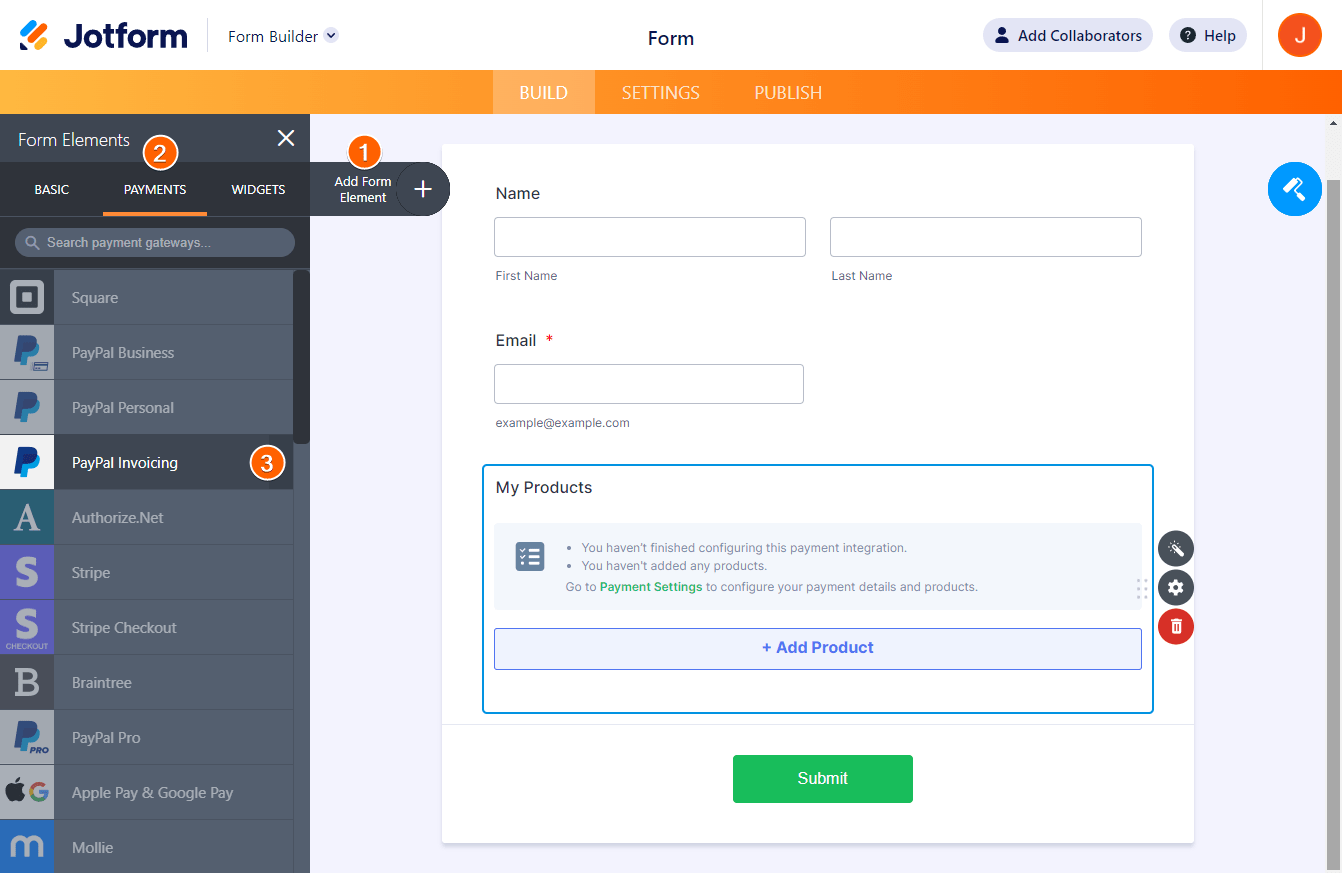
- In the Payment Settings, you should select the Mode first. This determines the type of PayPal account you’re going to connect. Live Mode requires your registered PayPal account to connect. Test Mode is for sandbox accounts. See How to Test your PayPal Payment Form for more information.
- Click the Connect button and log in with your PayPal account. Once connected, you should see the button in green that says Connected.
- Set up the other basic settings, such as the following:
- Currency — PayPal Invoicing supports multiple currencies. Visit PayPal Supported Currencies for the complete list.
- Bill To — You must select an Email field for this option. PayPal will send the invoice to this email address.
- Payment Type — With PayPal Invoicing, you can only sell products, accept user-defined amounts or collect donations.
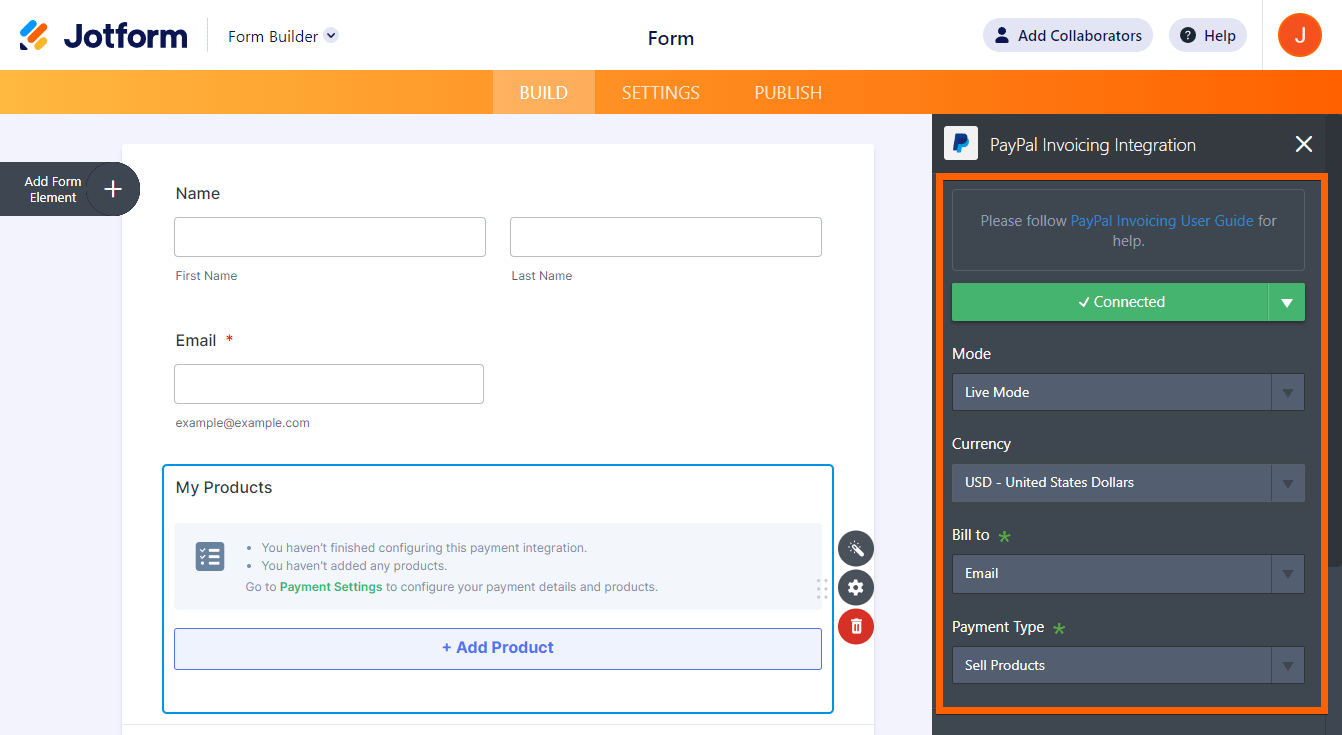
- Next, scroll down, and provide your Business Details:
- Company Name – you must provide the complete company name.
- Name – your name or your business representative.
- Address – provide the complete business address.
- Phone – PayPal requires businesses to have a phone number.
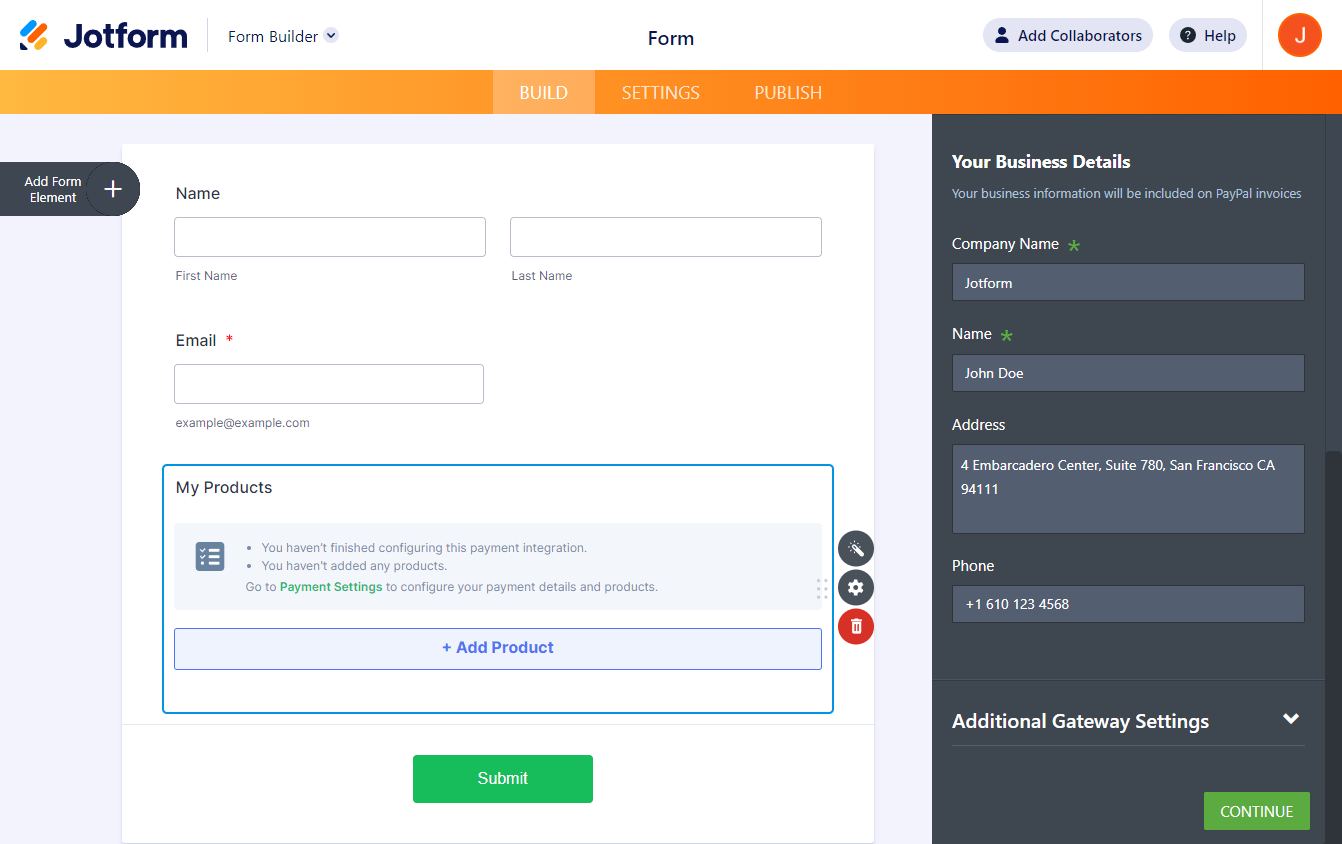
Under Additional Gateway Settings, you’ll find a few options, which include the following unique options for PayPal Invoicing:
- Billing Name and Billing Address — Both are not required, but the form will automatically select both name and address fields if they are present in the form.
- Shipping Information — If toggled, you can set the form to collect the Shipping Name and Shipping Address — Both options are helpful if you are selling tangible products that require shipping.
- Allow Partial Payment — This allows your client to pay partially, especially for invoices with a large total. You can set a minimum amount in the Minimum Amount box. Zero is the default, which will allow your client to input any amount.

- If you selected Sell Products from the Payment Type, click the Continue button to add your product items. If you’ve chosen User Defined Amount or Donation, click the Save button to complete the integration.
See also:
- How to Add Options to Payment Forms
- How to Add Coupon Code to Payment Forms
- How to Add Tax to Your Payment Form
- How to Add Shipping Cost to Payment Forms
- How to Generate an Invoice for Your Payment Form
Payment Flow for PayPal Invoicing
When your customer submits the form, they will be redirected to the invoice page to pay. The invoice contains the details of the product from the form or what they’re paying. Your customers can pay in full or partial, but only when you allow partial payments. Below is an example of the invoice:

For partial payments, you’ll find the payment details on the right side of the invoice. The details include the Last Update Date, Balance Due, and Payment Activity.
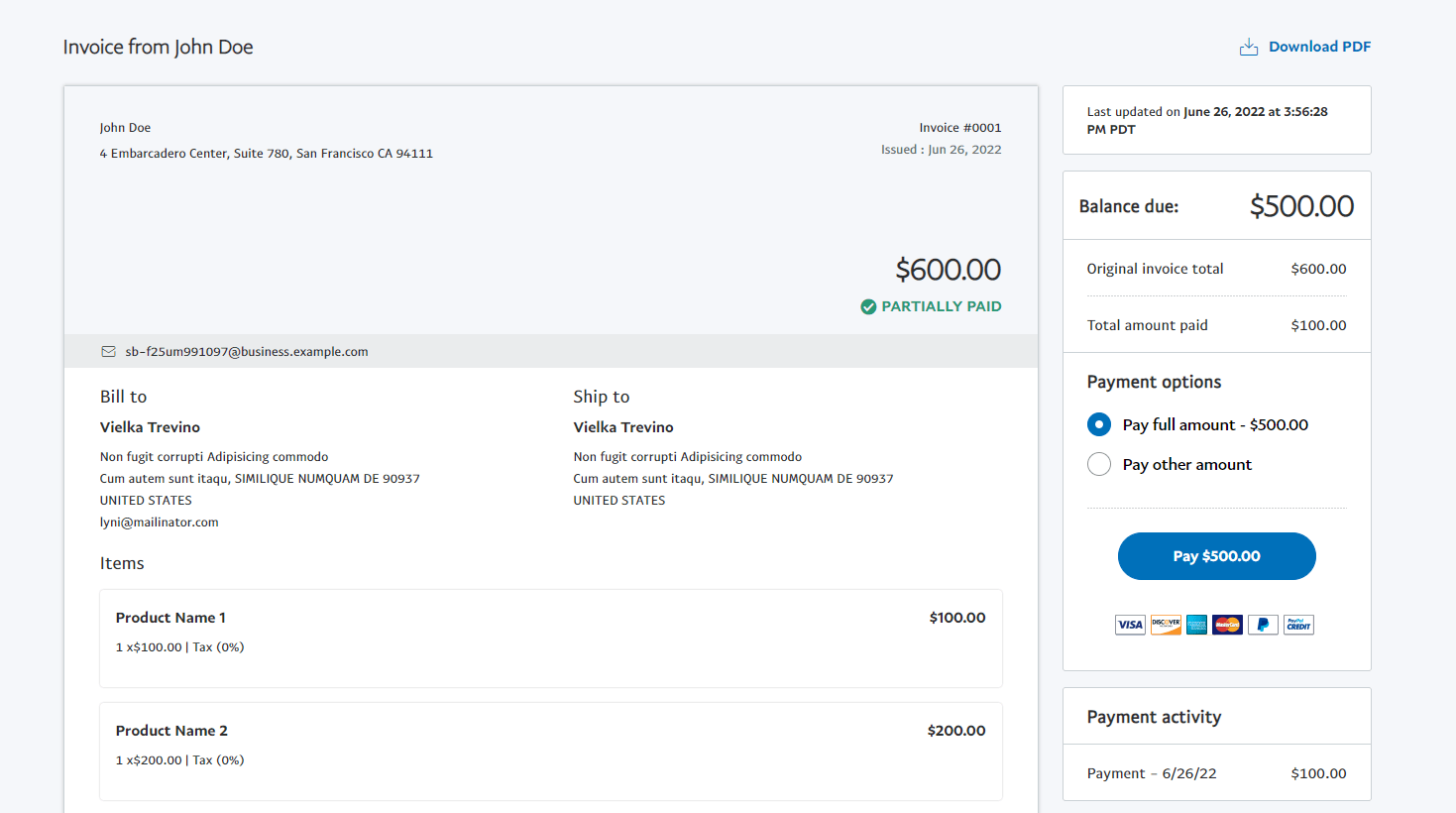


























































Send Comment:
1 Comments:
More than a year ago
hi, is there a way to edit the Paypal auto invoice?