PDF forms are a bore and a chore.
Regardless of whether you’re creating or filling out a PDF, it’s not hard to feel like you’re wasting time on something that shouldn’t be so difficult.
Although standard PDFs allow you to create a professional-looking form that can be shared online, these forms usually need to be printed, filled out by hand, and returned via email or snail mail.
Fillable PDF forms let people fill out their responses on a computer or mobile device, but if it’s not done right, you run the risk of receiving information that’s inaccurate, incomplete, or even worse, nonexistent.
Neither option sounds very appealing, but you don’t have to choose between the lesser of two evils.
Jotform Smart PDF Forms allows you to eliminate paper from your workflow by turning a PDF form into an online form in a matter of seconds. That means you no longer need to spend hours re-creating your form from scratch in Jotform.
You can edit the online form you create with Jotform Smart PDF Forms and link specific fields in your online and PDF forms.
Whenever the online form is filled out, incoming responses are archived in your Jotform account and used to fill out the original PDF form.
This submitted information can even be injected into your workflow automatically if you connect your online form to one of Jotform’s integrations with third-party software tools.
Displaying online form responses on the original PDF can be particularly helpful when you have to comply with regulatory or administrative requirements.
Jotform Smart PDF Forms also lets you decide whether the completed PDF form should be sent in an autoresponder to people who fill out your form, or included in the notification that’s automatically sent to the email address associated with your Jotform account. You can even let people view a copy of the completed PDF form before they submit their responses and either print a copy of it or send it in an email afterward.
With Jotform Smart PDF Forms, you can turn a wide variety of PDF forms — from inspection forms to employment forms — into versatile and customizable online data-collection tools in the blink of an eye.
Jotform Smart PDF Forms can help you gather vital information through online consent forms, such as nondisclosure agreements, lease agreements, and liability waivers, and leverage this data to fill out the original PDF version of these forms.
Jotform Smart PDF Forms even enables you to safeguard protected health information by turning cumbersome and lengthy PDF forms, including coronavirus response forms, patient registration forms, telehealth forms, or medical surveys and questionnaires, into HIPAA-friendly online forms.
The possibilities are endless, and so are the reasons why Jotform Smart PDF Forms is the best way to seamlessly turn PDF forms into dynamic yet professional-looking online forms.
Top features
Jotform’s functionality and integrations work with Jotform Smart PDF Forms to create frictionless workflows that automate tedious, time-consuming tasks.
What you get is an all-in-one solution that’s designed to permanently cut manual data entry and never-ending stacks of paper out of your workflow. With a little bit of ingenuity and know-how in your back pocket, you can make the most of Jotform Smart PDF Forms by using it alongside other products and features that are designed to make work easier.
Whether you’re transitioning to a paperless office or streamlining data collection with online healthcare forms, Jotform Smart PDF Forms offers a seamless, yet secure way to collect information online and use it to fill out the PDF forms that are part of your workflow.
To give you a better idea of how it works, we’ll outline some of top features of Jotform Smart PDF Forms and highlight a few strategies that can simplify your workflow.
1. Save time by quickly turning a PDF form into an online form
A PDF is like a work of art. It can sometimes take hours to get the format, layout, and questions to look right.
Your form needs to be easy to read and understand. Sometimes it also has to comply with important legal, regulatory, or administrative requirements, such as HIPAA and FERPA.
Re-creating all of your hard work in Jotform used to be a tiring and frustrating task that required building an online form from scratch.
But, even after going through the trouble of replicating a PDF form in Jotform, you may have realized something very important: All of the responses collected through your online forms must somehow show up in your original PDF.
Jotform Smart PDF Forms can take the angst out of the form-migration and information-sharing process by quickly turning fillable PDF forms into online forms in almost no time.
As soon as you upload the PDF to Jotform, you can make changes to the online form by removing a field, adding a new one, and linking it to a corresponding space for answers on the PDF form. When someone fills out your online form, their submitted answers will be used to automatically fill out specific fields in your original PDF.
If you don’t want to link certain fields in your online and PDF forms, you can simply remove the connection. This option can come in handy if you want to ask certain questions in your online form but don’t need the responses to complete the PDF.
Jotform Smart PDF Forms also lets you completely remove all of the connections between your uploaded PDF form and the online version generated by JotForm.
2. Make filling out forms less daunting with conditional logic
No one likes filling out long forms, much less reading and re-reading instructions just to figure out whether the next few questions even apply to them.
These obstacles make it difficult for people to share information with you and can ultimately discourage them from doing so. Unnecessarily complex forms can even undermine the integrity of your collected data by causing people to inadvertently provide inaccurate or incorrect information.
You can solve these problems by adding conditional logic to the online forms you create from PDFs.
Since conditional logic allows you to hide questions based on someone’s previous responses, people who fill out your form can skip questions that don’t apply to them. Likewise, you can gather more information by using conditional logic to show additional questions when a user’s responses call for it.
3. Mobile friendly
When you’re working remotely and need to collect important information on the spot, you may not have access to a desktop or laptop computer.
There’s also no time to wait when you need to jump from one appointment to another or gather data from multiple people at once.
You could fall back on paper forms, but paper is easy to misplace, handwriting can be difficult to read, and entering that data manually into your computer at the end of the day is time-consuming.
As an all-in-one solution, Jotform Smart PDF Forms and the Jotform Mobile Forms app can work in tandem to create a standout mobile data-collection workflow that’ll help you collect information on the go and use this data to automatically fill out online copies of PDF forms.
All you need to do is upload a PDF form to Jotform, customize the online version of it, and pull it up in the Jotform Mobile Forms app on your cell phone or tablet. You can also assign online forms to other people, who can then access your form in the Jotform Mobile Forms app on their mobile devices.
If specific fields in your two data-collection tools are linked, submitted responses from your online form will be used to fill out a copy of the PDF you uploaded to JotForm.
Since the Jotform Mobile Forms app lets you access a form, fill it out, and submit information offline, there’s no need to fret over losing any of your collected data.
4. Locate collected information easily
Sometimes there’s nothing worse than knowing where to find something.
Narrowing down your search to a specific area is the relatively easy part. The hard part is actually poking around and manually combing through everything to find the needle in the haystack.
This same analogy can be applied to small bits of submitted information in a single PDF form that’s stored with dozens or hundreds of other ones just like it. It could take hours to manually scroll through all of the archived forms on your computer before you finally find the right one.
Jotform Inbox can make this task a whole lot easier by allowing you to search for specific information in the submitted responses for a single form.
Jotform Inbox even allows you to filter through form responses and find information that meets certain parameters. You could, for instance, search for responses that were submitted on a certain day or locate responses that included a specific answer to a question.
After you upload a PDF form to Jotform, create a customizable online version of it, and share it with people, any submitted information is archived under that specific form in Jotform Inbox.
5. Download online form responses as CSV and Excel files
When you’re collecting data online, gathering information is only half the battle.
Even if Jotform automates this process, you still need to transfer this valuable data into the various software tools that keep your organization running.
You could manually enter data into these systems or download all of the individual form responses one by one. If all else fails, there’s the tried-and-true method of copying and pasting data into your software tools.
But this is a waste of time.
Apart from using one of Jotform’s integrations that sends submitted form responses to third-party software tools, Jotform Inbox lets you download some or all of this collected data in bulk as a CSV or Microsoft Excel file.
Jotform Inbox also provides an option to download copies of your original PDF form, complete with information gathered through the online form you created in JotForm.
6. Collect data on the go by assigning online forms
Jotform Smart PDF Forms makes it easy to turn a PDF form into an online form and share it with specific people so they can either submit their information or gather data for you. You can then use Jotform’s Assign Forms feature to share your online form in a dedicated link and customizable email.
This feature also enables you to control who can see your form and what they can do with it.
You can even cut off access to your form at any point by generating a new dedicated link or setting an expiration date for the original link.
Jotform’s Assign Forms feature allows you to monitor who has access to your form and modify the type of access that they have at any given time.
You can also view all of the submitted form information gathered by a single person and schedule reminder emails so that data is collected promptly and consistently.
This particular feature can be helpful if you need to assign inspection forms, consent forms, business forms, healthcare forms, or coronavirus response forms to colleagues on your team who are out in the field or working remotely. In turn, these form assignees can either fill out your form or gather information from patients, customers, clients, buyers, and anyone else who needs to share information with you.
Tutorials
There’s nothing worse than searching high and low for an answer that’s buried in a blog post, support thread, or detailed help guide with a bunch of other topics.
If you have questions, Jotform has all of the answers, in one place.
We’ve created a broad range of tutorials that’ll get to the root of your issues and show you how to fix them in no time. More specifically, we cover some frequently asked questions, such as
- How to use and get the best out of Jotform Smart PDF Forms?
- How can I import my own PDF to Jotform?
- How do you link your online form fields with PDFs?
- How does the PDF connection work with Jotform Smart PDF Forms?
- How can I disconnect my PDF from the online form?
- How do I update a PDF that’s already in use?
- How do I set up the password for the PDF attachment?
- How do I save PDFs to cloud storage services, such as Google Drive and Dropbox?
- How do I download my responses in the original PDF layout?
Since starting off on the right foot is an important first step in any journey, we’ll quickly illustrate how to upload a PDF form and create an online form in JotForm.
1. Get started by clicking on the Create Form button in the top left corner of your My Forms page in JotForm.
2. Select the Import Form option to upload a PDF form and create an online version of it in JotForm.
3. Choose Import PDF Form.
4. Click Upload PDF Form to locate the PDF form you want to turn into an online form.
Integrations
There’s no doubt that PDFs have made it easier to archive, share, and organize data without relying on paper.
One big problem looms large, though: Whatever information goes into a PDF stays there.
Standard PDF forms have to be printed, and although fillable ones let people submit their responses on a computer, any shared information must be manually transferred into the software tools that power your workflow.
Jotform Smart PDF Forms can solve this problem by quickly turning PDF forms into online forms and using the data you collect to fill out the original PDF form. You can also connect any of Jotform’s integrations to your online form so that incoming responses will automatically be shared with the third-party software tools that help you get work done.
After all, if data just sits in your Jotform account, it won’t do you any good.
For example, Jotform’s integrations with Box, Dropbox, Google Drive, and other file storage services can help you archive important records, such as contracts, inspection forms, and medical application forms, for safekeeping.
Jotform’s integrations can even send submitted information, including names, email addresses, and other contact information, from online forms to Constant Contact, Mailchimp, ActiveCampaign, and other email marketing platforms.
You can also collect payments through your form by connecting it to one of Jotform’s payment processor integrations, including those with Square, Stripe, and Authorize.Net.
Traditional PDF forms vs Jotform Smart PDF Forms
There was a time when you had to gather, share, and archive information on paper.
These days, companies of all sizes are looking for ways to reduce their carbon footprint and move business operations online.
PDFs are a popular and effective way to securely distribute, store, share, and organize data, but they’re not the best information-gathering tools. In many cases, you still need to print out paper forms.
Fillable PDFs make this job a little easier by enabling people to fill out a form, save it, and send it back to you in an email. The problem, however, is that people will need to use Adobe Acrobat or similar software (that often isn’t free) to access and fill out your form.
What’s more, if you’re collecting information on the go, you may need to print out a hard copy, fill it out, and manually enter those details into the fillable PDF form.
Jotform Smart PDF Forms removes paper from your data-collection workflow for good by turning PDF forms into online forms you can easily share. If you link fields in your online and PDF forms together, any submitted information is automatically shared between the two forms.
Fillable PDFs can collect information in the format you want, but they don’t necessarily make the form-filling process easier. For instance, if someone only needs to answer certain questions that pertain to them, they must read the instructions carefully and go through the entire form.
Jotform Smart PDF Forms enables you to hide or show any number of questions based on someone’s previous responses. This option saves time for everyone and prevents confusion by allowing people to skip irrelevant questions while they’re filling out your form.
Fillable PDFs are also restrictive, since you can only collect answers to questions that are shown on a form. What happens if you need to collect additional information that’s not in the PDF?
For example, you may need additional contact information from students and their parents whenever they fill out a sports registration form. These details, however, don’t need to be included in the PDF copy that’s shared with administrators in your organization.
You could ask people to fill out another form or follow up with them via email, but those options are inconvenient and can eat up even more of your time.
Once people fill out the online form, copies of the completed PDF can be shared with them, along with any colleagues or team members who may need that information.
Online form responses that aren’t linked to fields in your original PDF will be stored in your Jotform account. You can use Jotform’s integrations to share any submitted form data with third-party software tools, regardless of whether this information is linked to specific fields in your original PDF form.
Since Jotform’s online forms can be filled out virtually anywhere and on any device — desktops, laptops, mobile phones, and tablets — you don’t have to rely on printed paper forms as a fallback.
The Jotform Mobile Forms app for smartphones and tablets even enables you to collect data offline when there’s no access to the internet. In these cases, collected information is stored on your device and transmitted to Jotform once you find a stable cell phone signal or Wi-Fi connection.
When people complete your online form in the mobile app, their information populates the original PDF form just like it does in the desktop version of Jotform Smart Mobile Forms.
Behind the scenes
Listening plays a key role in generating new ideas and developing innovative solutions to stubborn problems that slow you down and make your job harder.
This is exactly what we did at Jotform after organizations of all sizes said they were running into a number of common, yet exasperating barriers that made it hard for them to seamlessly gather, organize, and share information.
For instance, some Jotform users found it difficult to
- Use online forms since their organization wants all incoming responses to be shown on a preapproved, standard PDF template that’s already in use
- Locate specific information in a sea of submitted PDF forms
- Fill out long, complex PDF forms
- Manually transfer or type out submitted information from online forms into the software tools that helps their team get work done
- Re-create PDF forms in Jotform by building an online from scratch
- Retype all of the questions from a PDF form, as well as get the design and format just right, while building an online version in Jotform
Over the past year, we spoke to at least a dozen Jotform users who offered valuable insights on what they do, how they collect data, what wasn’t working, how Jotform Smart PDF Forms can help, and what could be done to make this product even better.
Several of these Jotform users spoke about a need to
- Get complex PDFs filled out and do more with the data that’s collected
- Ditch paper forms and collect data with mobile-friendly online forms that also work when there’s little to no internet access
- Use collected data from an online nondisclosure agreement to fill out a standard PDF version of it
- Create online consent forms, including liability waivers and release forms, from PDF versions that were being used by their organization
What you see today in Jotform Smart PDF Forms is a culmination of their input, a deep-seated mission to cut paper forms out of your workflow for good, and our ceaseless quest to have your online forms work for you (not the other way around).
Security
Finding an efficient way to collect information online and get that information into the PDF forms that you’re already using can be a real game changer for your organization.
Still, it may not do much good if you need stringent measures to protect all of the proprietary, confidential, or sensitive information that you collect on the job. If any of this data is stolen or inadvertently compromised, it’s safe to say that your organization may find itself in hot water.
Jotform Smart PDF Forms offers a secure way to seamlessly turn PDF forms into online forms, automatically fill out a copy of the original PDF form using the data you collect, and share these important files with anyone who needs the data.
Whether you’re using loan application forms to collect sensitive financial information from prospective borrowers or gathering vital details from patients via telehealth forms, Jotform has robust safeguards in place that can protect your data from unwanted intrusions.
Share completed PDF forms securely with password protection
Collecting medical, legal, or financial information can come with more than its fair share of risks.
There can be legal ramifications and costly consequences if names, unique ID numbers, or other personally identifiable information are inadvertently exposed to the wrong people.
In addition to turning a PDF form into an online form, Jotform Smart PDF Forms can protect the data you collect from prying eyes and accidental disclosures.
You can create a password to protect the copy of your original PDF that contains the response data from your online form.
Whoever receives the autoresponder or notification email must click on the PDF attachment and enter the password you’ve set up in order to decrypt the file.
Safeguard protected health information with HIPAA compliance
If you’re a healthcare provider or someone who performs services on behalf of one, guarding vital medical information is almost always on your mind.
And there’s a good reason for that.
Consequences for HIPAA violations — even accidental ones — are very costly and can deal a major blow to a healthcare provider’s reputation. Unfortunately, collecting data prudently and taking the necessary precautions to avoid inadvertent disclosures won’t thwart hackers and other shady characters from undermining your efforts.
Jotform enables you to create HIPAA-friendly forms and collect all kinds of information, along with online payments, without worrying about who’s keeping a watchful eye on all of this data. Jotform even provides a signed BAA to guarantee that your online form is working for you.
Just so you know…
HIPAA compliance is only available to users who purchase Silver, Gold, and Enterprise plans. Visit Jotform’s pricing page to learn more.
Conclusion
Make no mistake: Fillable PDF forms are suitable alternatives to paper forms.
But even if you create a fillable PDF form that doesn’t need to be printed, actually collecting information and transferring it into the software tools that power your workflow can be a challenge.
Jotform Smart PDF Forms can tackle these issues head on by enabling you to upload a PDF form and turn it into an online form in a matter of seconds. This newly created online form is fully customizable, so you can control how it looks without compromising the original PDF that was uploaded to JotForm.
Since specific fields in the online and PDF forms can be linked, Jotform Smart PDF Forms makes it easy for you to collect information through your online form and use this data to automatically fill out the original PDF form.
Jotform Smart PDF Forms also offers a wide range of form-sharing options so you can control both how your online form and the completed PDF form are shared.
In the end, Jotform Smart PDF Forms lets you have your cake and eat it, too, at least when it comes to collecting information online and filling out the PDF forms that play an integral role in getting your job done.
If you haven’t done so yet, try Jotform Smart PDF Forms today.
See how Jotform is making it easier than ever to gather the data you need, do away with paper forms, and solve frustrating issues that are holding you back.

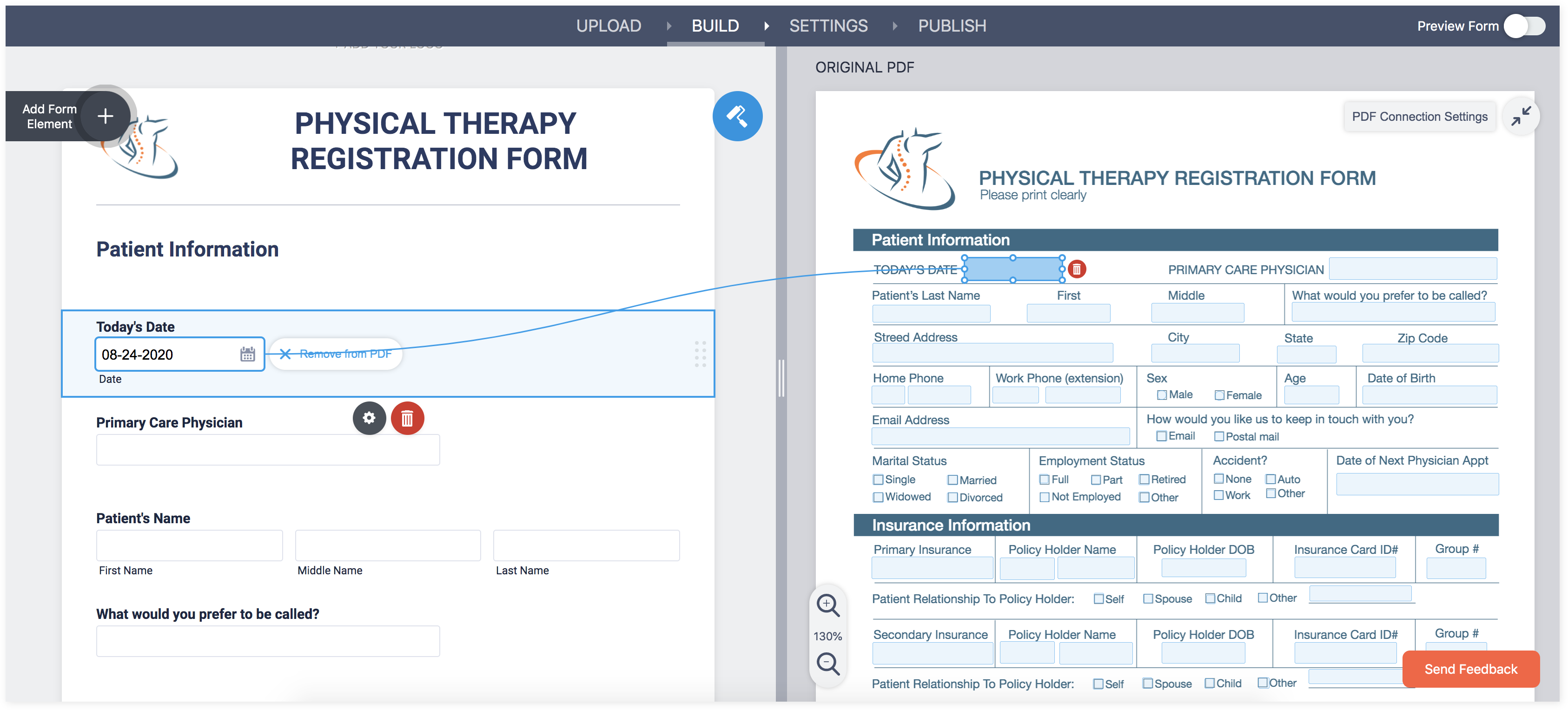


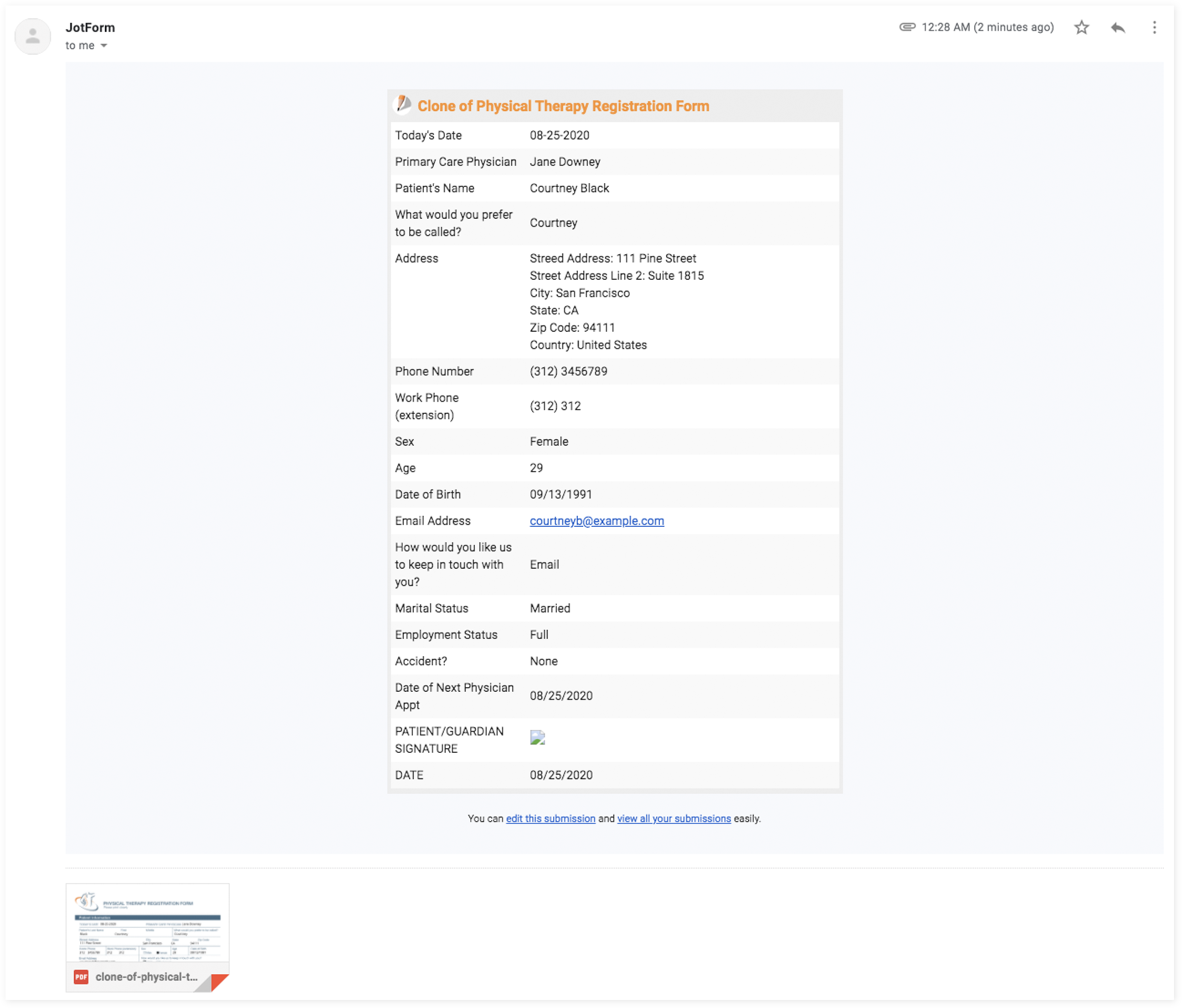
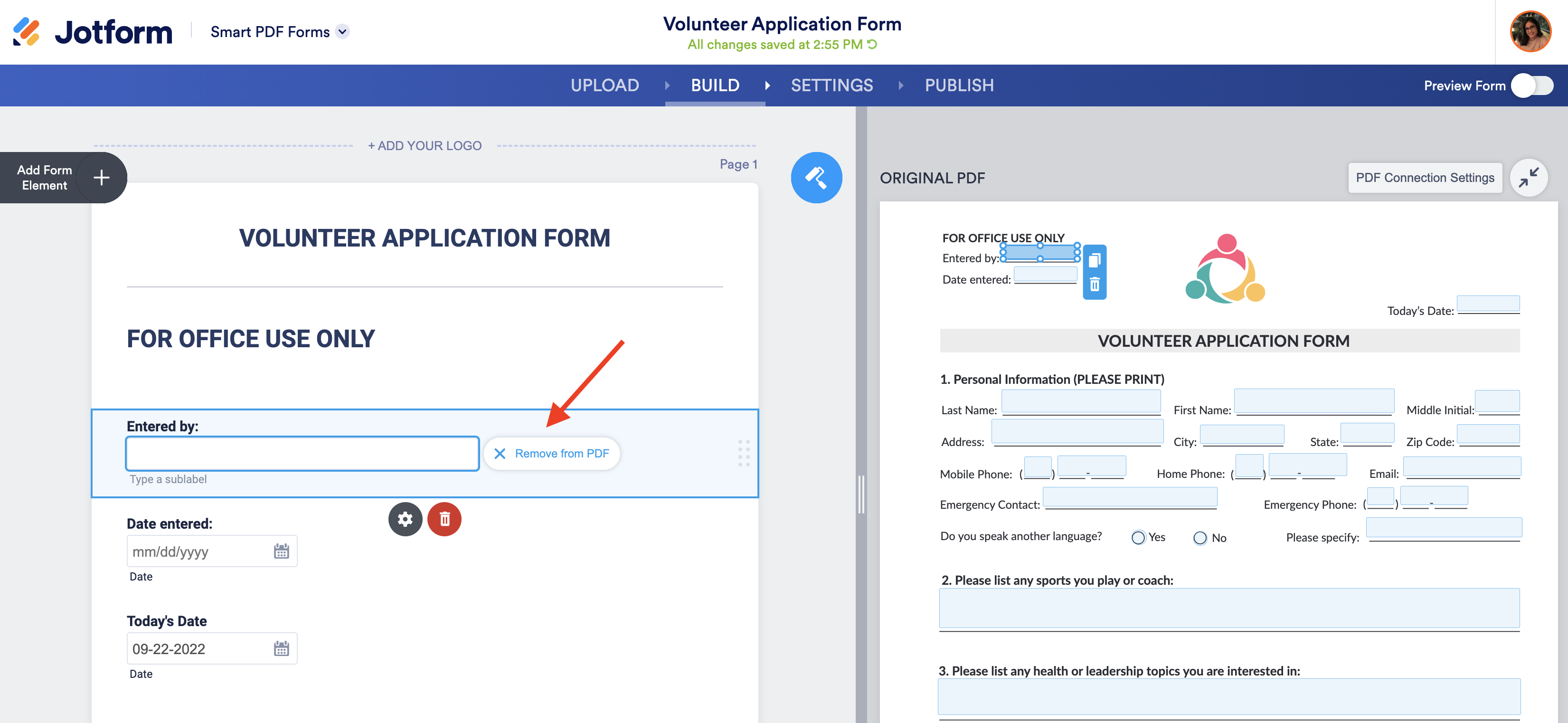
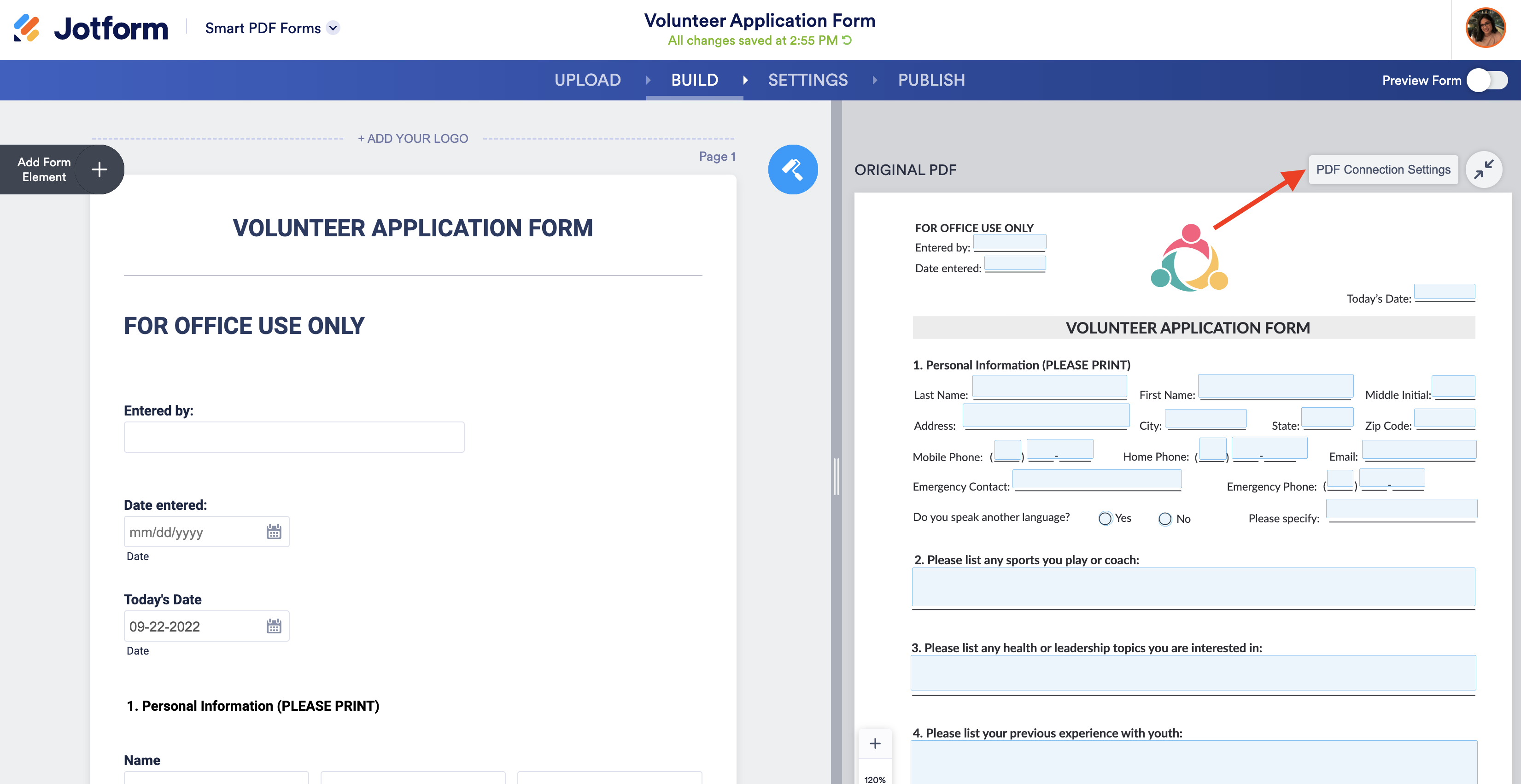
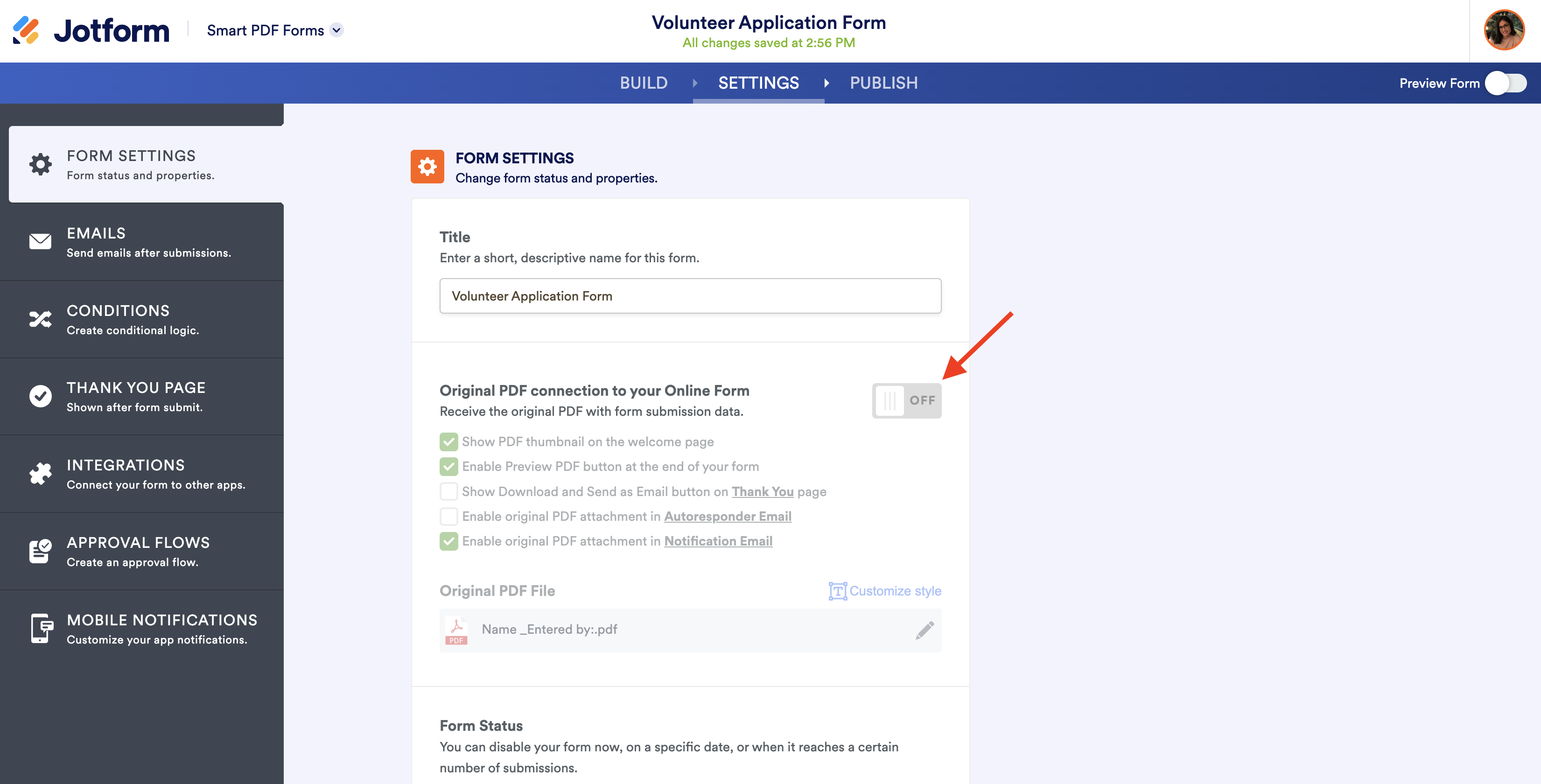
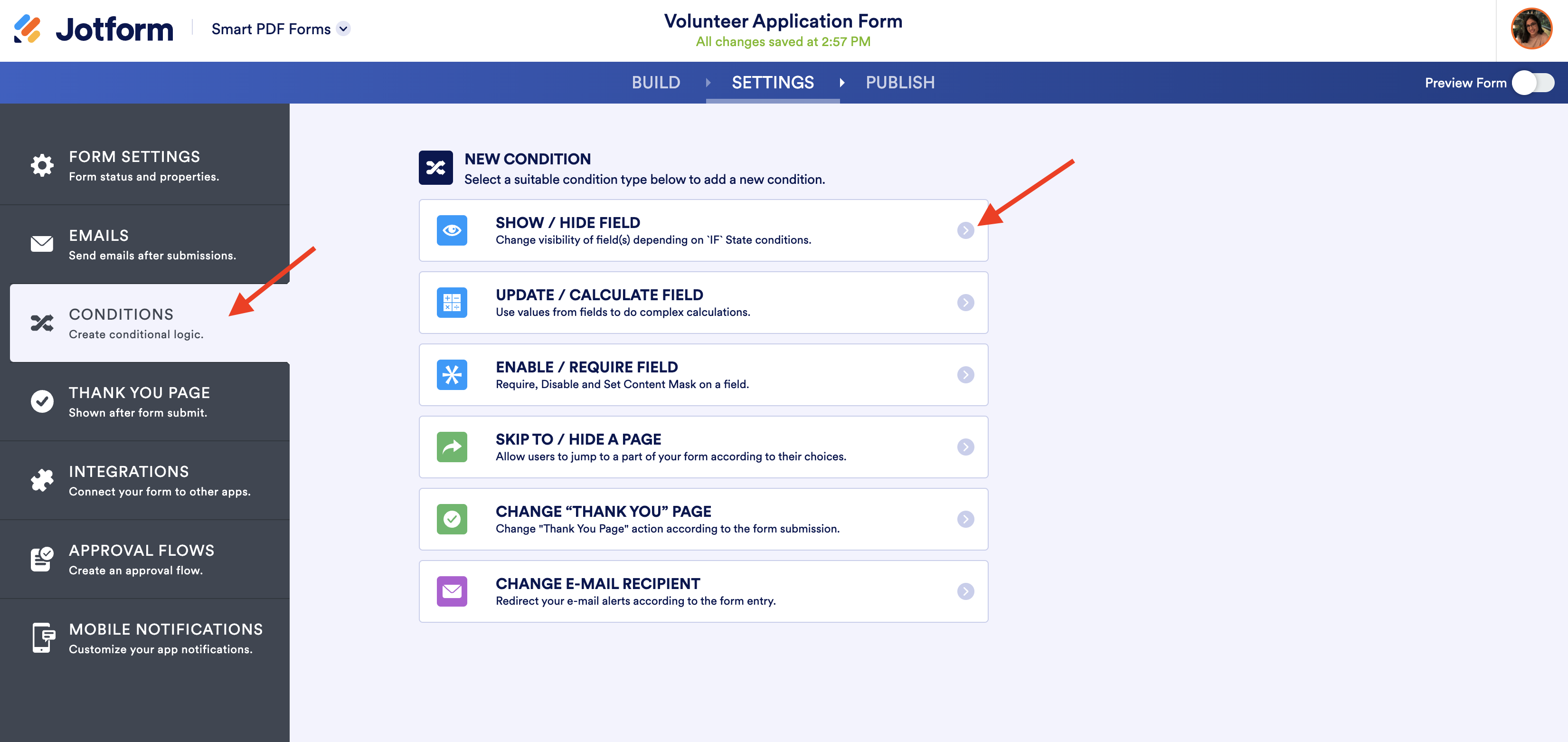
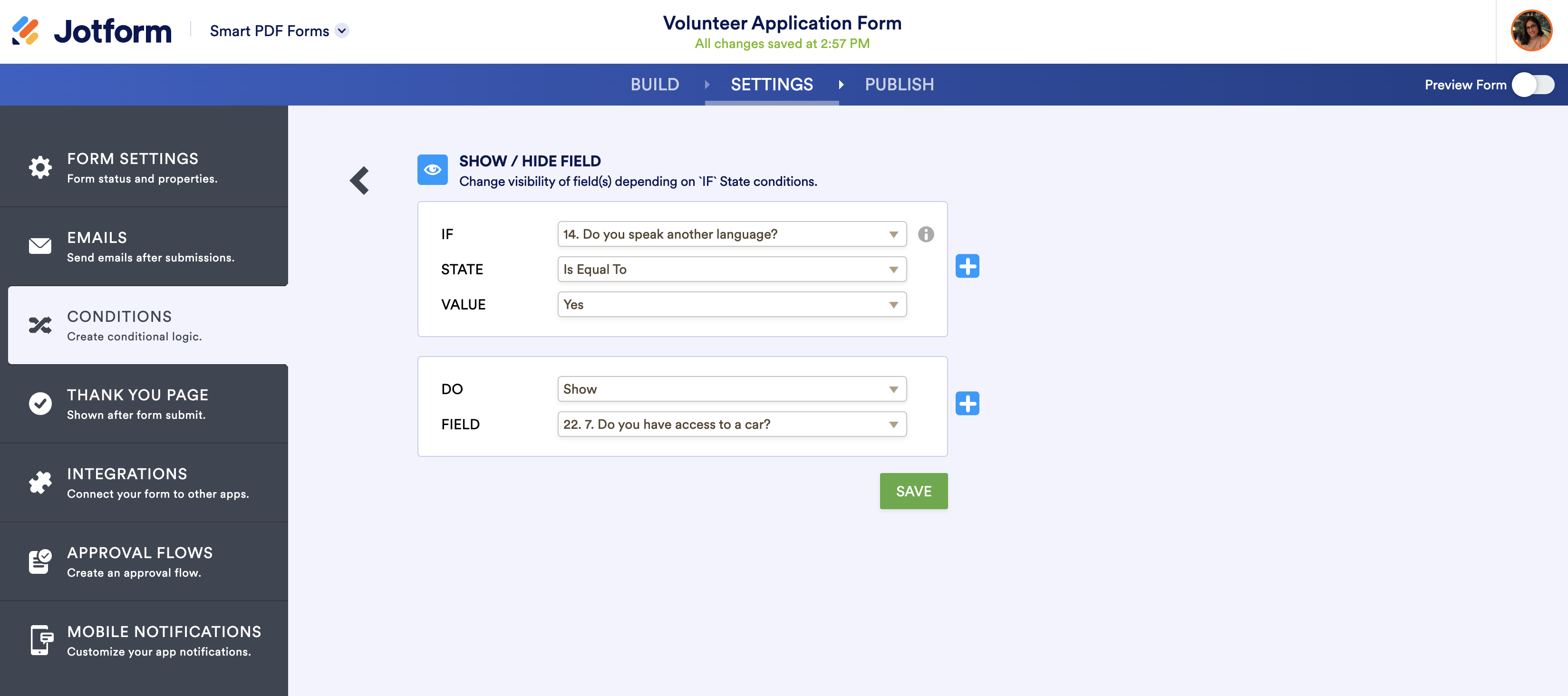

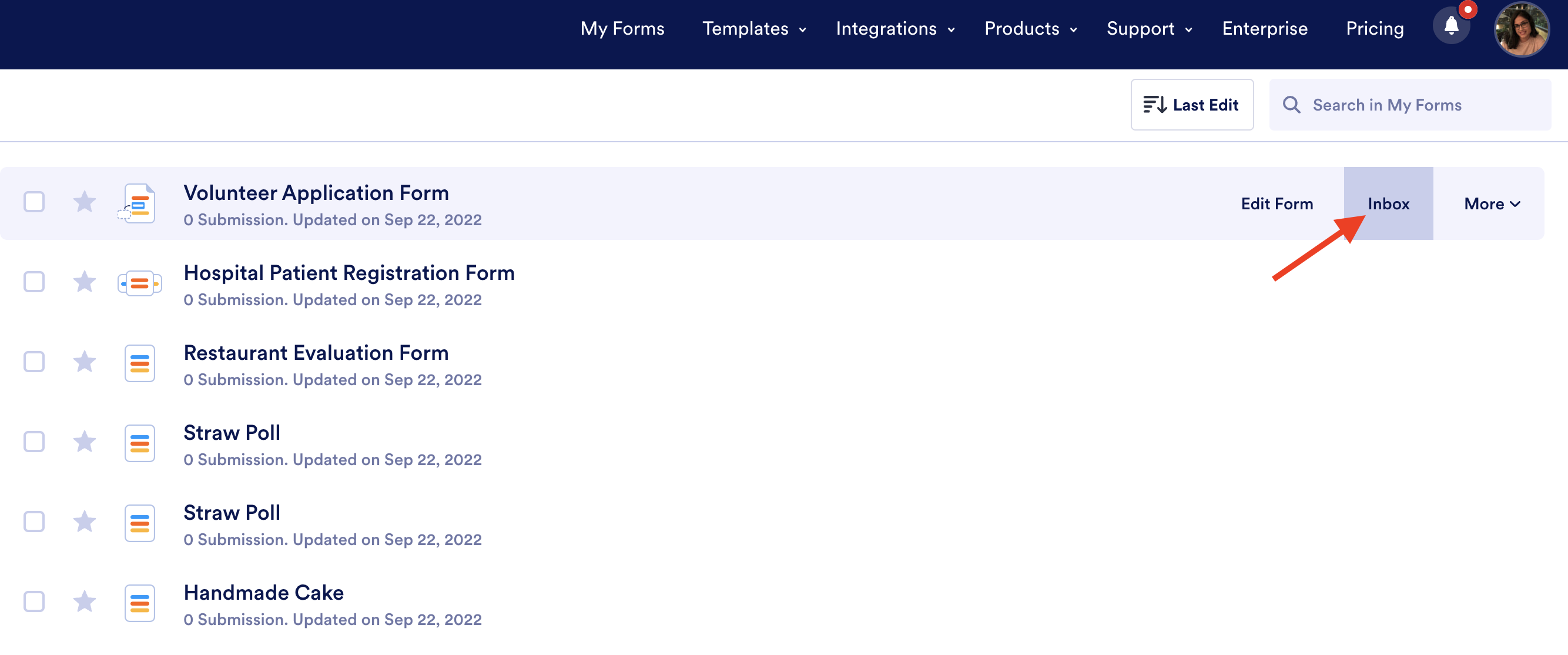
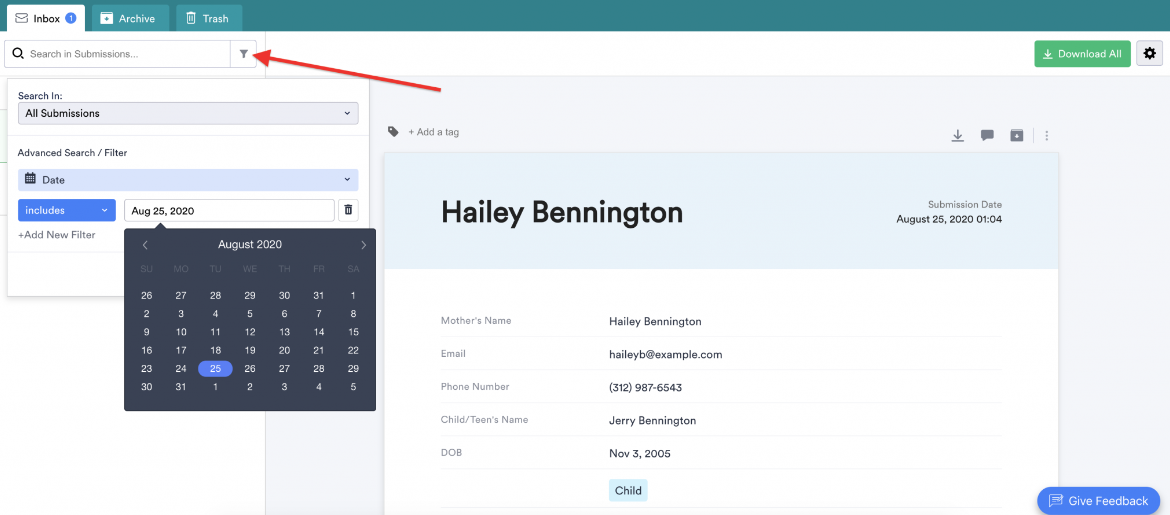
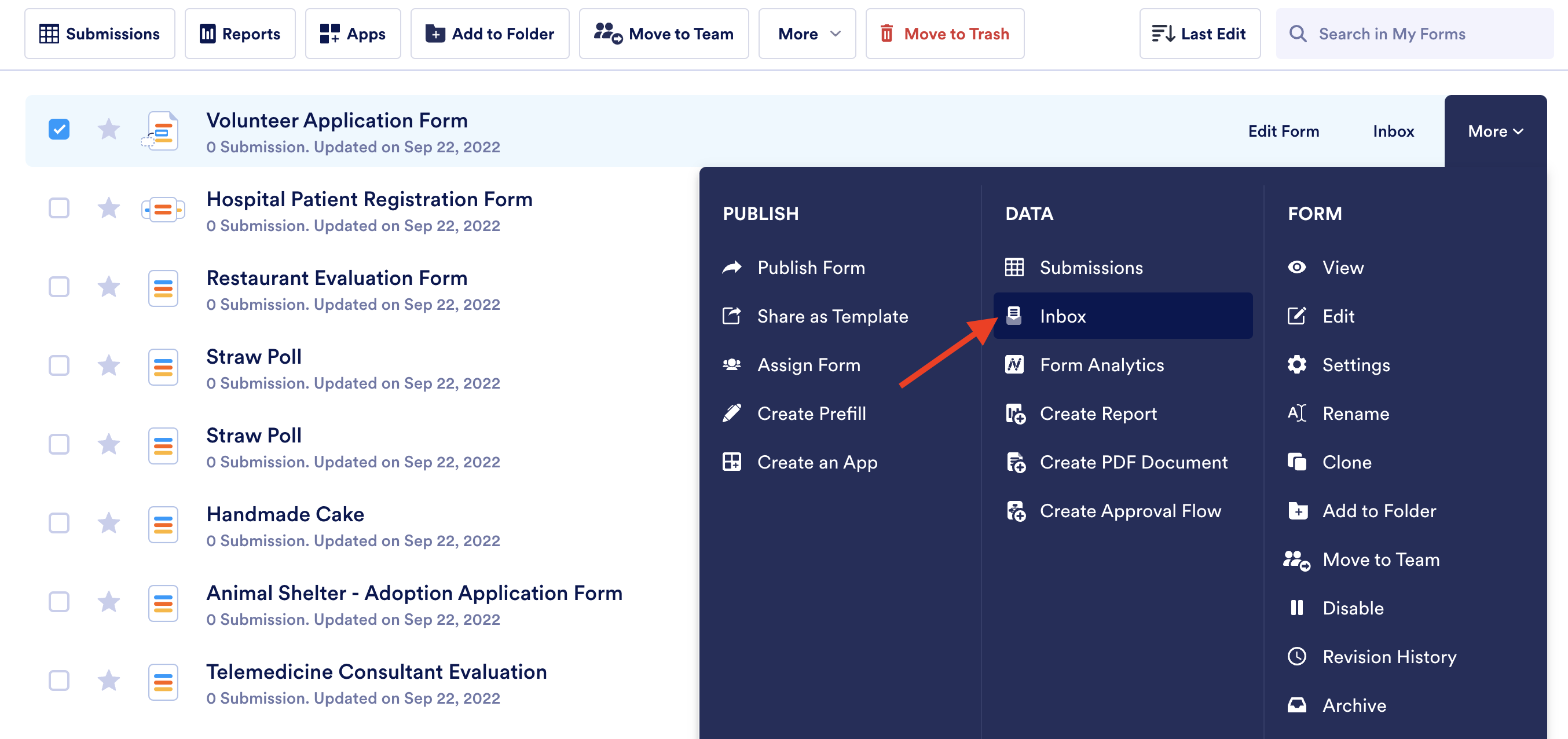





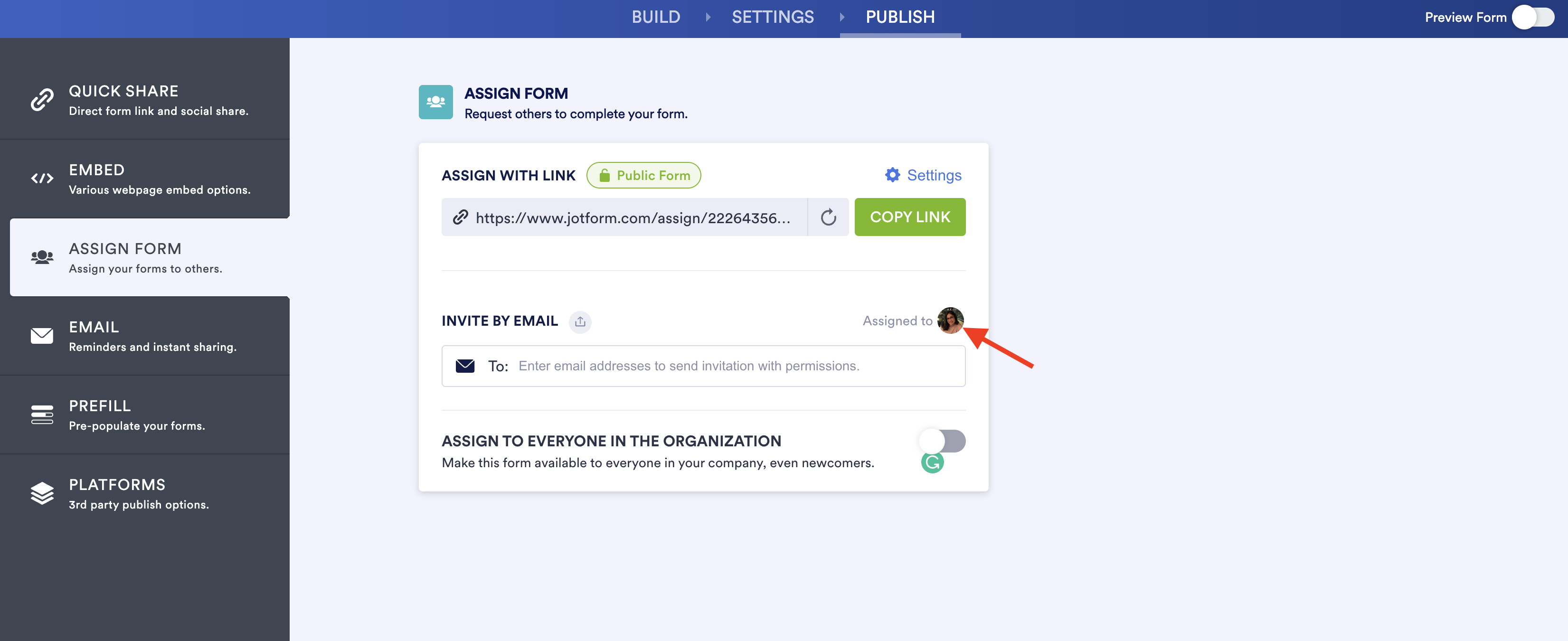
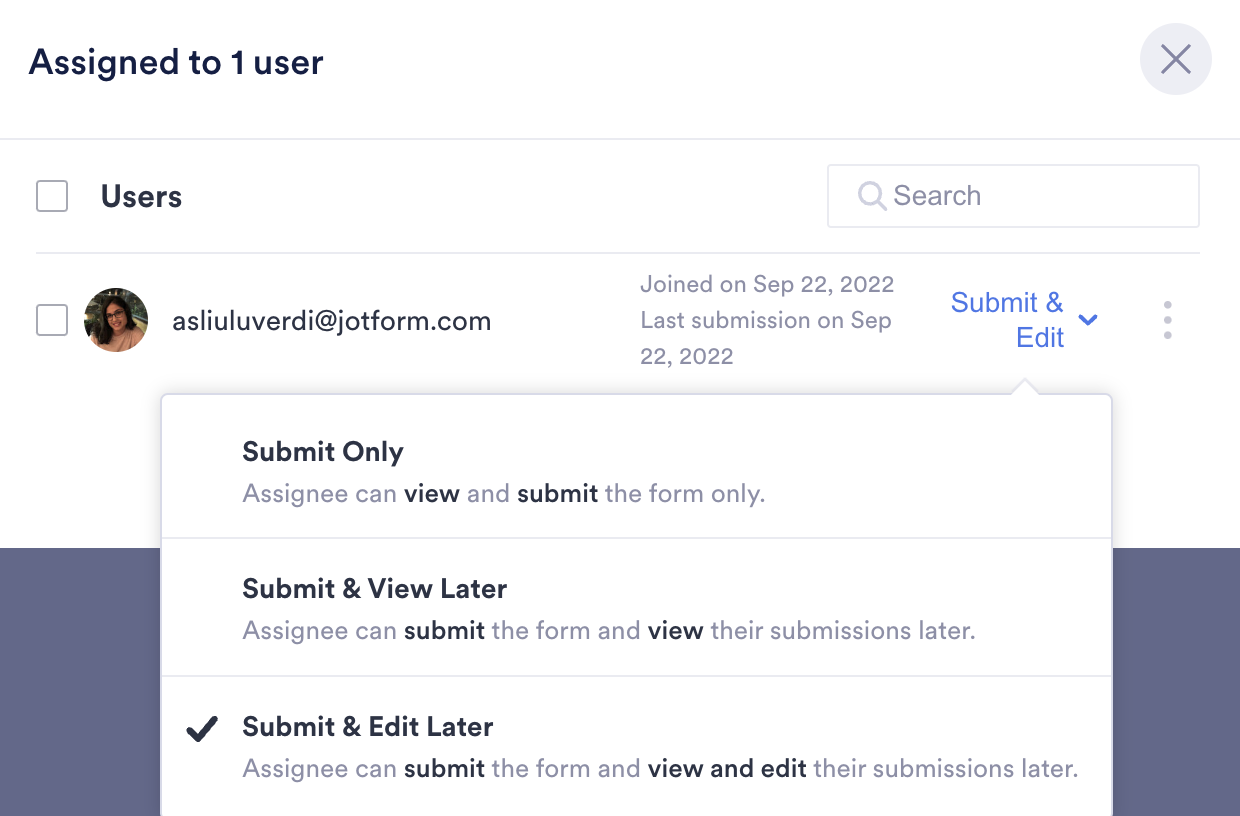
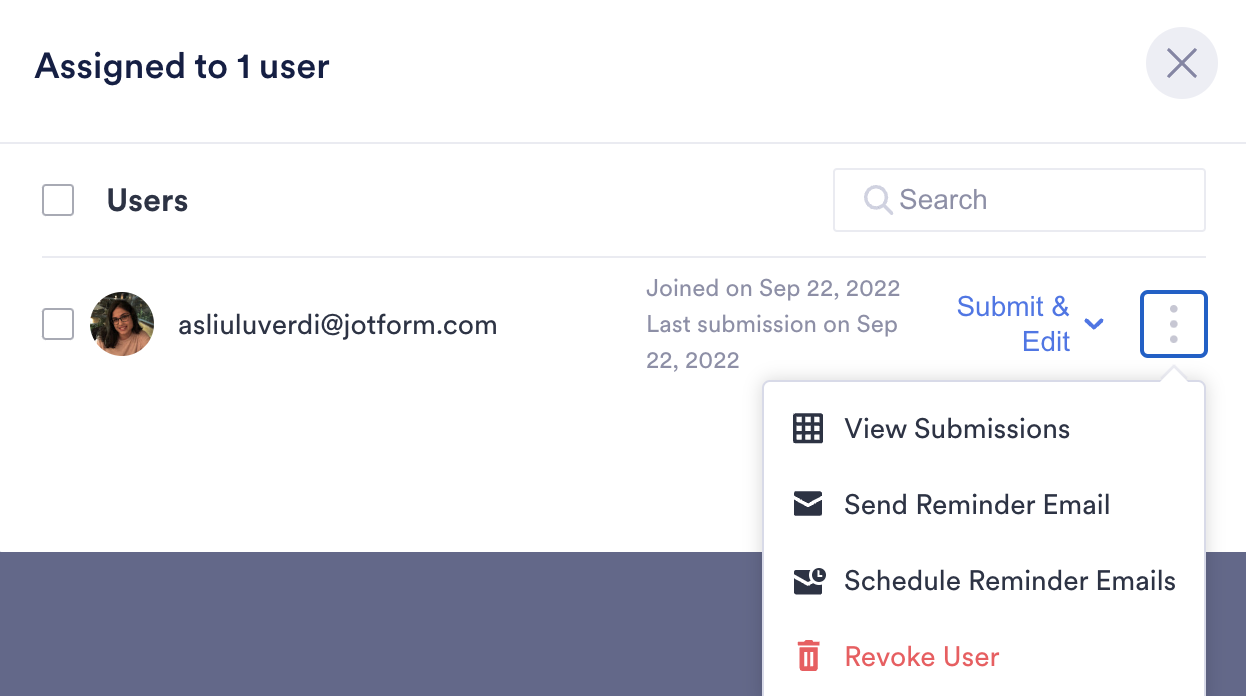
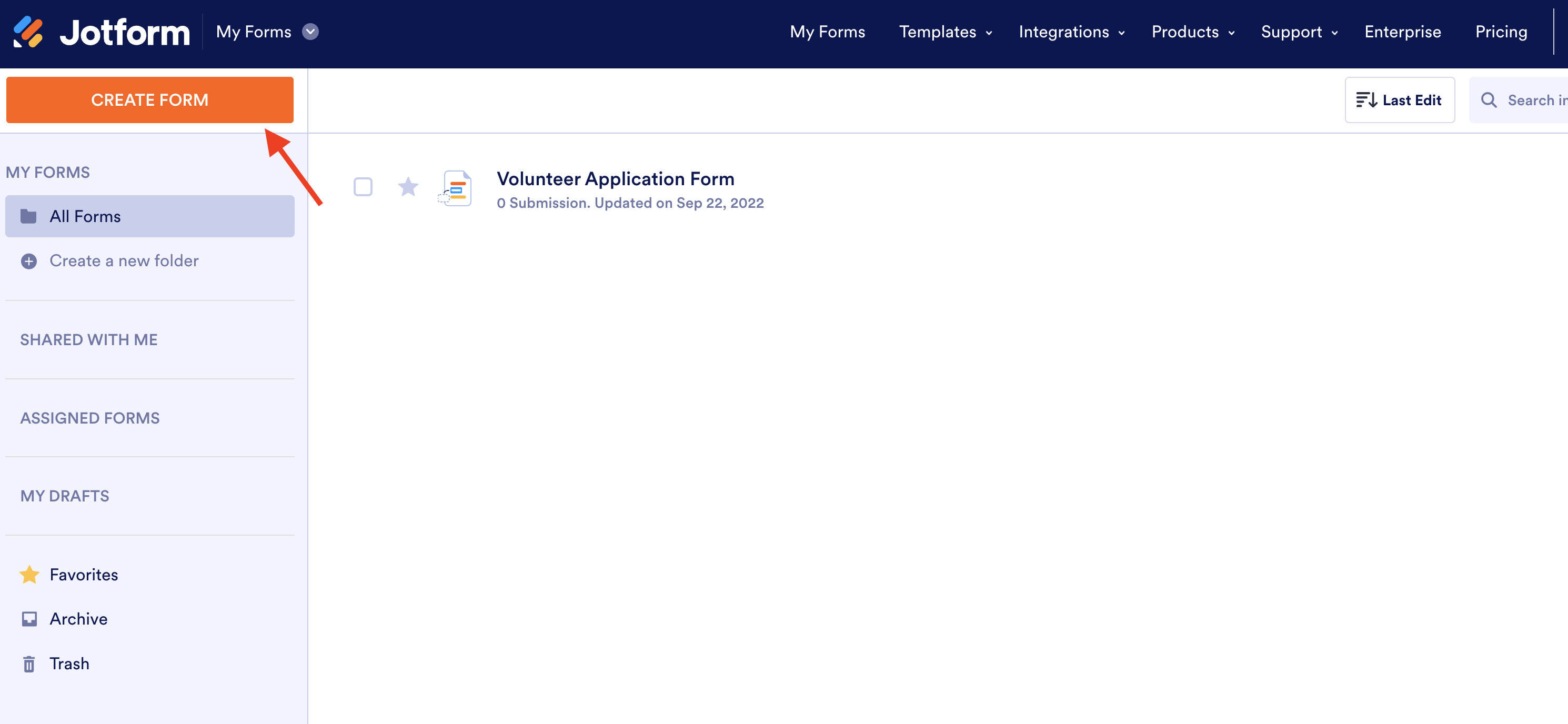


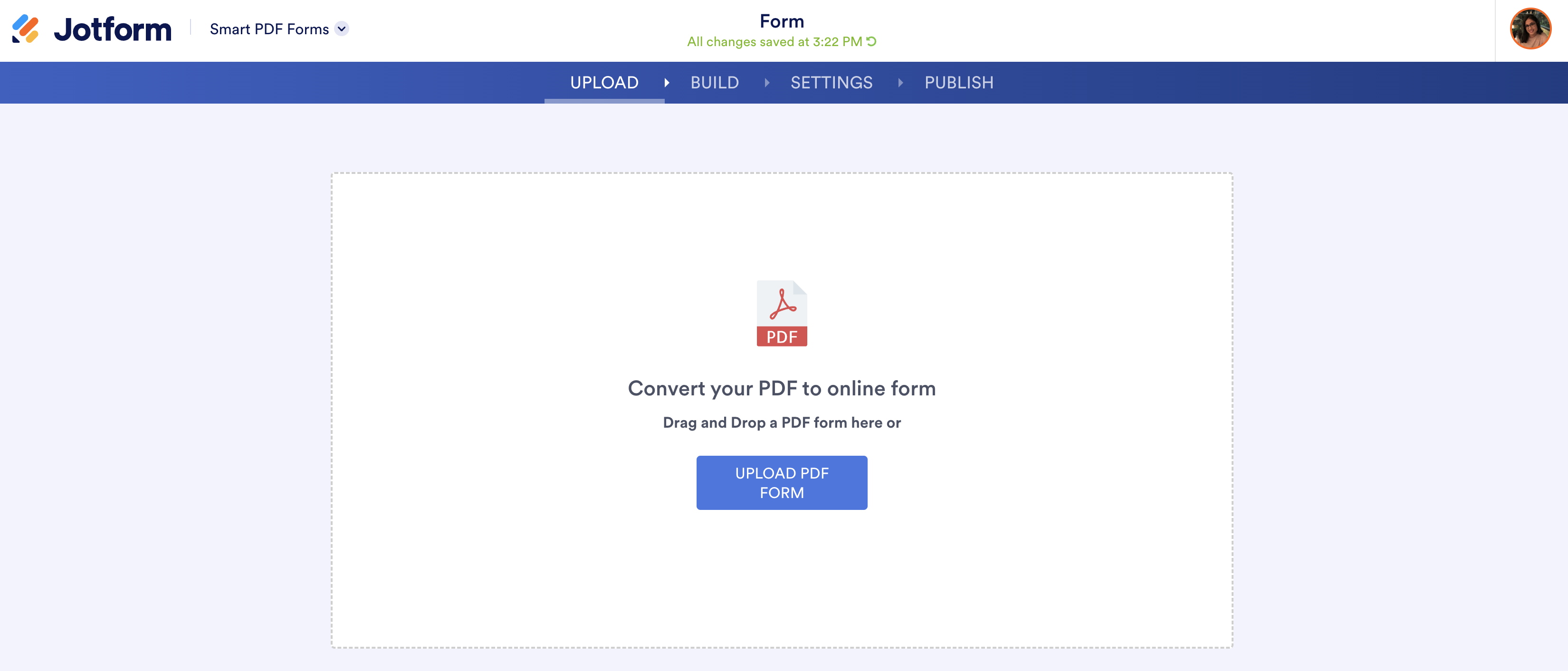

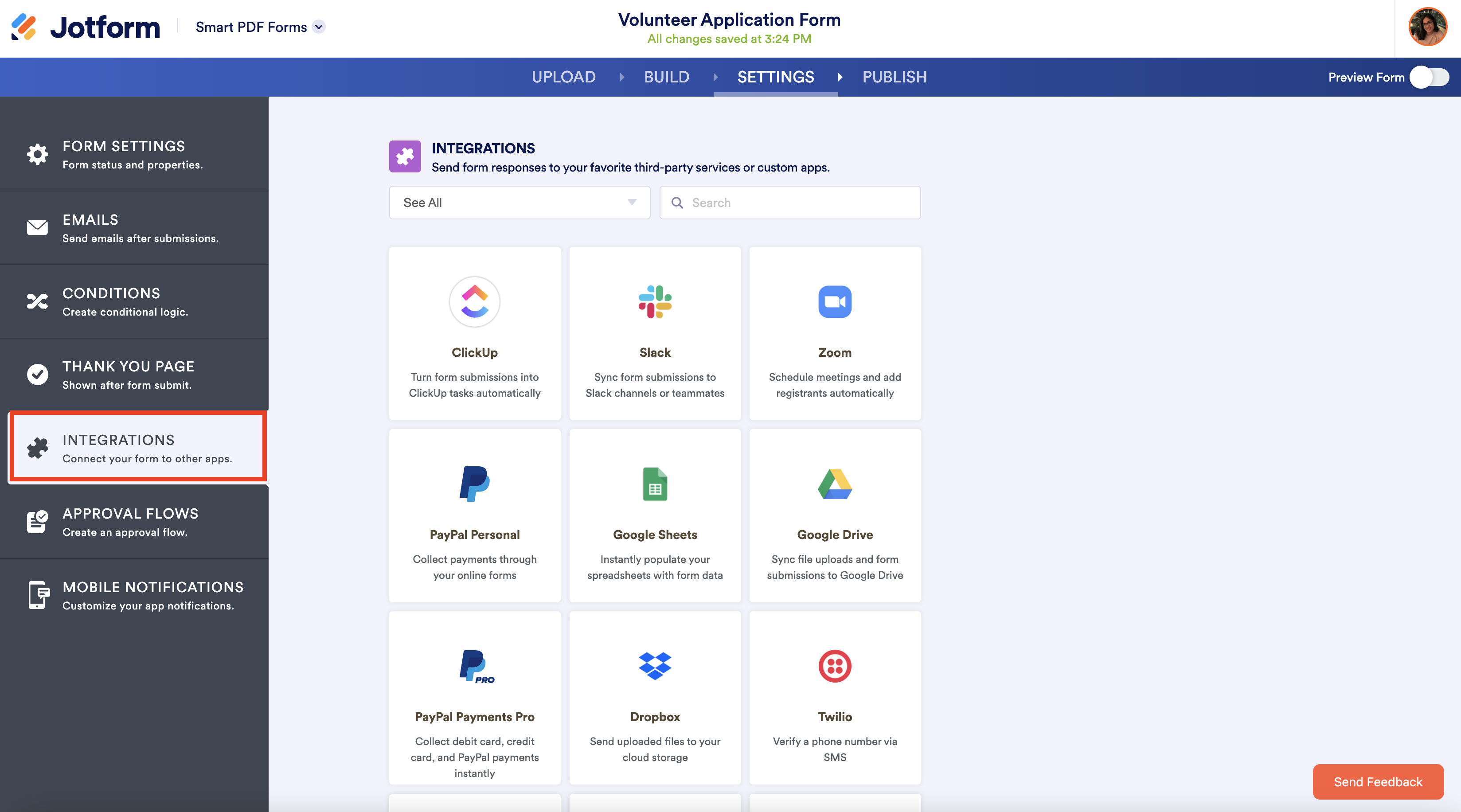

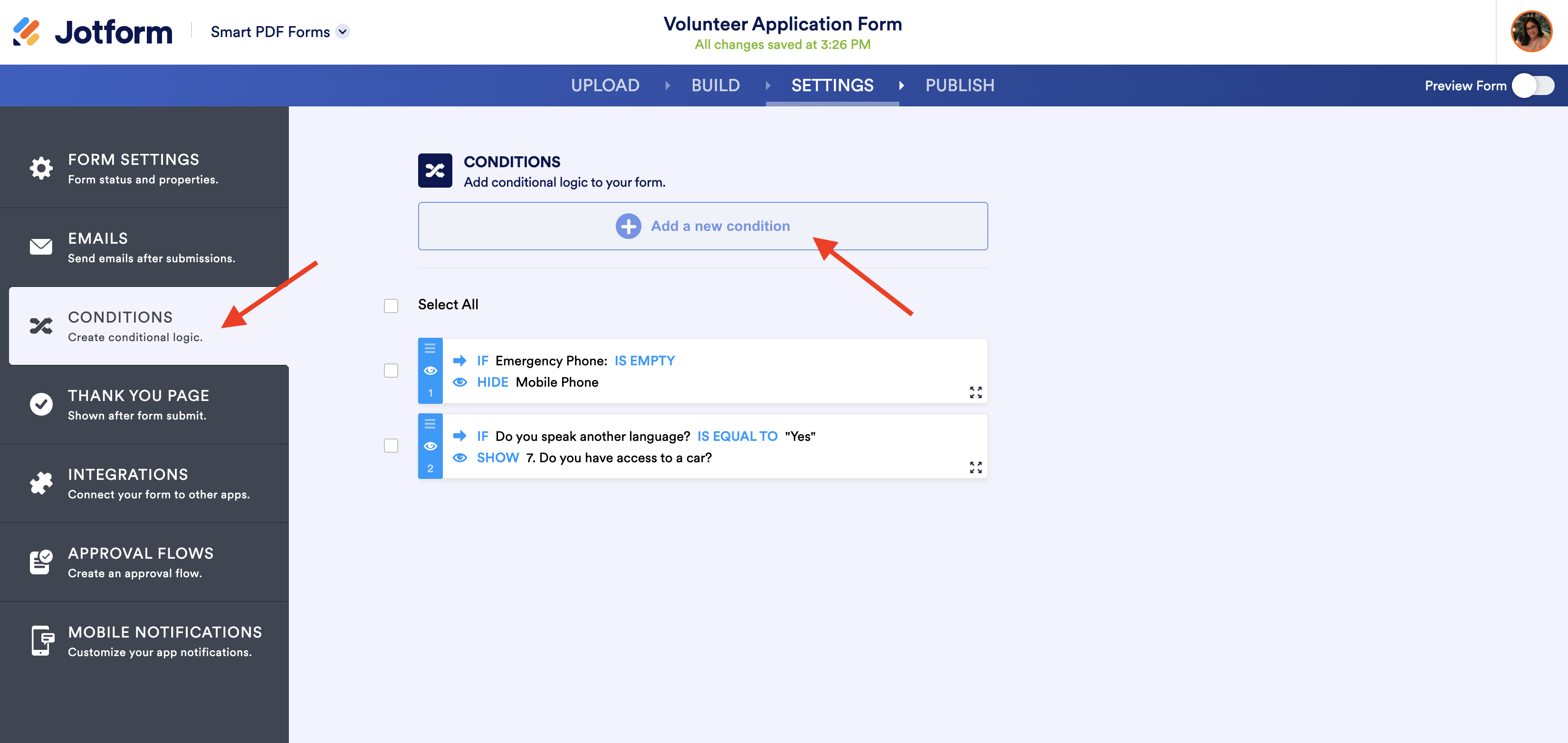


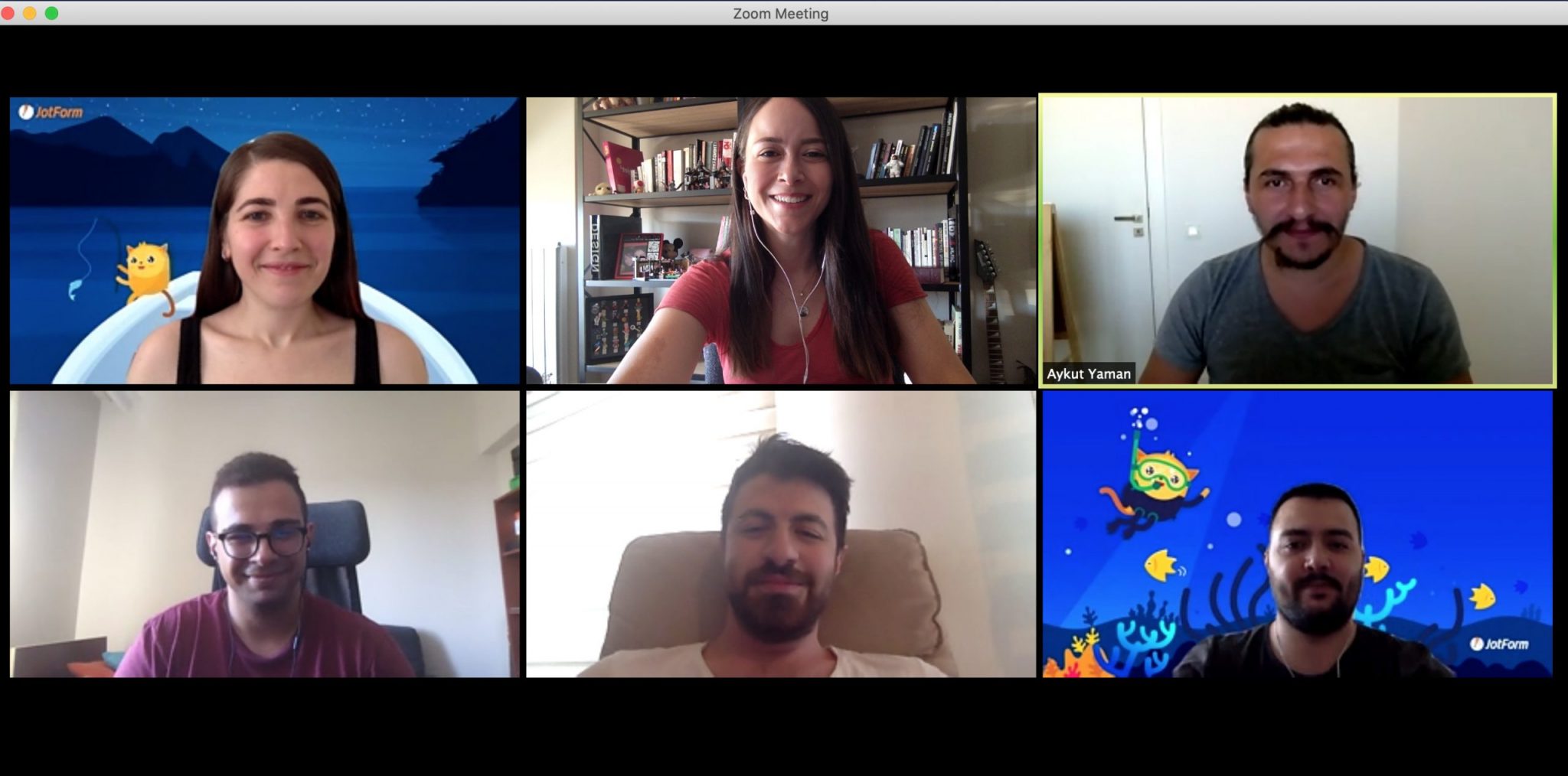



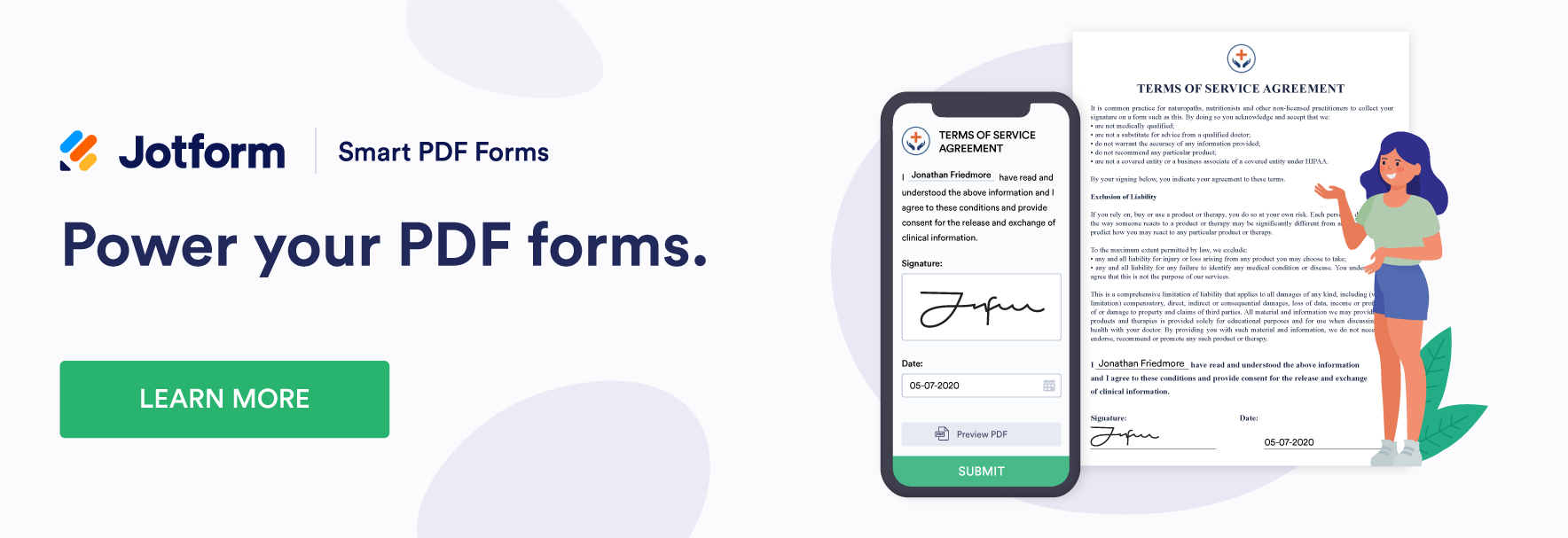

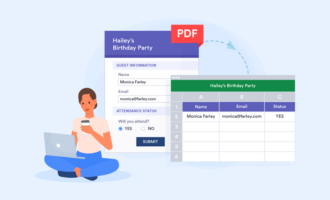
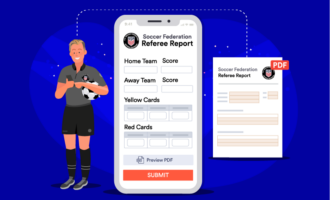





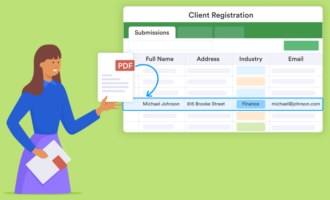





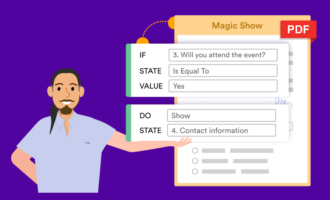




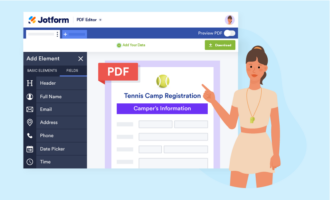
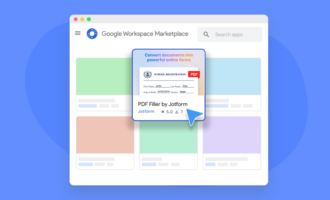
Send Comment:
3 Comments:
More than a year ago
How does one fill out an online PDF, and then send it back to the originator?
More than a year ago
Tried your tutorial. Most of the fields came through fine, but some of the field boxes merged into one large box and columns merging together. Also, the footer with our address was left justified and part of our logo split into two.
More than a year ago
That's app is good coding app in the world