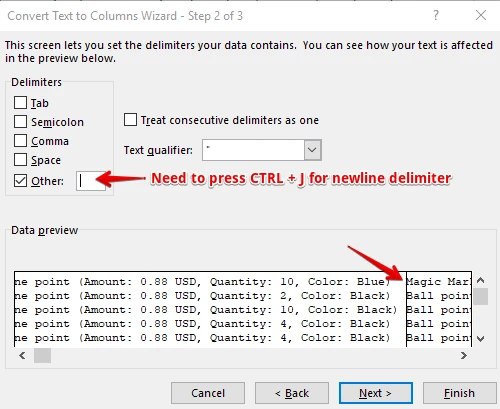-
laurashoemakeAsked on June 5, 2018 at 4:31 PM
-
jonathanReplied on June 5, 2018 at 6:04 PM
If I understand correctly, what you wanted to do is to get the grand total/amount of all the submission data from your Order Form.
You can do this by exporting the data first to a spreadsheet.
You can either Create Excel Report and do the additions in the Excel app.
Or use google spreadsheet integration and do the additions in spreadsheet.
I hope this help. Let us know if you need further assistance on this.
-
laurashoemakeReplied on June 6, 2018 at 9:43 AMI tried the Excel Report, but it puts all the items and numbers in one line.
When doing the Google Spreadsheet Integration, does it need to be done before submissions of the jotform are done?
... -
aubreybourkeReplied on June 6, 2018 at 11:35 AM
You might be able to parse your spreadsheet
Can you tell us what data exactly did you want to extract?
-
aubreybourkeReplied on June 6, 2018 at 11:52 AM
Using the text to columns function on the data tab in Excel, I chose the other delimiter. It splits all the data in the one cell so each is in its own cell.
For example:

-
laurashoemakeReplied on June 6, 2018 at 12:43 PMI have an order form where people ordered quantities of items. I wanted to be able to total each individual item, so I wouldn’t need to do it.
... -
laurashoemakeReplied on June 6, 2018 at 12:43 PMOk.
It appears that the items are in different columns, so when use the delimiter for one column, the rest disappear, so it gives one set of quantities, but the rest disappear.
... -
aubreybourkeReplied on June 6, 2018 at 2:19 PM
OK, firstly you need to press CTRL + J for a newline delimiter in the other field.
If you go to the Data preview you will see a border line for each product.

You will see that it breaks the all-in-one cell into several cells for each product:

Getting this far is a good start. But you still have a bit of work to do. Unfortunately my Excel knowledge is limited. So you will have to visit a forum to see how you can add all the quantities of each product.
They would be able to give you a much better answer than I can provide.
-
laurashoemakeReplied on June 6, 2018 at 2:43 PMThanks for all your help. I do appreciate it.
...
- Mobile Forms
- My Forms
- Templates
- Integrations
- Products
- PRODUCTS
Form Builder
Jotform Enterprise
Jotform Apps
Store Builder
Jotform Tables
Jotform Inbox
Jotform Mobile App
Jotform Approvals
Report Builder
Smart PDF Forms
PDF Editor
Jotform Sign
Jotform for Salesforce Discover Now
- Support
- GET HELP
- Contact Support
- Help Center
- FAQ
- Dedicated Support
Get a dedicated support team with Jotform Enterprise.
Contact Sales - Professional ServicesExplore
- Enterprise
- Pricing