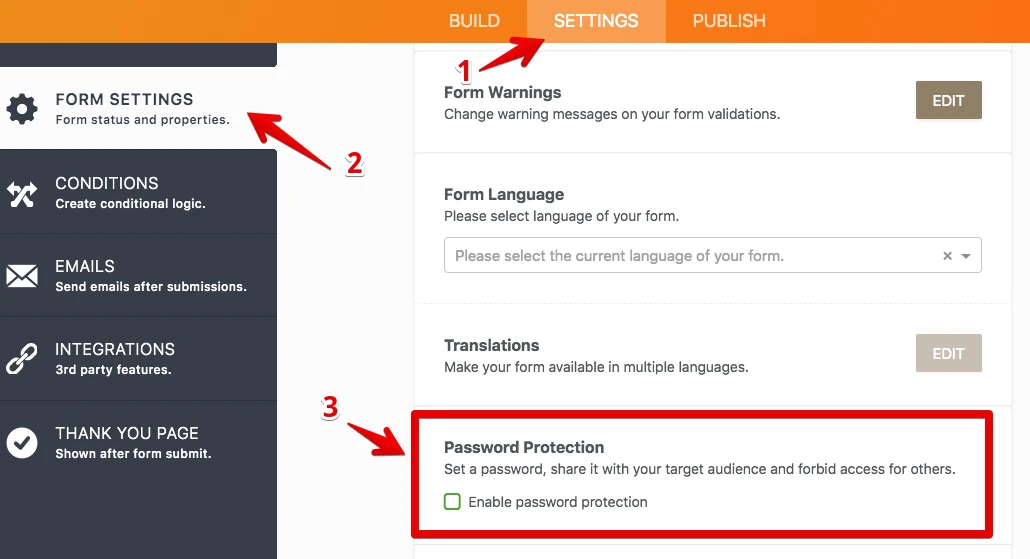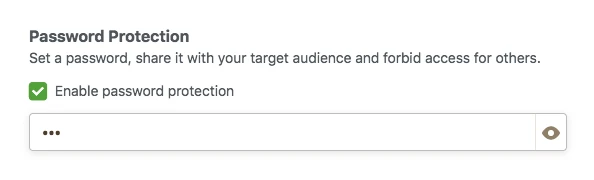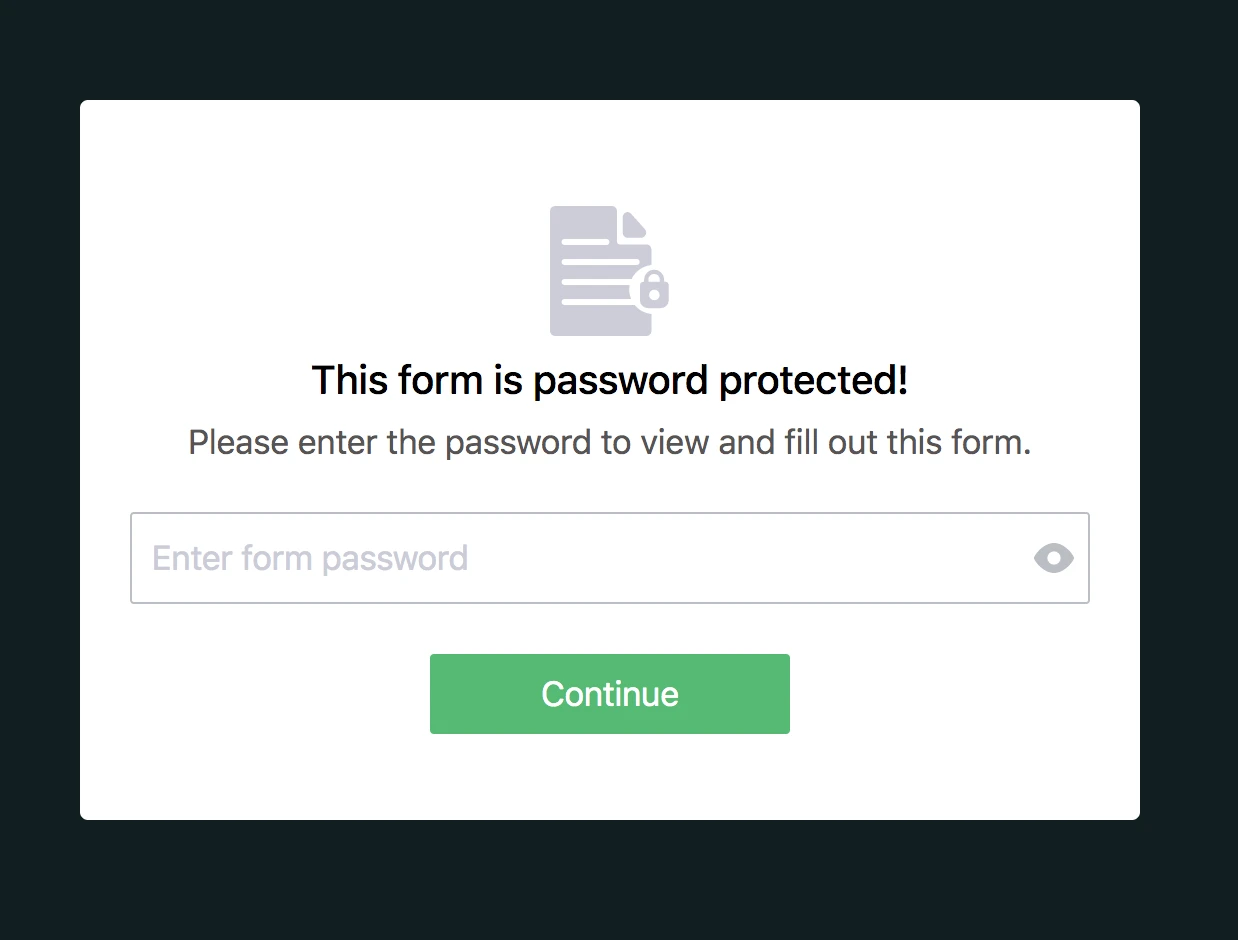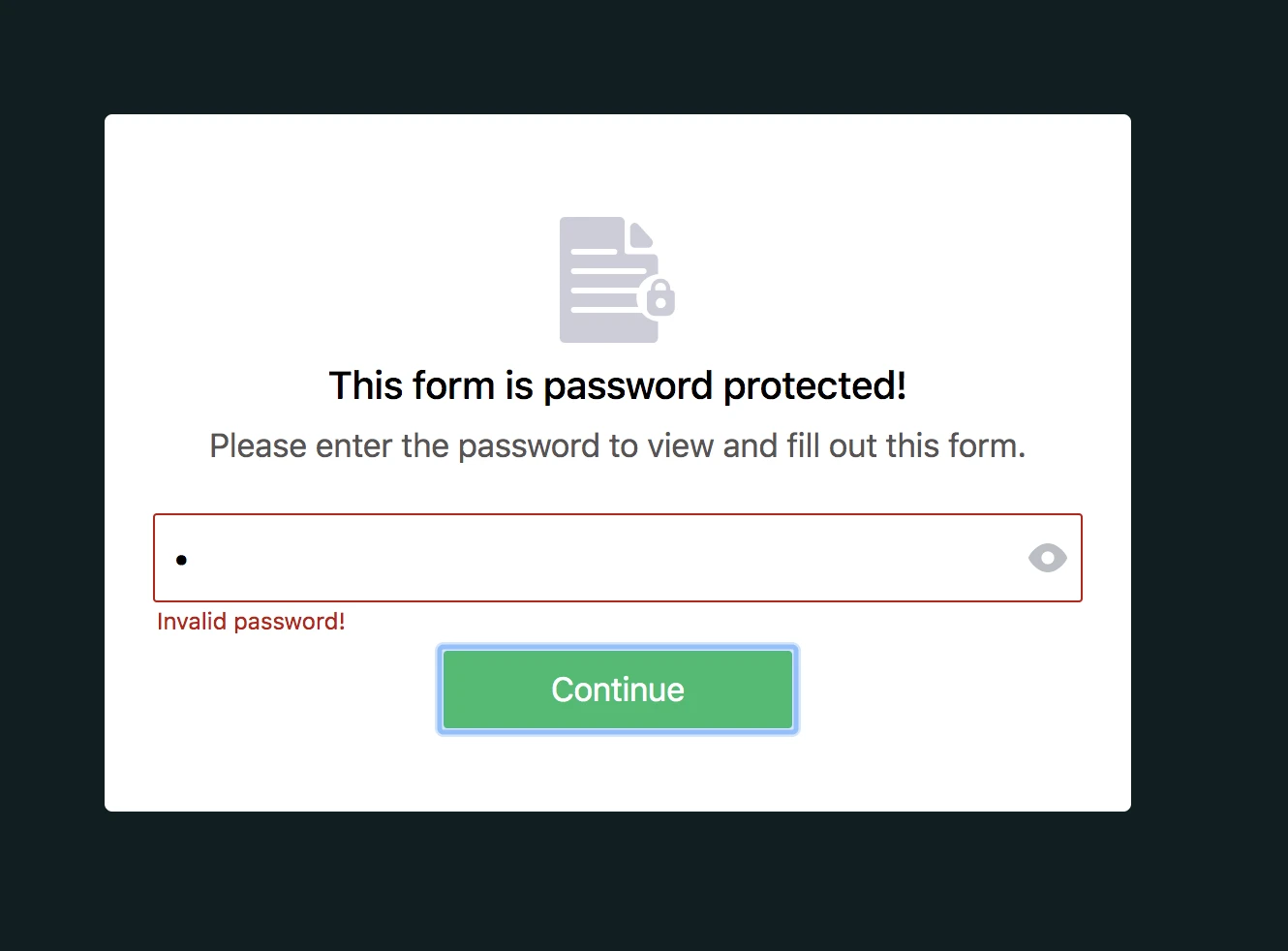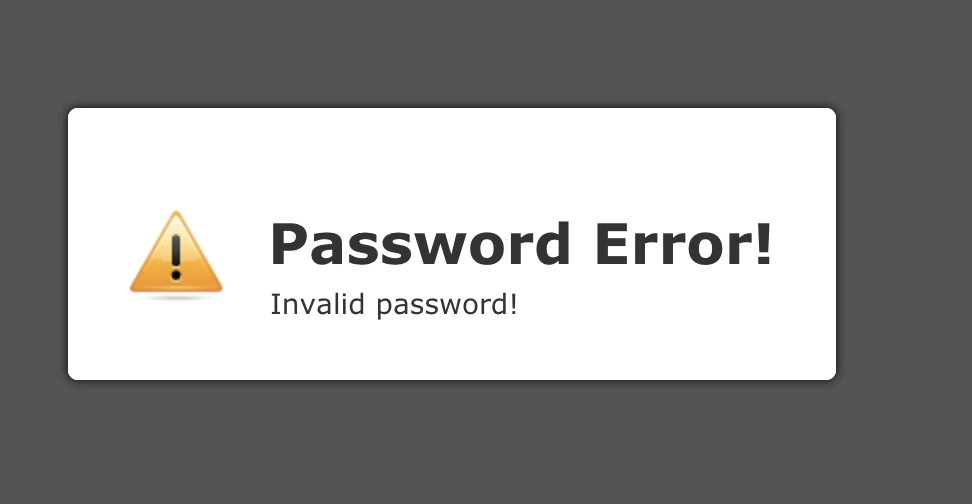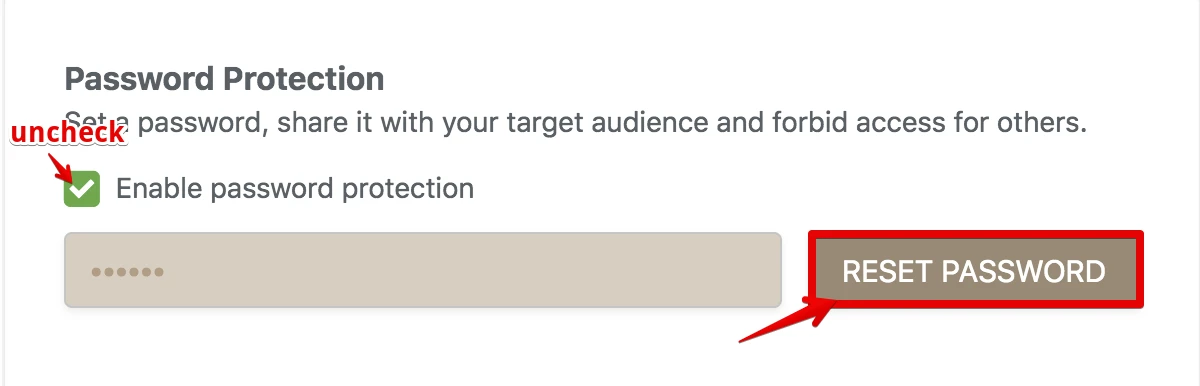-
Fiona CastelloAsked on February 24, 2019 at 7:06 AM
Hello thanks for your answers. Before I upgrade to the bronze or silver plan Can you please answer me the following:
Can I password protect the forms I create?
Can I also set multiple password for each form?
Can I also set a form to block DOUBLE-Form-SUBMISSIONS from the same email address?
About the form widgets, can I use add them free of charge or will I be charged additionally for each add-on I add to my forms?
Please send me an answer to these questions as detailed as possible as I'd like to get started right away and upgrade to a plan. Thanks
-
Welvin Support Team LeadReplied on February 24, 2019 at 9:25 AM
UPDATE (August 20, 2019): Password protection feature is available now.
Here is how it works:
1. Open the Form Builder and find the Enable Password Protection option under the Settings tab.

2. If you select this option, you should set a password for the form. If you don't set any password, the Enable Password Protection option will be unselected.

3. When you set a password for the form, a person who wants to open the form will see this page:

4. If the person enters the incorrect password, s/he cannot open the form and will see this warning:

5. If the person enters the correct password, s/he can open the form and submit it. However, if you (form owner) change the password after s/he opened the form, s/he cannot submit the form and will see this warning:

6. You can reset the password by clicking on the RESET PASSWORD button or unchecking the Enable Password Protection option.

1. We do not have a direct password protection system for forms - especially for limiting access. However, we do have a great workaround by using our conditional logic feature to show/hide fields.
https://www.jotform.com/help/196-Hide-or-Show-Multiple-Fields-at-Once
As you could see in the guide, there's a box that is used to enter the codes. You can do the same.
2. Yes, set multiple conditions in the form. You can also set CONTAIN, comma separated codes as shown below:

3. Yes, we do have a limit based on a unique question:
https://www.jotform.com/help/223-How-to-set-Form-Limits-Based-on-a-Unique-Question
4. Widgets are free to use. Our limits are focused on the number of submissions, file storage, etc that are shown on the pricing page.
-
Nur Karabağ JotForm DeveloperReplied on August 20, 2019 at 7:15 AM
UPDATE: Password protection feature is available now.
Here is how it works:
1. Open the Form Builder and find the Enable Password Protection option under the Settings tab.

2. If you select this option, you should set a password for the form. If you don't set any password, the Enable Password Protection option will be unselected.

3. When you set a password for the form, a person who wants to open the form will see this page:

4. If the person enters the incorrect password, s/he cannot open the form and will see this warning:

5. If the person enters the correct password, s/he can open the form and submit it. However, if you (form owner) change the password after s/he opened the form, s/he cannot submit the form and will see this warning:

6. You can reset the password by clicking on the RESET PASSWORD button or unchecking the Enable Password Protection option.

- Mobile Forms
- My Forms
- Templates
- Integrations
- Products
- PRODUCTS
Form Builder
Jotform Enterprise
Jotform Apps
Store Builder
Jotform Tables
Jotform Inbox
Jotform Mobile App
Jotform Approvals
Report Builder
Smart PDF Forms
PDF Editor
Jotform Sign
Jotform for Salesforce Discover Now
- Support
- GET HELP
- Contact Support
- Help Center
- FAQ
- Dedicated Support
Get a dedicated support team with Jotform Enterprise.
Contact Sales - Professional ServicesExplore
- Enterprise
- Pricing