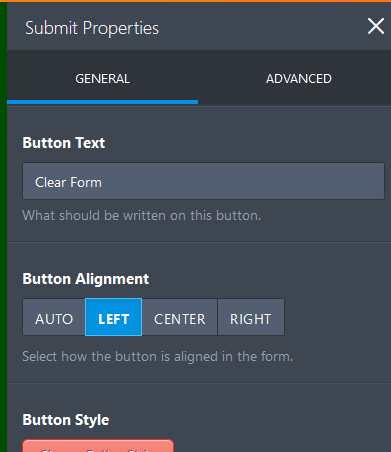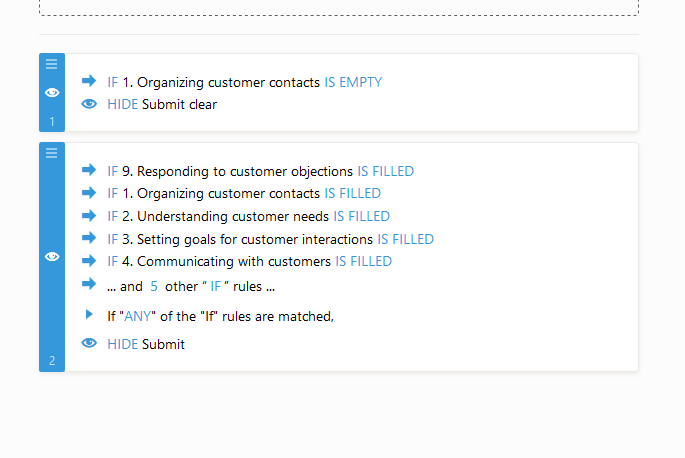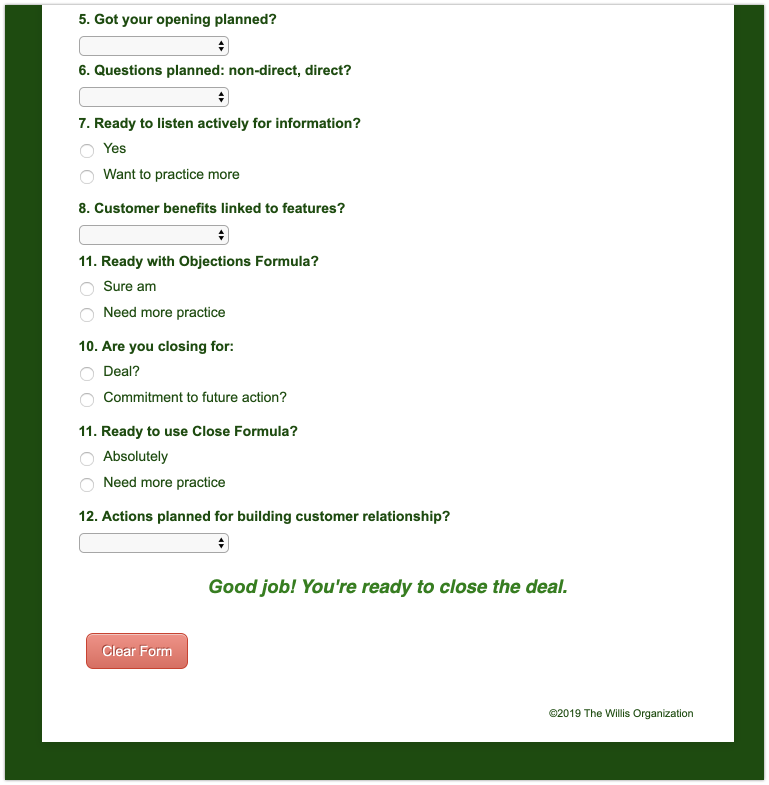-
canlinAsked on May 28, 2019 at 2:16 PM
Hi, hope you can help! I read a response about how to do this in the forum, but I keep getting 2 buttons on the form: the Submit changes to Clear Form and a second Clear Form button is added.
I have set up the standard Submit button to disappear once some answers are given because the form is just for user with no submission required.
Before I tried to create a Clear Form button, it worked fine: Submit disappeared correctly. Now, both buttons disappear, even though I tried to add a second button element above the copyright on bottom of page.
What I'm trying to do: leave the standard Submit button as it was, on the bottom of the page. Add a second Clear Form button above the copyright info so users can re-used forms.
Hope you can help!
Thanks,
Linda

-
Richie JotForm SupportReplied on May 28, 2019 at 3:41 PM
I have checked your form and it seems you have set the submit button's name to "Clear Form".

Kindly change it back to "Submit".
To clarify, do you want to use condition to hide your submit button but show only the clear button?
You can add another submit button and this time use custom CSS to hide the submit button and show only the clear form.
You can use the CSS display:none; to hide the submit button.
Screen cast:
Sample Form:https://form.jotform.com/91476413539968
Please give it a try and let us know if you need further assistance.
-
canlinReplied on May 29, 2019 at 12:43 PMNew response receivedHi again,
Thanks for your super fast response and helpful explanations.
Here’s what I did:
1. returned Submit button text to Submit
2. Realized I needed to use Clear Form wording on Advanced tab instead.
3. Pasted CSS code and saved form. This is a MUCH better way to do this than by condition – thanks!
4. Ta da! Submit button disappeared as I watched.
BUT...
Now, on the build page, it’s perfect: no Submit, just Clear Form. When I try to Preview, however, the Clear Form button disappears as well ... not buttons at all.
Can you please tell my what I’m doing wrong. Do I need to add a new Submit element in a different place from where the default one goes?
Sorry to be a tad dense on this and thanks so much for helping me get it right!
Linda
... -
Richie JotForm SupportReplied on May 29, 2019 at 2:17 PM
I have checked your form and it seems you have only 1 submit button that is hidden.

You would need to add another submit button.

Then you would need to use conditions to hide/show your clear button or submit button.
Example condition: The submit clear is the submit button that is hidden.
Condition two would be your newly added submit button.

Sample Form:https://form.jotform.com/91476413539968
You may clone my form so that you can check the conditions.
Guide:https://www.jotform.com/help/42-How-to-Clone-an-Existing-Form-from-a-URL
Please give it a try and let us know if you need further assistance.
-
canlinReplied on May 29, 2019 at 6:43 PMNew response receivedHi Richie,
That was so nice of you to fix this form for me ... way above and beyond support and I really appreciate it. Looking at your form, I could see what I had been doing wrong.
Even better, you offered to let me clone your form AND provided a link to show me how to do it. The cloning worked perfectly!
Feeling brave, thanks to your instructions, I did 2 extra things:
1. removed the Clear Form condition so that button would always show
2. added the CSS you’d showed me last time so the Submit button never appears
Would you mind taking a peek to see if I did this correctly? It looks perfect on the form preview and view form so I think it’s fine, but you know way more about it than I do!!
Again, thank you so much for not only offering support, but adding technical expertise and hands-on form building!
A Happy JotFormer,
Linda
... -
jherwinReplied on May 29, 2019 at 9:46 PM
I checked your form (91405372742152) and the conditional logic has broken condition, I fixed it for you.
Also, my colleague suggested you add another submit button, so you can hide/show clear and submit button differently. Do you still need another submit button? or just clear button?
Let us know if you need further help :)
-
canlinReplied on May 30, 2019 at 8:43 AMNew response receivedThanks for getting back to me and for fixing my condition.
I do not want a Submit button. Our users do not submit the form, just use it for themselves.
Question: since I added CSS to remove Submit, do I still need conditions? Or can I remove them safely?
Thank you for your help,
Linda
... -
canlinReplied on May 30, 2019 at 9:43 AMNew response receivedP.S. Some more issues ... sorry!
While waiting for your reply, I tried to made Challenge Deal Maker work the same as the 3 Challenge Warm-Up forms.
I can’t get the button right. I inserted the same CSS used on the other 3:
#input_93{
display: none;
}
.form-submit-button{
display: none;
}
Then, I added all the conditions (which I don’t think I need with that CSS??).
Next, I created a Submit button. When I entered “submit clear” as on the others, the text changed from Submit to “submit clear”. Then, when I activated Reset, a second “Clear Form” button appeared beside Submit clear.
Why is Submit (submit clear) still there despite CSS? Why can’t I create just a Clear Form like the others?
I’m messing up somehow. Can you please help. I need to do the same things on Skill Checker form, but don’t want to edit it until I get this one working correctly.
Any help will be greatly appreciated!
Linda
... -
Richie JotForm SupportReplied on May 30, 2019 at 11:03 AM
Hi canlin,
Just to clarify, you would like your form to clear the fields only and not submit the form?
If you don't want your form to submit, you may remove the condition and allow the CSS to hide the submit button.
I have checked your form https://www.jotform.us/form/91154369242154 and it seems you have already fixed the issue with your submit/clear button.
You may disable your condition to show your clear button.

Please give it a try and let us know how it goes.
-
canlinReplied on May 30, 2019 at 1:43 PMNew response receivedHi Richie,
Yes, I would like form to clear fields and not submit. Exactly!
So on the form, I removed the condition as you showed in your screenshot. In Preview and View modes, the form looks fine.
BUT in Build it looks like this:
Do I need to worry about this? Can’t figure out why it looks like this in Build but not in Preview/View! Weird?!
Thanks for your patience and help!!
Linda
... -
Victoria_KReplied on May 30, 2019 at 2:57 PM
Good day Linda,
We suggest to check form via direct link (as your users would see it), build mode is available to you only. However, I have found a typo in CSS code and fixed it in your form. Now, form does not show Submit button in build mode too:

I would like to also mention that we can not review screenshots that are sent via email reply. If you would ever need to send us a screenshot, please follow this guide: How-to-Post-Screenshots-to-Our-Support-Forum
We will be glad to assist if you need more help, just let us know.
-
canlinReplied on May 30, 2019 at 4:43 PMNew response receivedHi Victoria,
You found a CSS typo? And fixed it? You are an angel! Thank you so much. CSS is still quite foreign to me so I really appreciate you noticing the problem and correcting it for me. I’ll be sure to check the CSS you used and copy it for the final form I’m editing.
Thank you, too, for the advice about using a direct link to check my forms ... a helpful hint.
Sorry about the screenshot. Hadn’t realized I couldn’t send one that way. I’ll follow your instructions next time!
Thank you again,
Linda
...
- Mobile Forms
- My Forms
- Templates
- Integrations
- Products
- PRODUCTS
Form Builder
Jotform Enterprise
Jotform Apps
Store Builder
Jotform Tables
Jotform Inbox
Jotform Mobile App
Jotform Approvals
Report Builder
Smart PDF Forms
PDF Editor
Jotform Sign
Jotform for Salesforce Discover Now
- Support
- GET HELP
- Contact Support
- Help Center
- FAQ
- Dedicated Support
Get a dedicated support team with Jotform Enterprise.
Contact Sales - Professional ServicesExplore
- Enterprise
- Pricing