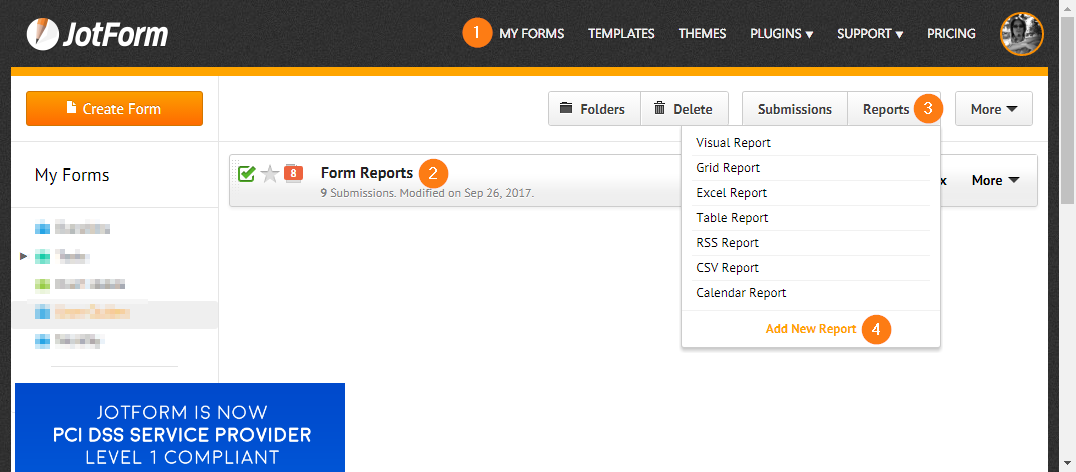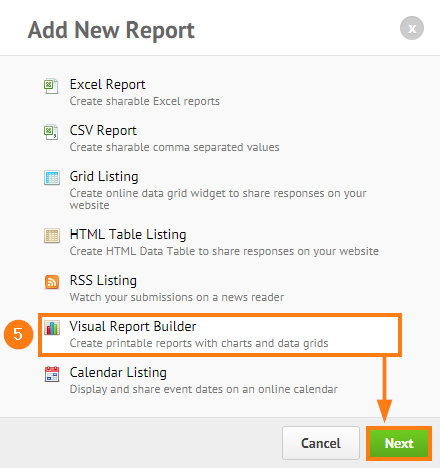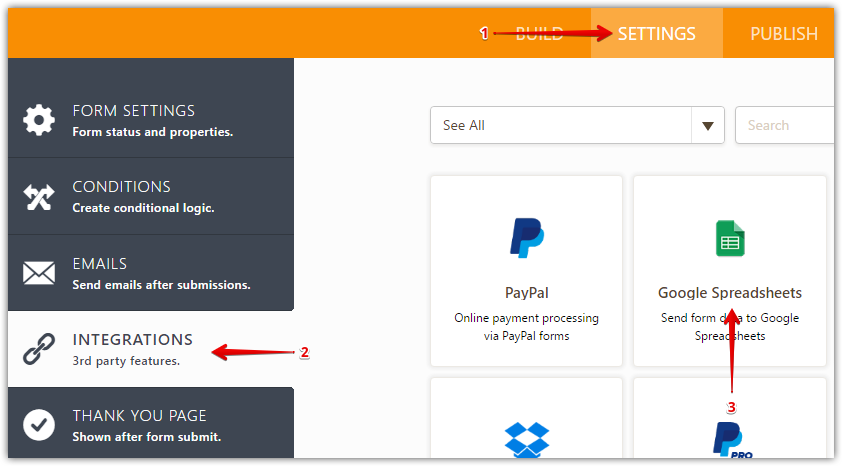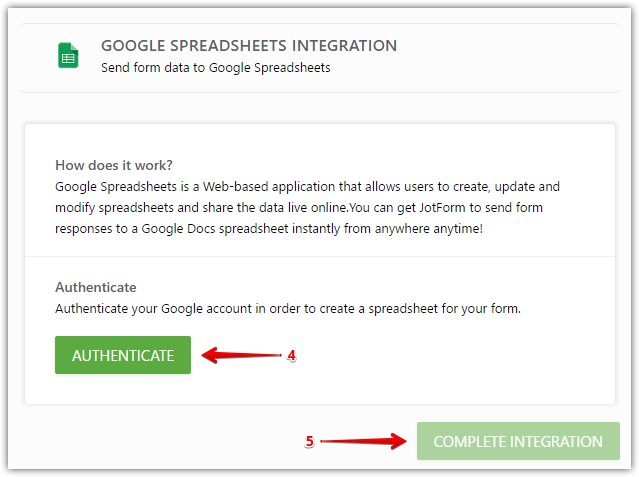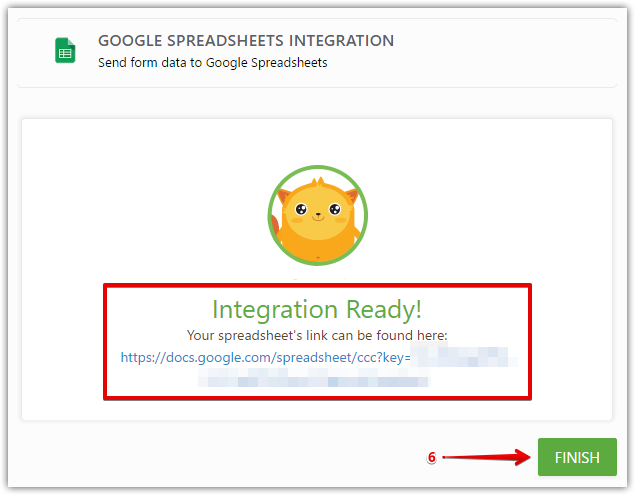-
HamppumaaAsked on October 24, 2019 at 3:23 AM
Hey!
how can i create a info graphics from jotform answers?
-
resatReplied on October 24, 2019 at 5:08 AM
Hello,
To create many kinds of graphics with your form submissions, you can use Google Sheets and Jotform Visual Report as well.
For detailed information about Google Sheet integration, you can click this link.
Also, you can get detailed information from this link.
JotForm Visual Report
With Visual Reports, you can easily generate eye-catching reports that are based on your submission data. It allows you to create and generate bar graphs, pie charts, line graphs, form submission grids, and HTML texts and images.
To start creating a visual report, and HTML texts and images,
Go to the MY FORMS page.
Select the form you want to generate a report from.
Click the REPORTS ▼ menu.
Then click the ADD NEW REPORT.
On the modal popup, choose VISUAL REPORT BUILDER then click NEXT.
 You will be redirected to the VISUAL REPORT BUILDER page where you can customize the report.When you create a new Visual Report, the system will automatically create up to two example charts for you, from your submission data (provided you have the supported field types on your form).
You will be redirected to the VISUAL REPORT BUILDER page where you can customize the report.When you create a new Visual Report, the system will automatically create up to two example charts for you, from your submission data (provided you have the supported field types on your form).NOTE: Visual Report Charts can only be based on the following field types:
Dropdown
Single Choice (Radio Button)
Multiple Choice (Checkbox)
Star Rating
Scale Rating
Grading Widget
Slider
Input Table
Google Sheets Integration
Google Docs is a freeware web-based office suite offered by Google within its Google Drive service. It also was a storage service but has since been replaced by Drive. It allows users to create and edit documents online while collaborating with other user's live.
1. Click SETTINGS at the top
2. Click INTEGRATIONS on the left
3. Click GOOGLE SPREADSHEET then AUTHENTICATE
4. Login to your Google Account and continue the steps to complete the integration.
When you receive submissions on your form, they will be instantly pushed to the provided folder path. Give it a try today and let us know if you have any comments, questions or suggestions.
-
Sonnyfer JotForm SupportReplied on August 20, 2020 at 2:36 AM
Greetings! We're glad to inform you that we recently launched the new JotForm Report Builder. Should be interested in its newest features, you can check it out here.
- Mobile Forms
- My Forms
- Templates
- Integrations
- Products
- PRODUCTS
Form Builder
Jotform Enterprise
Jotform Apps
Store Builder
Jotform Tables
Jotform Inbox
Jotform Mobile App
Jotform Approvals
Report Builder
Smart PDF Forms
PDF Editor
Jotform Sign
Jotform for Salesforce Discover Now
- Support
- GET HELP
- Contact Support
- Help Center
- FAQ
- Dedicated Support
Get a dedicated support team with Jotform Enterprise.
Contact Sales - Professional ServicesExplore
- Enterprise
- Pricing