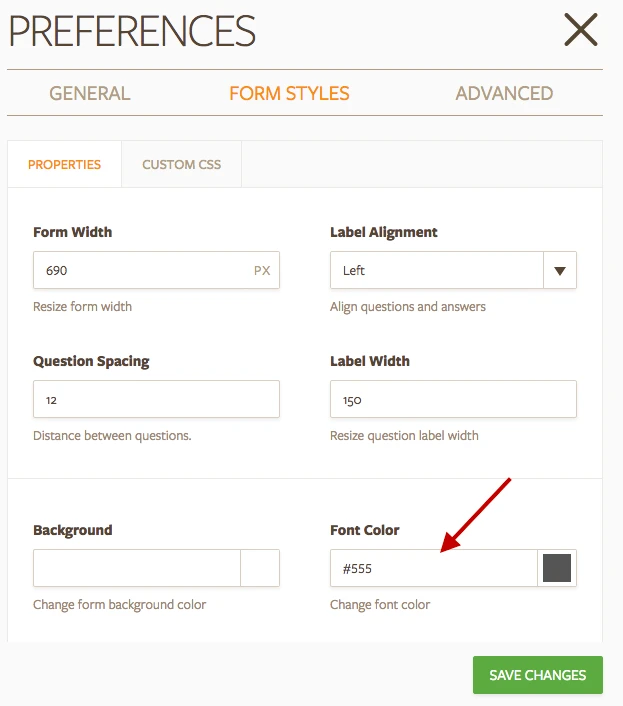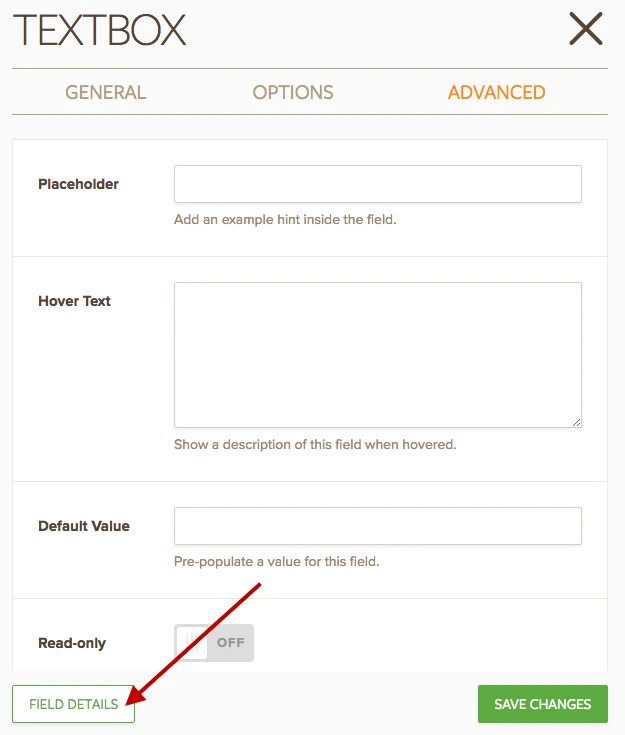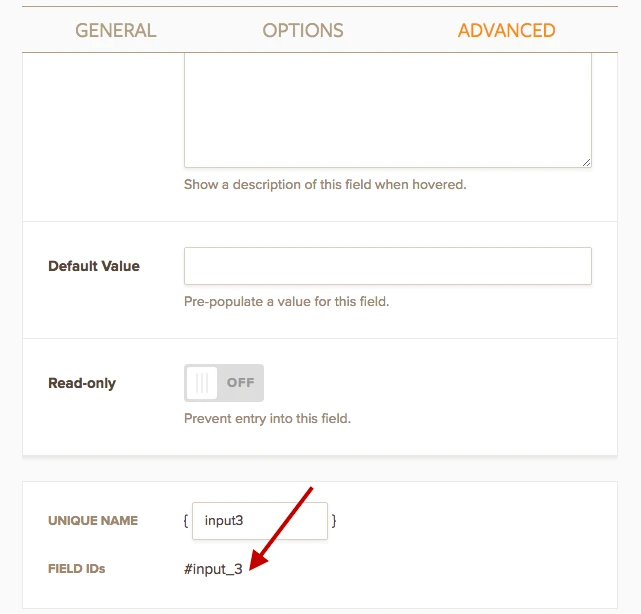-
alexandre78280Asked on August 26, 2016 at 3:51 AM
-
Nik_CReplied on August 26, 2016 at 4:26 AM
Thank you for contacting us.
To change the color of all font on your form you can do by following this:
1. Go to Preferences in your Form Builder:

2. And then under 'Form Styles' you will be able to change font color:

Be mindful that that will change font color of the whole form, to change font color of the particular text box, you will need ID of the field, that you can pick up like this:
1. Select the text field that you would like to adjust and go to it's properties:

2. Then select Advanced and Field Details:

3. To pick up the ID of certain field just copy it:

Now, when you have ID of the field you can use this Custom CSS to apply font color to that field:
#input_3{
color:red;
}
You can change the color as you wish, and that will apply to any text-box as long as you change the ID.
Hope it helps.
Let us know if you need further assistance.
Thank you!
- Mobile Forms
- My Forms
- Templates
- Integrations
- Products
- PRODUCTS
Form Builder
Jotform Enterprise
Jotform Apps
Store Builder
Jotform Tables
Jotform Inbox
Jotform Mobile App
Jotform Approvals
Report Builder
Smart PDF Forms
PDF Editor
Jotform Sign
Jotform for Salesforce Discover Now
- Support
- GET HELP
- Contact Support
- Help Center
- FAQ
- Dedicated Support
Get a dedicated support team with Jotform Enterprise.
Contact Sales - Professional ServicesExplore
- Enterprise
- Pricing