Steps to cancel Shopify
- Click on Settings, then Plan
- Click on Deactivate store
- Select the reason for deactivation
- Enter your Shopify password. Click Deactivate now
If you’ve been running a Shopify store and decide to close your business, you’ll need to work through a number of tasks — one of those is canceling your Shopify account.
Closing your online store is a big step, so it’s important to be certain about your decision. If you’re not yet certain, you can pause your plan instead of deactivating it. This will make it easier to start your business back up again if you so choose.
If you do decide to close permanently, follow the simple step-by-step instructions below to cancel Shopify. We include some important tips that will help streamline the closing process.
How to cancel Shopify
If you’ve made your decision and you’re ready to deactivate your Shopify store, just follow these instructions:
- Go to Shopify admin. Click on Settings, then Plan.
- Click on Deactivate store.
- Select the reason for deactivation that most closely applies to your situation. Click Continue.
- Enter your Shopify password. Click Deactivate now. Your store will be deactivated, and you’ll receive an email to confirm.
How to ensure a smooth cancellation process
Keep in mind that if you cancel your Shopify store, there may be a ripple effect. Here are some tips to help you as you go through the cancellation process:
- Know your role in the process. If you contact Shopify Support for help, they won’t be able to cancel the store for you. For security reasons, only you have the ability to cancel your Shopify store. However, you can always contact Shopify Support if you have questions about your cancellation.
- Keep outstanding bills in mind. It’s important to pay any outstanding charges before canceling your Shopify store. Of course, if you don’t, you’ll still receive a bill for outstanding charges after deactivation.
- Don’t forget about the apps. If you used any third-party apps in the Shopify ecosystem associated with your store operations, remember to cancel those as well. Otherwise, you’ll still incur charges for those after you’ve deactivated your store.
- Save your information. If you want to keep any of the data you’ve gathered from your store, such as customer contacts or billing history, you can export it as a CSV file before cancellation.
- Resolve outstanding gift cards. If you sell gift cards for your business, you’ll have to resolve those with your customers before canceling. Export the CSV file with your customer details to let them know of your plan, and give them the option to either use the gift card before you close or receive a refund for the gift card.
- Learn the rules for myshopify.com domains. If you cancel your store and later want to open a new Shopify store with the same name, you’ll still have to use a unique myshopify.com domain, as that’s different for each store. While you can use the same brand name, the URL will need to be different.
- Note the different rules for custom domains. If you purchased a custom domain for your Shopify store through Shopify, you can transfer the domain to another provider. Keep in mind that you’ll still need to follow the Shopify HTTP Strict Transport Security (HSTS) policy for 90 days after the store is deactivated. If you purchased the custom domain through a third-party provider, you can remove the domain from your store and use it for a different website. Be sure to turn off auto renewals for the custom domain so you don’t receive additional charges once you cancel.
Here’s one final thing to consider: Have you thought about making one last sale? If you’re canceling your Shopify store because you don’t want to run it any more, selling it to another business owner may be an option.
Photo by Roberto Cortese on Unsplash
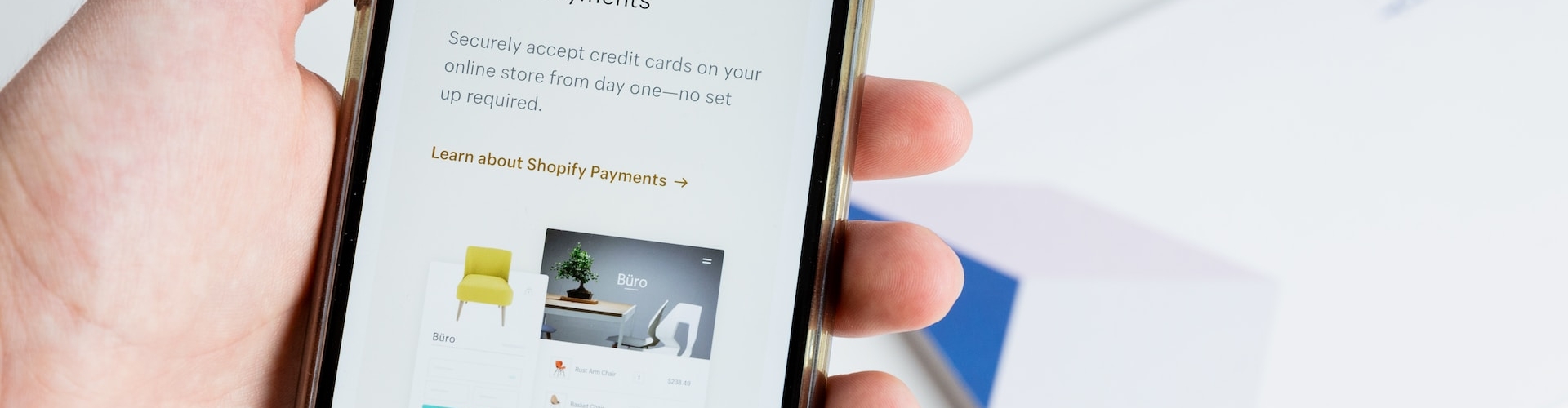




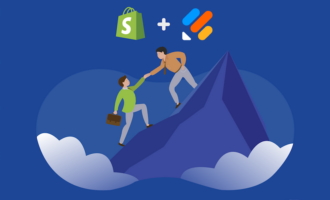



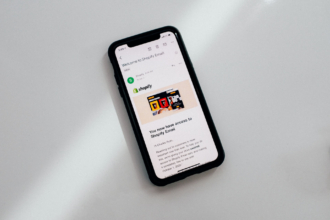





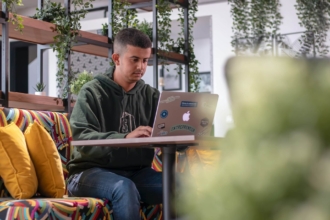



Send Comment: