Software integrations are like buffet offerings — they let you choose from a variety of products without committing to just one. Since no software is perfect for every business (no matter how impressive it is), integrations help you add additional capabilities while keeping different parts of your operations running smoothly and in sync — regardless of your business needs, size, budget, or industry.
By connecting your software with other third-party applications in one unified system, integrations reduce bottlenecks, cut costs, improve productivity, ensure actionable, real-time reporting, and accelerate growth and scalability.
One great example of a powerful integration is between Shopify, a customizable e-commerce platform, and MailerLite, an email marketing solution that lets you create email campaigns and landing pages. But how does it work, and why should you use it?
What the MailerLite-Shopify integration is all about
To prove the power and benefits of app integration, let’s imagine you’re in the sweater business. Your shop features bright, bedazzled, ugly holiday sweaters that sell like hotcakes at the end of the year, so you need to focus all your efforts to get in front of your customers from October to January.
The best way to get ready for your busiest season is by syncing your active Shopify customer list with your MailerLite subscriber list.
MailerLite-Shopify integration features
Here are four features within the MailerLite-Shopify integration that will help boost your ugly holiday sweater email marketing campaign, nurture customer loyalty, and measure overall success.
1. Data synchronization
By syncing Shopify with MailerLite, you’ll add all your Shopify customer data (including names, emails, and order information) to the subscriber list in MailerLite. You can then create segments. Segmentation allows you to target and prioritize specific audiences within your mailing list according to different factors — like purchase history or location — resulting in more relevant content, conversions, and email marketing return on investment (ROI).
2. Sales tracking
To effectively measure the success of your email marketing efforts, it’s important to track the results of individual campaigns — including the number of orders, total revenue generated, and the percentage of readers converted into paying customers. You can track this information by connecting Shopify sales data with MailerLite campaign data.
3. Newsletter product blocks
Another Mailer-Shopify integration feature is the ability to add product blocks — like images, descriptions, and prices for your ugly sweaters — to your newsletter. Not only do product blocks save you time as you design your newsletter, but they also link directly to your Shopify store to help further promote products.
4. E-commerce automation triggers
After you install the MailerLite-Shopify integration, you will find additional e-commerce triggers — or, events that start an automated workflow like sending a specific email — available in your workflow editor, including
- Any product purchases
- Specific product purchases
- Category purchases
- Abandoned carts
How to set up the MailerLite integration for Shopify
Now that you know some of the features included in a MailerLite-Shopify integration, here’s a breakdown of how to set it up.
- Navigate to the Apps page on your Shopify admin screen.
- Select Visit the Shopify App Store in the top right.
- Search for MailerLite Email Marketing by MailerLite.
- Install the app.
- Input your MailerLite application programming interface (API) key into your Shopify admin panel. To find this key, open the Developer API page in MailerLite by clicking the link beneath the input field. Copy and paste it.
How to sync your Shopify customer data with MailerLite
Once you’ve successfully added your API key, you’ll be asked to do the following.
- In MailerLite, select the Subscriber group (or opt to create a new group) in which you’d like to add your Shopify customers.
- Once you’ve done that, you’ll see the message: “Sync only those customers who have accepted to receive email marketing?”
- Select No, sync all if you’d like all your customers to be added to MailerLite, whether or not they opted to receive marketing communications.
- Select Yes if you’d like only your customers who’ve accepted marketing to be added to MailerLite.
Congratulations! You’re all set up and ready to go.
How to get more data with Jotform
Before you run off and merge MailerLite and Shopify for your prosperous sweater business, consider implementing one more component to help pull it all together: Jotform.
Code-free online form builder Jotform is a user-friendly, intuitive, and powerful solution — plus, it integrates with both MailerLite and Shopify. With these integrations, you can further customize the data you gather from customers in Shopify and the data it transfers to your MailerLite subscriber list.
To integrate Jotform, first create an order form — either from scratch or by using one of its nearly 1,000 ready-made order form templates — to get additional information from your Shopify customers during checkout. You can also add a payment For example, you can add a question about whether they’d like to subscribe to your holiday newsletter.
Once you collect your customers’ emails and info using a Jotform form on Shopify, simply sync the data you collect with MailerLite to update and manage your email subscription list accordingly.
Integrating both MailerLite and Shopify to shopping and payment forms helps your business scale from fewer platforms instead of paying for access to multiple solutions that each do a little bit of what your business needs.
If you integrate MailerLite, Shopify, and Jotform, you’ll be setting your business up to thrive for years to come.




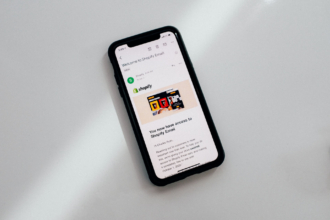




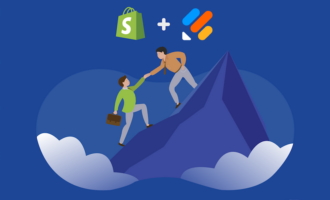




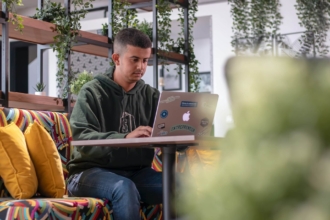



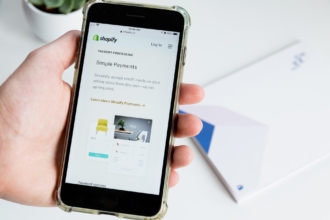
Send Comment: