Instant Payment Notification or IPN is a POST message sent by PayPal (for regular merchant accounts) whenever a transaction is completed on their side. This message contains all the data regarding the payment transaction completed by a form filler.
What Are Incomplete Payments?
Each PayPal Personal (Standard) integrated form submission is initially considered an incomplete payment entry. Jotform uses the IPN message to determine whether a submission’s payment is successful or not. If the payment is “successful,” Jotform performs all post-submission actions, such as sending out email alerts and marking the payment as complete. Otherwise, the submission remains incomplete.
Completing Submissions Without Payments
Note that marking pending payments as “Complete” will simply trigger the post-submission actions and dump the data to the main submissions list as if it was paid for — no actual payments will be collected.
To mark pending payments as complete
- In Jotform Tables, open the main tab’s menu.
- Select Pending payments.

- In Pending Payments, choose the entries with incomplete payments.
- Select Complete.
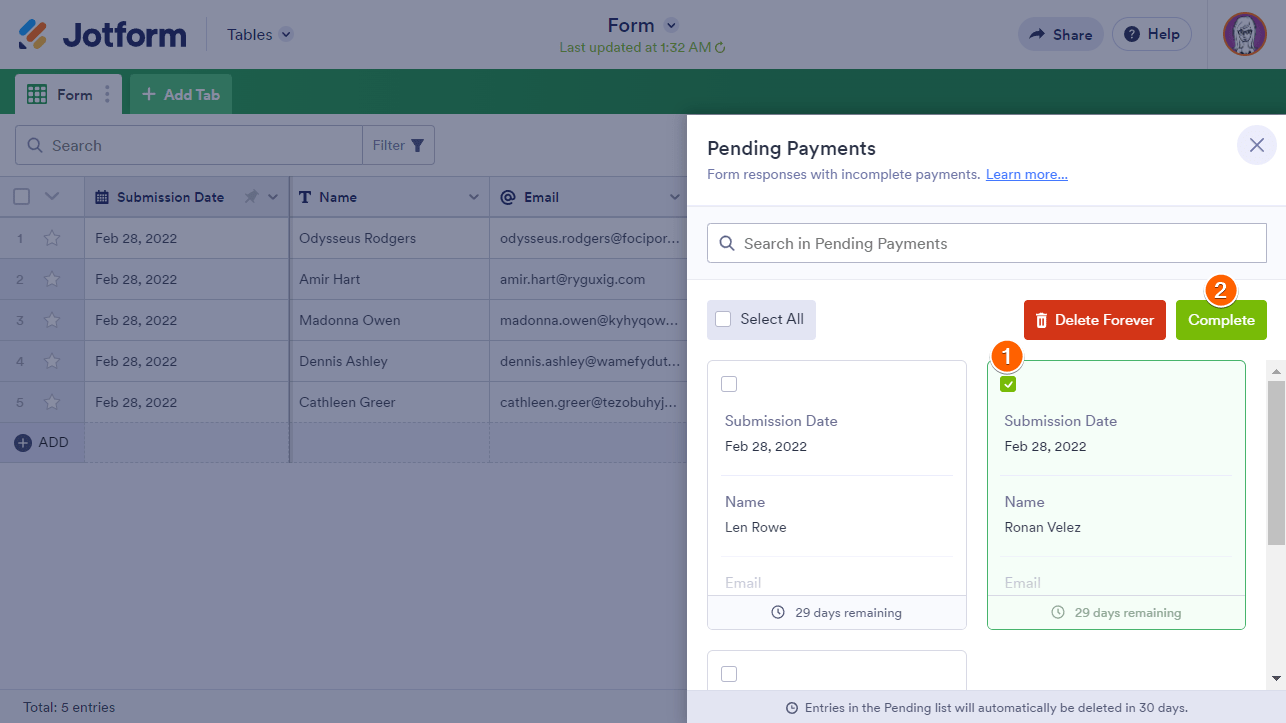
Completing Paid Submissions
IPN is crucial for Jotform to mark your submissions as completed if your form filler made a payment. If PayPal IPN was disabled at the time of submission, you can still mark them as completed by triggering the corresponding IPNs. Luckily, PayPal keeps a history of IPN messages, given that your account is set to receive IPN messages. See How to Enable IPN on Your PayPal Account for more information.
On the IPN History page, you can find the IPN messages that were not sent with “Disabled” status. To allow Jotform to process incomplete payments with valid payments and finally mark them as completed, choose the unsent IPNs, then select Resend Selected in the upper-left corner.
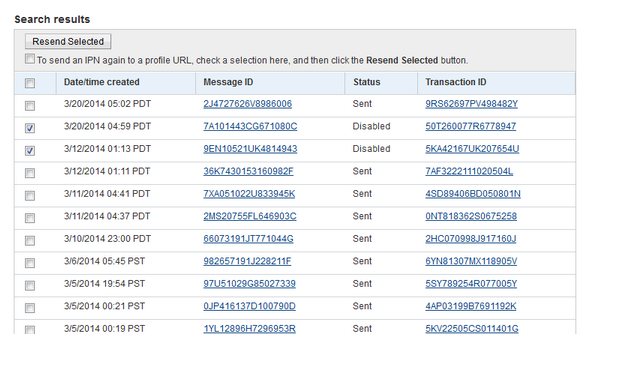
Sending IPN to a Custom URL for Jotform-Initiated Transactions
IPN Relay is for sending IPN data to your preferred URL without breaking the Jotform-PayPal integration. If configured, the IPN message reaches Jotform first, then relays the message to your defined IPN Relay URL.
To set a custom IPN Relay URL
- In the Form Builder, select your PayPal integration’s wand icon.
- Select the gear icon in the upper-right corner to open settings.
- Select Additional Gateway Settings.
- Enter your preferred URL in the IPN Relay URL field.
- Select Continue.

Send Comment: